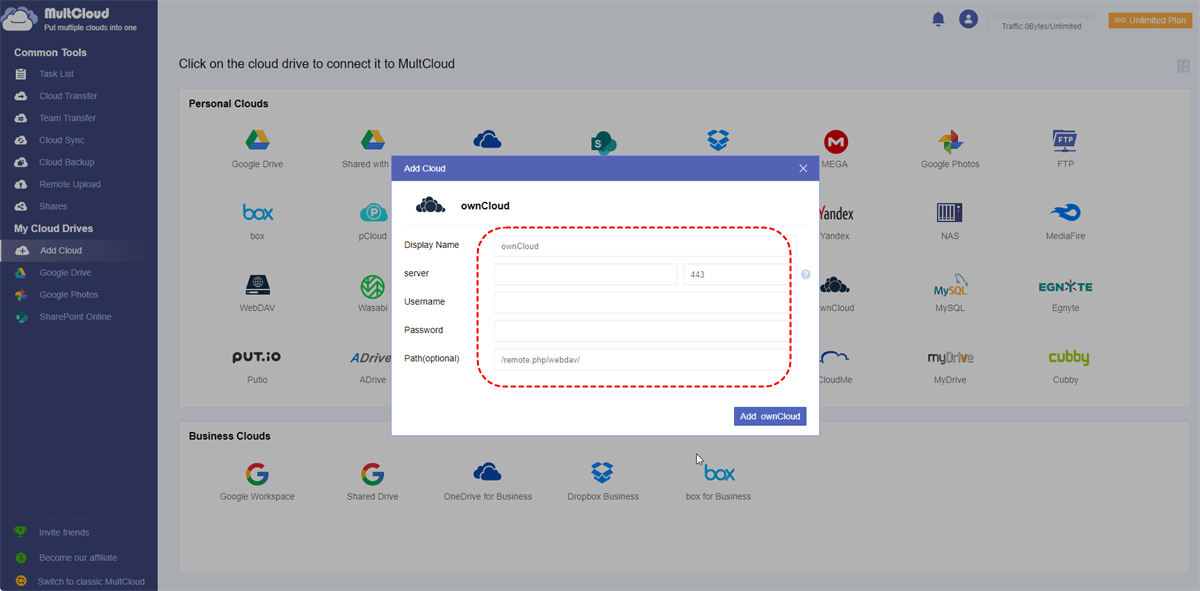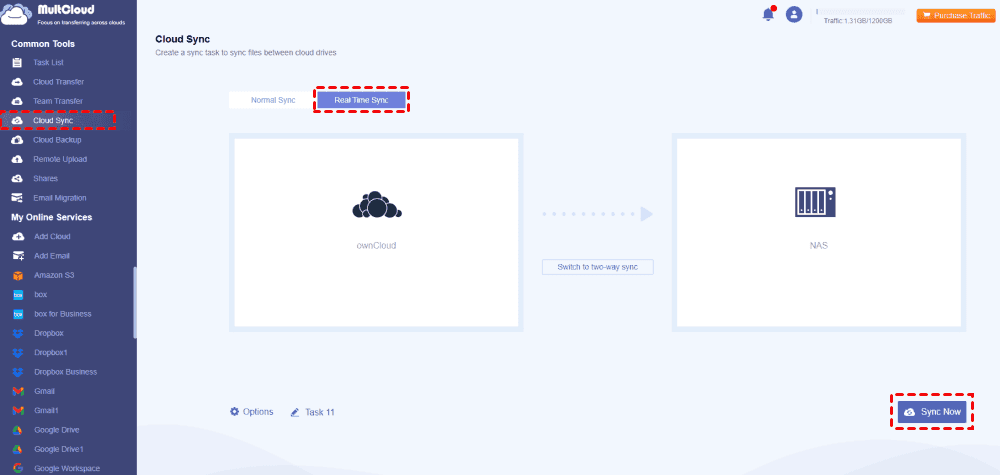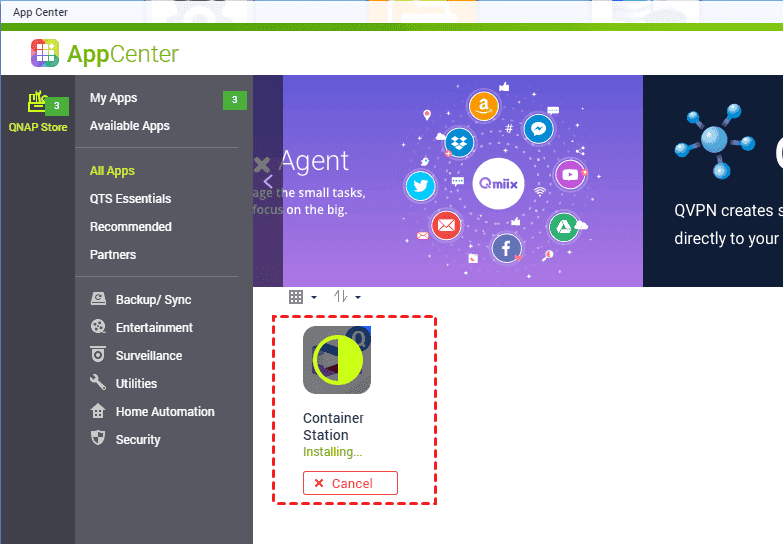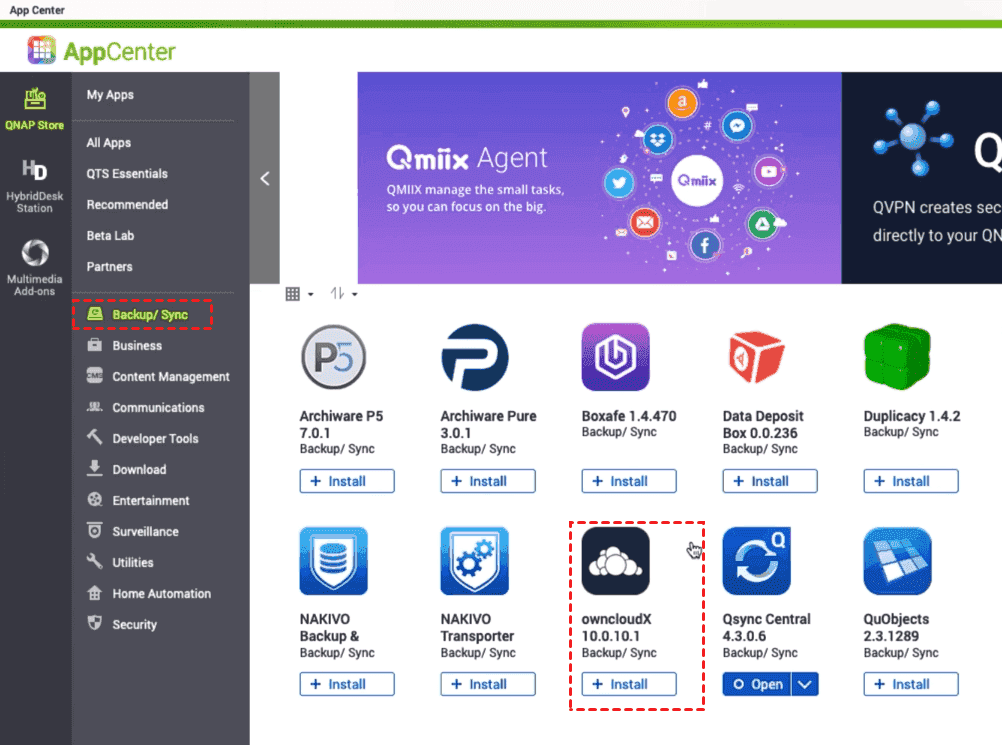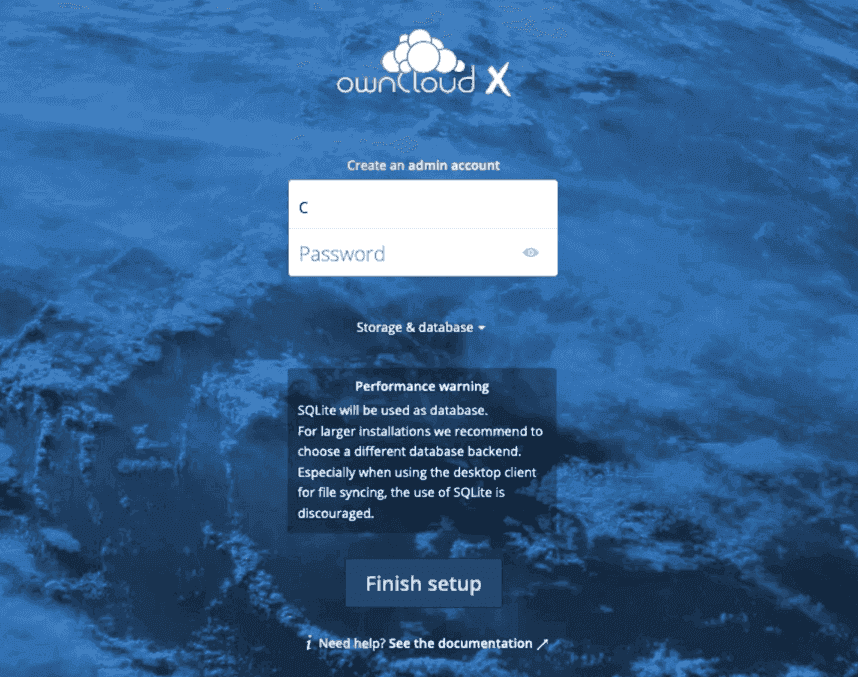Quick Navigation:
About ownCloud and QNAP NAS
ownCloud is an open-source software platform that allows you to set up your own cloud storage service on a server you control. It enables you to store, sync, and share files, documents, photos, and more, similar to other cloud storage services like Dropbox or Google Drive.
ownCloud is highly customizable, allowing you to tailor the platform to your specific needs and preferences. And you can access ownCloud files on various operating systems, including Windows, macOS, Linux, Android, and iOS.
QNAP NAS (Network Attached Storage), refers to a series of NAS devices produced by QNAP Systems, Inc. NAS devices are specialized file storage devices that connect to a network and provide file storage and sharing capabilities to multiple users and devices.
QNAP NAS devices offer various storage capacities, ranging from a few terabytes to multiple petabytes, and various data protection mechanisms such as RAID (Redundant Array of Independent Disks) configurations, snapshot technology, and backup solutions to ensure data integrity and availability. It supports a wide range of applications and services and these applications can be installed and managed through QNAP's App Center.
Why Sync ownCloud with QNAP NAS?
Sometimes, you need to sync ownCloud with QNAP NAS for some reasons, and the following reasons (include but not limited) should be responsible for that:
- Data Redundancy: QNAP NAS devices often support RAID configurations, which deploys multiple hard drives for redundancy and data protection. This ensures that even if one drive fails, data remains accessible and intact.
- Storage Expandable. Sync ownCloud with QNAP NAS, you can easily expand storage capacity in your QNAP NAS with growth data needs instead of migrating files from QNAP NAS to another place.
- Centralized Management: QNAP NAS devices provide centralized management capabilities, allowing you to easily manage and control their storage resources from a single interface.
- Data Security: QNAP NAS devices offer robust security features to protect data stored on the device, including encryption, access control, antivirus, and firewall capabilities.
Thus, how to sync ownCloud files to QNAP NAS directly and easily, just find the best free way to achieve this goal.
Best Free ownCloud to QNAP Migration Tool - MultCloud
To directly sync ownCloud files to QNAP NAS, here comes the comprehensive multi-cloud storage manager - MultCloud to do you a big favor. Why? Check the benefits from the below information:
- Diverse clouds supported. MultCloud supports 30+ mainstream cloud services, including ownCloud, NAS, FTP/SFTP, pCloud, Wasabi, Google Drive, Dropbox, OneDrive, OneDrive for Business, Google Workspace, Google Photos, iCloud Drive, iCloud Photos, and so on.
- Up to 10 sync modes. To sync ownCloud with QNAP NAS flexible, you can enjoy 10 sync modes, such as Real Time Sync, two-way sync, one-way sync, move sync, mirror sync, incremental sync, cumulative sync, full backup sync, and so on.
- Easy Migration. You can migrate everything or selected items from ownCloud to QNAP NAS according to your needs.
- Powerful Settings. To sync files between ownCloud and QNAP NAS, useful settings can be configured, like filter, schedule, email notification, and more.
MultCloud is not only a cloud data migration tool but also an email-to-PDF converter, which allows you to save emails as PDF to the cloud directly without downloading first. Learn how to move files from ownCloud to QNAP NAS with MultCloud, check the below guide.
Sync ownCloud with QNAP NAS in Real Time | 4 Steps
First of all, add your ownCloud and QNAP NAS to your MultCloud account, then sync ownCloud with QNAP NAS via the Cloud Sync feature. Here is how it works:
1. After applying for an account, Please log in to your MultCloud Dashboard.
2. Tap Add Cloud > ownCloud and follow the guide to add. Then add QNAP NAS in the same way.
3. Select Cloud Sync > Real Time Sync, then choose ownCloud files as the source, and a path in QNAP NAS as the destination.
Tips: You can set up other settings in Options, like sync modes, email and filter.
- You can change your sync modes to any others, and enjoy all of these sync modes after subscribing.
- If you have set up Email to send emails to you once the task is completed, you will get the email alerts when complete.
- The Filter allows you to choose certain file types to migrate, like music, documents, or something else. Unlock to enjoy after upgrading.
4. Press the Sync Now button to sync ownCloud with QNAP NAS continuously.
MultCloud not only syncs files between ownCloud and QNAP NAS but also migrates everything from one Google Drive to another account, migrates ownCloud to Synology NAS, syncs one NAS to another NAS directly, syncs folders on the same NAS, etc.

- Smart Share: Share cloud files via public, private, or source mode.
- One-key Move: Quick data transfer, sync, and backup among clouds.
- Email Archive: Protect emails to other clouds or local disks.
- Remote upload: Effectively save web files to clouds via URL.
- Safe: Full-time 256-bit AES and OAuth authorization protections.
- Easy: Access and manage all clouds in one place with one login.
- Extensive: 30+ clouds and on-premise services are supported.
Another Way to Sync ownCloud Files to QNAP NAS
In fact, you can install and run ownCloud on QNAP NAS, and there are some requirements:
- QTS version 4.5.4 and higher.
- At least 4GB of RAM.
- Install Container Station version 2.0 or higher.
Then you can configure ownCloud QNAP NAS setup to sync ownCloud to QNAP NAS like the below process:
1. Install ownCloud on QNAP NAS:
Log in to your QNAP NAS web interface, and click to open the App Center on the desktop, then search for "ownCloud" in the available applications. Then click on "Install" or "Add to NAS" to begin the installation process of ownCloud.
2. Configure ownCloud:
Once ownCloud is installed, open the ownCloud application from the QNAP NAS web interface. Then configure ownCloud. You will need to create an admin account, set up storage options, and configure other settings according to your preferences.
Tip: Please note down the OwnCloud URL, admin username, and password as you will need these to access OwnCloud later.
3. Access OwnCloud Files on QNAP NAS:
Open a web browser on your computer or device. Enter the OwnCloud URL (e.g., http://yourqnapnasip/owncloud) in the address bar. Then log in using the admin username and password you created during the OwnCloud setup process. Now you have synced ownCloud files to QNAP NAS directly.
Tips:
- You can do the basic operations using the web interface, like upload, download, and manage.
- Additionally, you can access OwnCloud files from QNAP NAS file explorer or file management applications.
By following these steps, you should be able to install OwnCloud on your QNAP NAS and access OwnCloud files through the web interface.
Limitation: You might find your ownCloud not syncing or working on QNAP NAS, so it's wise to use the above way.
The Epilogue
The easiest way to sync ownCloud with QNAP NAS has been described and you can sync files between ownCloud and QNAP NAS with MultCloud flexible. If you happen to have many cloud drive accounts, add them to MultCloud, and manage all clouds in one place easily. Or you can compare the clouds to choose the best one to use, like ownCloud vs. iCloud, Google Drive vs. ownCloud, Synology NAS vs. ownCloud, and so on.
MultCloud Supports Clouds
-
Google Drive
-
Google Workspace
-
OneDrive
-
OneDrive for Business
-
SharePoint
-
Dropbox
-
Dropbox Business
-
MEGA
-
Google Photos
-
iCloud Photos
-
FTP
-
box
-
box for Business
-
pCloud
-
Baidu
-
Flickr
-
HiDrive
-
Yandex
-
NAS
-
WebDAV
-
MediaFire
-
iCloud Drive
-
WEB.DE
-
Evernote
-
Amazon S3
-
Wasabi
-
ownCloud
-
MySQL
-
Egnyte
-
Putio
-
ADrive
-
SugarSync
-
Backblaze
-
CloudMe
-
MyDrive
-
Cubby