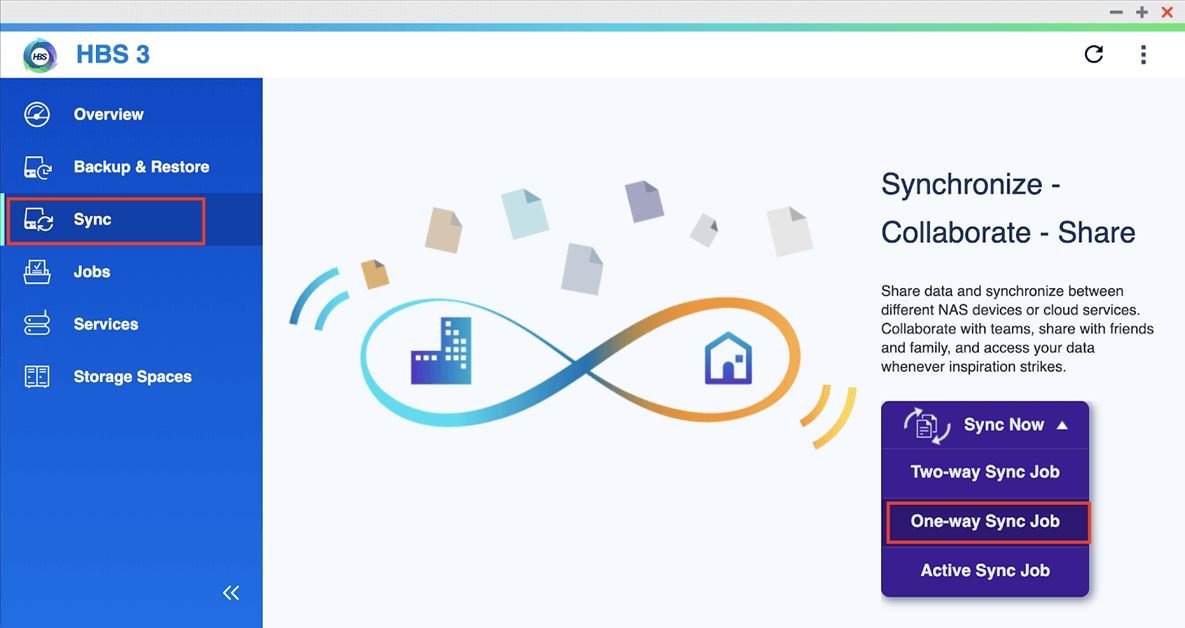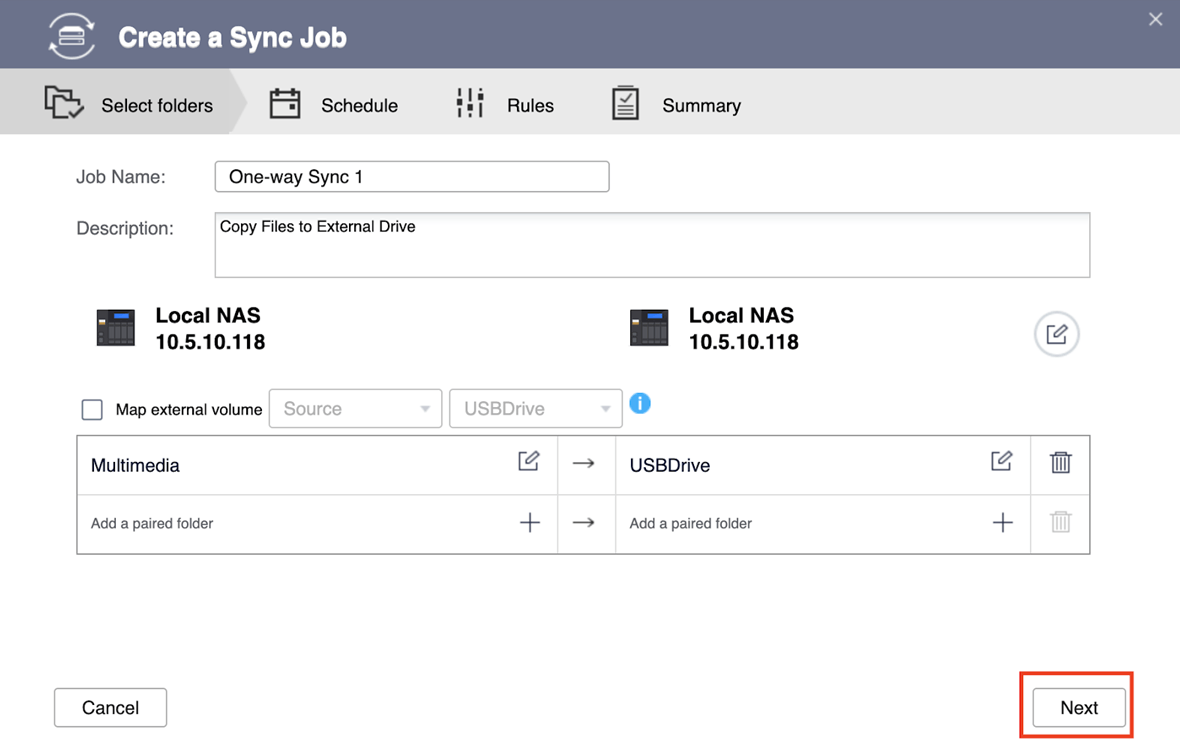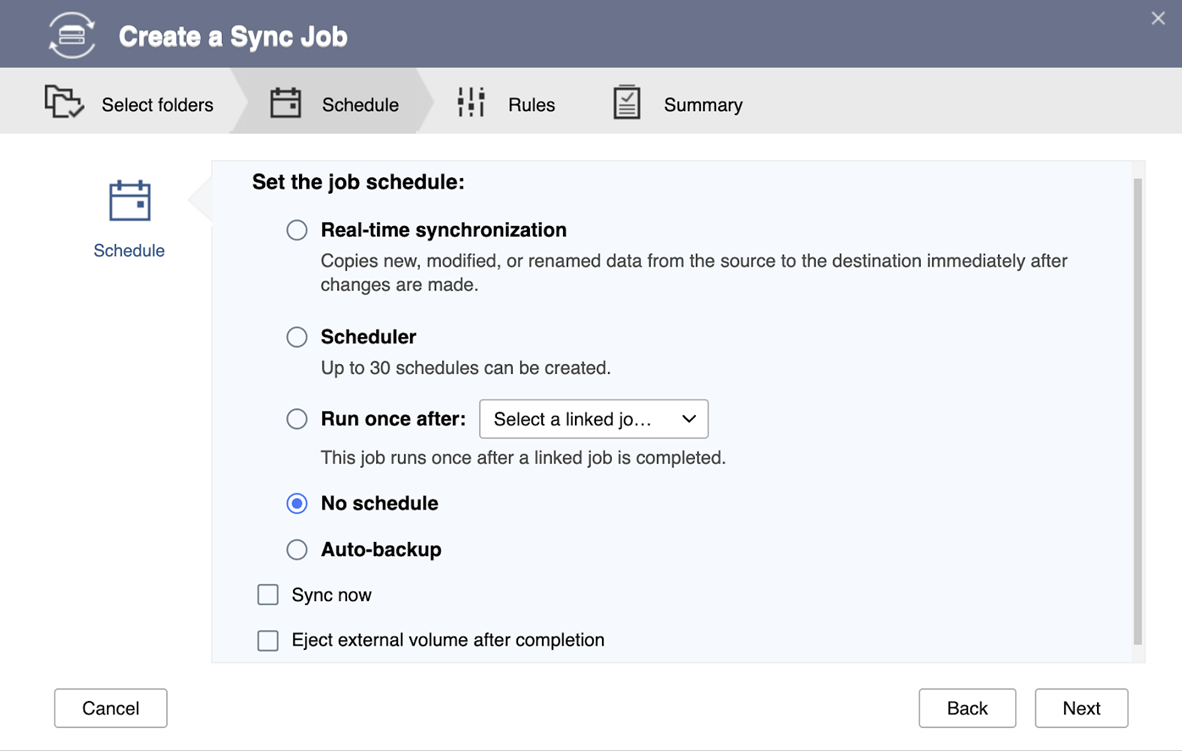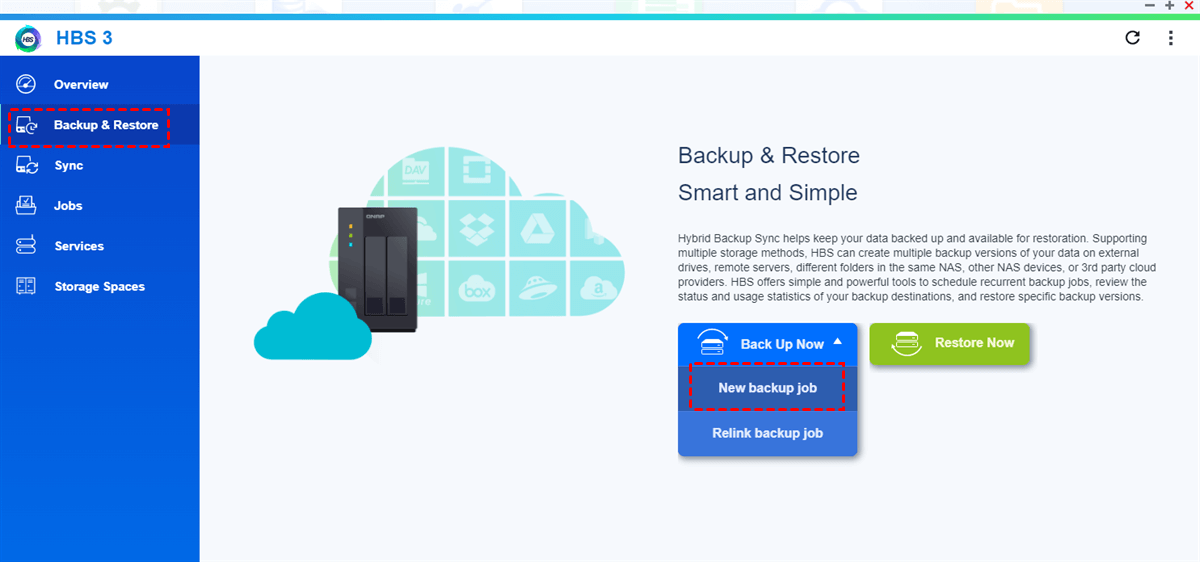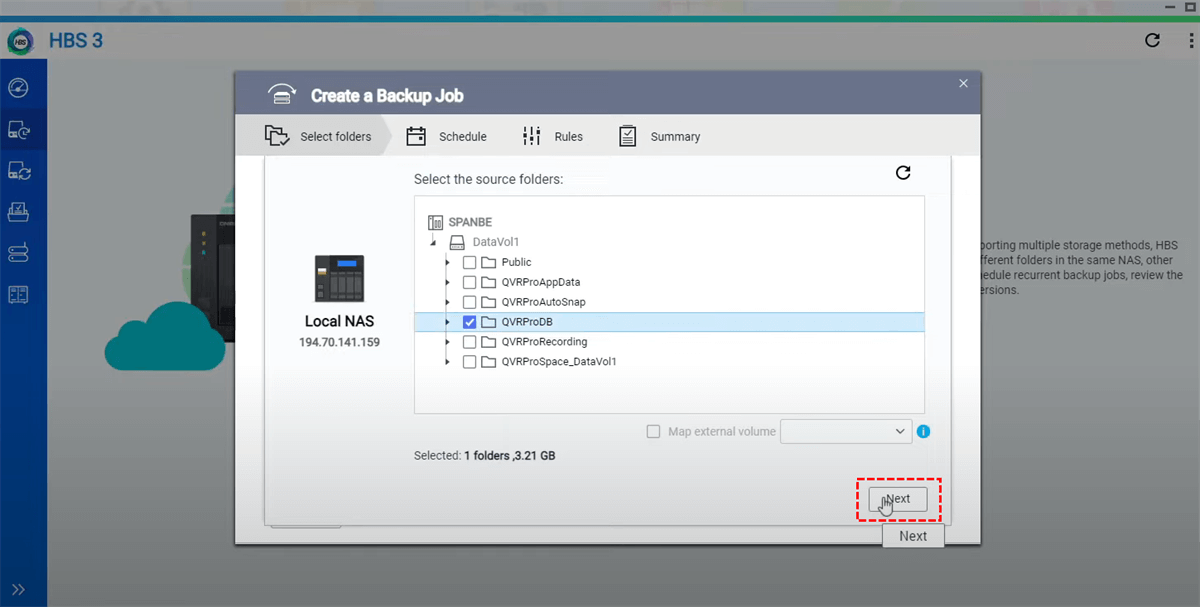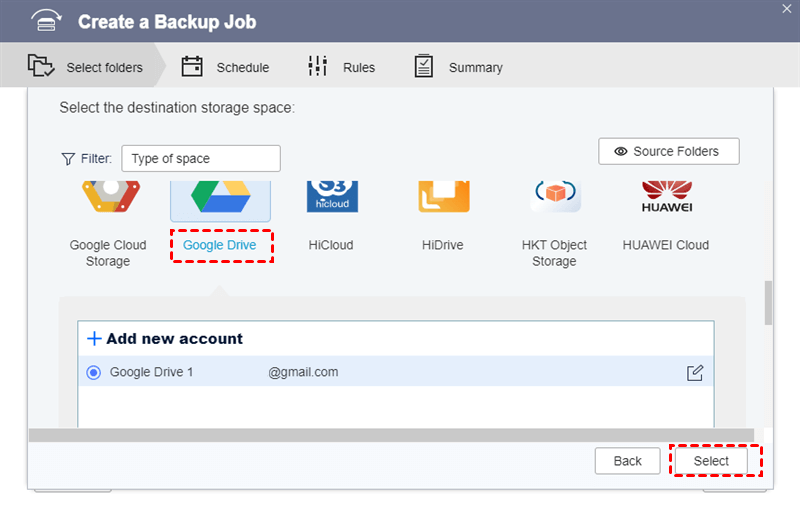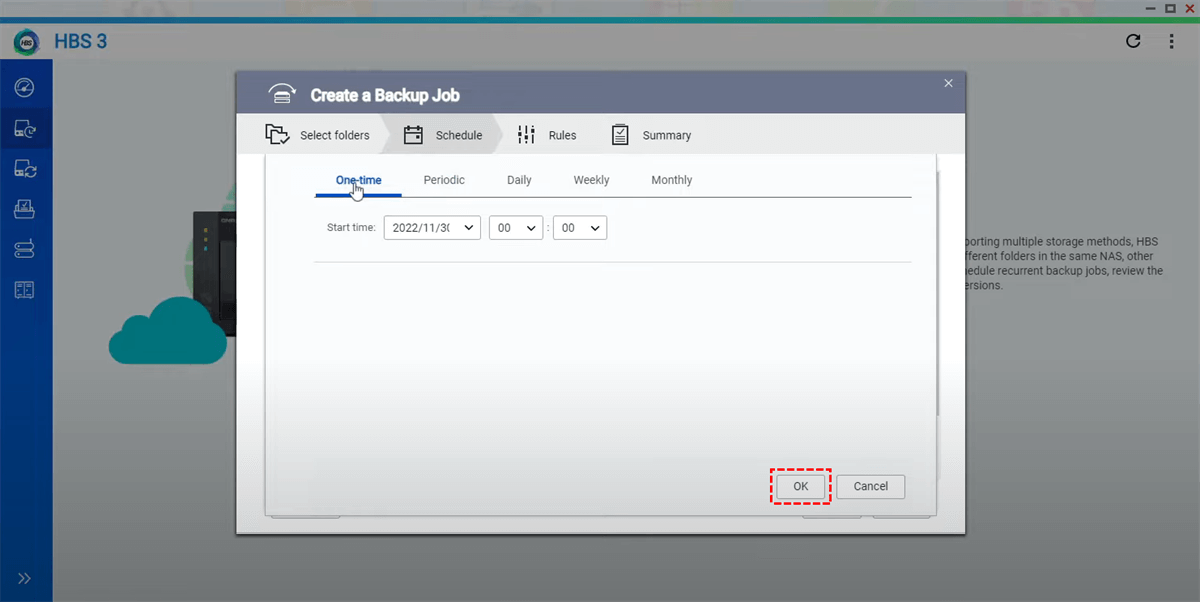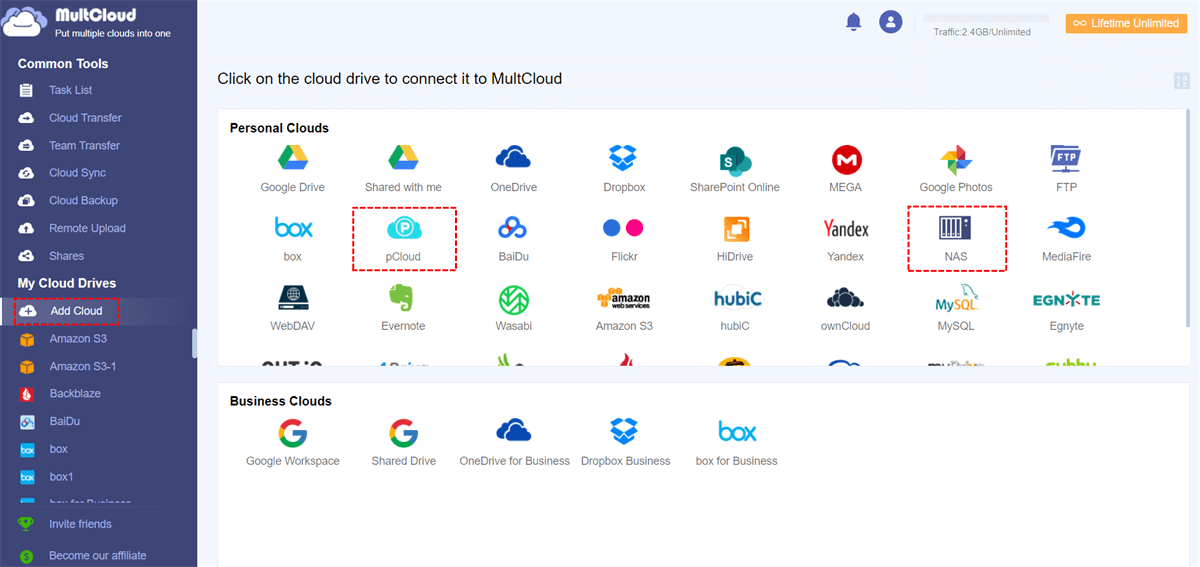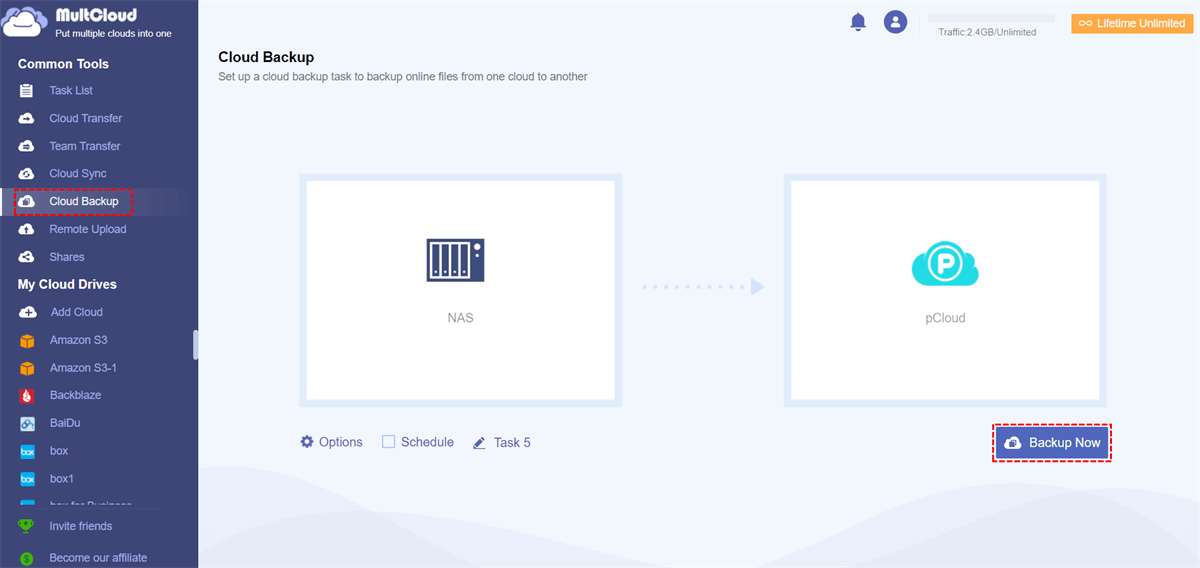Quick Search:
User Case: What is the Best Way to Backup NAS?
What is the best way to back up NAS drives?
What is the best way to prep against failed NAS drives, data corruption, failed QNAP NAS unit, or backing up my backups? Any suggestions or game plans on how you guys do stuff or recommend is appreciated.
- Question from https://community.spiceworks.com/
How to Backup a QNAP NAS to Local or Cloud?
Backing up your QNAP NAS to a local or cloud destination is a crucial step in ensuring the safety and availability of your data. Here are the general steps to backup your QNAP NAS to both local and cloud destinations:
1. Backup a QNAP NAS to Local Destinations
For fast backup and data portability, you can connect an external USB drive to the NAS and use built-in tools to backup QNAP NAS to external drives.
Step 1. Connect External Storage: You can use an external USB drive, another NAS, or a shared folder on your network as a local backup destination.
Step 2. Log in to Your QNAP NAS: Access the QNAP NAS management interface using a web browser.
Step 3. Open Hybrid Backup Sync: Most QNAP NAS devices come with a built-in backup tool called "Hybrid Backup Sync" (HBS). You can open it from the QTS dashboard.
Step 4. Create a Backup Job:
a. Click on "Sync" and "One-way Sync Job".
b. Select the source folder or data that you want to back up.
c. Choose the local destination (e.g., an external USB drive or network location).
d. Configure backup settings, including the schedule and retention policy.
e. Save the job configuration.
Step 5. Run the Backup Job: You can run the backup job manually or schedule it to run at specific times.
2. Top 2 Ways to Backup a QNAP NAS to Cloud Destinations
The HBS service supported by QNAP can also achieve backup to the cloud. Alternatively, you can seek help from third-party tools for more customization.
1. Using the QNAP Hybrid Backup Sync
QNAP offers its own cloud backup solution, allowing you to back up your NAS data directly to cloud servers. This seamless integration ensures your data is secure and accessible from anywhere.
Step 1. Select a Cloud Storage Provider: QNAP supports integration with various cloud storage providers like Amazon S3, Google Drive, Dropbox, etc.
Step 2. Log in to Your QNAP NAS: Access the QNAP NAS management interface using a web browser.
Step 3. Open Hybrid Backup Sync: Just as with local backups, open "Hybrid Backup Sync" from the QTS dashboard.
Step 4. Create a Backup Job:
a. Click on "Backup & Restore" and "New backup job".
b. Select the source folder or data you want to back up.
c. Choose the cloud destination (e.g., Amazon S3, Google Drive, etc.). Let's take the example of backing up QNAP NAS to Google Drive.
d. Configure the cloud storage settings, including access credentials and bucket or folder information.
e. Configure backup settings, including the schedule and retention policy.
f. Save the job configuration.
Step 5. Run the Backup Job: You can run the backup job manually or schedule it to run at specific times.
Tips:
- Make sure to regularly monitor and test your backup jobs to ensure they are working correctly.
- Implement proper encryption and security measures when backing up to the cloud to protect your data.
- Consider having an offsite copy in addition to a local backup for added redundancy and disaster recovery.
2. Using a Third Party
If you have specific requirements or preferences for your NAS backup, third-party QNAP NAS backup software solutions can provide a customizable and feature-rich backup experience. Many third-party options are compatible with QNAP NAS and offer advanced backup capabilities, such as MultCloud.
In addition to the popular cloud storage services supported by QNAP, MultCloud also supports iCloud, pCloud, Egnyte, and even FTP servers. Moreover, you can directly and automatically transfer and synchronize QNAP NAS data to these cloud services in just a few steps.
Cloud Transfer: Automatically and quickly transfer NAS or cloud data to another account.
Team Transfer: Migrate or merge corporate account data in batches, e.g. merging two Google Workspace accounts.
Cloud Sync: Sync data between accounts in real-time, e.g. syncing iCloud Photos to Synology NAS.
Email Migration: Back up emails and attachments to local or cloud, support conversion to PDF.
Therefore, MultCloud is also the best way to backup QNAP NAS to cloud. Here's how to do it in detail.
Step 1. Create a free MultCloud account. Alternatively, you can authorize login with your Google or Facebook account.
Step 2. Click "Add Cloud" on the left toolbar to add QNAP NAS and cloud accounts, such as pCloud.
Step 3. Go to "Cloud Backup" on the left taskbar and select QNAP or its folder as the source and pCloud or its folder as the destination. Finally click "Backup Now".
Notes:
- If you need automatic backup, you can set a specific time in "Schedule".
- File filtering and email can be set in "Options".
- The above method is also suitable for backing up QNAP to Synology.
Conclusion
How to backup a QNAP NAS? The most common way is to back up NAS data locally or in the cloud. If you also have needs in this area, you can follow the steps and best practices outlined in this article. These steps will help you keep your data secure and accessible. Don't leave your valuable information to chance – take control of your data's destiny today.
MultCloud Supports Clouds
-
Google Drive
-
Google Workspace
-
OneDrive
-
OneDrive for Business
-
SharePoint
-
Dropbox
-
Dropbox Business
-
MEGA
-
Google Photos
-
iCloud Photos
-
FTP
-
box
-
box for Business
-
pCloud
-
Baidu
-
Flickr
-
HiDrive
-
Yandex
-
NAS
-
WebDAV
-
MediaFire
-
iCloud Drive
-
WEB.DE
-
Evernote
-
Amazon S3
-
Wasabi
-
ownCloud
-
MySQL
-
Egnyte
-
Putio
-
ADrive
-
SugarSync
-
Backblaze
-
CloudMe
-
MyDrive
-
Cubby