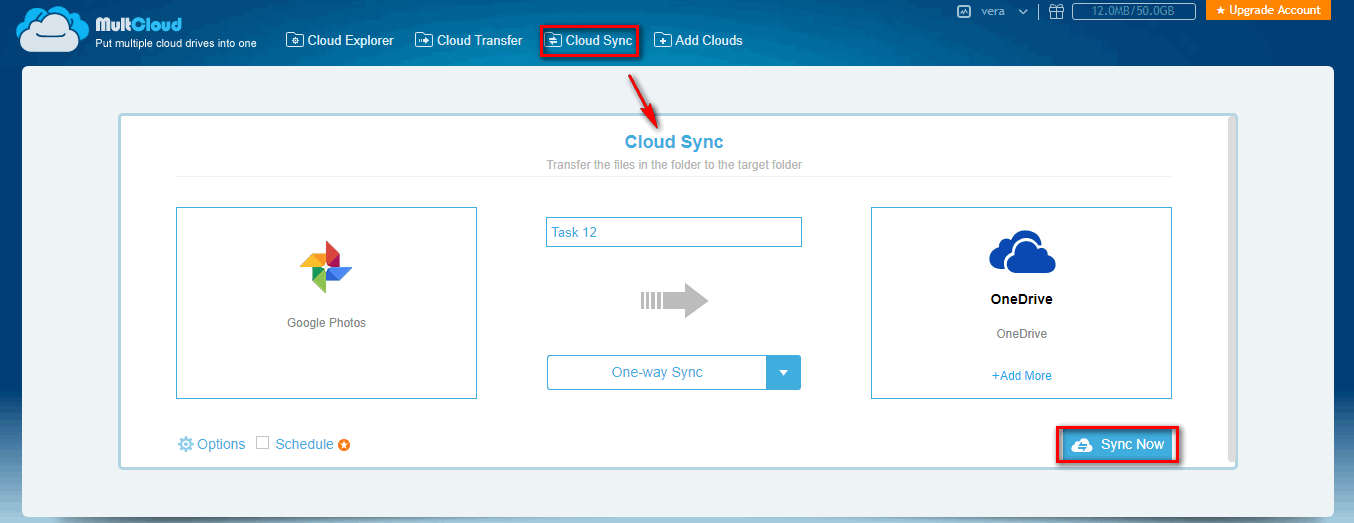Google Photos and OneDrive are popular cloud services with massive users and many people even have both at the same time and you may be one of them. When you want to share your photos, movies, videos to OneDrive accounts, or just want to backup some important items to your OneDrive account, you have to find some methods to sync their Google Photos to OneDrive.
Traditional way: How to sync Google Photos to OneDrive?
Maybe it is not a tough thing for cloud service users to sync data. If you need to transfer Google Photos to OneDrive, you may generally follow these steps.
1. Go to the official site of Google Photos and sign in.
2. Select the files that you want to move.
3. Click on “Download” button.
4. Login your OneDrive account.
5. Click on “Create” icon and select “Folder”.
6. Open the new folder and upload the files downloaded from Google Photos.
7. Wait the task to be done.
Is there a much simpler way to copy Google Photos to OneDrive? How can you do it without downloading? Luckily, you can experience a quick and easy synchronizing via a free third-party tool ---Multcloud.
Popular way: Sync Google Photos to OneDrive with MultCloud
MultCloud is a web-based app and professional in offering management of multiple clouds. You can have effortless cloud sync, cloud transfer, safe file sharing, data migration etc. with it. Surely, MultCloud is also good at syncing between Google Photos and OneDrive. Now let’s see how it works.
Step 1. Sign up
You need to sign up before operating with MultCloud.
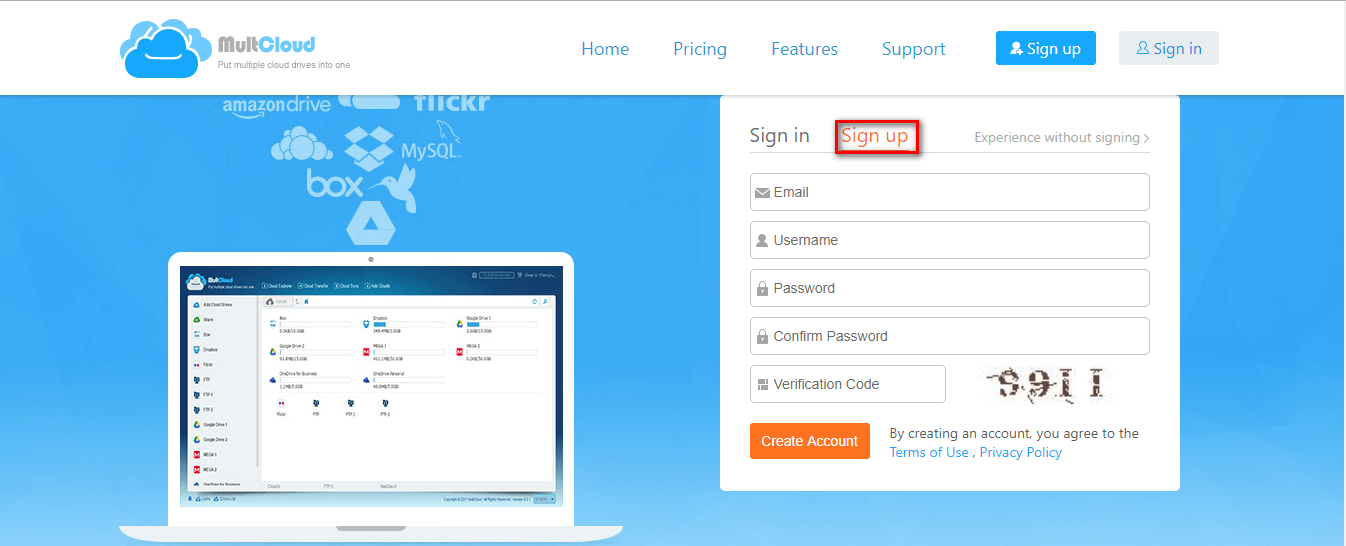
Step 2. Add Clouds
Add Google Photos and OneDrive to Multcloud.
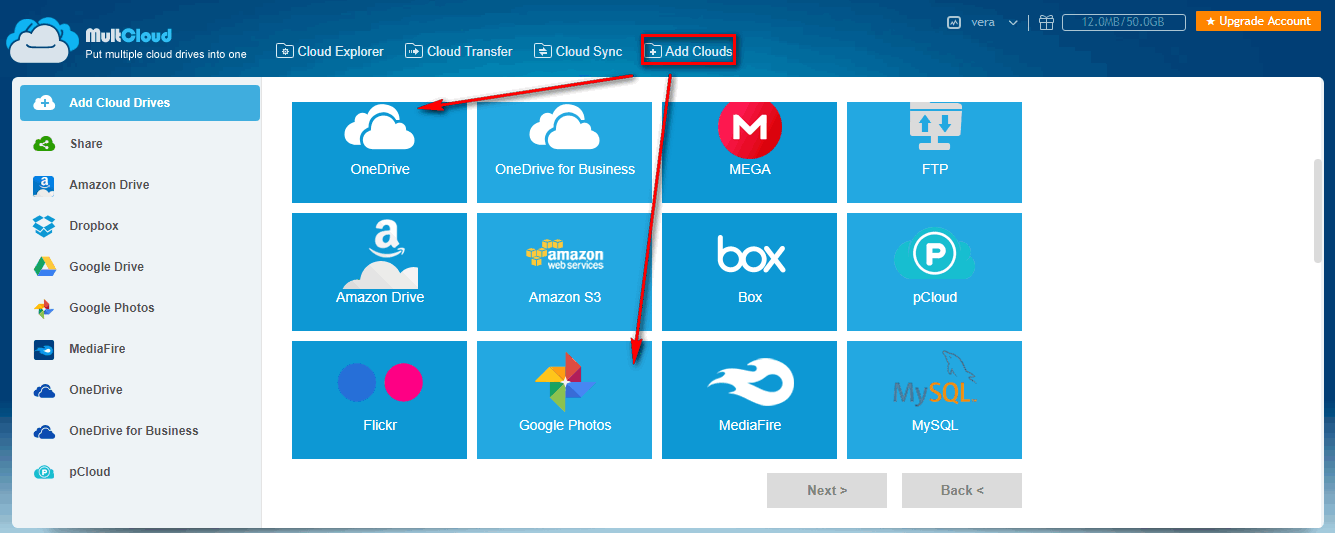
Note: You can add only ONE cloud for one time. If you want to add more than one clouds, you need to repeat “Add Clouds” operation.
Step 3. Create Cloud Sync task
Click on “Cloud Sync” button on the tab. Then add Google Photos to Source cloud and OneDrive as Destination cloud. After clicking on “Sync Now” icon, synchronizing between Google Photos and OneDarive will be finished later.
Notes:
- “Options” operation allows users to choose types of synchronization as below.
- “Filter” function in the “Operations” interface provides you with a handy solution to choose which file you want to sync or which one you don’t. You can upgrade account to premium account to use this feature.
What You May Want to Know
This paper introduces two ways to sync Google Photos to OneDrive, you can choose one based on your preference. Moreover, MultCloud also supports Google Drive, Amazon Drive, Dropbox, Mediafire and other cloud services. With the help of MultCloud, you can easily move files from Google Drive to Dropbox, and copy files to multiple folders etc.
MultCloud Supports Clouds
-
Google Drive
-
Google Workspace
-
OneDrive
-
OneDrive for Business
-
SharePoint
-
Dropbox
-
Dropbox Business
-
MEGA
-
Google Photos
-
iCloud Photos
-
FTP
-
box
-
box for Business
-
pCloud
-
Baidu
-
Flickr
-
HiDrive
-
Yandex
-
NAS
-
WebDAV
-
MediaFire
-
iCloud Drive
-
WEB.DE
-
Evernote
-
Amazon S3
-
Wasabi
-
ownCloud
-
MySQL
-
Egnyte
-
Putio
-
ADrive
-
SugarSync
-
Backblaze
-
CloudMe
-
MyDrive
-
Cubby