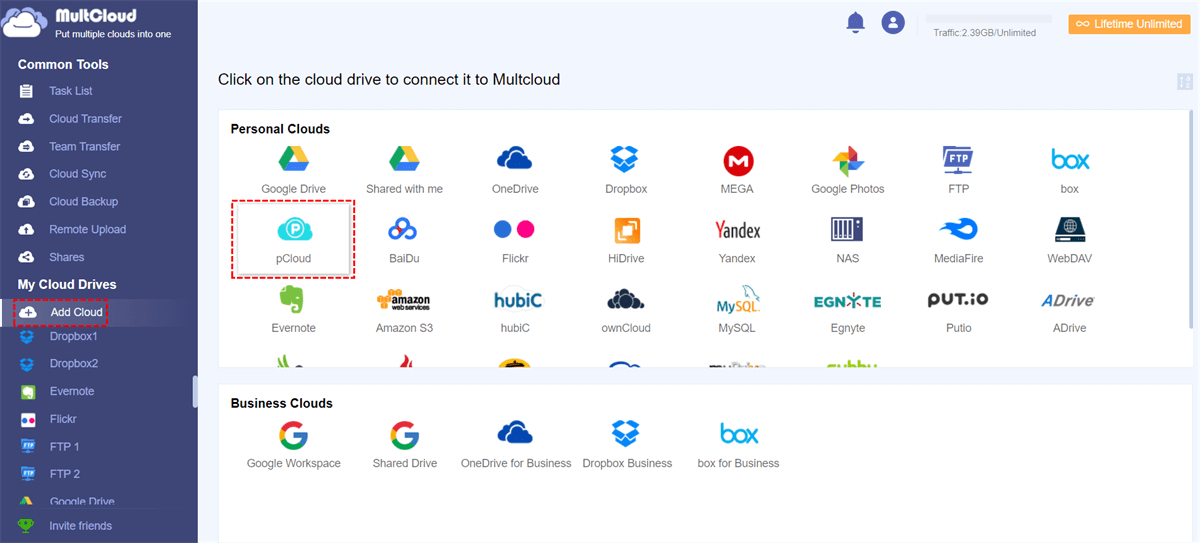The Necessity of Sharing Files
In an era of information, we are closely intertwined with digital devices and inevitably need to do with our files. Whenever you find an interesting picture, you would like to share it with your friends. Or on the business occasions, sometimes you also need to share files, folders, etc with your partners to keep up with mutual cooperation. Nonetheless, how to share our files?
Perform Files Sharing via Cloud Services
When you need to share files with others, the first way occurs to you might be e-mail. Or you can choose to share files via social networking devices like Facebook, Instagram, Twitter, etc. But here I want to introduce how to share files through cloud services.
Nowadays, cloud services become more and more popular. If you have saved the files that you want to share in cloud storage, you can share them effortlessly and effectively. For example, if you have a Google Drive account, you can log in your account, select the file that you want to share and click on “Share” button, then a link will be presented. After sending the link to them, those who open the link can view the file.
Possible Issues and How to Fix
However, if it's necessary to share the file in a private way, not every cloud can achieve this demand. Some cloud services do not support private link function; others you have to pay for private sharing.
But do not worry,MultCloud, a free third-party tool, can make it easily. MultCloud provides private sharing function for more than 30 cloud drives, ensuring a secure file sharing. Let’s see how it works.
Step 1. Create a MultCloud Account
To use MultCloud for tasks, to use it, you need to Create a MultCloud account.
Step 2. Add Clouds
Add the cloud drive that you want to work with. (Here, we take pCloud as an example)
Step 3. Perform File Sharing Task
Choose the file in the selected cloud service and right click on “share” button. Then click on “Create a private link” button and a link together with a password will show up. Send the link and password to people you want to share with and they can view the shared file. Here, a private and safe file sharing is successfully done.
Notes:
Summary
After reading the article, you may have a basic knowledge of how to have an easy and safe file sharing with MultCloud. It will not only help you to save local storage, but also offer you a quick and easy method to share files. Blessed with three various sharing choices, MultCloud is truly a good helper. Of course, MultCloud is not only a free file sharing app,but also can help you to get much easier access to cloud transfer, cloud sync etc.
- If you want to share your files in a public way, you can choose to create a public link.
- Creating a source link is as same as building a link from the official site.
- Besides private sharing function, MultCloud also support files sharing via public link, source link, email and social media.
MultCloud Supports Clouds
-
Google Drive
-
Google Workspace
-
OneDrive
-
OneDrive for Business
-
SharePoint
-
Dropbox
-
Dropbox Business
-
MEGA
-
Google Photos
-
iCloud Photos
-
FTP
-
box
-
box for Business
-
pCloud
-
Baidu
-
Flickr
-
HiDrive
-
Yandex
-
NAS
-
WebDAV
-
MediaFire
-
iCloud Drive
-
WEB.DE
-
Evernote
-
Amazon S3
-
Wasabi
-
ownCloud
-
MySQL
-
Egnyte
-
Putio
-
ADrive
-
SugarSync
-
Backblaze
-
CloudMe
-
MyDrive
-
Cubby