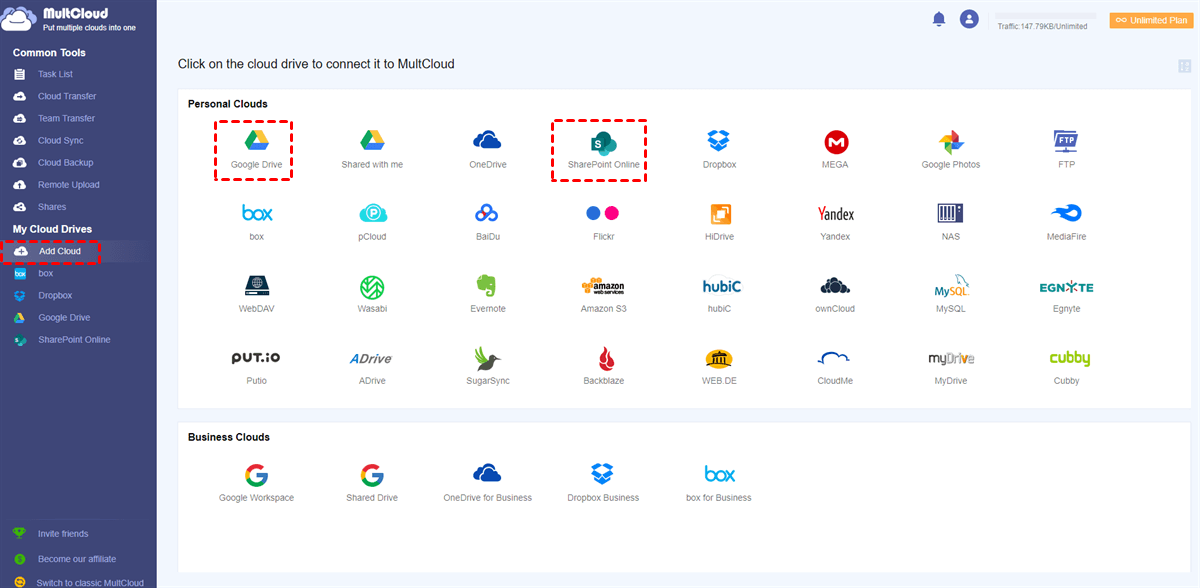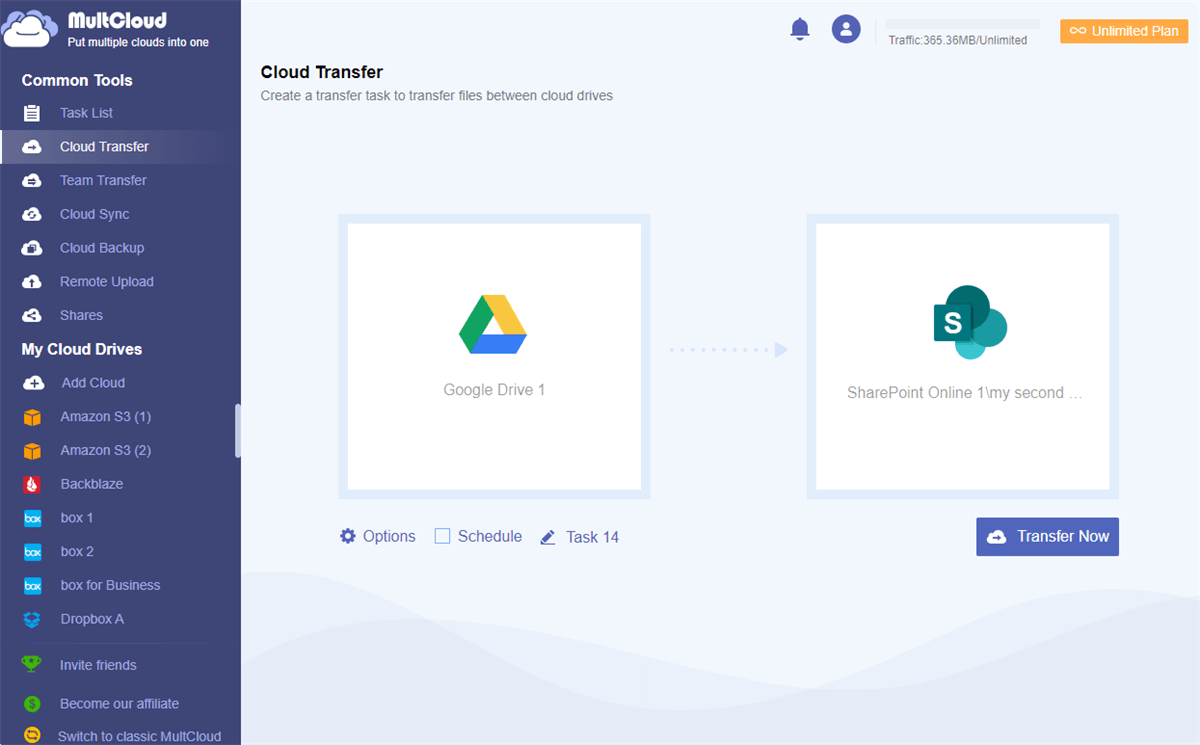Is SharePoint Like Google Drive?
There are many different online file-storing and file-sharing services. The two commonly used are SharePoint Online and Google Drive (Google Workspace). They are both powerful cloud-based applications for team productivity and online collaboration but offer different storage solutions and collaboration features.
In this full comparison of SharePoint Online vs Google Drive, you can find the main differences between SharePoint and Google Drive and thus figure out which is best for your team or organization.
SharePoint vs Google Drive: Pricing and Storage
| Plan | Price/User/Month | Storage | |
|---|---|---|---|
| SharePoint Online (Microsoft Office 365) | Business Basic | $6 | 1 TB |
| Business Standard | $12.5 | ||
| Business Premium | $22 | ||
| Microsoft 365 F3 | $8 | ||
| Microsoft 365 E3 | $36 | ||
| Microsoft 365 E5 | $57 | ||
| Google Drive (Google Workspace) | Business Starter | $6 | 30 GB |
| Business Standard | $12 | 2 TB | |
| Business Plus | $18 | 5 TB | |
| Enterprise | Customized | Customized |
SharePoint offers more business features, while Google Drive is also cost-effective. The plans for Google Drive are cheaper than SharePoint. However, this is possible due to the fewer features that Google Drive offers. The price is cheaper but not necessarily indicative of the quality of Google Drive. Even though SharePoint Online is a little more expensive, you can make full use of your purchase.
SharePoint versus Google Drive: Integration
Both Google Drive and Microsoft SharePoint provide teams and organizations with access to other apps within or without their ecosystems. These app integrations can significantly boost productivity and collaboration.
Your team can use Google Drive to access Google applications such as Docs, Forms, Calendars, Gmail, etc. These apps are great for document co-editing and meetings. However, Google Drive only offers simple document management and can be used only online after uploading files to Google Drive.
Meanwhile, SharePoint provides a number of powerful apps instead of simply storing and managing documents. It integrates seamlessly with other Microsoft Office 365 suites such as OneDrive, Word, Excel, PowerPoint, Outlook, etc. You can easily access all the app data from SharePoint Online. And your team can build workflows, track tasks, collaborate on shared files, etc.
Google Drive vs SharePoint: File Sharing
Google Drive offers easy file-sharing solutions by sharing Google Drive files and folders through direct links. And the admin accounts can edit permission levels for their team members to view, edit, or make comments.
On the other hand, SharePoint also allows sharing files through direct links with different permission. But SharePoint may be more secure since it allows sharing with expiration dates and passwords. What’s more, there’s a more convenient way to SharePoint Online files which is sharing through Outlook.
SharePoint vs Google Drive: Security
When it comes to security, SharePoint has a significant advantage compared with Google Drive due to the various encrypted connections SharePoint applies. In addition, because Microsoft is not tied to individuals, businesses can protect against outside cyber threats more effectively. Besides, SharePoint provides many advanced security protections with flexibility for businesses to control users within their tenants.
On the contrary, because Google Drive is tied to individuals, it may present significant security issues for organizations. For instance, if a user leaves the team, the team may not have access to sensitive data stored on the personal Google Drive account. But SharePoint ensures that data is tied to a specific Microsoft license, so even if an employee is off-boarded there are no security threats.
SharePoint vs Google Drive: Conclusion
There is no doubt that Google Drive and SharePoint are the best services for file-sharing and team collaboration. Google Drive attracts users due to its lower subscription plans, but SharePoint provides advanced app integration and safer protections. If controllable security, seamless online and offline file management, and efficient collaboration are important for your team, you can try SharePoint Online.
Google Drive to SharePoint Online Migration via MultCloud
Now it’s time for you to decide which service can best meet your needs. If you are keen on SharePoint Online but still using Google Drive right now, you could follow the guide below to migrate from Google Drive to SharePoint Online with a single click. All you need is to use the Cloud Transfer feature of a professional cloud-to-cloud transfer service, MultCloud. It offers safe web services and mobile apps for efficient cloud file management in one place.

- Efficient: One-key data transfer, sync, and backup between clouds.
- Fast: 10 superfast threads without losing your cellular data traffic.
- Safe: Full-time 256-bit AES and OAuth authorization protections.
- Smart: Automatic and offline transfer with flexible schedules.
- Extensive: 30+ clouds and on-premise services are supported.
Transfer Files from Google Drive to SharePoint via Cloud Transfer
Step 1. Create a MultCloud account on the official website or the mobile app.
Step 2. Click “Add Cloud” and choose the Google Drive or Google Workspace icon, then log in with your Google account to add it to MultCloud. You can add your SharePoint Online account in the same way.
Step 3. Go to the Cloud Transfer page, select data in Google Drive as the source, and select a documents library of a SharePoint Online site as the destination. Then click “Transfer Now” and MultCloud will immediately transfer your Google Drive data to SharePoint without any risk of data loss.
Tips:
- 5 GB of free data traffic will be offered to you every month. If that’s not enough for migrating all your team files, MultCloud also provides cost-effective plans for more data traffic with lightning-fast transfer speed.
- To let MultCloud automatically perform Cloud Transfer tasks, you can click “Schedule” to choose a daily, weekly, or monthly schedule.
In the End
By looking through the detailed comparison of SharePoint vs Google Drive, you can choose one according to your team’s requirements for storage, features, and security. If your team members only need some personal storage for backing up, Google Drive is well enough. But for advanced team collaboration both online and offline, SharePoint can better suit your needs.
Besides, if you want to use Google Drive and SharePoint at the same time, you can also use the Cloud Sync feature of MultCloud to sync SharePoint with Google Drive through 1 of 10 excellent sync modes in one-way, two-way, or real-time.
MultCloud Supports Clouds
-
Google Drive
-
Google Workspace
-
OneDrive
-
OneDrive for Business
-
SharePoint
-
Dropbox
-
Dropbox Business
-
MEGA
-
Google Photos
-
iCloud Photos
-
FTP
-
box
-
box for Business
-
pCloud
-
Baidu
-
Flickr
-
HiDrive
-
Yandex
-
NAS
-
WebDAV
-
MediaFire
-
iCloud Drive
-
WEB.DE
-
Evernote
-
Amazon S3
-
Wasabi
-
ownCloud
-
MySQL
-
Egnyte
-
Putio
-
ADrive
-
SugarSync
-
Backblaze
-
CloudMe
-
MyDrive
-
Cubby
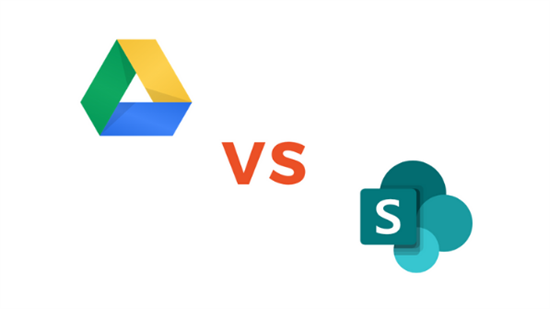
.png)