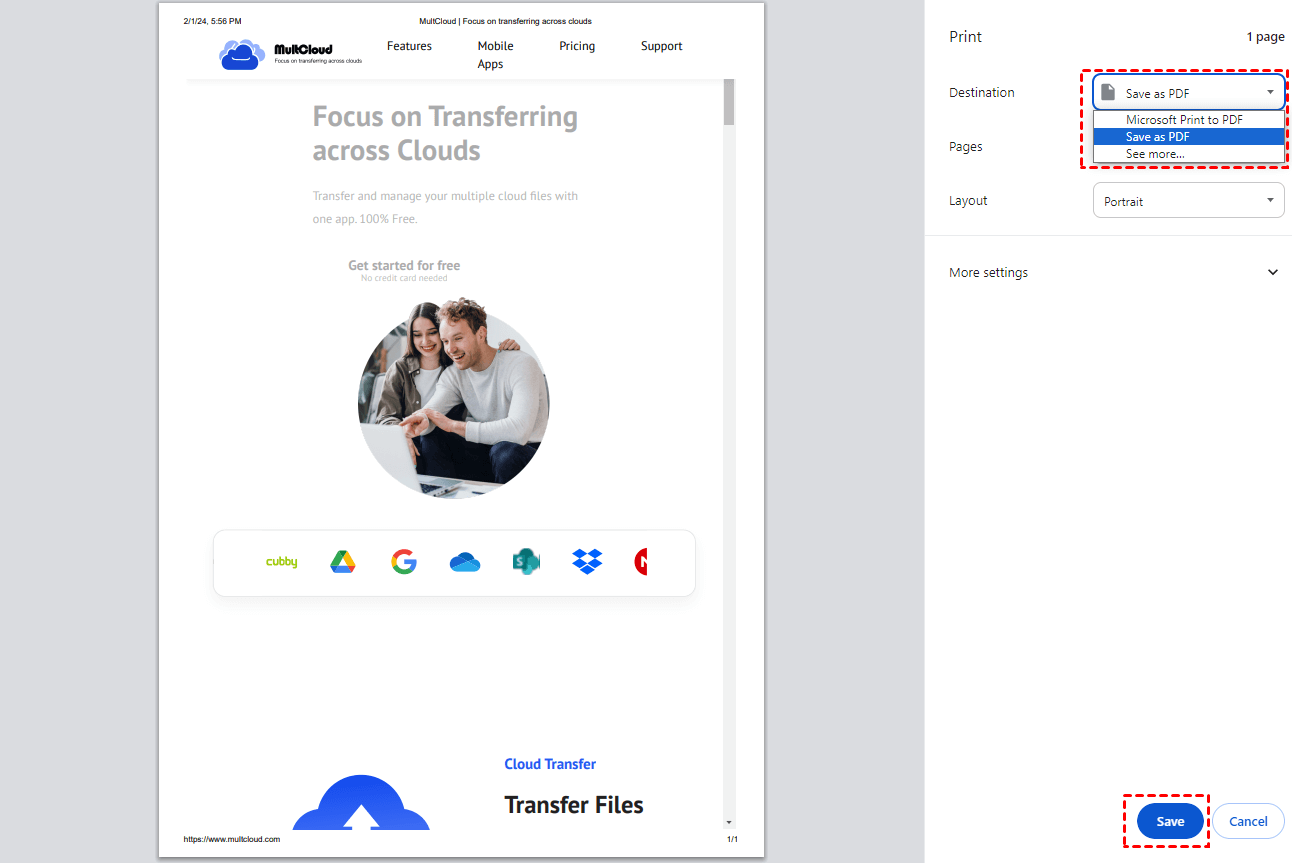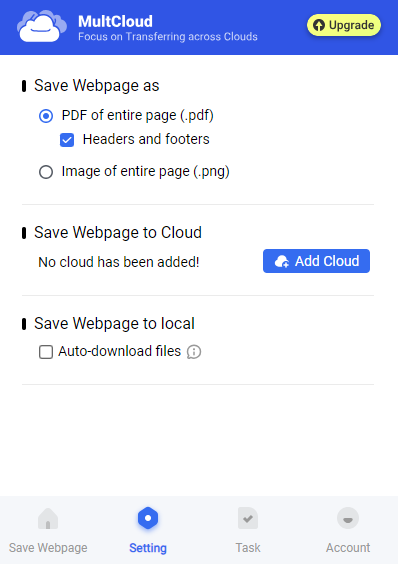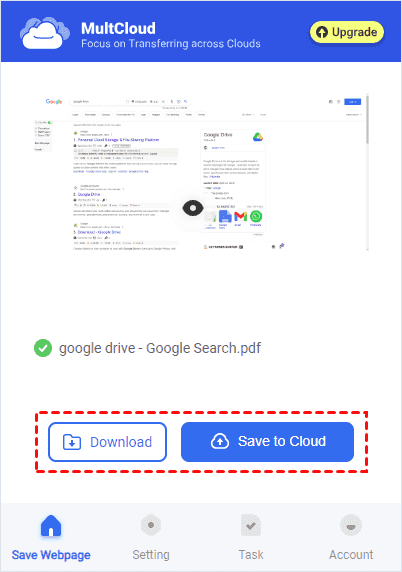Quick Search:
User Case: How Do I Save an Entire Webpage as a PDF?
How to save full webpage as a pdf with images, etc, in a muti page format?
So, I am trying to take my e-portfolio and make a pdf version because my uni is playing hot potatoe with the website keeping my portfolio.
I wanted links preserved as well as documents, but in the end, I figure I can do that with a pdf editor later. What I need without compromise is to make the pdf look professional-that is mutiple pages if the web page is long. Is there a way to do this? Please help.
- Question from https://superuser.com/
Why Saving Webpages as PDFs is Useful
When you come across valuable information or content on the internet, you may want to store it for future reference. While bookmarking a webpage is one option, saving it as a PDF provides a more comprehensive solution. A PDF (Portable Document Format) preserves the layout, formatting, and content of the webpage, allowing you to access it offline or share it with others.
Saving webpages as PDFs offers several benefits:
- Offline Accessibility: You can view saved webpages without an internet connection, making them accessible anytime, anywhere.
- Preservation of Content: PDFs retain the original layout and formatting of the webpage, ensuring that the content remains intact.
- Easy Sharing: PDFs are widely compatible and can be easily shared via email, messaging apps, or cloud storage platforms.
- Archiving Information: Saving webpages as PDFs enables you to create archives of important or time-sensitive content for future reference.
[3 Ways] How to Save an Entire Webpage as a PDF
There are several methods you can use to save an full webpage as a PDF, ranging from built-in browser options to third-party tools. Let's take a look at some of the most commonly used methods:
1. Save Full Webpage as PDF using the Browser Option
Most modern web browsers come equipped with the ability to save webpages as PDFs directly from the browser itself. This method is often the simplest and most straightforward option, requiring just a few clicks to accomplish.
Step 1. Open the webpage you want to save in your preferred browser, such as Google Chrome.
Step 2. Navigate to the browser's menu and select the option to "Save as PDF".
Step 3. Customize the settings as desired, such as adjusting the page layout or including headers and footers.
Step 4. Click "Save" to generate the PDF file.
Note: You can also save a webpage as a PDF in Safari or Mozilla Firefox.
2. Save Full Webpage as PDF using a Browser Extension
For users who require more advanced features or customization options, browser extensions can be a powerful tool. There are numerous extensions available for popular browsers like Chrome and Firefox that enhance the PDF saving capabilities, allowing users to tailor the output according to their needs. For example, you can use the excellent extension --- "MultCloud Save".
Step 1. Install "MultCloud Save" from your Chrome extension marketplace.
Step 2. Once installed, sign up for MultCloud and navigate to the webpage you wish to save.
Step 3. Click on the extension icon in your browser's toolbar.
Step 4. Follow the prompts to customize the PDF output settings.
Step 5. Click "Convert" to generate the PDF file. After conversion, you can choose to save it to your local devices. Or, you can save it to you cloud accounts if you have added them to MultCloud.
Notes:
- You can also use this extension above to save webpages as PNGs.
- After adding multiple cloud storage accounts to MultCloud, you can easily perform cloud-to-cloud transfer, sync or backup, e.g. backup iCloud Photos to Synology.
- There are 7 browser extensions to save webpages as PDFs.
3. Save Full Webpage as PDF using an Online Tool
In cases where browser options or extensions are not sufficient, there are also a variety of online tools and services that specialize in saving webpages as PDFs. These tools typically offer a range of features, such as URL input, page customization, and even batch processing for saving multiple webpages at once.
Step 1. Find a reputable online tool for saving webpages as PDFs.
Step 2. Copy and paste the URL of the webpage you want to save into the tool's input field.
Step 3. Adjust any desired settings or options, such as page size or orientation.
Step 4. Click "Convert" or "Save" to generate the PDF file.
Step 5. Download the PDF file to your computer or device.
Tips for Saving Full Webpage as PDF
When saving full webpages as PDFs, consider the following tips to ensure optimal results:
- Ensure Proper Formatting: Check that the PDF accurately reflects the layout and styling of the original webpage.
- Check for Hyperlinks and Media: Verify that hyperlinks and embedded media (such as images or videos) are functional in the PDF.
- Consider File Size: Be mindful of the file size when saving PDFs, especially if you plan to share or store them online.
Conclusion
In conclusion, knowing how to save a full webpage as a PDF is a valuable skill that offers convenience and versatility in managing online content. Whether you're archiving articles, creating digital portfolios, or sharing information, the methods and tips outlined in this guide will help you accomplish this task effectively.
FAQs
1. Can I save webpages as PDFs on my mobile device?
Yes, as many mobile browsers offer the option to save webpages as PDFs through the print menu or browser settings, you can save webpages as PDFs on iPhone or Android.
2. Are there any limitations to saving webpages as PDFs?
While most content can be saved accurately, dynamic or interactive elements may not function as intended in the PDF format.
3. Can I edit the content of a saved PDF webpage?
In most cases, saved PDF webpages are not editable unless converted back into a different format using specialized software.
4. Is it legal to save webpages as PDFs for personal use?
Generally, saving webpages for personal use falls under fair use policies, but redistributing or using them for commercial purposes may infringe on copyright laws.
5. Are there any privacy concerns associated with using online PDF converters?
It's essential to use reputable online converters and be cautious when sharing sensitive information, as some converters may store or access data.
MultCloud Supports Clouds
-
Google Drive
-
Google Workspace
-
OneDrive
-
OneDrive for Business
-
SharePoint
-
Dropbox
-
Dropbox Business
-
MEGA
-
Google Photos
-
iCloud Photos
-
FTP
-
box
-
box for Business
-
pCloud
-
Baidu
-
Flickr
-
HiDrive
-
Yandex
-
NAS
-
WebDAV
-
MediaFire
-
iCloud Drive
-
WEB.DE
-
Evernote
-
Amazon S3
-
Wasabi
-
ownCloud
-
MySQL
-
Egnyte
-
Putio
-
ADrive
-
SugarSync
-
Backblaze
-
CloudMe
-
MyDrive
-
Cubby