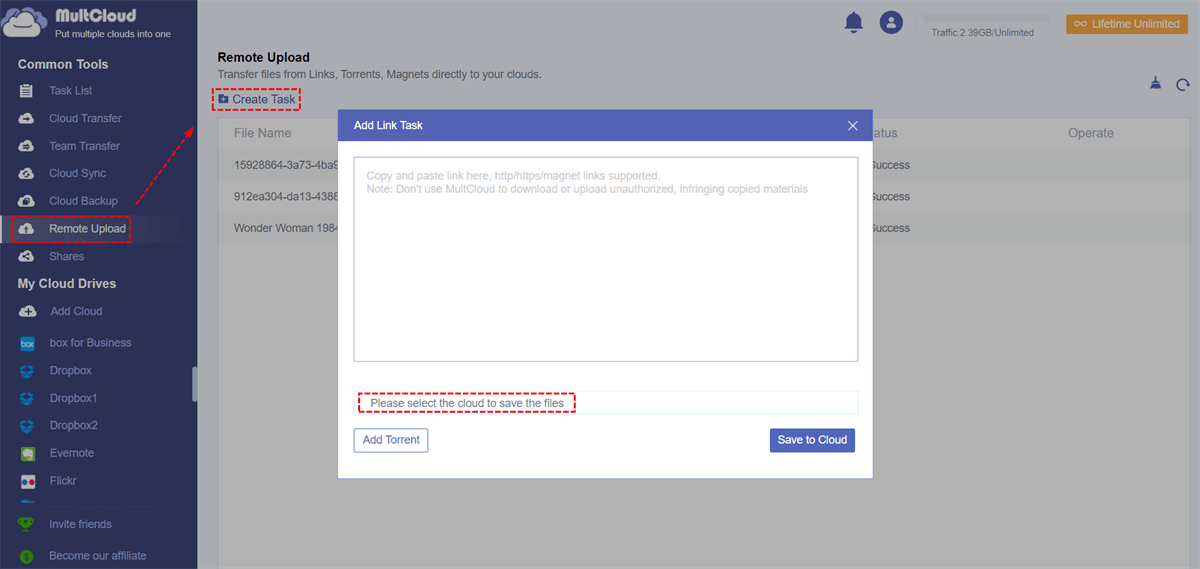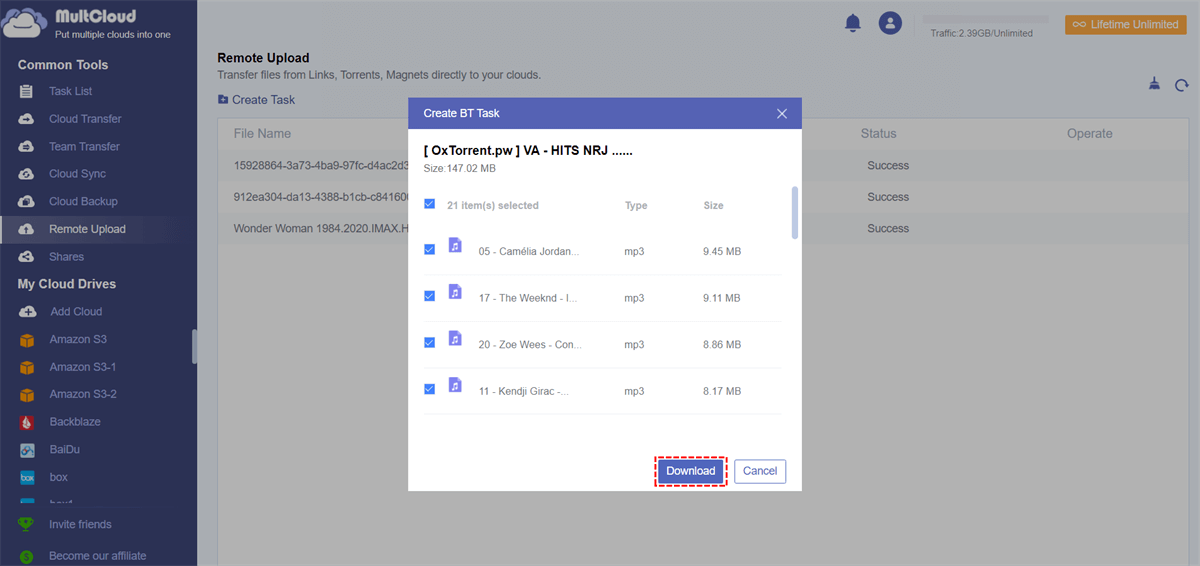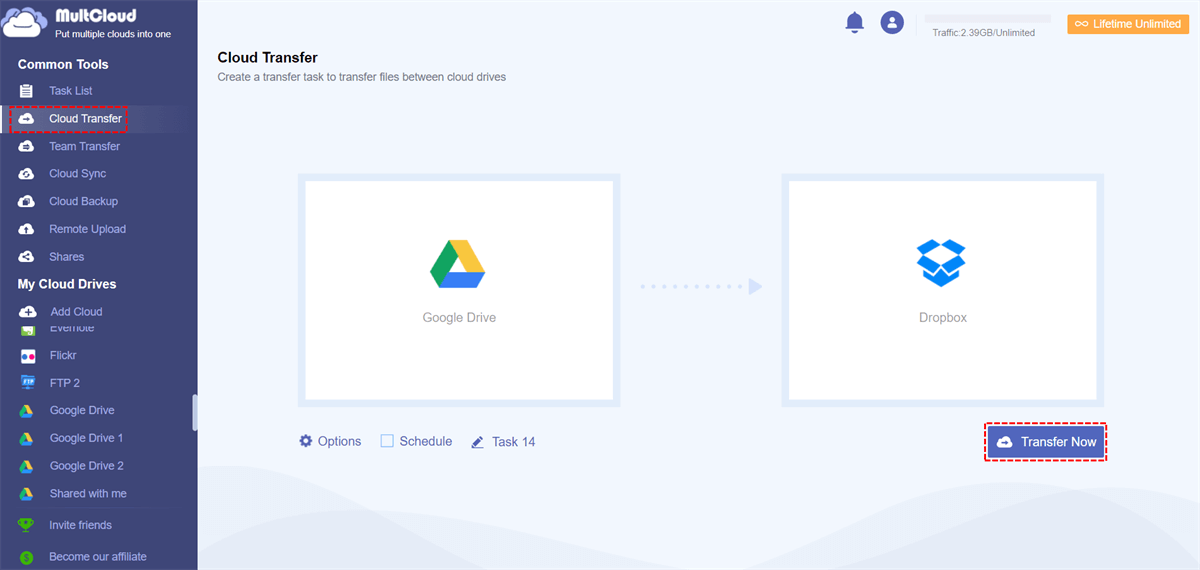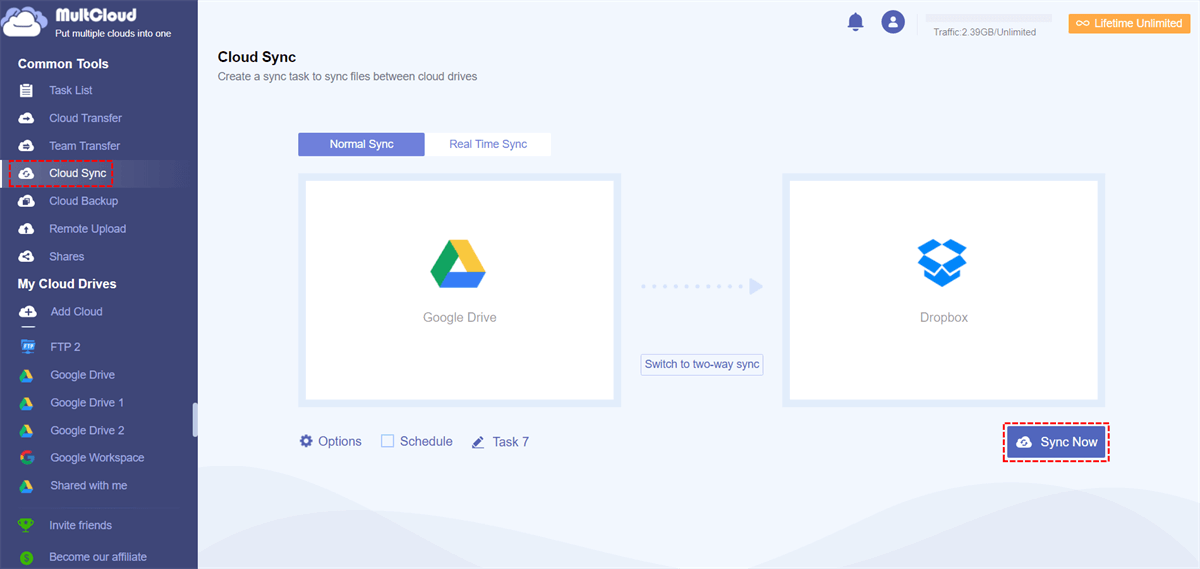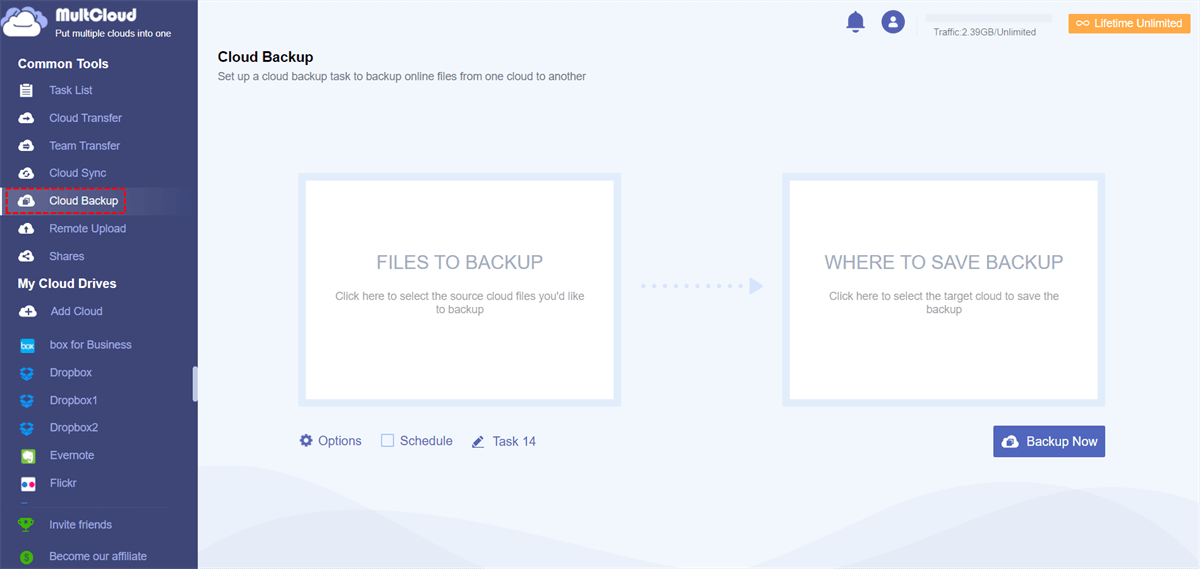Quick Search:
Introduction
Google Drive is a free service that allows you to take photos, documents, and videos anywhere and share them easily. For different audiences, Google Drive provides different services.
For individual users, Google Drive allows you to store, share and access your files and folders from any mobile device, tablet, or computer and provides 15GB of free storage space. For team users, Google Drive can help your team move faster, allowing you to easily share, store and access files. For business users, Google Drive protects and safeguards your company data through a series of protective measures.
When you hear the term "torrent" in the technical world, it usually refers to a computer file that contains metadata that holds various information. The torrent file usually has the extension “.torrent”, but does not contain the actual content to be collected. Then, BitTorrent software like uTorrent, Transmission, or BitTorrent will use this information for “actual” distribution, which allows users to easily download torrent files to their personal computers.
🎈Let's know about the top 10 best cloud torrent service providers.
Why Download Torrents Directly to Google Drive?
If you want to move your torrent to the cloud, what do you usually do? You must first download the files to your computer, and then upload the files to the cloud. Downloading torrents to Google Drive directly brings the following benefits to users.
📖 Free up Local Storage Space: If you use some BitTorrent clients to download files, the files can only be stored in the local space, which will gradually consume your local storage space. However, downloading torrents directly to Google Drive can free up local storage space, and you don’t need to upload local files to Google Drive again.
📖 More Security: Usually, to download a file from the BitTorrent network, you need a BitTorrent client, such as uTorrent, qBittorrent, or others. The software must be installed and run on your computer, which will cause some risks to the privacy and security of your local devices.
Free Way for Torrent to Google Drive Directly
So, how to achieve the direct download of torrents to Google Drive? Fortunately, there is a way to fulfill this requirement. You don't need to download any BitTorrent client or any third-party programs to the local. MultCoud is a cloud-based torrent service, that not only can help you download torrent files directly to a cloud server but also can realize file transfer/sync/backup between cloud storage accounts.
With the best free Torrent to Google Drive downloader, MultCloud provides you with the following benefits:
- Torrent file direct download. You can use MultCloud as a Torrent online downloader, which allows you to download torrent files to Google Drive directly without taking up local disk space.
- Flexible downloads. You are able to download files from URL, Torrent, even Magnets files to your clouds, saving important materials quickly.
- Over 40 clouds and services. MultCloud supports 40+ clouds, including Google Drive, Dropbox, OneDrive, pCloud, MEGA, MediaFire, Amazon S3, Box, Box for Business, SharePoint Online, Google Photos, Google Workspace, Gmail, Outlook, Wasabi, ownCloud, iCloud Drive, iCloud Photos, and many more.
Here are the specific steps:
Step 1. Sign Up
Visit MultCloud and create a free account. You need to enter your preferred email and password. Then click "Create Account".
Step 2. Add Google Drive Account to MultCloud
Click the "Add Cloud" to select Google Drive to add. Follow the instructions to grant MultCloud access to the account you are connecting to. Then click the "Add Google Drive" icon to go to the next step.
Notes:
- For the same cloud drive provider, there is no limit to the number of cloud drives to be added.
- MultCloud supports more than 30 leading cloud storage services, such as Google Photos, Google Workspace, Dropbox, Flickr, MEGA, Amazon S3 and Box, and so on. If you have other cloud drive accounts except for Google Drive, you can also add it to MultCloud to better manage all your data.
Step 3. Download Torrents Directly to Google Drive
Click the "Remote Upload" from the left side of the interface, then hit the "Create Task" button. From the pop-up window, choose Google Drive to save the files, and click "Add Torrent" to select the torrent files you have downloaded on your local devices. Then hit the "Save to Cloud".
After parsing the torrent file successfully, select the files you want to download, and finally, click the "Download" button to complete this task.
Tip: If you would like to download more files simultaneously, please upgrade to enjoy up to 5 files downloads at the same time, and all other premium features. By default, you can download a file at one time if you're free user.
At this point, you have completed the operation of downloading torrents to Google Drive. Compared with other BitTorrent clients, MultCloud can easily download torrents to Google Drive directly, and you do not need to download them locally and upload them to the cloud drives.

- Smart Share: Share cloud files via public, private, or source mode.
- One-key Move: Quick data transfer, sync, and backup among clouds.
- Email Archive: Protect emails to other clouds or local disks.
- Remote upload: Effectively save web files to clouds via URL.
- Save Webpages as PDF/PNG: Keep them locally or online.
- Safe: Full-time 256-bit AES and OAuth authorization protections.
- Easy: Access and manage all clouds in one place with one login.
- Extensive: 30+ clouds and on-premise services are supported.
More About MultCloud
And, with the help of MultCloud, you can download files to the cloud drives more safely to free up your local device space. In addition to the above "Remote Upload" function, MultCloud also provides "Cloud Transfer", "Team Transfer", "Cloud Sync" and "Cloud Backup" functions. If you are interested, the following part will provide you with detailed operation steps.
Transfer Files Between Clouds
If you would like to transfer files between cloud storage directly, cloud transfer can do you a big favor. You can take the following steps for reference:
Click "Cloud Transfer" to select Google Drive to choose the directory file you want to transfer and select Dropbox to choose the target directory. Then, hit "Transfer Now" to complete the file transfer.
Note: The difference between "Team Transfer" and "Cloud Transfer" is that "Team Transfer" is more suitable for enterprise users to migrate data between enterprise accounts.
Sync FIles Between Clouds in 10 Sync Modes
To sync files between cloud services smoothly, you can enjoy up to 10 sync modes, like real time sync, one way sync, two way sync, incremental sync, move sync, cumulative sync, and many more. Here are the normal sync for example:
Click "Cloud Sync" first, and select Google Drive to choose the directory file you want to sync, and then select Dropbox as the target directory. Then, you can hit "Sync Now" to complete the file sync.
Notes:
- If you want to complete the cloud to cloud sync regularly, you can enable "Schedule" and MultCloud can run your tasks as scheduled.
- If the files you sync are very large and the task running takes a lot of time, you can close the web page or even close your PC when the task starts because MultCloud supports offline file sync.
Backup Files between Cloud Services
If you want to archive files for restoration in the future, you can backup files from one cloud to another with MultCloud, it will keep your versions to restore to any version you keep. Here are the simple steps:
Click "Cloud Backup", and select one cloud drive to choose the directory file you want to sync, and then select another cloud drive as the target directory. Then, you can hit "Backup Now" to complete the file backup.
With the above method, you can download torrents directly to Google Drive. With the functions provided by MultCloud, you can not only manage your files, funny pictures, and important videos but also freely transfer or sync files with one account. This versatile tool can help you a lot!
Conclusion
In conclusion, the easiest way to download torrents directly to Google Drive offers a myriad of benefits. From enhanced accessibility and organization to the flexibility of cloud-based storage, this method simplifies the torrenting process. However, users must be mindful of legal implications and security concerns, ensuring responsible and secure downloading practices.
MultCloud Supports Clouds
-
Google Drive
-
Google Workspace
-
OneDrive
-
OneDrive for Business
-
SharePoint
-
Dropbox
-
Dropbox Business
-
MEGA
-
Google Photos
-
iCloud Photos
-
FTP
-
box
-
box for Business
-
pCloud
-
Baidu
-
Flickr
-
HiDrive
-
Yandex
-
NAS
-
WebDAV
-
MediaFire
-
iCloud Drive
-
WEB.DE
-
Evernote
-
Amazon S3
-
Wasabi
-
ownCloud
-
MySQL
-
Egnyte
-
Putio
-
ADrive
-
SugarSync
-
Backblaze
-
CloudMe
-
MyDrive
-
Cubby
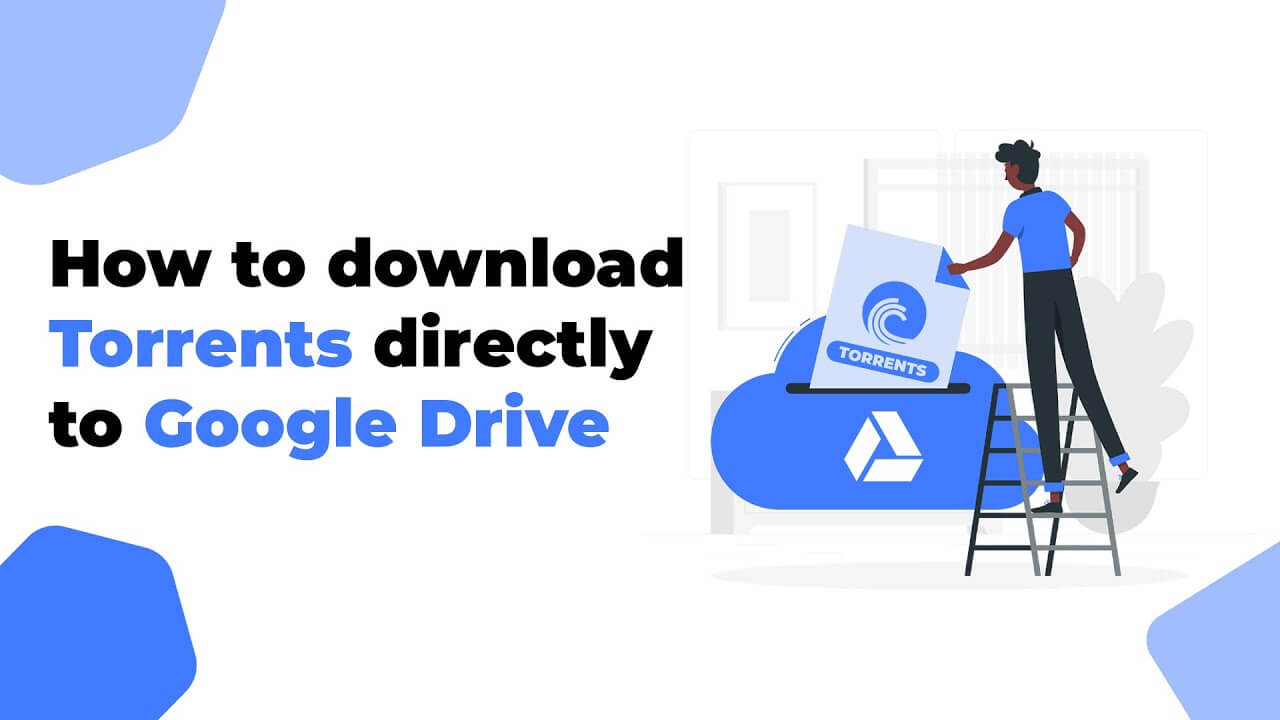
.png)