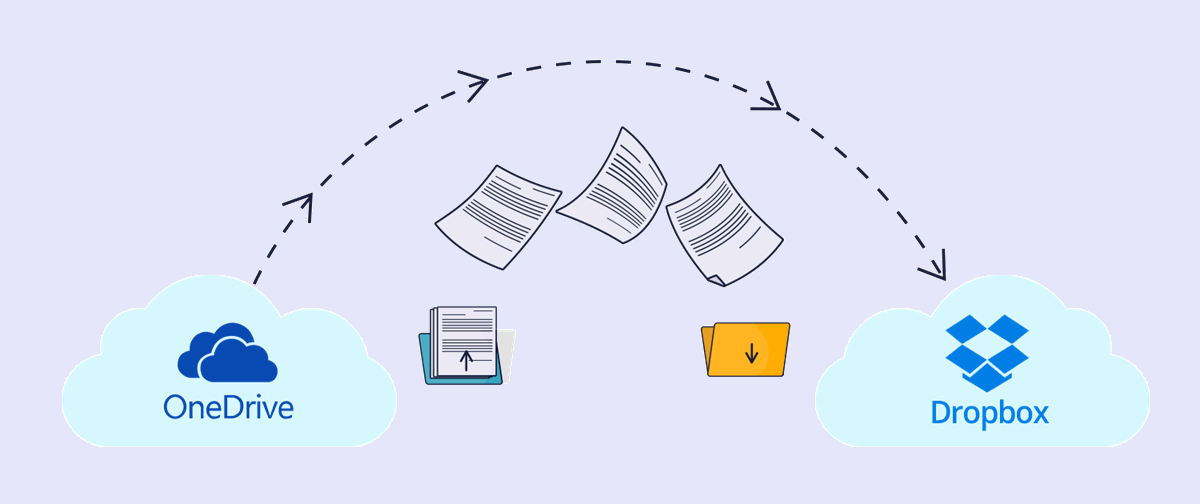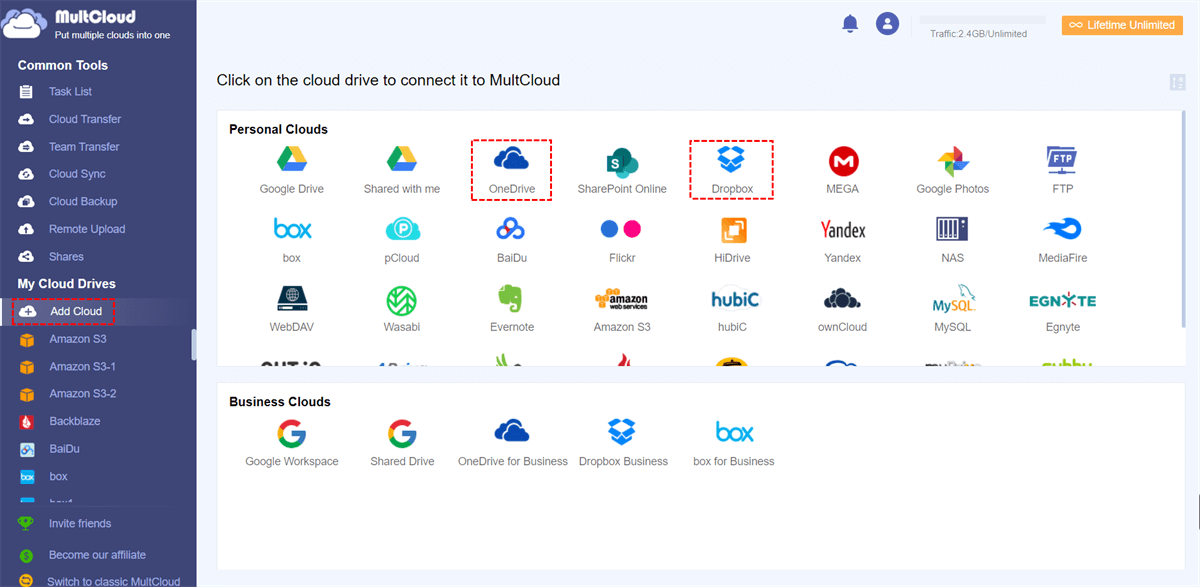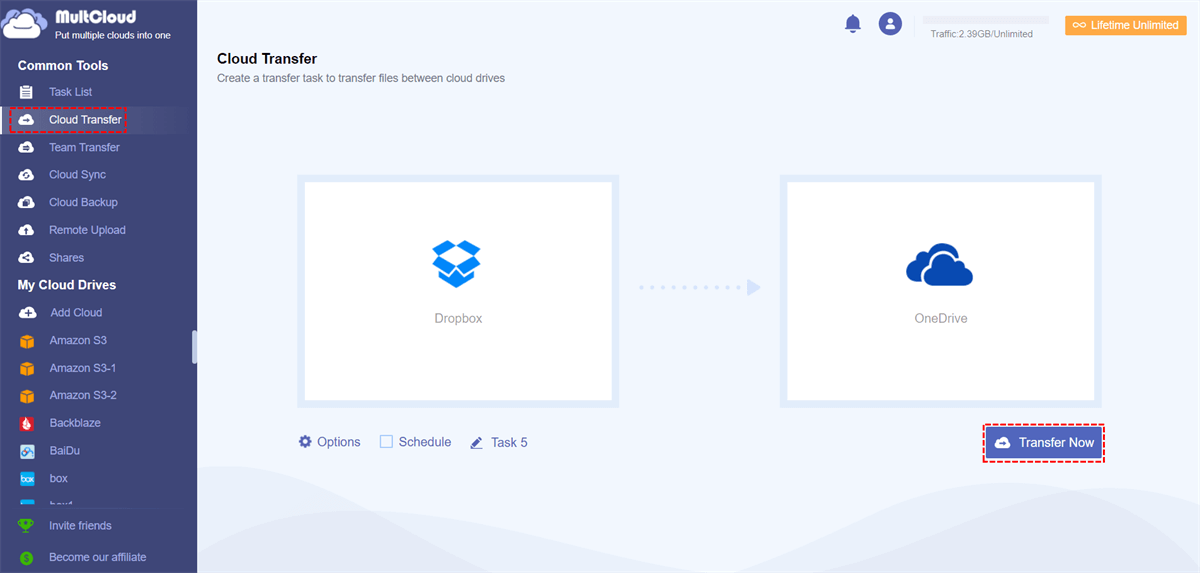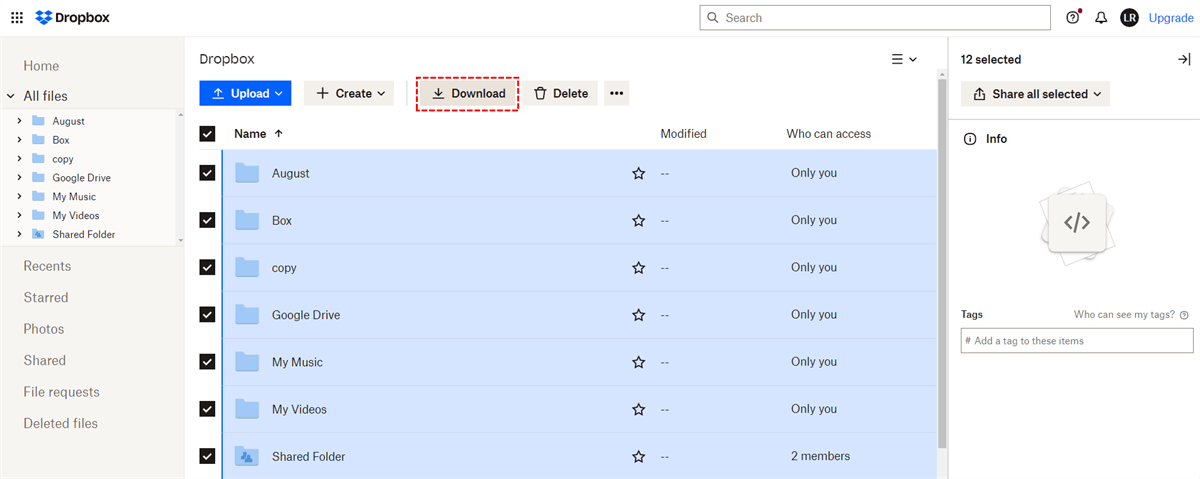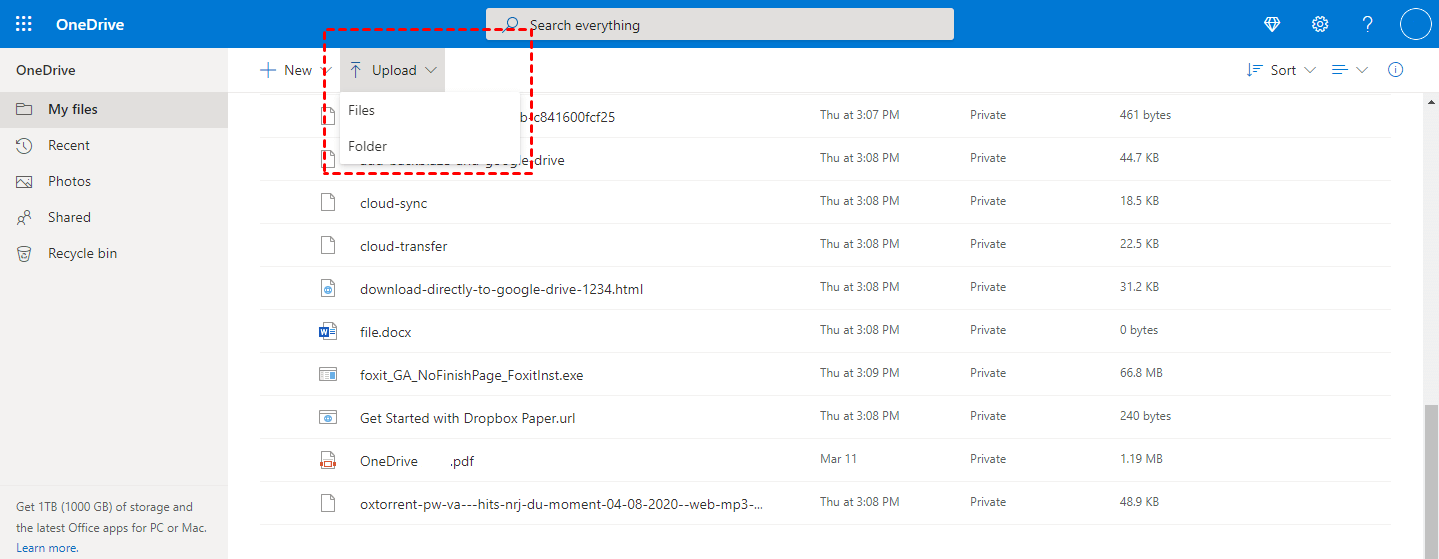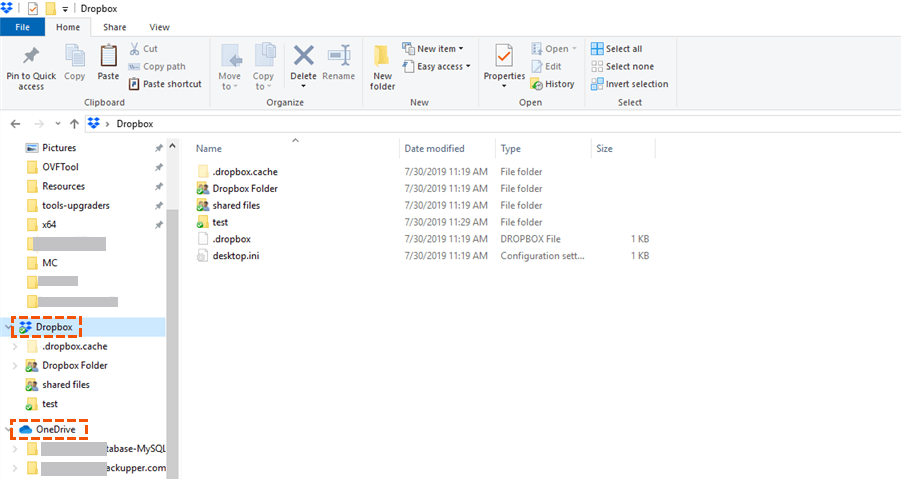Content Overview:
About Dropbox and OneDrive
Nowadays, cloud storage services affect a lot on the way we store data and work with others. As we move into online work, our reliance on local drives is less than ever. With the big need for cloud storage, many companies are fighting to provide the best service. They offer different shining points in cloud storage, file-sharing, data encryption, business collaboration, etc. Two of the popular choices are Dropbox and OneDrive.
Dropbox provides 2GB of free cloud space while OneDrive offers 5GB of free cloud storage, Dropbox sync files in block-level sync and OneDrive uses file-level sync. OneDrive is integrated with other Microsoft products, including Office, Windows computers, and more. Thus, you might need to replace Dropbox with OneDrive to enjoy a productive tool for online data backup. How to make it will be introduced in this article for your reference.
Dropbox vs. OneDrive
If you are a Dropbox user but want to find a more suitable cloud drive to meet your specific needs, you may wonder if Dropbox can be replaced by OneDrive. Well, you can look through the OneDrive vs Dropbox comparison below to decide whether to switch to OneDrive from Dropbox or not.
| Dropbox | OneDrive | |
|---|---|---|
| Free storage | 2 GB | 5 GB |
| Starting price | $9.99/month for 2 TB | $9.99/month for 1 TB |
| Business plan | Dropbox Business | OneDrive for Business / SharePoint Online |
| Cloud storage options | 3TB, 9TB, 15TB, or more | 50GB, 1TB, 1TB per user |
| Sync modes | Delta, LAN, Streaming Sync | Differential sync |
| File upload limit | 2 TB | 250 GB |
| File formats support | Less | More |
| Expiration of sharing | Yes | Yes |
| Third-party apps support | Yes | No |
| Microsoft Office support | Less | Full |
| Platforms | PC, Mac, Android, iPad, and iPhone | PC, Mac, Android, iPad, and iPhone |
| Security | 2-Factor Authentication; 2-Step Verification; 256-bit AES Encryption | 128-bit AES Encryption; 2-Step Verification; Secure Sockets Layer (SSL)/Transport Layer Security (TLS) |
| Accounts on the same computer | 2 accounts | 10 accounts |
If you are a Windows user, OneDrive will integrate well with your operating system and Microsoft Office apps like Word, Excel, PowerPoint, etc. Even though Dropbox also supports third-party apps provided by Microsoft, Google, or Adobe, you would still get a better experience in collaborating in Windows through OneDrive.
Other advantages that make OneDrive a good alternative to Dropbox are the larger free cloud storage and safer file-sharing permissions. OneDrive offers a more detailed division of access permissions than Dropbox. You can share cloud files with the protections like expiring date and password.
Can OneDrive Replace Dropbox?
Can OneDrive replace Dropbox? As a matter of fact, if you only switch from Dropbox to OneDrive for cloud storage, and multiple accounts on the same computers, you can replace Dropbox with OneDrive.
However, if you want to enjoy better sync speed or other features, like Dropbox smart sync, more version histories, etc. You can stay with Dropbox.
Thus, it's up to you if you need to switch from Dropbox to OneDrive according to your specific needs. If you need to move Dropbox to OneDrive, replace Dropbox Business with OneDrive for Business, or switch between personal cloud drives by making minimal effort., the below part is what you're looking for.
How to Replace Dropbox with OneDrive One-key
How do I move Dropbox to OneDrive fastest and most securely? The ideal way to migrate from Dropbox to OneDrive requires nothing like downloading or uploading. Instead, you just need to click one button and the online cloud-to-cloud migration will perform seamlessly without any risk of data loss. To do that, you can ask a professional cloud file transfer service, MultCloud, for some help.

- Efficient: One-key data migration, transfer, and sync between clouds.
- Fast: 10 high-speed transfer threads for no cellular data traffic cost.
- Safe: 256-bit AES encryption for full-time data transfer protection.
- Smart: Automatic and offline transfer with customizable schedules.
- Extensive: Supports 30+ popular clouds for personal and business.
MultCloud is an industry-leading third-party cloud file manager that offers a well-designed web interface to gather all your clouds in one place for convenient cloud file management. Unique features like Cloud Transfer, Team Transfer, Cloud Backup, and Cloud Sync give you the most efficient and reliable way to transfer your data across clouds.
Migrate Dropbox to OneDrive in 3 Simple Steps
Step 1. Open MultCloud in your browser to sign up.
Step 2. Click "Add Cloud" and choose the Dropbox or Dropbox Business icon, then log in to your Dropbox account to add the cloud to MultCloud. After that, add your OneDrive, OneDrive for Business, or SharePoint Online to MultCloud in the same way.
Step 3. In the Cloud Transfer interface, select Dropbox as the source and select OneDrive or a OneDrive folder as the destination. Then click "Transfer Now" and MultCloud will migrate data from Dropbox to OneDrive immediately.
Tips:
- MultCloud offers 5 GB of free data traffic per month for each user. If your Dropbox contains too much data, you can upgrade your MultCloud account to get more data traffic with super-fast transfer speed.
- MultCloud supports offline transfer and can send you an email notification when the task is done. So, you don't need to wait for the process to be done.
- To automatically transfer data from Dropbox to OneDrive, you just need to choose a daily, weekly, or monthly plan in the "Schedule".
You can use this way to migrate Dropbox to OneDrive for Business, sync Dropbox Business to OneDrive, and many more.
How to Switch from Dropbox to OneDrive: Two Manual Ways
If only a few files are saved in Dropbox, you can also use the two traditional methods below. However, it may take you a long time if you move a large amount of data from Dropbox to OneDrive in these ways. Because these methods rely deeply on your Internet speed.
Way 1. Replace Dropbox with OneDrive via Download and Upload
Step 1. Log in to the Dropbox website.
Step 2. Check all the files and folders in Dropbox and click "Download" to transfer files from Dropbox to computer.
Step 3. Open the browser folder in File Explorer and unzip the downloaded file into a folder.
Step 4. Log in to the OneDrive website.
Step 5. Click Upload > Folder and navigate to the Dropbox folder in the pop-up window. Then click "Upload" to do the Dropbox to OneDrive transfer and wait for the uploading process to be done.
Limitations:
- It's time-consuming for you to move a large number of files from Dropbox to OneDrive.
- OneDrive has a file size limit while uploading, 250GB for individual files.
Way 2. Replace Dropbox with OneDrive via Desktop Apps
Step 1. Download and install the Dropbox and OneDrive desktop applications on your computer.
Step 2. Log in to both apps with respective accounts. Then open both the Dropbox and OneDrive folders in File Explorer.
Step 3. Go to the Dropbox folder and check all the data in it. Drag and drop the checked Dropbox data to the OneDrive folder. Then the two apps will sync the changes to relative clouds.
Limitation: It's also time-wasting to move plenty of data from Dropbox to OneDrive manually, besides, it will upload files from your local computer to your OneDrive once you drag and drop these files to the OneDrive folder.
In the End
Replacing Dropbox with OneDrive is simple if you follow the instructions above. As you can see, MultCloud could be your best choice to replace Dropbox with OneDrive since it provides fast and secure online transfer.
Besides, suppose you want to use Dropbox and OneDrive together instead of switching from Dropbox to OneDrive. In that case, MultCloud offers the Cloud Sync function to sync data between clouds seamlessly with 10 excellent sync modes in real-time, two-way, or one-way.
MultCloud Supports Clouds
-
Google Drive
-
Google Workspace
-
OneDrive
-
OneDrive for Business
-
SharePoint
-
Dropbox
-
Dropbox Business
-
MEGA
-
Google Photos
-
iCloud Photos
-
FTP
-
box
-
box for Business
-
pCloud
-
Baidu
-
Flickr
-
HiDrive
-
Yandex
-
NAS
-
WebDAV
-
MediaFire
-
iCloud Drive
-
WEB.DE
-
Evernote
-
Amazon S3
-
Wasabi
-
ownCloud
-
MySQL
-
Egnyte
-
Putio
-
ADrive
-
SugarSync
-
Backblaze
-
CloudMe
-
MyDrive
-
Cubby