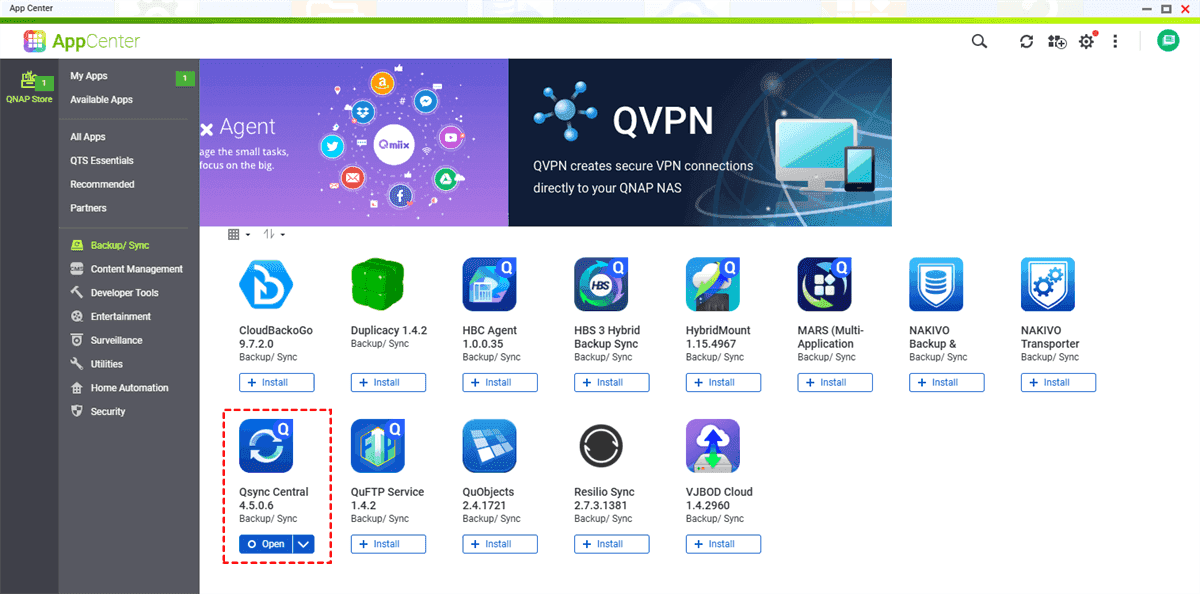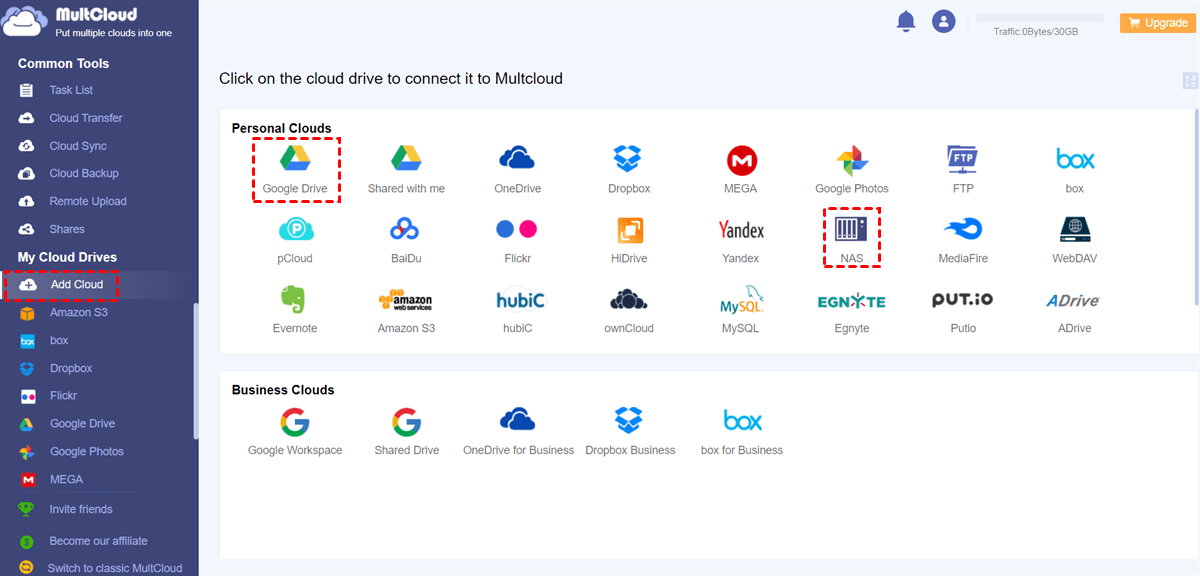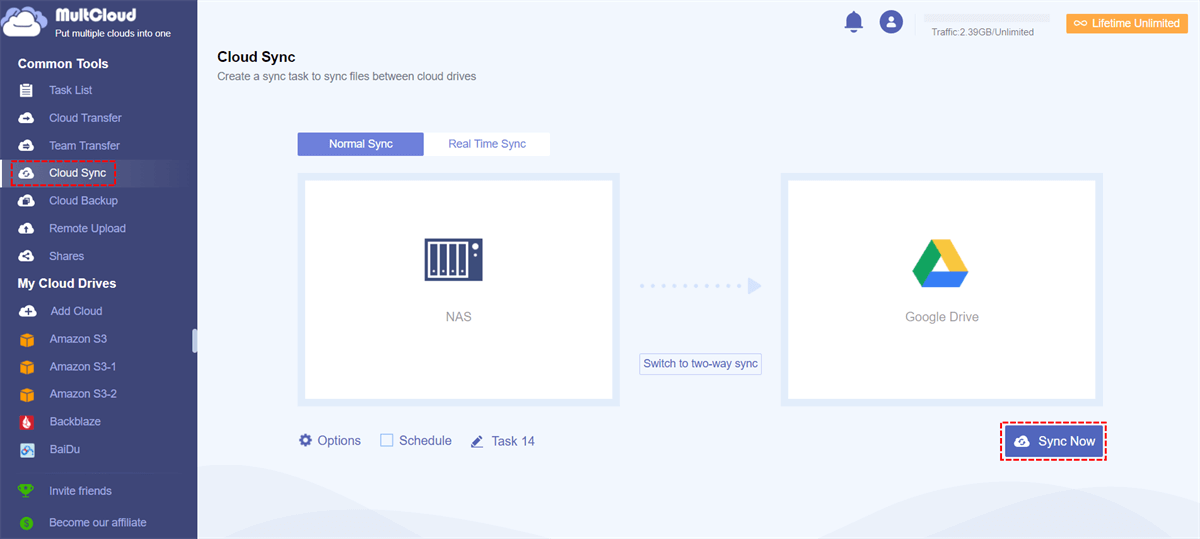Quick Navigation:
Why Need QNAP Sync Software?
QNAP NAS is an important device for all of us, especially for businesses, photographers & videographers, home Users and IT Professionals. QNAP sync software is crucial due to the following reasons:
⭕ Access Files Anywhere, Anytime. With QNAP sync software, you can access QNAP files across all your devices (PCs, Macs, smartphones), and work offline.
⭕ Cloud integration (QNAP sync to cloud) means you can retrieve files from Google Drive, Dropbox, or OneDrive when away from home.
⭕ Collaborate Seamlessly with Teams. If you work with a team, you can share folders in real time, so everyone has the latest version.
⭕ Optimize Storage & Reduce Clutter. Running out of space on your computer or phone? You can store large files (like videos) on your NAS while keeping lightweight copies on devices.
If you’re looking for QNAP sync software, you will learn how to download HBS 3 Hybrid Backup Sync, follow the HBS 3 Hybrid Backup Sync manual, configure QNAP sync to cloud, and efficiently manage QNAP sync folders.
Top 3 QNAP Sync Software
QNAP offers powerful tools like Qsync software and HBS 3 Hybrid Backup Sync to automate file synchronization, secure backups, and seamless cloud integration. Besides, there are some other tools for you to sync files easily. But with multiple options available, how do you choose the right one?
QNAP Qsync
Qsync software is QNAP’s built-in file synchronization tool that works like Dropbox—but with more control. It lets you:
- Sync files between your QNAP NAS and multiple devices (PCs, Macs, smartphones).
- Access files offline and auto-update changes once reconnected.
- Share folders with team members securely.
- Unlike cloud-only services, Qsync keeps a local copy, so you’re not stuck waiting for downloads.
How to Use Qsync for QNAP sync?
Setting Up Qsync is simple:
1. Install Qsync Central on your QNAP NAS on the App Center.
2. Download Qsync Client on your PC/Mac.
3. Log in, choose folders to sync, and let it run in the background.
4. Qsync creates a special folder on your computer (like "QNAP Qsync") that automatically mirrors files to your NAS. Any changes—additions, edits, deletions—are synced across all connected devices.
Want to share a project with colleagues? Just move files into the Qsync folder, and they’ll instantly appear on their devices (with proper permissions).
HBS 3 Hybrid Backup Sync
HBS 3 Hybrid Backup Sync is not only a backup solution but also a sync tool, which allows you to backup, restore and sync data as you want.
Just install HBS 3 Hybrid Backup Sync from QNAP’s App Center. Once installed, it offers:
- One-way sync (Google Drive, Dropbox, OneDrive, Amazon S3, Backblaze B2).
- Two-way sync (keep folders identical across devices).
- Cloud backups (to Google Drive, Dropbox, etc.).
- Encryption: Securely back up sensitive files with AES-256.
- Versioning: Store multiple file versions in case of accidental changes.
- Ransomware defense: Block suspicious file modifications.
For businesses, HBS 3 is a must-have for disaster recovery.
MultCloud
Except for the above 2 QNAP sync software, you can also use MultCloud to sync files between QNAP NAS and clouds. Qsync is designed to sync files between QNAP NAS and devices while HBS 3 Hybrid Backup Sync offers both backup and sync features to move files between NAS and clouds directly. Moreover, MultCloud is another powerful tool for you to sync and backup files between QNAP NAS and clouds, check the following for details.
- MultCloud is an all-in-one tool for you to move files between clouds directly without downloading manually.
- It’s an online service without installing any software on your computer.
- It supports 40+ clouds and services, including NAS, Google Drive, Dropbox, OneDrive, Amazon S3, Backblaze B2, iCloud Drive, iCloud Photos, Wasabi, ownCloud, FTP/SFTP, WebDAV, etc.
- It offers cloud to cloud backup, sync, transfer, team transfer, copy to, share, and more to perform data migration easily.
- Strong security are provided by MultCloud, like 256-bit AES encryption, a standard OAuth authorization system to safeguard your files.
So, to show you how to use MultCloud to perform QNAP sync to cloud, here we will take sync QNAP NAS to Google Drive as an example, check these steps:
1. Log in to your MultCloud account after signing up.
2. Click Add Cloud > NAS, follow the guide to add QNAP NAS, and grant access to MultCloud. Then add Google Drive accordingly.
3. Hit Cloud Sync > Normal Sync, choose files in QNAP NAS as the source, and a location in Google Drive as the destination.
4. Configure settings and hit Transfer Now to sync QNAP NAS to Google Drive for data protection.
Setting Tips:
- To automatically run the tasks, hit Schedule > Daily, Weekly, Monthly to configure.
- You can enjoy up to 10 sync modes, including real time sync, two way sync, one way sync, move sync, mirror sync, cumulative sync, etc. Just hit Options > Sync Modes to configure.
- In Options, you can configure Email and Filter. It’s very useful to set up Filter if you would like to sync certain file types using file extensions.
- To enjoy all premium features, like filter, schedule, all sync modes, and many more, it’s wise to subscribe to unlock.

- Smart Share: Share cloud files via public, private, or source mode.
- One-key Move: Quick data transfer, sync, and backup among clouds.
- Email Archive: Protect emails to other clouds or local disks.
- Remote upload: Effectively save web files to clouds via URL.
- Save Webpages as PDF/PNG: Keep them locally or online.
- Instagram Download: Archive Instagram materials locally or online.
- Easy: Access and manage all clouds in one place with one login.
- Extensive: 30+ clouds and on-premise services are supported.
FAQs about QNAP Sync Software
What is the difference between Qsync and HBS 3?
A: Qsync is for real-time file syncing between devices, while HBS 3 focuses on backups (local/cloud) with encryption and versioning.
Can I use QNAP sync software for free?
A: Yes! Qsync and HBS 3 come free with QNAP NAS devices. And MultCloud also provides free sync tasks.
Does QNAP sync to cloud support multiple users?
A: Absolutely—you can set permissions so team members access only the folders they need.
Why are my QNAP sync folders not updating?
A: Check if the sync task is paused, storage is full, or if there’s a network issue.
Can I sync my QNAP NAS with Google Drive automatically?
A: Yes! Use HBS 3 or MultCloud to set up a cloud sync job with Google Drive.
Conclusion
Now that you’ve explored QNAP sync software, from Qsync software to HBS 3 Hybrid Backup Sync, you’re ready to streamline file management like a pro. Whether syncing folders locally or backing up to the cloud, QNAP’s tools offer flexibility, security, and peace of mind. Besides, MultCloud also provides the powerful features for QNAP sync tasks, like sync QNAP NAS to OneDrive, Dropbox, or other clouds directly, etc.
MultCloud Supports Clouds
-
Google Drive
-
Google Workspace
-
OneDrive
-
OneDrive for Business
-
SharePoint
-
Dropbox
-
Dropbox Business
-
MEGA
-
Google Photos
-
iCloud Photos
-
FTP
-
box
-
box for Business
-
pCloud
-
Baidu
-
Flickr
-
HiDrive
-
Yandex
-
NAS
-
WebDAV
-
MediaFire
-
iCloud Drive
-
WEB.DE
-
Evernote
-
Amazon S3
-
Wasabi
-
ownCloud
-
MySQL
-
Egnyte
-
Putio
-
ADrive
-
SugarSync
-
Backblaze
-
CloudMe
-
MyDrive
-
Cubby