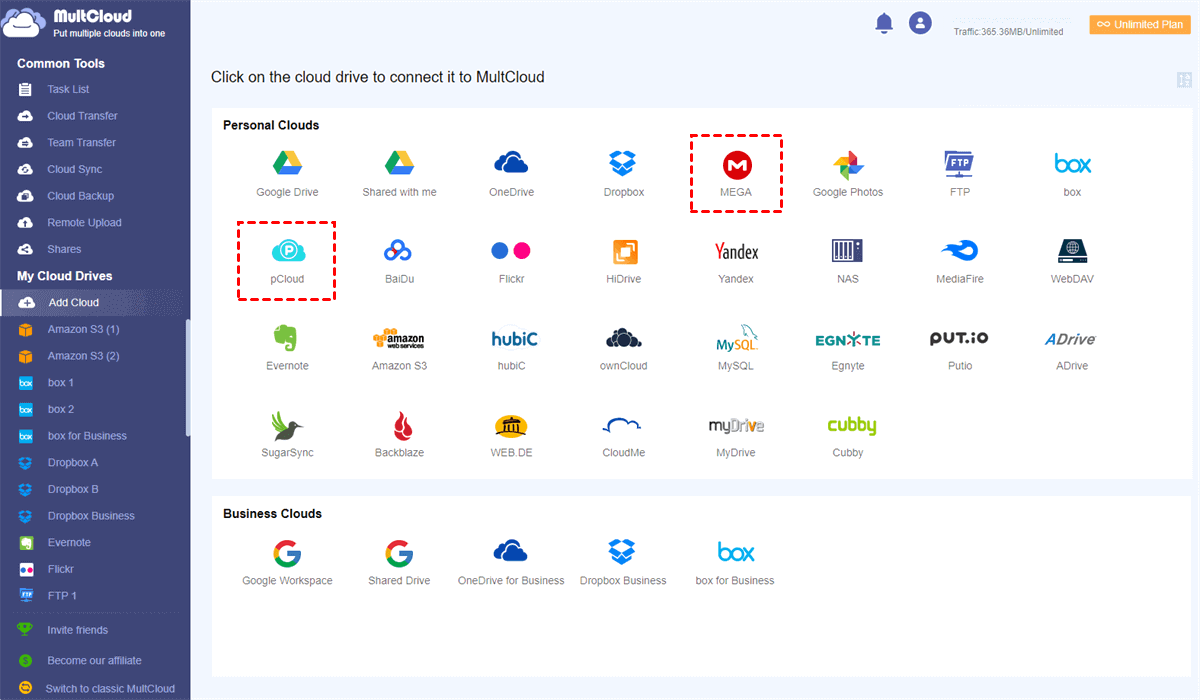Why Transfer pCloud to MEGA?
pCloud provides 10 GB of free storage for users to store data online and share data with other users easily and conveniently via the cloud. It offers multiple file-sharing options like link password and expiration with an easy-to-use web interface and stand-alone applications.
If free storage is all you are looking for, MEGA can be a good choice. It has great security features, decent usability, fast speed, and 20 GB of free cloud storage. Another important advantage you can get from MEGA is the safe encryption that MEGA can put on your files after they have been uploaded to MEGA.
Get More Storage for Free: By having a brief look at the pCloud vs MEGA, you can find that MEGA offers larger free storage space for you than pCloud.
Make Cloud Data Safer: For data security, MEGA can always make your cloud files encrypted but pCloud only uses the 256-bit AES encryption to enhance the data security.
Therefore, if you have a large demand for cloud storage or you want to store some private or business files on the cloud, you can learn how to move files from pCloud to MEGA conveniently and then enjoy all the benefits illustrated above.
How to Transfer pCloud to MEGA Efficiently for Free
How to achieve pCloud to MEGA migration easily? Download files from pCloud to a local disk first and then upload files to MEGA manually? Absolutely not! These traditional processes would possibly waste so much of your time and energy while causing some trouble if you have too many files to be transferred.
To help you move pCloud to MEGA easily without any risk of data loss, here we recommend you to try MultCloud. MultCloud is not a cloud storage service but a great web-based cloud file manager that allows you to manage your pCloud and MEGA in one place and then transfer files between pCloud and MEGA seamlessly with a single click.
- 30+ clouds are supported: MultCloud already supports more than 30 leading clouds for personal and business accounts, including Google Drive, Google Workspace, pCloud, Dropbox Business, MEGA, OneDrive, etc.
- Manage and use all clouds in one place: You can add all clouds to MultCloud for free, switch accounts from the cloud list, and upload, download, share, delete, rename, copy, etc. files with clouds conveniently in MultCloud.
- One-key data transfer/sync/backup: With the Cloud Transfer, Cloud Sync, Cloud Backup, and Team Transfer functions, you can click one key to transfer files between cloud storage services at once without downloading and uploading anymore.
- Top cloud and data protection: Your clouds will be linked to MultCloud via the OAuth authorization system, and the data transfer process will be full-time protected by the 256-bit AES encryption for SSL.
In MultCloud, you can use the “Cloud Transfer” or “Copy to” functions to migrate pCloud to MEGA efficiently. The first function allows you to transfer a few or a large amount of data between source and destination with additional features like automatic transfer. And the second function allows you to transfer files from one cloud to one or more destinations at once.
Method 1. Transfer pCloud to MEGA by Cloud Transfer
Step 1. Sign up MultCloud on the web and log in to the MultCloud interface.
Step 2. Add your pCloud and MEGA accounts to MultCloud by clicking the “Add Cloud” button. You can choose the icon of these clouds to add them to MultCloud respectively.
Step 3. Now you can step up your Cloud Transfer task. Just open the “Cloud Transfer” page in MultCloud, select the files and folders in your pCloud account or the whole account as the source, and select MEGA or a folder in it as the destination.
Step 4. Let MultCloud start to transfer from pCloud to MEGA immediately by clicking “Transfer Now”.
Tips:
- You don’t have to wait for the task to be done since MultCloud supports the offline transfer.
- If you are a MultCloud subscriber, you can easily achieve automatic cloud-to-cloud transfer by selecting a daily, weekly, or monthly schedule for MultCloud in the “Schedule”.
Method 2. Copy pCloud to MEGA by “Copy to”
Step 1. Open your pCloud account in MultCloud and tick the files and folders that you want to import to MEGA.
Step 2. Click the “Copy to” button in the above feature bar.
Step 3. Choose your MEGA account or a folder in it and click “OK” in the pop-up window. Then MultCloud will copy files and folders from pCloud to MEGA as soon as possible.
Tip: You can tick the “Multi-select” button to select more destinations.
In the End
It would be so easy to transfer pCloud to MEGA once you use the excellent functions provided by MultCloud. With the help of the Cloud Transfer and “Copy to” functions, you will not suffer from data loss or the crowded local storage anymore.
Besides, as a leading multiple cloud storage manager, MultCloud can also help you back up or sync data between clouds. You can use the Cloud Sync function to sync Dropbox to MEGA with 10 excellent sync modes.
MultCloud Supports Clouds
-
Google Drive
-
Google Workspace
-
OneDrive
-
OneDrive for Business
-
SharePoint
-
Dropbox
-
Dropbox Business
-
MEGA
-
Google Photos
-
iCloud Photos
-
FTP
-
box
-
box for Business
-
pCloud
-
Baidu
-
Flickr
-
HiDrive
-
Yandex
-
NAS
-
WebDAV
-
MediaFire
-
iCloud Drive
-
WEB.DE
-
Evernote
-
Amazon S3
-
Wasabi
-
ownCloud
-
MySQL
-
Egnyte
-
Putio
-
ADrive
-
SugarSync
-
Backblaze
-
CloudMe
-
MyDrive
-
Cubby
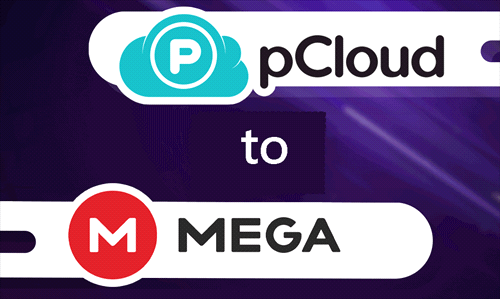
.png)