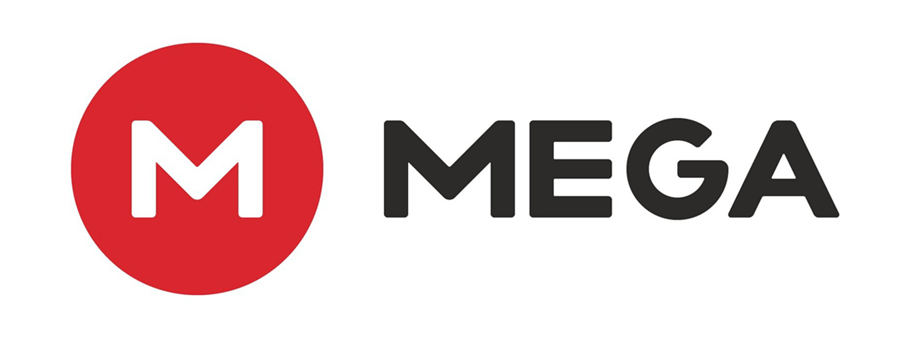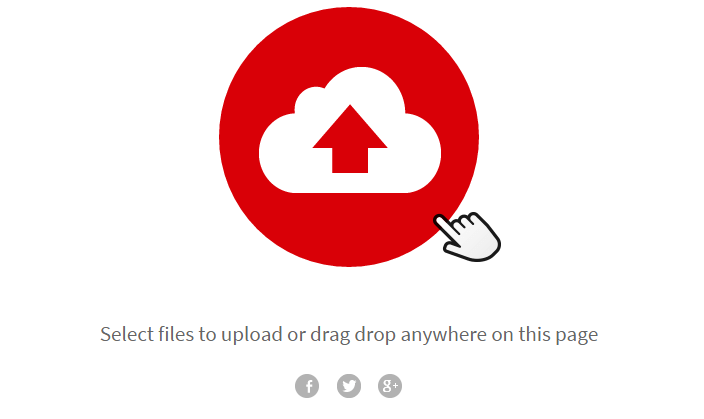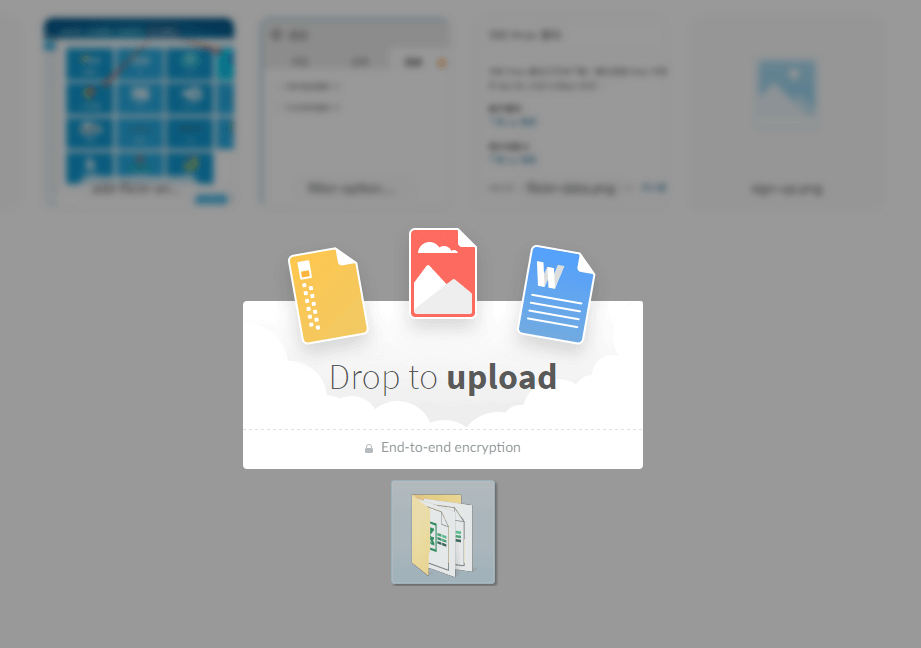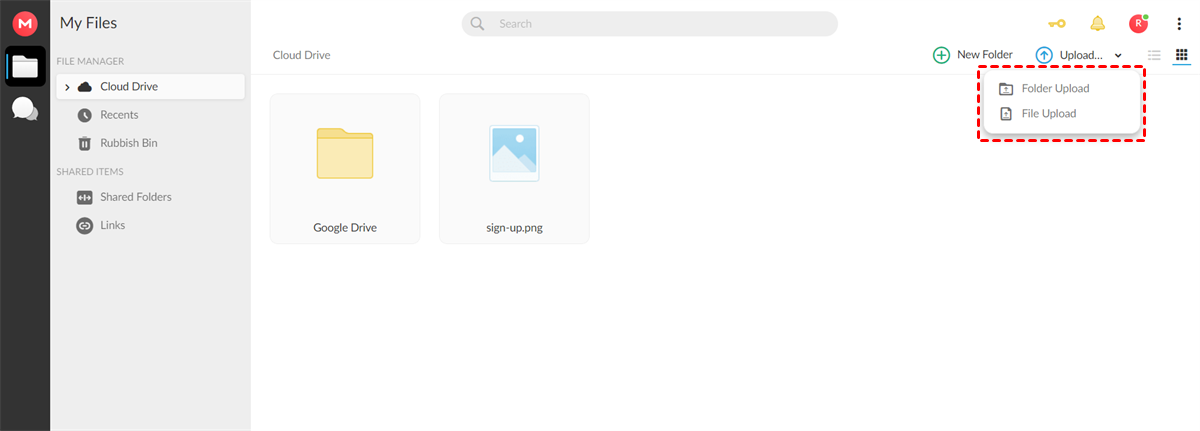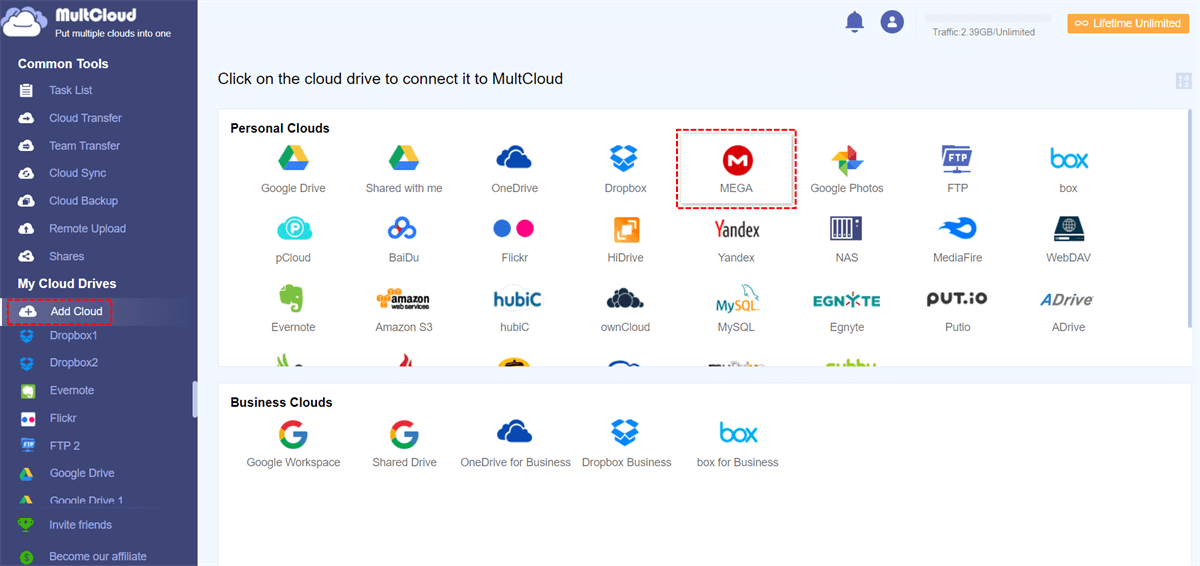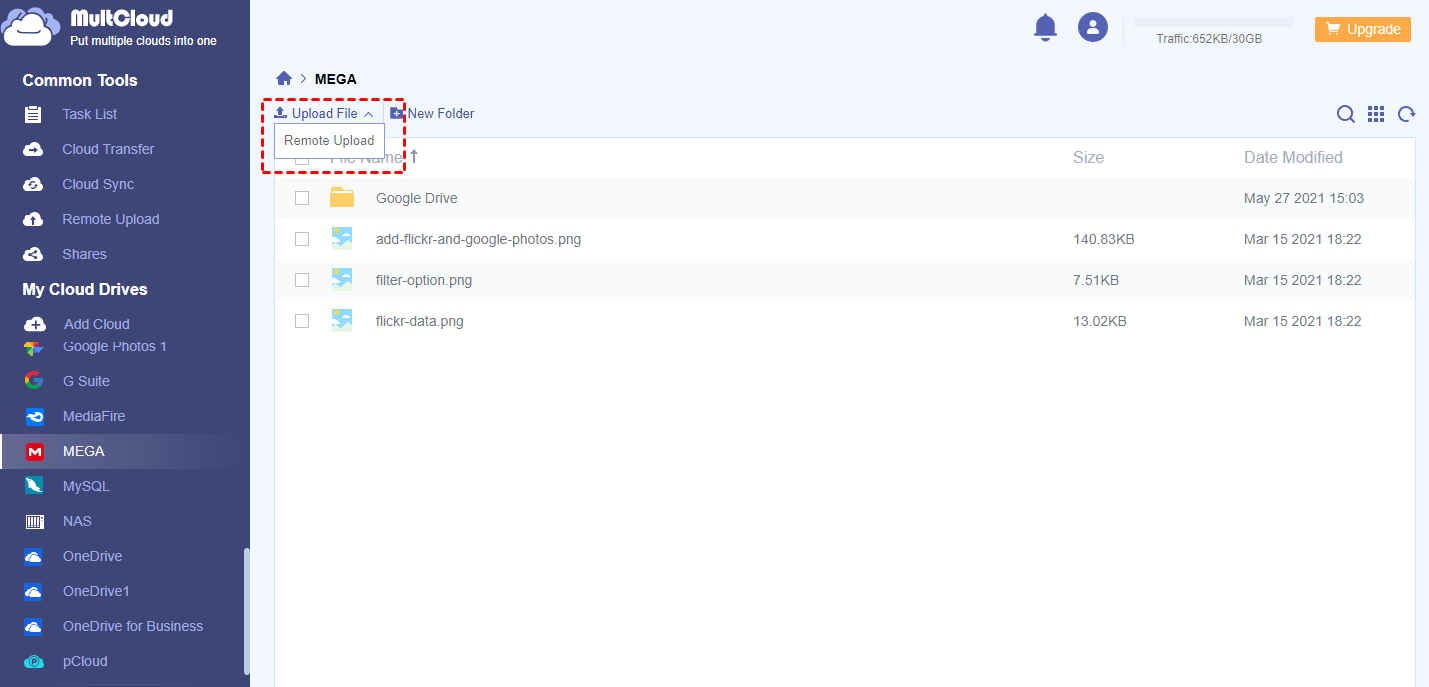Quick Search:
Preface
MEGA is a file hosting service and cloud storage that starts with 20 GB of cloud storage space for free users. Because it provides a lot of free space, many users choose to use it as an online file backup tool.
When starting to use this cloud, the first thing we need to do is to upload files to MEGA so that we can do other operations. But, how to upload files easily to MEGA? Luckily, you will learn 2 free ways to help you upload on MEGA quickly.
How to Upload Files to MEGA?
Solution 1: Through MEGA Official Website
When it comes to file upload, users will first think of the built-in uploading method of using the cloud storage service. If you are used to upload files based on web page, MEGA provides the following different uploading ways for different situations.
Situation 1: For New User
If you are a new user, after entering the MEGA home page, you can directly click on the red icon for file upload operation.
Situation 2: For Old User
Old users can use two methods to upload files. The first method is to directly drag and drop, and the other method is to click "File Upload" to upload. The following are the specific steps.
Way 1: Drag and Drop
Step 1. Sign in your MEGA account and click “Cloud Drive” button.
Step 2. Select the file in the computer and drag it directly to the MEGA interface. Then click "Upload" in the pop-up window.
Way 2: Click “File Upload”
Step 1. Sign in your MEGA account in the browser.
Step 2. Click “File Upload”. You can find this option in the upper right corner of the interface.
Step 3. Select file to upload. Find the files that need to upload through your PC, click “Open” and the selected file(s) will be uploaded into MEGA.
Solution 2: Upload Files to MEGA with MultCloud
In addition to the above solution, this article will introduce another solution below, that is to use MultCloud. As a FREE web-based cloud file manager, MultCloud can not only help manage multiple cloud accounts together in one place but also help transfer files between cloud storage services directly without downloading and uploading. Let's see how to use it to upload.
Step 1. Create an account in MultCloud page.
Step 2. Click “Add Cloud” button, select MEGA cloud from the listed clouds, and follow the steps to add your MEGA account to MultCloud.
Step 3. Open your MEGA account, click “Upload File” button. Select files that need to upload, and wait for the process to complete.
MultCloud also allows you to perform remote URL upload to MEGA through "Remote Upload" button. If you have URLs to upload, you can make full use of this feature as it will save your local space. What’ more, you also can download files to clouds through torrent files or magnet links, such as downloading torrent files directly to MEGA cloud.
Notes:
- If you want to select several files to upload to MEGA at once, hold down “CTRL” on your keyboard when clicking on the files you want to upload.
- It can take a few seconds to hours to complete depending on file size and your Internet condition.
More about MultCloud
Whether you choose any method above, you can upload files to MEGA account easily and quickly. If you prefer to use the second solution, then you can use many advanced features with MultCloud. With it, you can manage multiple cloud accounts together, such as connecting Dropbox accounts together or managing several Dropbox accounts.
In addition to upload function, MultCloud has other features: "Cloud Transfer" and "Cloud Sync". For "Cloud Transfer", it allows you to transfer files from one cloud to other directly. If you want to copy MEGA to Google Drive, you can try “Cloud Transfer”. For "Cloud Sync", you are allowed to create cloud relationships between clouds. Both functions can help you better manage the cloud and the data in the cloud.
MultCloud Supports Clouds
-
Google Drive
-
Google Workspace
-
OneDrive
-
OneDrive for Business
-
SharePoint
-
Dropbox
-
Dropbox Business
-
MEGA
-
Google Photos
-
iCloud Photos
-
FTP
-
box
-
box for Business
-
pCloud
-
Baidu
-
Flickr
-
HiDrive
-
Yandex
-
NAS
-
WebDAV
-
MediaFire
-
iCloud Drive
-
WEB.DE
-
Evernote
-
Amazon S3
-
Wasabi
-
ownCloud
-
MySQL
-
Egnyte
-
Putio
-
ADrive
-
SugarSync
-
Backblaze
-
CloudMe
-
MyDrive
-
Cubby