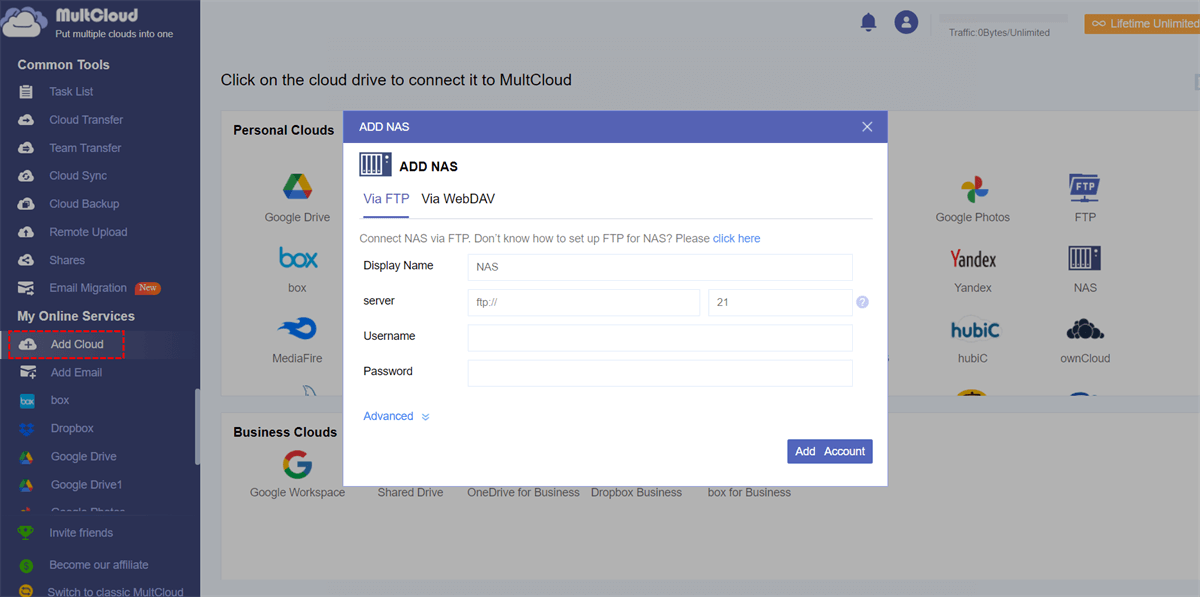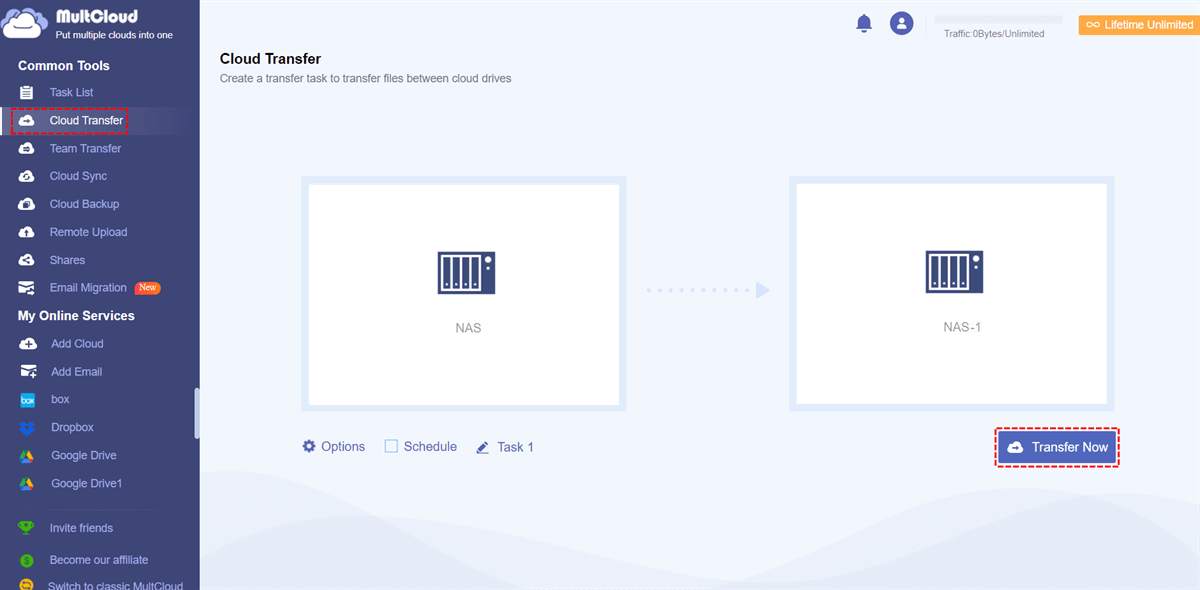Quick Search:
User Case: How Do I Transfer Data from QNAP to Synology?
Hello. It is my first time posting here, so if I made a mistake please forgive me. To put it simply I used to have a QNAP device with 2 bays since 2018, but it didn't last this year. I searched online for a replacement and I found out that Synology products are much more durable and the DS720+ is a suitable replacement. The question here, what is the best and easy way I can transfer my data to the new system? Is there a direct way? --- https://community.synology.com/
Have you migrated from QNAP to Synology? What's your experience? --- https://www.reddit.com/
I'd like to migrate some TBs of the files from QNAP directly to Synology (DS213+), both units sharing gigabit LAN. Is there any tutorial-for-dummies to be found how easily connect QNAP and Synology NAS (no SSH console line command way, pls)? --- https://forum.qnap.com/
Why Need to Migrate from QNAP to Synology?
Before we dive into the technical aspects, let's explore why you might consider migrating from your existing QNAP NAS to a Synology NAS. QNAP and Synology are both reputable brands, but there are specific advantages to be gained from switching to Synology.
- Improved Performance: Synology NAS systems often offer better hardware specifications and faster processors, which can result in faster data transfer speeds and more responsive performance compared to QNAP.
- User-Friendly Interface: Synology's DiskStation Manager (DSM) is known for its intuitive and user-friendly interface, making it easier for both beginners and advanced users to set up and manage their NAS.
- Software Ecosystem: Synology provides a robust ecosystem of apps and software packages that can enhance your NAS experience, including multimedia, backup, and surveillance solutions, which may be more extensive and polished than what's available on QNAP.
Best Tool for You to Migrate from QNAP to Synology
I have two NAS devices, one from QNAP, one from Synology, each in a different city and need to transfer tens of GB between them. I know it is possible to use Rsync to transfer data between NASes of different brands. However, I do not know how to proceed when the devices are not in a shared network.
- Question from https://serverfault.com/
I believe that many users, like the above case, cannot complete QNAP to Synology migration when the two devices are not in the same shared network. In addition, it will be difficult to migrate QNAP to Synology if you can’t connect to QNAP NAS to obtain data. So, how can you migrate data by relying only on the accounts of two devices? You can try the professional cloud-to-cloud transfer tool---MultCloud.
This tool can help you connect different NAS accounts and transfer, sync or back up data between them. In addition, you can also add other cloud storage accounts, such as Google Drive, OneDrive, pCloud, iCloud Photos, etc. Therefore, NAS data can also be easily backed up to other cloud accounts, such as backup QNAP to pCloud.
What are the advantages of using MultCloud to transfer data from different NAS devices?
✔️No Restrictions on Networks and Devices: When transferring data, you can operate it through a browser on any device without need to ensure that the two NAS devices are on the same network.
✔️Fast Migration: MultCloud supports up to 10 transfer threads to speed up the entire transfer process.
✔️Automatic Migration: You can set specific time points or time periods to let the system automatically run tasks.
✔️Offline Migration: If the transfer process takes a long time, you can close the page or device and let the system run the task in the background.
It is worth mentioning that the entire operation process is simple and easy, and novices can operate it directly. If you think it’s good, just follow the steps below!
Step-to-Step Guide to Migrate from QNAP to Synology Automatically
The following are detailed operation steps, you will know it at a glance.
Step 1. Sign up for a free MultCloud account. Alternatively, you can use your Google or Facebook account to authorize the login.
Step 2. Click "Add Cloud" in the left column, and then follow the prompts to add your multiple NAS accounts to MultCloud respectively.
Notes:
- The default name of the system is NAS. You can add numbers to distinguish them, or you can directly name them QNAP and Synology respectively.
- If you want to backup iCloud Photos to Synology, you need add iCloud Photos account first.
Step 3. Migrate from QNAP to Synology using Cloud Transfer. Click "Cloud Transfer", select the path in QNAP as the source, select the Synology NAS or a folder in it as the destination, and click "Transfer Now" to run the task.
Notes:
- "Options" and "Schedule" are where you set the transfer mode and automatic tasks respectively. You can set them as needed.
- If you encounter any problems during the transfer process, you can terminate the task in the "Task List".
More Considerations After QNAP to Synology Migration
Now that your data migration is complete, it's essential to establish robust data backup and security practices to protect your valuable information.
✍️ Implementing Regular Backup Strategies
Regular backups are your safety net. Schedule automatic backups of your data to an external drive, cloud storage (such as Synology backup to S3), or another Synology NAS. Ensure that these backups are kept up-to-date.
✍️ Ensuring Data Security on Synology
Synology provides robust security features. Implement best practices such as enabling two-factor authentication (2FA), regularly updating DSM and applications, and configuring firewall rules to protect your NAS from unauthorized access.
✍️ Disaster Recovery Planning
Prepare for worst-case scenarios by creating a disaster recovery plan. This plan should outline steps to follow in case of hardware failures, data loss, or other catastrophic events. Regularly test your disaster recovery procedures to ensure they are effective.
Conclusion
Congratulations, you've successfully migrated from QNAP to Synology! With your data securely transferred and your Synology NAS fully configured, you're now ready to enjoy the enhanced performance, features, and user-friendly interface that Synology offers. Happy NAS-ing!
FAQs
1. What are the main differences between QNAP and Synology NAS?
QNAP and Synology NAS systems have unique features. Synology is known for its user-friendly interface, ideal for home users. QNAP offers advanced customization options, attracting power users.
2. How long does migration usually take?
The time varies based on data amount and complexity. Small migrations may take hours, larger ones could span days. Good planning can speed things up.
3. Do I need to reconfigure all my settings and applications after migrating?
In most cases, yes. Settings and applications are often specific to the NAS's operating system and hardware. After migrating, you'll likely need to reconfigure settings and reinstall applications to match Synology's environment.
4. What precautions should I take before starting the migration process?
Before migrating, it's essential to back up all your data and configurations on your QNAP NAS. This ensures that you have a safety net in case anything goes wrong during the migration process. Additionally, make a list of all the applications and settings you use on your QNAP NAS to help you reconfigure your Synology NAS effectively.
MultCloud Supports Clouds
-
Google Drive
-
Google Workspace
-
OneDrive
-
OneDrive for Business
-
SharePoint
-
Dropbox
-
Dropbox Business
-
MEGA
-
Google Photos
-
iCloud Photos
-
FTP
-
box
-
box for Business
-
pCloud
-
Baidu
-
Flickr
-
HiDrive
-
Yandex
-
NAS
-
WebDAV
-
MediaFire
-
iCloud Drive
-
WEB.DE
-
Evernote
-
Amazon S3
-
Wasabi
-
ownCloud
-
MySQL
-
Egnyte
-
Putio
-
ADrive
-
SugarSync
-
Backblaze
-
CloudMe
-
MyDrive
-
Cubby