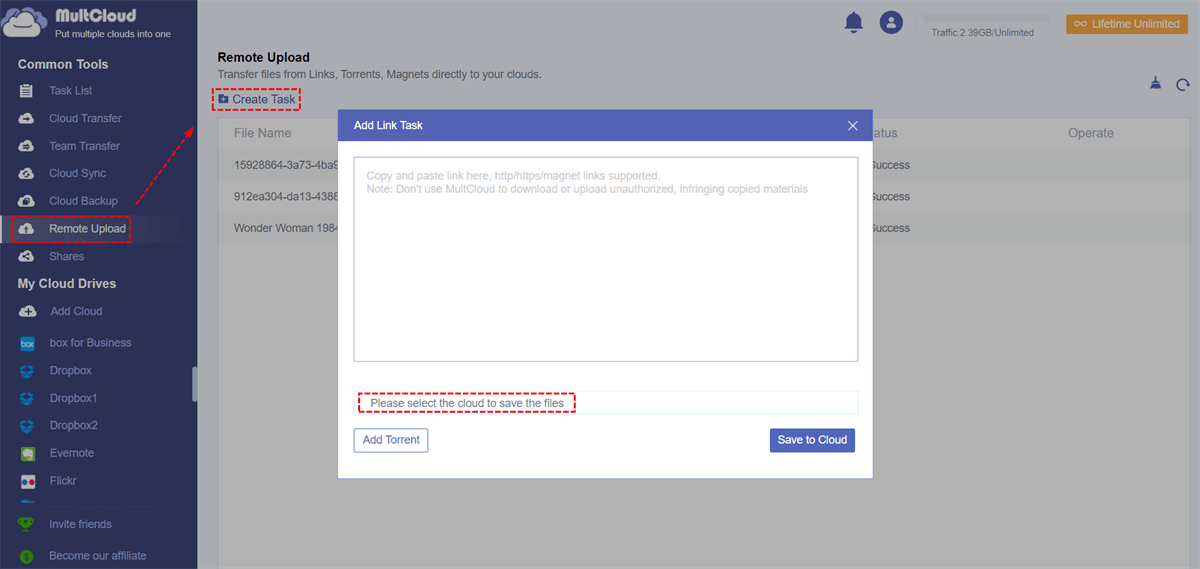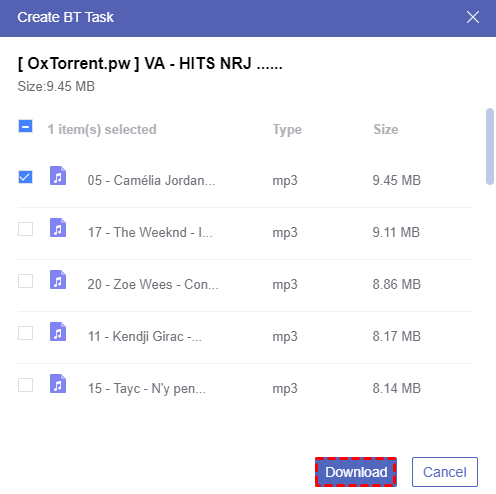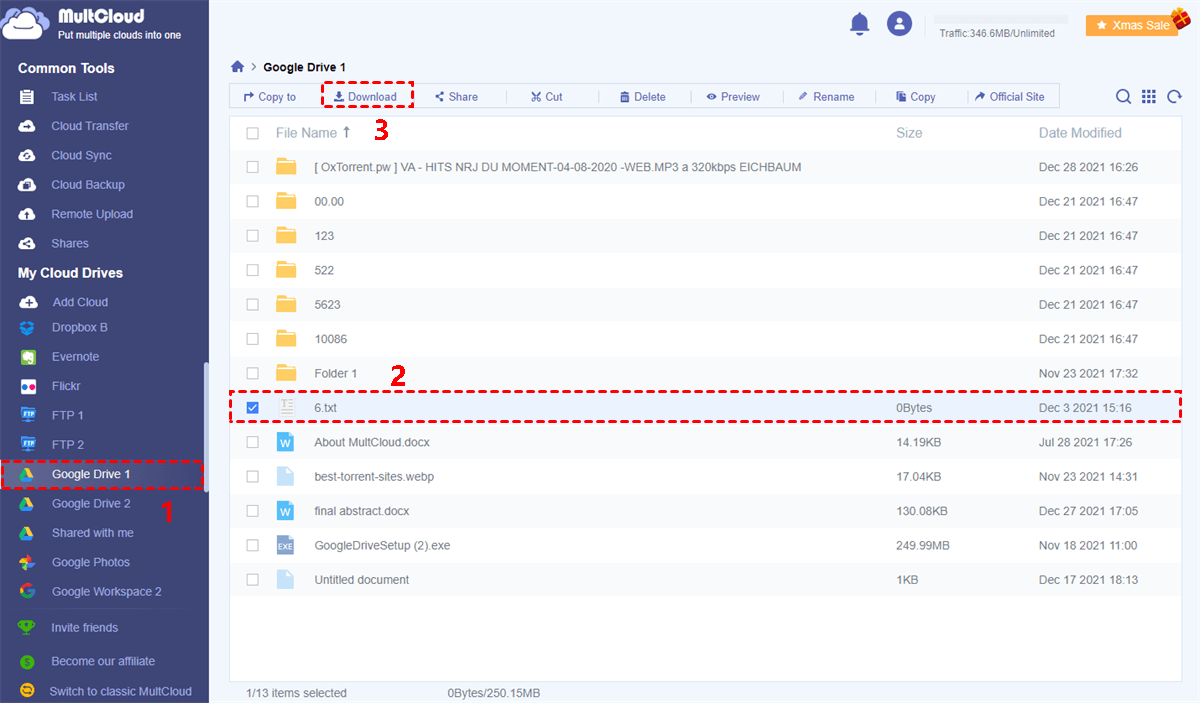What Is A Magnet Link?
Before learning how to use magnet links to download or share files, you can get a better understanding on the definition of Magnet link first. As a kind of hyperlink, a magnet link contains information about the exact file and the hash code of the torrent file for users to download torrent without a client to calculate out the hash code.
Most magnet links are used in peer-to-peer file sharing networks. Each server of the network owns part of the file and the hash code of magnet link directly point to the servers which own piece of the file. When someone is going to download a file from magnet link, the file will be downloaded piece by piece from all the related servers.
Magnet Link vs Torrent File
When you want to download a large file by torrent file, the torrent file will tell a torrent client of the file’s name, the URL for tracker and other information so that the torrent client can calculate out a hash code for you to download file from other servers.
Unlike torrent file, using magnet link to download files will omit the calculation. Because magnet link already has the hash code and can search for peers which share piece of the file to download files from them immediately.
Why Use A Magnet Link?
You may think it’s difficult to use a magnet link or a torrent file to download files since they always appear with complicated codes and unfamiliar file type. Actually, apart from sharing documents on Google Drive and other clouds, using magnet link is also a great way to share files online due to the following advantages.
• Easy to Save and Share
In view of the fact that magnet links are links but not files, they don’t need to be downloaded or hosted on local device. That is to say, you can easily store the magnet link in any place and share it by email, text message, and other communication software without stress.
• Long-term Access to Shared Files
You won’t be bothered by the disappearance of seeders when you want to open magnet links even the magnet links have been shared for such a long time. Because as long as the hash code of a magnet link can be tracked again, you are still able to download files from the magnet link successfully.
How to Use Magnet Links
Don’t be scared by what the magnet link looks like, actually it’s very simple and convenient to use magnet links to share files to others and download files to local immediately. Follow the detailed instructions below to clearly know how to use a magnet link.
How to Use A Magnet links to Share Files
To share files through magnet links, you just need to create magnet link which contains information about hash, display name, and trackers by manually modify the template of a magnet link into your own or automatically convert torrent file to magnet link. After that, copy the created magnet link and share it to receivers simply by email, text message, and other communication tools without pressure.
How to Use Magnet links to Download Files
Commonly, it is easy to download a magnet link with uTorrent and other torrent clients, which you just need to download and install a torrent client to your computer and then paste the magnet link to download files to PC.
However, if you don’t want to install any torrent client which may take up your local storage, or if you want to make sure that your device won’t be attacked by unfamiliar files downloaded from magnet link, you can follow the clear guide below to use a magnet link to download files to cloud storage services rather than downloading to local device. In this way of how to use a torrent magnet link to download, the security of your local device will be greatly guaranteed and none of the local storage would be taken up.
When it comes to how to use a torrent magnet link to download files to cloud without installation, you will need a free web-based multiple cloud storage manager called MultCloud. With MultCloud, you can add and manage all your clouds securely in one well-designed interface with multifunctional features like Remote Upload, Cloud Transfer, Cloud Sync, Cloud Backup, Sub-accounts Management, etc. to efficiently help cloud file management.
Among all the fascinating features, Remote Upload may be the best choice for you to use magnet link to download files to cloud in the simplest way. Remote Upload function allows you to paste links like URL, magnet link, and torrent file to MultCloud and choose one of your clouds to download files by a single click. You can solve the problem like how to download movies using magnet link by using this great function as well.
Now we are going to show you how to use magnet links to download files to Google Drive and other clouds at once with simple steps.
Step 1. Sign up MultCloud for free. Click “Try without signing up” if you want to enter MultCloud with a temp account.
Step 2. Choose “Google Drive” and enter your Google account to add it to MultCloud.
Tip: MultCloud supports more than 30 leading cloud storage services for personal and business accounts and has no limit to how many cloud accounts you add to MultCloud.
Step 3. Open Remote Upload page from the “Common Tools” list, then click “Create Task”.
Step 4. Select Google Drive to save files from magnet link.
Step 5. Copy and paste a magnet link to the pop-up window, then click “Save to Cloud”.
Tip: MultCloud allows a free user to add one link to remote upload to cloud at a time. If you have a large demand on downloading files through links, you can subscribe MultCloud and are able to paste at most 5 parallel links to perform a Remote Upload task at once with lightning-fast speed.
Step 6. Select files which you want to download from the magnet link, then click “Download”.
Tips:
- When the Remote Upload task starts, you can close the website or shut down your device because MultCloud supports offline task.
- If you still want to download files to computer, you can open Google Drive in MultCloud, select the files downloaded from magnet link, and use a cloud built-in function “Download” in the feature bar to download files from Google Drive to computer conveniently.
Conclusion
By learning through what are magnet links and how to use magnet links in details, now you may already fully understand that magnet links are so easy to share and use in daily life. What’s more, as you can see from the above instruction, MultCloud is not only able to help you download magnet link safely and quickly, but is also able to help you sync, backup, or transfer files between cloud storage services securely with a single click.
MultCloud Supports Clouds
-
Google Drive
-
Google Workspace
-
OneDrive
-
OneDrive for Business
-
SharePoint
-
Dropbox
-
Dropbox Business
-
MEGA
-
Google Photos
-
iCloud Photos
-
FTP
-
box
-
box for Business
-
pCloud
-
Baidu
-
Flickr
-
HiDrive
-
Yandex
-
NAS
-
WebDAV
-
MediaFire
-
iCloud Drive
-
WEB.DE
-
Evernote
-
Amazon S3
-
Wasabi
-
ownCloud
-
MySQL
-
Egnyte
-
Putio
-
ADrive
-
SugarSync
-
Backblaze
-
CloudMe
-
MyDrive
-
Cubby
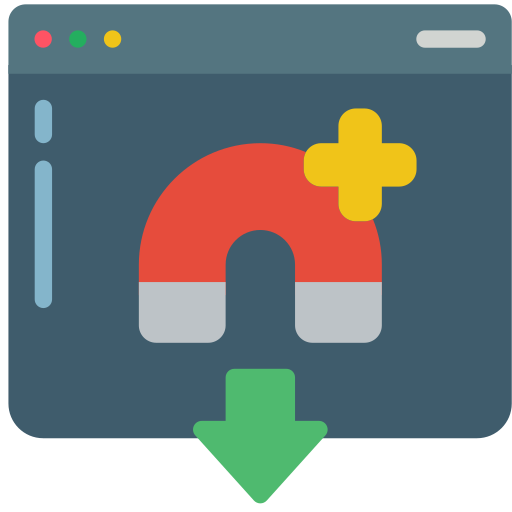
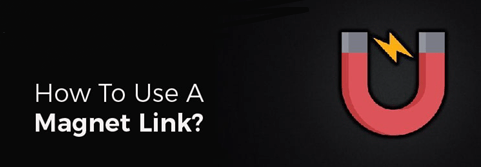
.png)