What Is Magnet Link?
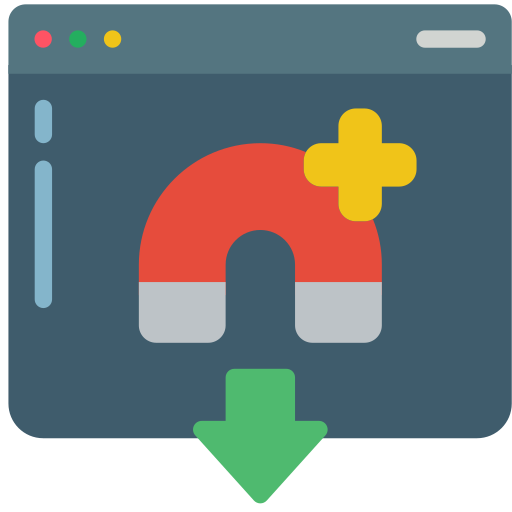
Unlike torrent files which contain the name of the file, the URL for the tracker, and more for torrent client to calculate out a hash code of the file, magnet link is a URI scheme which already has the hash code and is the DE facto standard for identifying files like document, music, and video based on their content about cryptographic hash but not on their location.
As is particularly used in peer-to-peer (P2P) file sharing networks, magnet link allows resources to be referred to the hosts which do not need to be continuously available. What’s more, magnet link can be generated by anyone who already owns the file without being issued by central authorities.
Why Make a Magnet Link?
“The transmission-create will create a torrent, but I'm not seeing a way to go some extra steps and acquire a solution of how to create magnet link. I'm probably trying to find how to
get magnet link, any tips?”
The advantage of creating a magnet link and share the magnet link to others is that, when someone wants to open magnet links, he doesn't have to download any additional torrent file. By clicking on the magnet link, he can easily download the contents of the torrent file even without torrent client.
And because sharing magnet links to others is definitely more convenient than sharing torrent files to others, learning how to make a magnet link would largely improve the work and sharing efficiency of peer-to-peer file sharing network.
Although using a magnet link has so many wonderful benefits, some websites may not offer magnet link, block the actual magnet link behind user accounts, or charge you for getting magnet link. In cases like these, you can use a torrent info hash if you have to make a magnet link manually, or use a web-based tool to easily convert torrents to magnet links and then download magnet links. Read the following instructions to know how to create a magnet link in two different simple ways.
How to Create Magnet Link with Torrent Info Hash
According to the definition of magnet links, a magnet link is consisted by different pieces of information like hash, display name, and trackers.
- Hash: As the only mandatory information of a magnet link, the hash is used to uniquely identify torrents or other types of resources.
- Display Name: An optional parameter for assigning a name to the magnet link.
- Trackers: Optional parameters for adding trackers directly to the magnet link.
If you want to know how to create magnet link with info hash, just follow the steps below.
magnet:?xt=urn:btih:INFO_HASH&dn=TORRENT_NAME&tr=udp%3A%2F%2Ftracker.openbittorrent.com
%3A80&tr=udp%3A%2F%2Fopentor.org%3A2710&tr=udp%3A%2F%2Ftracker.ccc.de%3A80&tr=udp
%3A%2F%2Ftracker.blackunicorn.xyz%3A6969&tr=udp%3A%2F%2Ftracker.coppersurfer.tk
%3A6969&tr=udp%3A%2F%2Ftracker.leechers-paradise.org%3A6969
Step 1. Replace “INFO_HASH” in the format above with the torrent info hash which you have.
Step 2. Replace “TORRENT_NAME” in the link above with the actual name of the file.
Tips:
- The format example of a magnet link already contains some basic trackers. You can use a torrent client to add or delete trackers to the magnet link.
- By adding more trackers to a magnet link, the speed of downloading and uploading files with magnet link will be accelerated a lot.
How to Create Magnet Link Easily with MultCloud
If you think the above method to generate a magnet link is a little bit complicated or you don’t have something like info hash, torrent name, or trackers, you can choose a smart way to convert torrent files to magnet links without any professional knowledge by using a great third-party cloud file manager called MultCloud.
.png)
If you have a torrent file and want to create the magnet link of this file to prepare for better storing and sharing, MultCloud is able to securely download files from torrent file to 30+ cloud storage services in a single interface and thus quickly generating the corresponding magnet link after downloading.
You can solve the problem about how to create a magnet link efficiently by using Remote Upload function in MultCloud. This function will help you generate a magnet link from torrent file fast without installing any torrent client. Follow the guide about how to get magnet link by letting torrent download to Google Drive as a brief example to get a magnet link at once.
When the operation is over, you can easily copy the magnet link and store the link in anywhere you want. And no local storage would be taken up during the operation.
Tip: To create your magnet link in this way, you will need a cloud account, a torrent file and a good mood.
How to Create Magnet Link by Remote Upload
Step 1. Create a MultCloud from the official website.

Tips:
- You can also sign up with Facebook/Google account.
- You can click “Try without signing up” to temporarily log in MultCloud with a temp account.
Step 2. Choose “Google Drive” and enter your personal Google account to add Google Drive to MultCloud.

Tip: MultCloud allows you to add as many cloud accounts as you have to it for free.
Step 3. Click “Remote Upload” in the feature bar of Google Drive page or in the “Common Tools” list in the left.
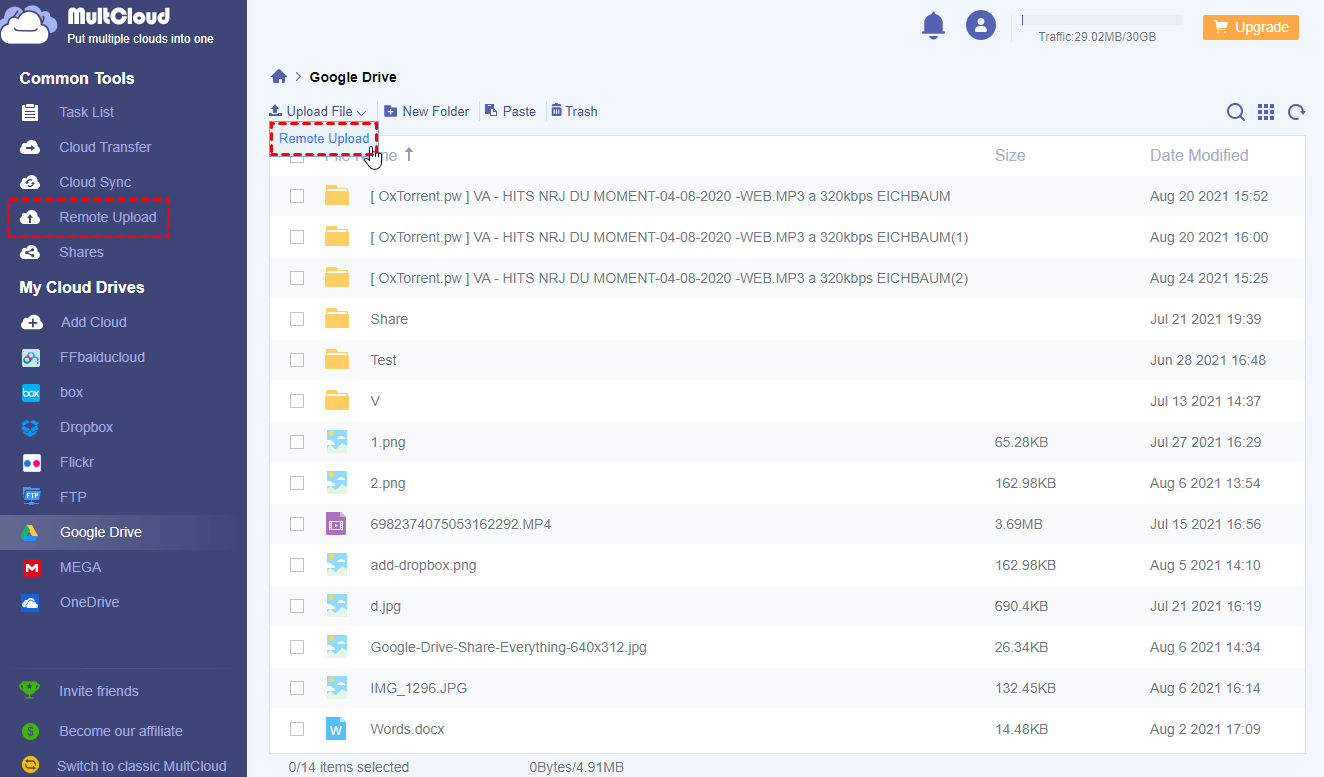
Step 4. Click “Add Torrent” in the pop-up window.
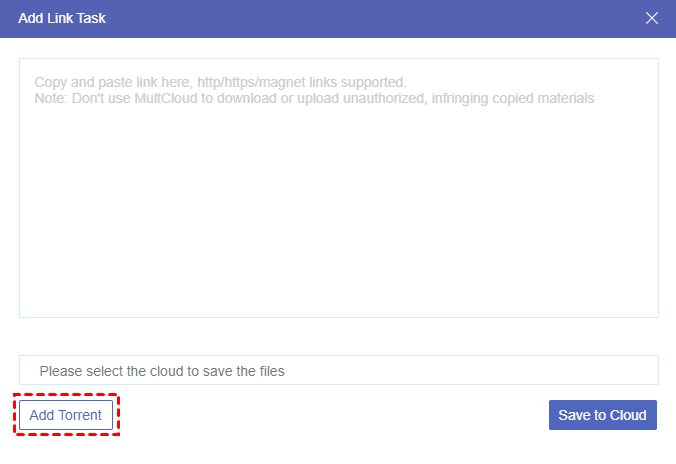
Step 5. Locate a torrent file on your computer and click “Open” in the new pop-up window.
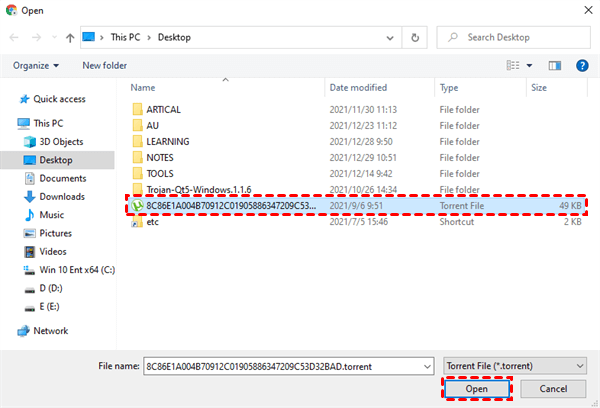
Step 6. Select files related to the torrent file and click “Download” to download to Google Drive.
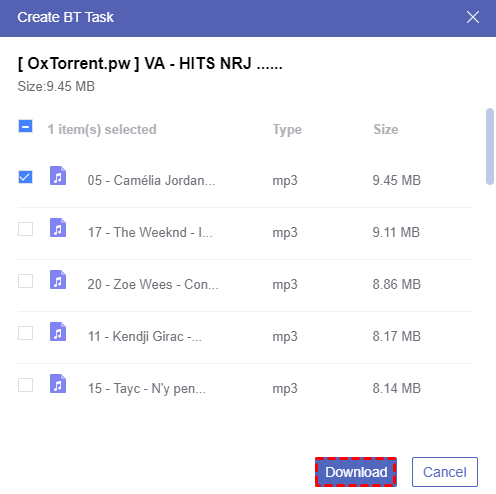
Step 7. Move to the main page of Remote Upload, find the task and click “Link” beside the task.
Step 8. Paste the generated magnet link to any place you want.
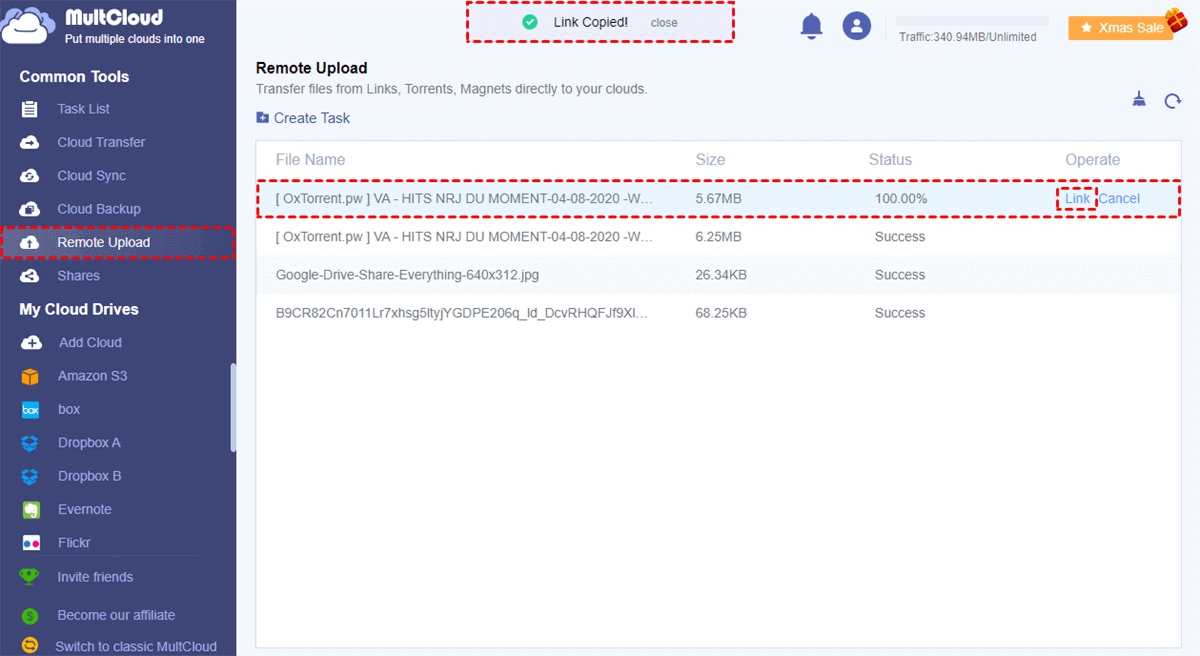
Tips:
- You don’t have to wait for the Remote Upload task to be done since MultCloud supports offline tasks and can run tasks in background.
- A free user in MultCloud is able to add one torrent file, magnet link, or URL to perform a Remote Upload task at a time.
- If you have a strong demand on creating magnet links or download files from link to cloud, you can upgrade to higher MultCloud plan and add at most 5 parallel torrent files to start a Remote Upload task at once with superfast speed.
Why Choose MultCloud?
- Great support to magnet link, torrent file, and P2P networks.
- One-key cloud-to-cloud data transfer, sync, and backup without risk of data loss.
- Clear and efficient multiple clouds management in a single interface without switching accounts.
- Useful cloud built-in functions to improve the experience of using multiple clouds.
Conclusion
After looking through how to create magnet link in two different ways, now you can choose the best way you like and follow the step-by-step guide to generate a magnet link successfully. As you can see that MultCloud has lots of powerful features, you can also use MultCloud to download torrent without a client or share magnet link to others by Public Share, Private Share, or Source Share.
MultCloud Supports Clouds
-
Google Drive
-
Google Workspace
-
OneDrive
-
OneDrive for Business
-
SharePoint
-
Dropbox
-
Dropbox Business
-
MEGA
-
Google Photos
-
iCloud Photos
-
FTP
-
box
-
box for Business
-
pCloud
-
Baidu
-
Flickr
-
HiDrive
-
Yandex
-
NAS
-
WebDAV
-
MediaFire
-
iCloud Drive
-
WEB.DE
-
Evernote
-
Amazon S3
-
Wasabi
-
ownCloud
-
MySQL
-
Egnyte
-
Putio
-
ADrive
-
SugarSync
-
Backblaze
-
CloudMe
-
MyDrive
-
Cubby
