Quick Search:
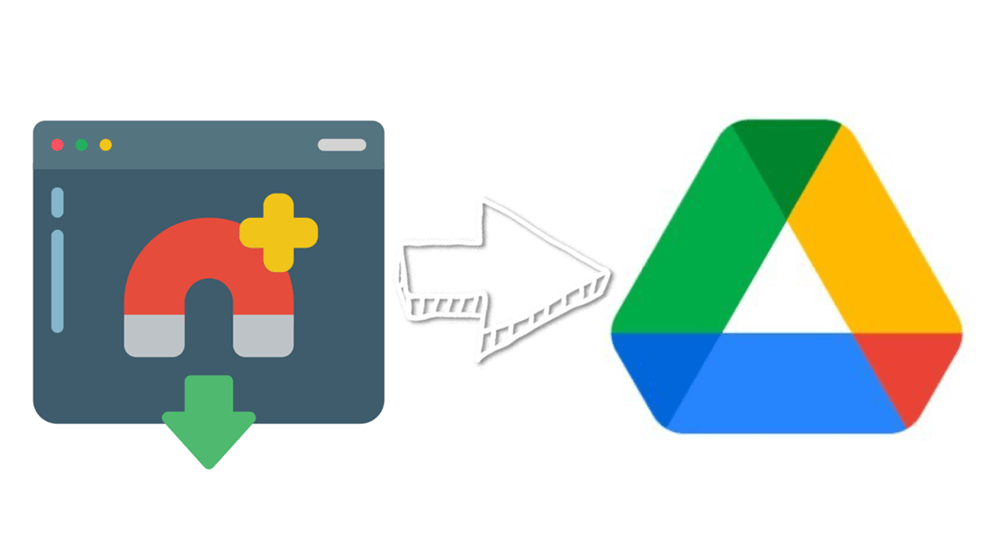
What is a Magnet Link and a Torrent File?
- Torrent File
A torrent file is not the actual file that you want to download but a small and simplified file which contains information about the name, URL and others of the large shared file. Once you add a torrent file to the torrent client, the client will calculate a unique hash code of the torrent file and then find the actual file which you are going to download from others.
- Magnet Link
Unlike a torrent file which needs to be calculated, a magnet link already contains the hash code of the target shared file. You are allowed to use magnet link to direct download to google drive or to your computer without a tracker and intermediate files.
Why Download Files from Magnet Link to Google Drive?
- To Save the Storage of Your Devices
In view of the fact that the files which you want to download through magnet links are often large like movie and music, the storage of your computer may soon be crowded as you download files from magnet links directly to computer. But if you download from magnet link directly to your Google Drive account with 15 GB free cloud storage, then you are able to organize the storage of your device and clouds in a better way.
- To Access the Downloaded Files through Everywhere
As a leading cloud drive service, Google Drive supports plenty platforms for you to access files stored in it. Once you add files from magnet links to Google Drive, you could view the files in anywhere at anytime as long as the device can connect to the Internet.
- To Share the Downloaded Files with Secure Permissions and Efficient Collaboration
To be honest, sharing a magnet link to your recipients may puzzle them a lot since not all the people know about how to work with magnet link. So, if you want to share files in magnet link form, you’d better download files from magnet link to your Google Drive and share to them with different level of access permissions.
What’s more, you can use the “Shared with me” function supplied by Google Drive to share the downloaded files to your team and then achieve real time collaboration based on the shared folders.
- To Prepare for Downloading to Your Mobile Devices Easily
Sometimes it’s difficult for you to download files from magnet links to your mobile devices especially when you use iPhone in daily life. Because Apple sets a policy which doesn’t allow apps that support BitTorrent to provide in the App Store. Therefore, you can download from magnet links first to Google Drive and then to your mobile phone without installing any other applications.
Magnet Link to Direct Download to Google Drive Using MultCloud
.png)
Here we recommend a free cloud file manager called MultCloud for you to quickly download from magnet link to Google Drive and also other clouds without installing auxiliary applications like uTorrent, BitTorrent, qBittorrent, etc. MultCloud allows you to gather and manage all your clouds together through a single interface while providing various functions to help you manage files stored in those cloud drives.
You can use Remote Upload function to perform the download process easily while saving your time and effort because MultCloud will run the download process by its background program but not your network.
Step 1: Sign up MultCloud with name and email. You can click “Try without signing up” to enter MultCloud temporarily without adding your personal information.

Step 2: Click “+Add Cloud” and choose Google Drive icon.
Step 3: Follow the pop-up window to allow MultCloud to access your Google Drive account.
Tips: You can follow step 2 and step 3 to add other of your clouds to MultCloud as many as you have. MultCloud supports more than 30 leading cloud drive services including Google Drive, Dropbox, OneDrive, MEGA, Flickr, FTP, etc.

Step 4: Choose “Remote Upload” no matter in Google Drive interface or the “Common Tools” list.
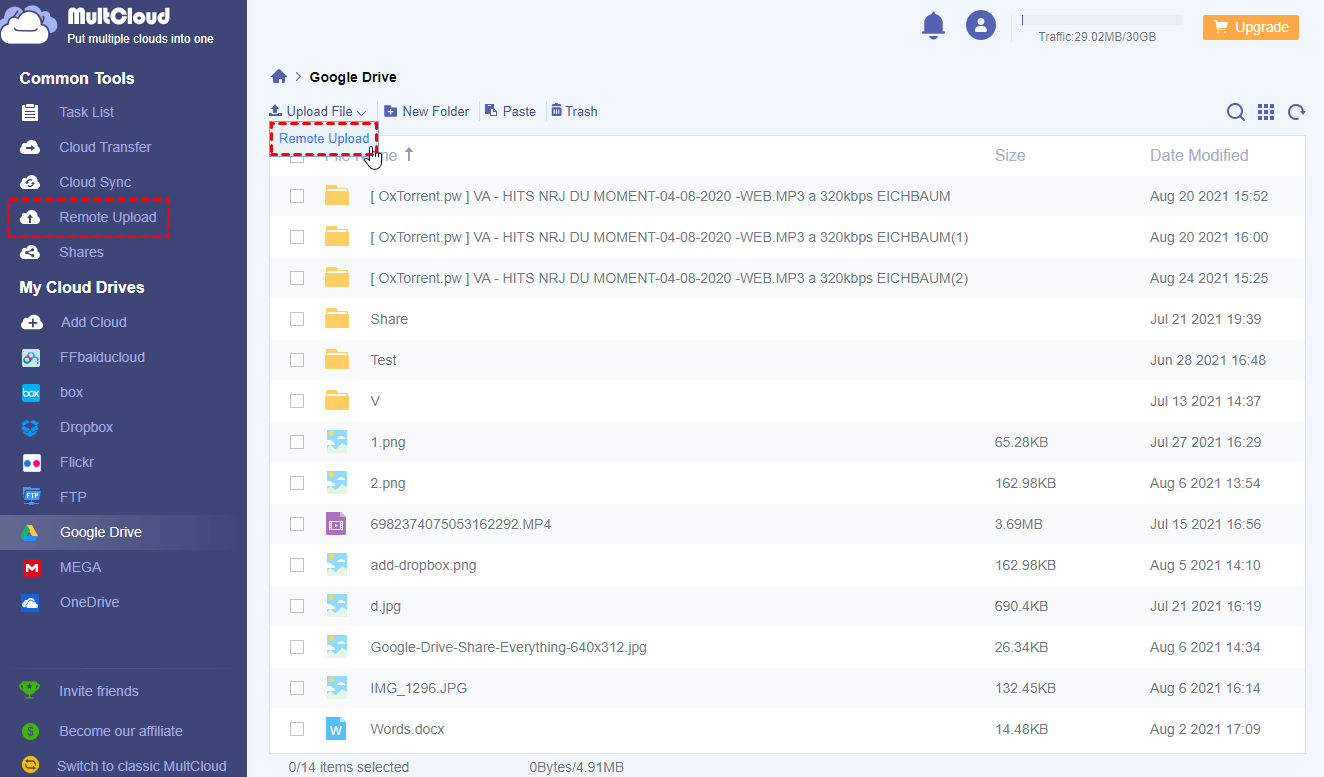
Step 5: Copy and paste the magnet link in the blank of the “Add Link Task” window. Then click the purple button “Save to Cloud”.
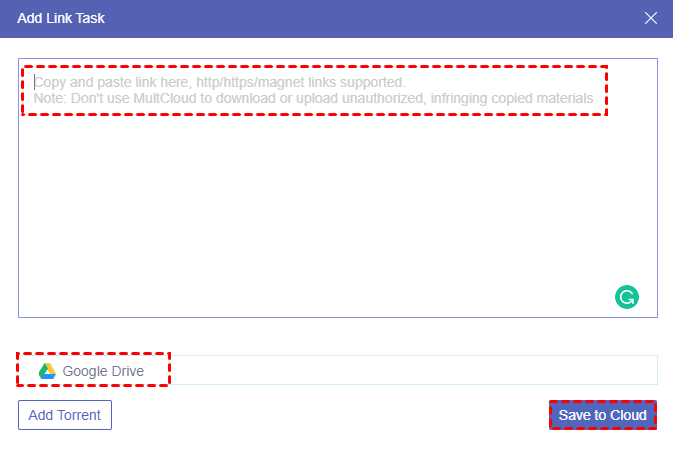
Step 6: Select the files which you want to save from the magnet link through another pop-up window. Then click “Download”. And the target files will be successfully downloaded to your Google Drive account.
Tips:
1. You can shut down the browser window to continue accomplishing other work or straightly shut down your computer even when the download task isn’t completed yet.
2. As a free user of MultCloud, you are able to create one Remote Upload task with one link at a time. But if you upgrade your MultCloud account to a higher level, you could add at most 5 links to perform 5 Remote Upload tasks at the same time.
3. If you still wonder about the progress of the Remote Upload task, you could enter Remote Upload interface from the “Common Tools” list to check the detailed progress of each task.
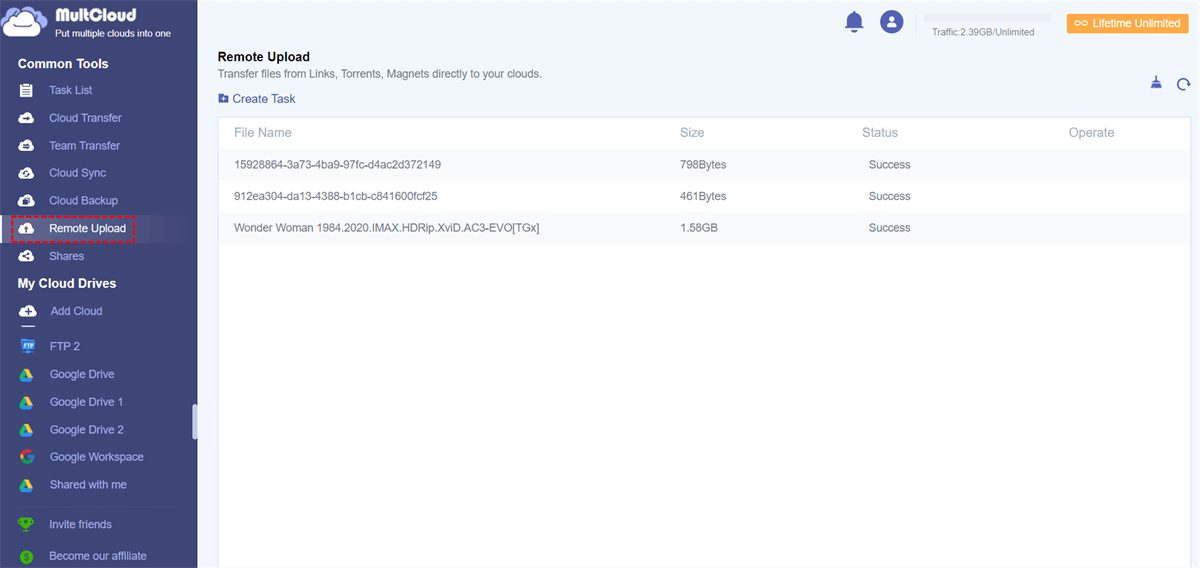
Bonus Tips: Why Choose MultCloud as a Google Drive Magnet Downloader?
As a best multiple clouds manager, MultCloud can not only make your magnet link downloading process easier and faster without installing any torrent client, but also offer you a new way to manage and transfer files through Google Drive and other clouds after downloading magnet link directly to Google Drive.
- Use unique functions like “Cloud Transfer, Cloud Sync and Copy to” to transfer and backup data from cloud to cloud without downloading, uploading and switching accounts.
- Use “Upload, Download, Copy, Cut, Delete, Rename and Preview” functions to manage files through all your clouds with clear cloud storage notice.
- Share files from Google Drive and other clouds through Public Share, Private Share and Source Share functions without switching cloud accounts.
- Transfer data fast without speed limit.
- Create sub account to share files and collaborate with others.
Conclusion
By looking through the detailed instruction about how to download files from magnet link to Google Drive, you may already master the skill to use magnet link to direct download to Google Drive through MultCloud in the simplest way. Besides, you can also use this method to transfer files from magnet link to Amazon S3 and other cloud drives as well.
MultCloud Supports Clouds
-
Google Drive
-
Google Workspace
-
OneDrive
-
OneDrive for Business
-
SharePoint
-
Dropbox
-
Dropbox Business
-
MEGA
-
Google Photos
-
iCloud Photos
-
FTP
-
box
-
box for Business
-
pCloud
-
Baidu
-
Flickr
-
HiDrive
-
Yandex
-
NAS
-
WebDAV
-
MediaFire
-
iCloud Drive
-
WEB.DE
-
Evernote
-
Amazon S3
-
Wasabi
-
ownCloud
-
MySQL
-
Egnyte
-
Putio
-
ADrive
-
SugarSync
-
Backblaze
-
CloudMe
-
MyDrive
-
Cubby
