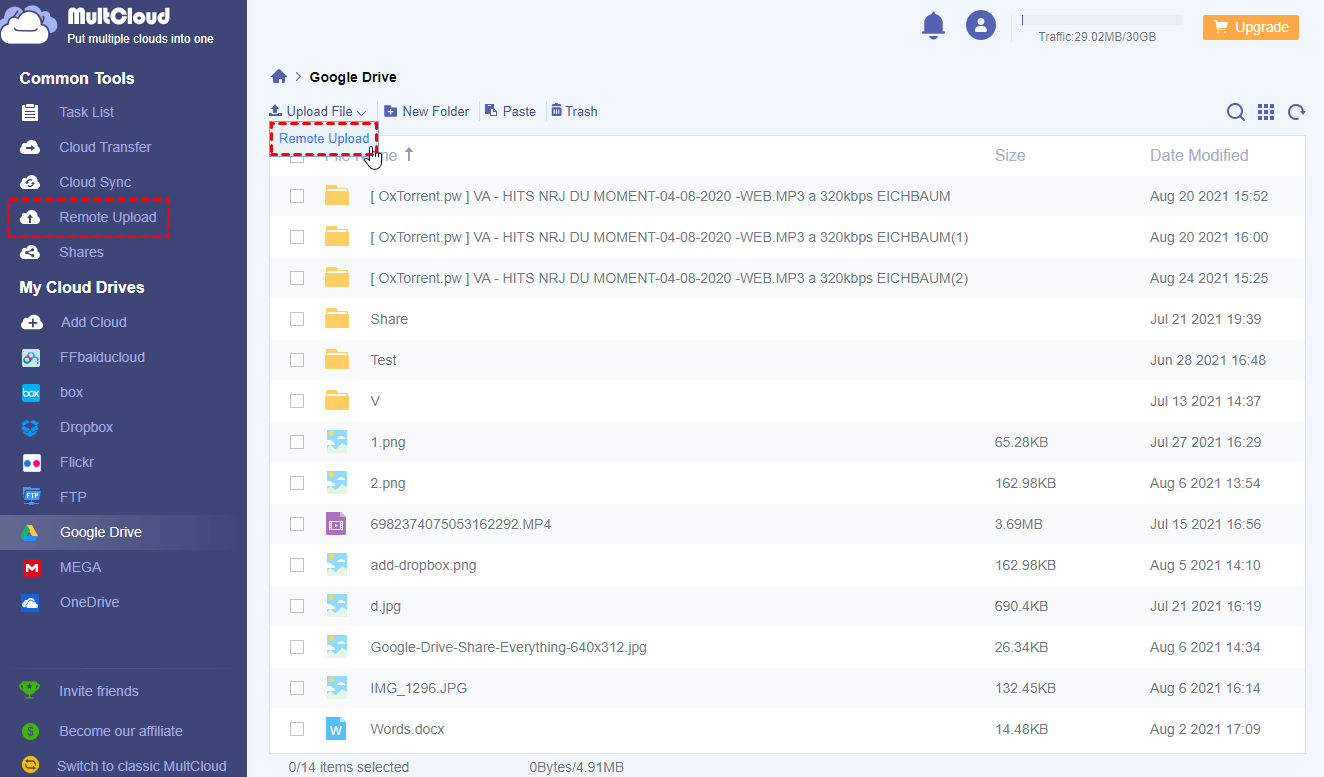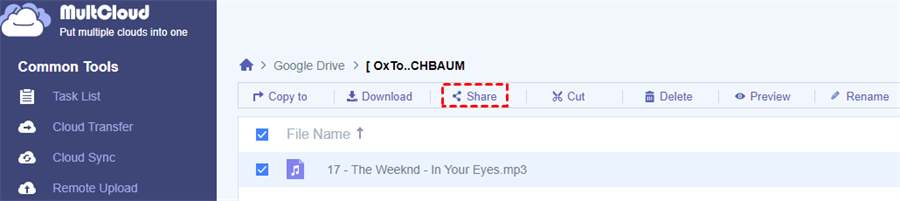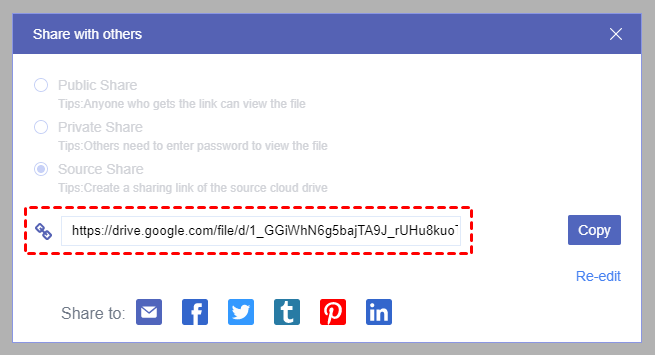Magnet Link vs URL
Both magnet links and URLs are URIs (Uniform Resource Identifiers), which means they both use a certain network protocol to identify a particular resource.
The biggest difference between magnet URI and URL is the way they identify resources. A URL (Uniform Resource Locator) will indicate a protocol, a hostname, and a file name to show the particular location of the resource. On the contrary, a magnet link will identify the resources by information like metadata and hash code but not the location. In other words, you can download files from the URL directly through the browser while using magnet link to download files may need to use a torrent client.
Another difference between these two URIs is that you could use URLs to transfer and download files through all the ISPs (Internet Service Providers). But the P2P (Peer to Peer) magnet link may sometimes get lower bandwidth from ISPs which means you may not be able to download files from magnet links in some areas like schools or offices.
Why Convert Magnet Link to URL?
By comparing the differences between magnet links and URLs, you can find that downloading files from URLs is easier than from magnet links.
- There’s no ISP forbidden on URLs.
- You don’t have to install any torrent client to download files after converting magnet link to URL.
- Since URL already contains the location of the file, downloading through the URL is also faster than downloading through the magnet link.
- It would be more convenient to download files to your mobile phone after the magnet link to URL conversion. Especially iPhone doesn’t support any torrent client application according to the legal issue of magnet link and torrent file.
Therefore, it would be best if you could convert magnet to direct link and then download files from URLs.
Convert Magnet Link to URL Online in 2 Fast Ways
If you are going to convert magnet to URL in order to download files more conveniently, here we sort out 2 great ways to help you convert magnet URI to URL without installing anything. You could also use these ways to convert magnet link to direct download link easily.
These two ways are serving with different easy-to-use websites. The first solution can help you convert between magnet link and URL through a Chrome extension of Seedr. And the second solution, based on a magnet link to URL converter, can not only help you to accomplish conversion between magnet link and URL but also help you directly download the magnet link to your cloud.
Solution 1: Convert Magnet Link to URL by Seedr
Seedr is one of the great online torrent clients which has a simple-designed interface. It works not only as a free torrent client but also as a cloud drive which is professional at uploading files from links with 2 GB of free storage.
That is to say, when the conversion is done in Seedr, you can safely keep the URL in Seedr and then copy the URL from Seedr in the near future. What’s more, Seedr provides a Chrome extension for purpose of making the conversion easier and saving your time and effort.
Step 1: Add the Chrome extension of Seedr to your browser.
Step 2: Sign in to Seedr with your email or Facebook account.
Step 3.1: Right-click the magnet link and choose “Add to Seedr” in the menu if the magnet link appears in the browser. When you see the green tip in the upper right corner of the browser, the magnet link is already converted to a URL.
Step 3.2: If the magnet link is kept in another place, just copy and paste the magnet link to the website of Seedr manually.
Step 4: When you want to get the converted URL, just right-click the file in Seedr and choose “Copy Download Link” in the menu.
Solution 2: Convert Magnet Link to URL by MultCloud
MultCloud is not only a magnet link to URL converter but a free multiple cloud storage manager. It can combine all your cloud drives together in a single web interface for better cloud file management. You could use Cloud Transfer, Cloud Sync, Cloud Backup, and Tram Transfer to transfer, sync, or backup data across clouds without switching accounts. MultCloud also offers you some basic cloud built-in functions like share, upload, download, copy, cut, rename, and preview.
To solve the problem of how to convert magnet links to URLs online, you could use a unique function of MultCloud called Remoter Upload. This is another way to convert magnet URI to URL by letting MultCloud remote upload magnet links to your cloud drive.
This simple operation can be done through MultCloud instead of your network, which means you could convert magnet link to direct link through your cloud. In this way, you can copy the converted URL as long as you can enter your cloud drive in anywhere at any time.
Here we take how to download from magnet link to Google Drive as an example to show you how to use the Remote Upload function to achieve the magnet link to URL conversion.
Step 1: Sign up MultCloud for free.
Step 2: Click “Add Cloud” and choose the Google Drive icon to follow the pop-up window to add your Google Drive account. You could repeat this step to add all your clouds to MultCloud without quantity limitation.
Step 3: If you are on the Google Drive page of MultCloud, click “Remote Upload” in the feature bar above. And if you are on the Remote Upload page, just click “Create Task” instead.
Step 4: Copy and paste the magnet link to the blank of the pop-up window. If you open this window from the Remote Upload page, you may have to manually select Google Drive to store the converted URL.
Step 5: Click the purple button “Save to Cloud”. Then the magnet link will be automatically uploaded to Google Drive as a URL.
Step 6: Find the converted file in your Google Drive account and click “Share” in the feature bar.
Step 7: Choose “Source Share” mode and click “Create Share”. The link shown in the pop-up window is the URL that you want.
Tips:
- Please be patient to follow the steps above since this is the most secure way to convert magnet links to URLs. Because all the data will be safely kept in your own cloud drive but not in any other third-party tools.
- You can add all kinds of clouds to MultCloud since it supports more than 30 major cloud drive services, including Google Drive, OneDrive, Dropbox, MEGA, FTP server, Flickr, etc. And it uses the OAuth authorization system to connect with your clouds without recording the username and password of the cloud account.
- As a free user, you could add one magnet link, URL, or Torrents to let MultCloud run the Remote Upload task at a time with unlimited fast speed. And if you upgrade your MultCloud account to a higher subscription, you are able to add 5 parallel links to run Remote Upload tasks at the same time.
Conclusion
The above two methods clearly illustrate how to convert magnet link to URL fast and free. Since they are both base on cloud storage, you will get great privacy protection of your data. It’s all up to you to choose a way to accomplish magnet link to URL conversion.
Besides, you could use these two ways to download torrent without a client via the Remote Upload function of MultCloud as well. And if you want to share the converted URL from your clouds to friends, using one of the three sharing modes in MultCloud such as Public Share, Private Share, and Source Share would be your best choice.
MultCloud Supports Clouds
-
Google Drive
-
Google Workspace
-
OneDrive
-
OneDrive for Business
-
SharePoint
-
Dropbox
-
Dropbox Business
-
MEGA
-
Google Photos
-
iCloud Photos
-
FTP
-
box
-
box for Business
-
pCloud
-
Baidu
-
Flickr
-
HiDrive
-
Yandex
-
NAS
-
WebDAV
-
MediaFire
-
iCloud Drive
-
WEB.DE
-
Evernote
-
Amazon S3
-
Wasabi
-
ownCloud
-
MySQL
-
Egnyte
-
Putio
-
ADrive
-
SugarSync
-
Backblaze
-
CloudMe
-
MyDrive
-
Cubby
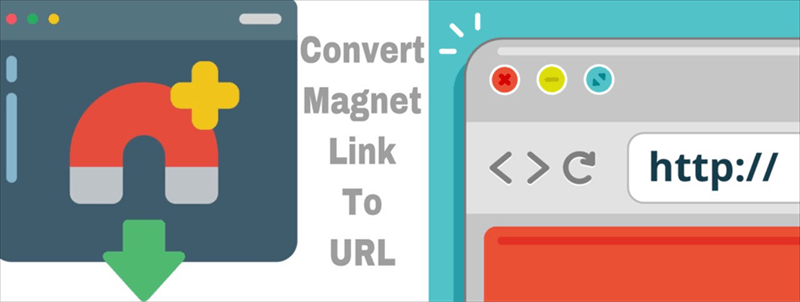
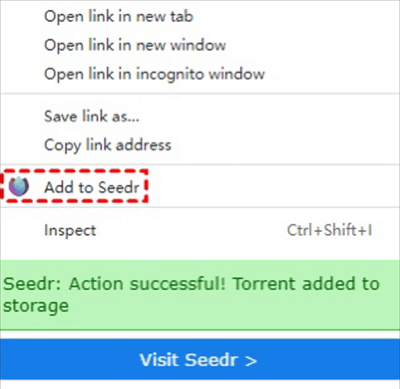
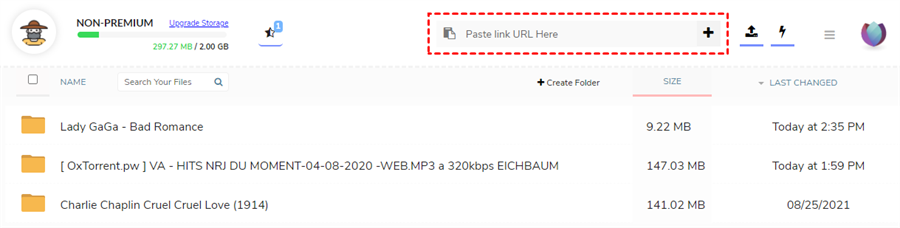
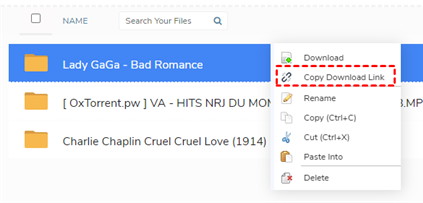
.png)