Quick Search:
Preface
When having lots of photos on our phones, we usually upload them to our computers or cloud drives like Google Photos for backup. It is these storage services that help us keep many important photos. With the increasing demand for photo storage, many major storage platforms have launched online photo storage services.
Initially, most users stored their photos to Google Photos for backup. Later OneDrive was also used as a photo storage service by many users. Some people even see OneDrive as an alternative to Google Photos.
Then, which one is better, Google Photos or OneDrive? Today in this article, we will analyze both two services in terms of pricing, security, file formats, photo management, etc. to find out the best free online photo storage service.
Overview of Google Photos
.png)
Being a separate app after spinning off from Google Drive in 2015, Google Photos is a service from Google Inc. for photo sharing and storage that cannot recognize other file formats except image and video formats.
With a large user base, Google Photos has been one of the most popular photo storage services. About 28 billion photos and videos will be uploaded to Google Photos each week by 2020. It can automatically analyze and identify various visual features and themes such as people, places, and items.
However, Google Photos canceled its unlimited storage space for compressed images, which means that users have to pay for more storage space if they want to continue to save pictures on Google Photos.
Overview of OneDrive

OneDrive (Windows Live SkyDrive), also known as Microsoft OneDrive, is a network drive and cloud-based service from Microsoft. This service can be used to store photos, videos, documents, etc. Recently, OneDrive released a photo editing feature comparable to Google Photos. OneDrive Photos also makes it easy to access and edit photos effortlessly.
Note: Learn more about OneDrive vs Google Drive if you need.
Google Photos vs OneDrive
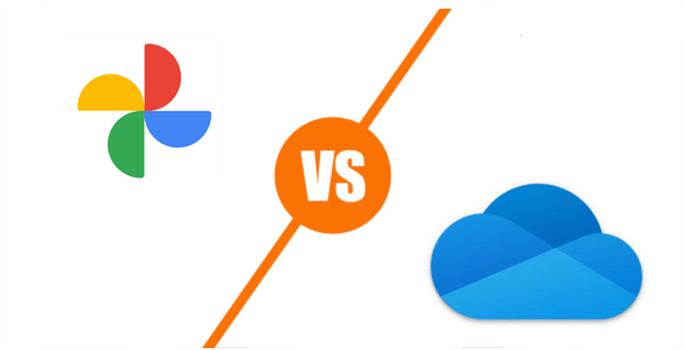
From the overview of Google Photos and OneDrive, we can learn that Google Photos is a digital asset management service focusing on images and videos. While OneDrive is a cloud service that can store all types of files, including photos.
Google Photos currently offers 15GB of free space for users, which is shared with Google Drive and Gmail. Once it reaches the 15GB limit, you will need to purchase Google One service to increase the storage capacity.
In contrast, OneDrive provides you with 5GB of free storage. After reaching the limit, you’ll need to upgrade your account and choose different plans according to your situation. Currently, Microsoft 365 is the most cost-effective one compared to other OneDrive plans.
Anyway, both Google Photos and OneDrive have their own advantages and features. So, which one is better for you? Google Photos or OneDrive? Please refer to the following comparisons such as pricing, security, supported file formats, and image management.
Google Photos vs OneDrive: Price

Since Google Photos ended unlimited storage starting June 1, 2021, many users are wondering if 15GB of free space will be sufficient to save photos and videos when sharing the space with Google Drive and Gmail. Actually, if you are not a professional photographer or hobbyist photographer, 15GB of free storage space is sufficient.
If you reach your free space limit, you will need to purchase a Google One plan. Google offers 3 plans for Google Photos: the first is 100GB of storage for $2.19 per month; the second is 200GB of storage for $3.33 per month, which you can choose to share with your family; and the last is 2TB of storage for $11.40.
While OneDrive has 5GB of free storage. And once you reach the cap, you will also need to upgrade your account. You can spend $15 per month for 100GB of storage, or you can choose to sign up for Microsoft 365 Personal or Microsoft 365 Family (it is available for 6 people and will give you an additional 1TB of free storage). Meanwhile, you can share your Microsoft 365 plan with family members or friends, which is something that Google Photos can't compete.
OneDrive photos vs Google Photos on Price and Plans:
| Name | Storage | Price/Month | Cost/Day |
|---|---|---|---|
| Google Photos | 15GB | Free | 0 |
| 100GB | $2.19 | $0.0219 | |
| 200GB | $3.33 | $0.01665 | |
| 2TB | $11.4 | $0.00562 | |
| OneDrive | 5GB | Free | 0 |
| 100GB | $1.99 | $0.1658 | |
| Microsoft 365 Personal 1TB | $6.99 | $0.0069 | |
| Microsoft 365 Family 6TB | $9.99 | $0.00166 |
Tip: 1TB=1000GB
As you can see from the table above, the cost of Google Photos is much lower than that of OneDrive for the same storage space. So, if you are more concerned about the cost, you can choose Google Photos; if you are sharing the storage space with your family and need them to share the cost, you can choose Microsoft 365 Family of OneDrive.
Google Photos vs OneDrive: Security
.png)
Security is not only important in our real life but also in the Internet. When we store important data in clouds, the primary consideration is whether it can keep the data from being leaked or from being attacked by malicious viruses/hackers.
Google Photos uses https links, which is a transmission protocol for secure communication over computer networks that uses SSL/TLS encrypted packets to protect the privacy and integrity of your data. Thus, it is safe when you browse, upload and download photos.
In addition, Google Photos disallows searches on URLs beginning with Disallow: /album/, /auto/, /assistant, etc., unless you have shared your photos. Meanwhile, Google Photos also automatically detects your account. If it finds suspicious logins or malicious websites, files, etc., it will immediately block them and notify you by email or message and provide you with instructions.
Moreover, when you sign in to your Google Photos, Google will provide two-step verification to enable double protection.
OneDrive is built-in Windows 10. In terms of security, OneDrive offers built-in fingerprint protection, which is something that Google Photos lacks. In addition, OneDrive also offers a powerful personal vault in the app where you can store your most important or sensitive files and photos.
This vault will enable two-part authentication and automatically lock the page if you don’t preview it after 3 minutes. And then you need to unlock it to access the files again.
Comparing the security analysis above, both Google Photos and OneDrive are able to keep our files safe. So, both of them are deserved to be chosen.
Google Photos vs OneDrive: File Formats
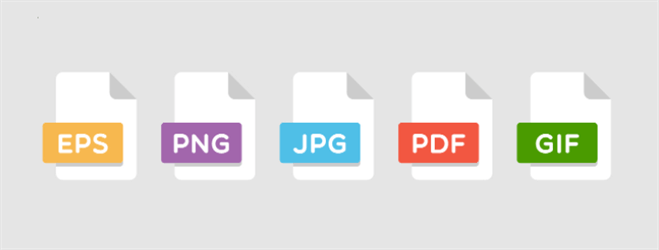
Since Google Photos is a spin-off of Google Drive, the supported file formats are mainly images and videos, while the range of file formats supported by OneDrive will be much more diverse.
The file formats that Google Photos and OneDrive support:
| Name | File Formats |
|---|---|
| Google Photos | JPG、PNG、WEBP、partial RAW files |
| OneDrive | JPEG、JPG、TIF、GIF、PNG、RAW、BMP、DIB、JFIF、JPE、JXR、EDP、PANO、ARW、CR2、CRW、KDC、MRW、NEF、NRW、ORF、RW2 |
Bonus Tip: You can both upload folder to Google Photos and add folder to OneDrive.
Microsoft Photos vs Google Photos: Photo Management
Many users are torn between Google Photos and OneDrive and they are wondering how their photos are managed and which service is better for them. Therefore, we analyze features of photo management of both two in this section on editing, sharing, the capability of freeing up space, etc. After reading, you can choose the right one for you.
♦?Editing
Users not only can sort, delete but also crop, adjust and mark by using the photo management tool online. The good thing is that Google Photos offers all features, especially the online editing feature. Meanwhile, every button of Google Photos can be well-reached. In this way, you can easily crop, filter, tag, adjust or make AI suggestions for photos on your Google Photos.
Compared to Google Photos, OneDrive has no direct editing tools on your local computer. On the web app, OneDrive offers two options for cropping and adjusting photos. But the adjustments are limited to brightness, exposure, contrast, shadows, and saturation. And these features can only be used by opening images through other apps. For example, opening the photo by your desktop editor.
Thus, if you have a big demand to edit your photos, Google Photos is more reliable.
♦?Google Photos vs OneDrive on Photo Sharing
Both Google Photos and OneDrive can share a single or entire album. Enable the Live Albums of Google Photos to add any new photos that meet specific criteria to your single album, then you can share your photos with others.
To share photos in OneDrive, you need to send a share link and only those who get the share link can view your photos.
♦?Capability of Freeing up Space
The most important benefit of storing data on Google Photos and OneDrive is to free up space of your mobile device. If there’s too much data on phones, it will be stuck.
Both Google Photos and OneDrive have transferred the photos from your devices to cloud services. If you want to delete duplicates, Google Photos offers a feature that can help you delete local duplicates with one click. While for OneDrive users, you have to delete them one by one.
Anyway, we can learn from “Microsoft OneDrive vs Google Photos” above that both are the same in terms of basic features. But Google Photos has advantages of photo editing and cost.
However, OneDrive has an advantage over Google Photos in terms of storage formats, which supports more file formats. So, if you not only store photos but also other types of files, we recommend you choose OneDrive. After all, Google Photos is a cloud service mainly for photos and videos.
Bonus Tip: How to Transfer Photos from Google Photos to OneDrive
You may want to use both clouds after reading the content of Google Photos vs OneDrive. Then, transferring photos from one to another is inevitable for better management. If you want to transfer images from Google Photos to OneDrive or vice versa, what would you do?
Traditionally, users would download photos from Google Photos and then re-upload them manually to OneDrive, which is tedious and time-consuming. Then, is there any efficient way to deliver this goal? Here you can ask MultCloud for help.
.png)
MultCloud is a web-based cloud file manager that allows you to access and manage your data in cloud services as long as your devices are connected to the network. You can manage multiple cloud services such as Google Drive, Google Photos, OneDrive, Dropbox, FTP, etc. in only one place on the web without installing any app.
With MultCloud, you not only can avoid the Google Photos upload stuck issue, but also move photos from one cloud to another effortlessly. Now, you can refer to the following content to learn the way to migrate photos from OneDrive to Google Photos with MutlCloud.
Step 1: Sign up for a MultCloud account free and log in. Or, signing in directly with Google, Facebook, and Apple ID is also available.

Step 2: Click the Add Cloud tab on the left taskbar and add OneDrive and Google Photos respectively.
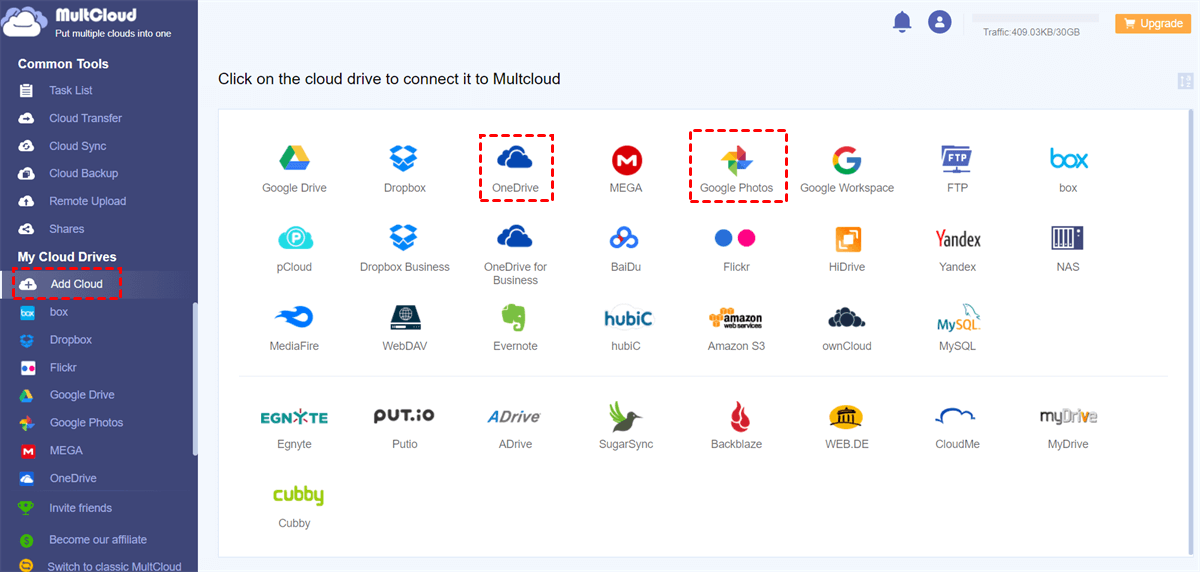
Step 3: After adding both clouds, head to Cloud Transfer on the left sidebar. Then select OneDrive as the source directory and Google Photos as the target directory.

Step 4: You can make settings of your transferring task by tapping the Options button on the left lower side. For example, you can tick Delete all source files after transfer is complete, or Keep the file modification data. Meanwhile, you can set up the transferring schedule by pressing Schedule as transferring daily, weekly, and monthly. For example, you can transfer data from Dropbox to SharePoint monthly.
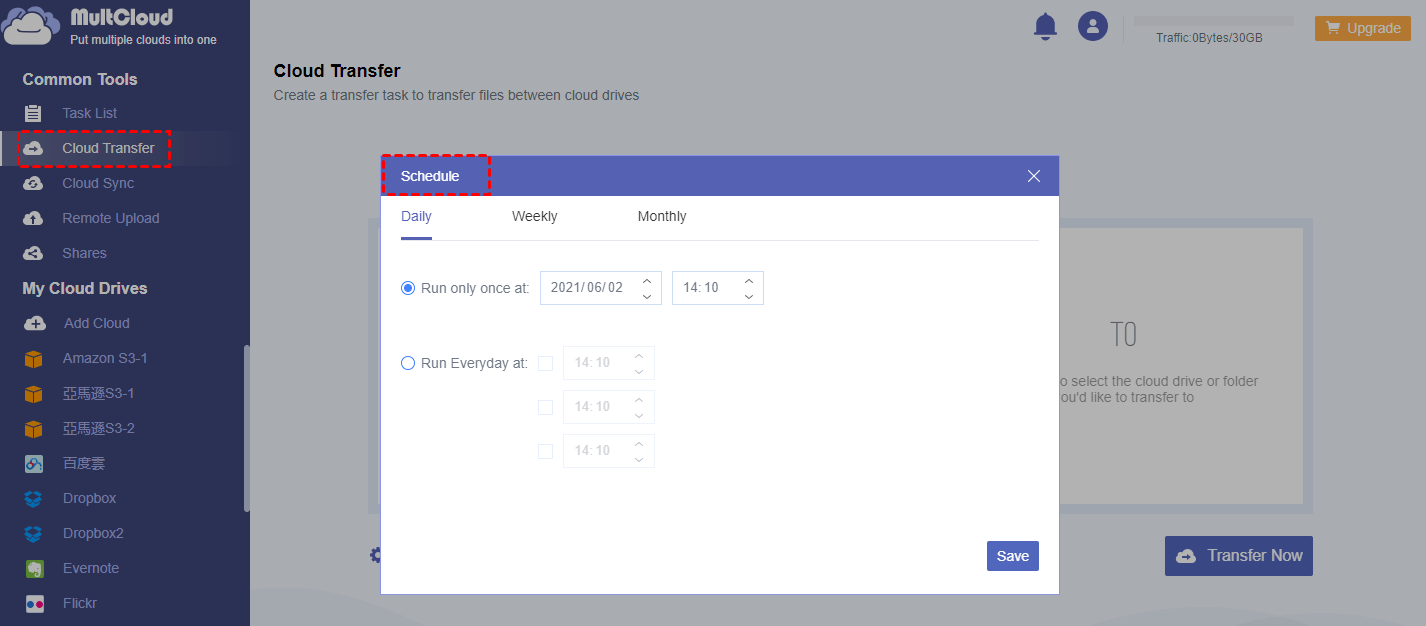
Step 5: Click Transfer Now after setting everything well.
Conversely, if you want to move Google Photos to OneDrive, you can also use MultCloud, and the only change is to reselect the source and target directory.
In short, you can also manage multiple cloud drives with MultCloud with only one login, which allows you to upload files to OneDrive, sync folder with Google Drive as well as transferring photos from one cloud to another. This service can save you time and increase your productivity to some extent.
Tip: As a popular cloud storage management service, MultCloud enables you to organize emails from different mail services as well. Currently, it supports Gmail and Outlook. You can simply access and download emails, along with attachments, to PDF files. Besides, you can migrate important emails to another cloud for collaboration as well. For instance, you can migrate emails to Google Workspace.
Conclusion
Google Photos vs OneDrive, this article gives you a detailed comparison of pricing, security, photo management and other features. In a word, both are similar in basic features. Choosing one of them as your photo storage depends on your situation. If you have certain needs for photo editing, Google Photos is better. Also, if you are comparing Google Photos to iCloud, you can know more by clicking the hyperlink.
Furthermore, if you want to transfer pictures from Google Photos to OneDrive, you can use MultCloud to achieve the goal easily. This professional service also allows you to transfer files across clouds without downloading and re-uploading. If you wonder how to backup cloud data, Cloud Backup of MultCloud can also work it out in a hassle way.
MultCloud Supports Clouds
-
Google Drive
-
Google Workspace
-
OneDrive
-
OneDrive for Business
-
SharePoint
-
Dropbox
-
Dropbox Business
-
MEGA
-
Google Photos
-
iCloud Photos
-
FTP
-
box
-
box for Business
-
pCloud
-
Baidu
-
Flickr
-
HiDrive
-
Yandex
-
NAS
-
WebDAV
-
MediaFire
-
iCloud Drive
-
WEB.DE
-
Evernote
-
Amazon S3
-
Wasabi
-
ownCloud
-
MySQL
-
Egnyte
-
Putio
-
ADrive
-
SugarSync
-
Backblaze
-
CloudMe
-
MyDrive
-
Cubby
