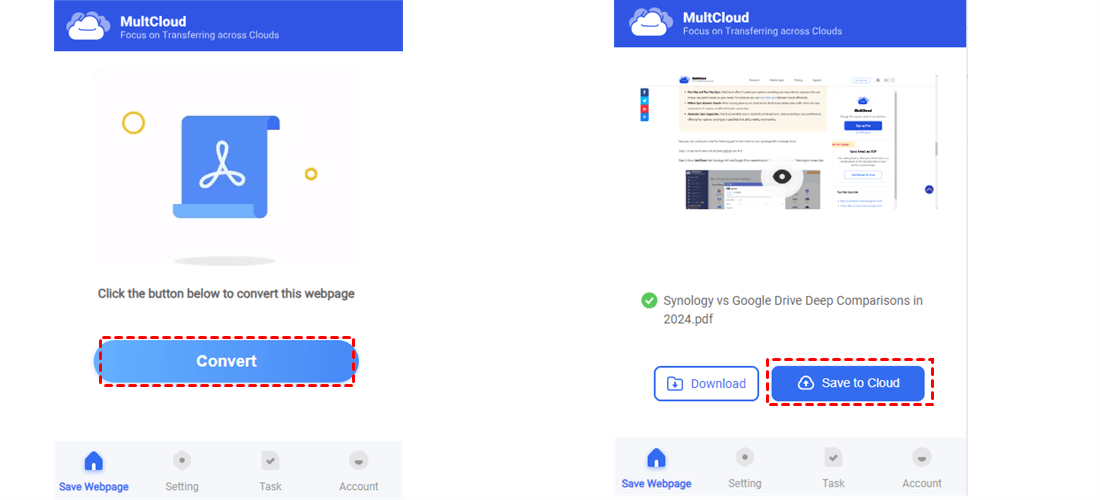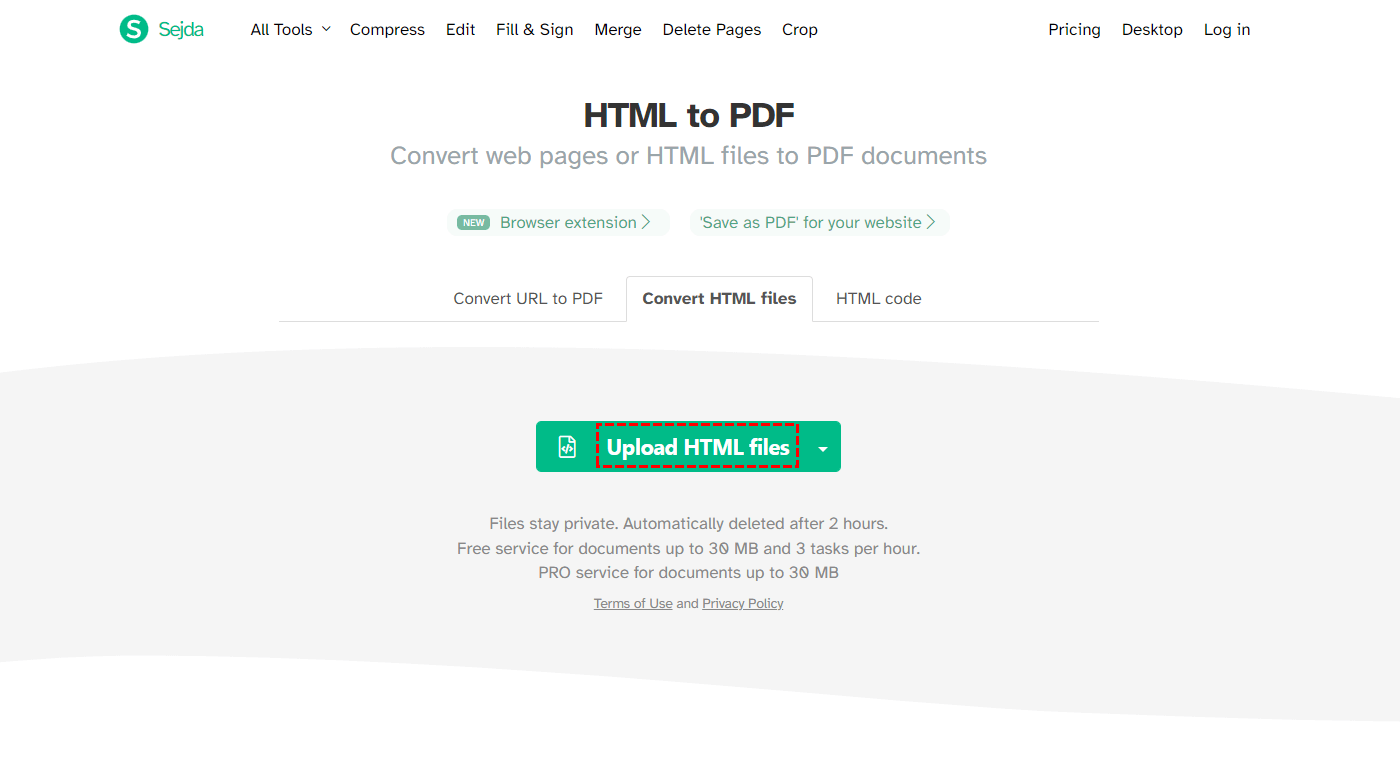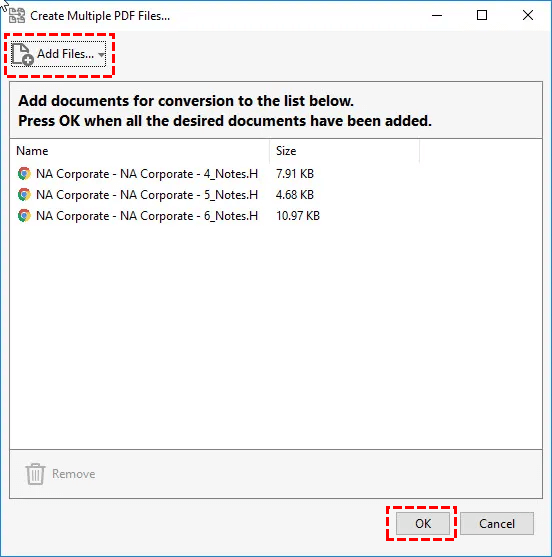Quick Search:
Understanding the Need for Exporting HTML to PDF
HTML to PDF export involves converting web pages coded in HTML (Hypertext Markup Language) into PDF (Portable Document Format) files. This conversion allows users to preserve the structure, layout, and styling of web content in a format that is widely compatible across different devices and platforms.
Exporting HTML to PDF is essential for various purposes, including:
- Creating printable versions of web content for offline reading.
- Sharing documents with consistent formatting across different devices and operating systems.
- Archiving web pages for long-term preservation.
>> Look here to learn how to download torrents directly to Google Drive.
Tools for Exporting HTML to PDF
There are several tools available for exporting HTML to PDF, catering to different user preferences and requirements. These tools can be categorized into browser extensions, online converters, and software applications.
✅Chrome extensions offer a convenient way to convert HTML to PDF directly within the Chrome browser. Some popular Chrome extensions to save webpages as PDFs include:
- Print Friendly & PDF: Allows users to remove ads, format web pages for printing, and convert them to PDF.
- MultCloud Save: Provides a simple interface for converting web pages to PDF or PNG format with customizable options, and saving converted files to local or cloud.
- Save as PDF: Enables users to save web pages as PDF files with one click, preserving formatting and layout.
✅Online HTML to PDF converters offer convenience and accessibility, allowing users to convert HTML to PDF directly through web browsers without the need for installation. Popular online converters include:
- PDFCrowd: A versatile online tool supporting various customization options.
- HTML to PDF API: Provides developers with a programmatic interface for integrating HTML to PDF conversion into their applications.
- SelectPDF: Offers both online conversion and SDKs for .NET and Java platforms.
✅Software applications provide more advanced features and customization options for HTML to PDF export. Some popular software applications include:
- Adobe Acrobat: A comprehensive PDF solution offering advanced editing, conversion, and collaboration features.
- WKHTMLTOPDF: An open-source command-line tool for converting HTML to PDF using the WebKit rendering engine.
- PrinceXML: A powerful tool for converting HTML and CSS documents into high-quality PDF files.
Step-by-Step: How to Export HTML to PDF
Exporting HTML files to PDF can be done using browser extensions, online converters, and software applications. Here's a step-by-step guide for each method:
1. Export HTML to PDF Using Browser Extensions
Step 1. Install the desired Chrome extension from the Chrome Web Store, such as MultCloud Save.
Step 2. Navigate to the web page you want to convert to PDF.
Step 3. Click on the extension icon in the browser toolbar and sign up for a MultCloud account.
Step 4. Select the desired conversion options (e.g., saving to the cloud, adjusting formatting).
Step 5. Click on the "Convert" or similar button to generate the PDF file. After that, you can save converted files to your computer or cloud accounts.
>> Look here to learn how to save webpages as PNGs.
2. Export HTML File to PDF Using Online Converters
Step 1. Visit the website of the chosen online converter.
Step 2. Upload the HTML file or provide the URL of the web page.
Step 3. Customize conversion settings, if available (e.g., page size, orientation, margins).
Step 4. Click on the "Convert" or "Download" button to initiate the conversion process.
Step 5. Download the generated PDF file to your device.
3. Export HTML Page to PDF Using Software Applications
Step 1. Install the chosen software application on your computer.
Step 2. Open the application and add the HTML file you wish to convert.
Step 3. Adjust conversion settings as needed (e.g., page layout, compression settings).
Step 4. Initiate the conversion process within the software.
Step 5. Save the resulting PDF file to your desired location.
Best Practices for Exporting HTML to PDF
The following best practices must be followed in order to guarantee the best outcomes when exporting HTML to PDF:
- Maintaining Formatting Consistency: To avoid layout inconsistencies, keep font styles, sizes, and spacing consistent.
- Enhancing Pictures and Videos: Reduce file size and speed up loading times by compressing multimedia and photos.
- Verifying Links and Interactivity: Check that interactive components, bookmarks, and hyperlinks work properly in the PDF output.
Future Trends in Exporting HTML to PDF
It is anticipated that HTML to PDF export will advance in the following ways in the future:
- Interaction with Cloud Services: For improved accessibility and workflow automation, a smooth interaction with cloud storage and collaboration platforms is provided. For instance, you can save webpages as PDFs to Google Drive.
- Added Security Elements: Putting in place access controls, digital signatures, and encryption to protect sensitive data in PDF documents.
- Automation and Batch Processing: Workflows are made more efficient with the use of automation technologies and the capacity to process conversion jobs in bulk.
Conclusion
To sum up, the HTML to PDF export provides a flexible and easy way to turn web content into a portable document format. Through the utilisation of appropriate tools, methods, and best practises, users can guarantee effective and superior conversion outcomes. HTML to PDF export is set to become increasingly important for digital publishing, information sharing, and document management as technology advances.
FAQs
1. Can I convert HTML files with complex layouts to PDF?
Yes, many conversion tools and libraries support complex HTML layouts and offer customization options to ensure accurate rendering in the PDF output.
2. Are there any free tools available for HTML to PDF conversion?
Yes, several online converters offer free basic conversion services, while open-source libraries provide free options for developers.
3. How can I make sure that bookmarks and hyperlinks are preserved in the converted PDF?
Make sure the conversion tool or library you choose preserves bookmarks and hyperlinks so your HTML document's interactive components will remain in the PDF output.
4. What should I do if the original HTML file's fonts or graphics are missing from my PDF output?
Before starting the conversion process, make sure that all specified fonts and images are available and correctly included in the HTML content. Additionally, to resolve compatibility concerns, think about modifying the conversion settings or using different tools.
5. Is it feasible for large-scale projects to have the HTML to PDF conversion process automated?
Yes, a lot of conversion tools and libraries have automation and batch processing features that let you quickly and easily convert several HTML files to PDFs.
MultCloud Supports Clouds
-
Google Drive
-
Google Workspace
-
OneDrive
-
OneDrive for Business
-
SharePoint
-
Dropbox
-
Dropbox Business
-
MEGA
-
Google Photos
-
iCloud Photos
-
FTP
-
box
-
box for Business
-
pCloud
-
Baidu
-
Flickr
-
HiDrive
-
Yandex
-
NAS
-
WebDAV
-
MediaFire
-
iCloud Drive
-
WEB.DE
-
Evernote
-
Amazon S3
-
Wasabi
-
ownCloud
-
MySQL
-
Egnyte
-
Putio
-
ADrive
-
SugarSync
-
Backblaze
-
CloudMe
-
MyDrive
-
Cubby