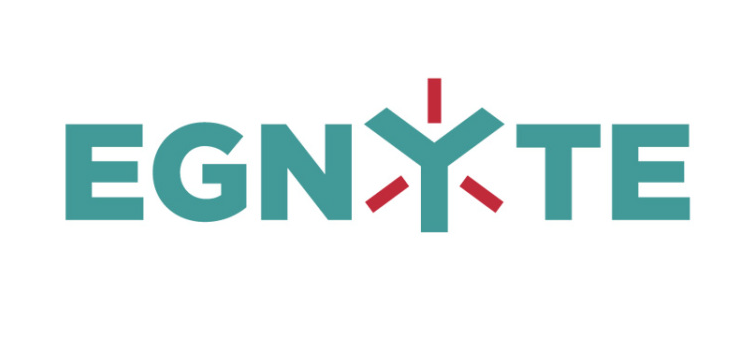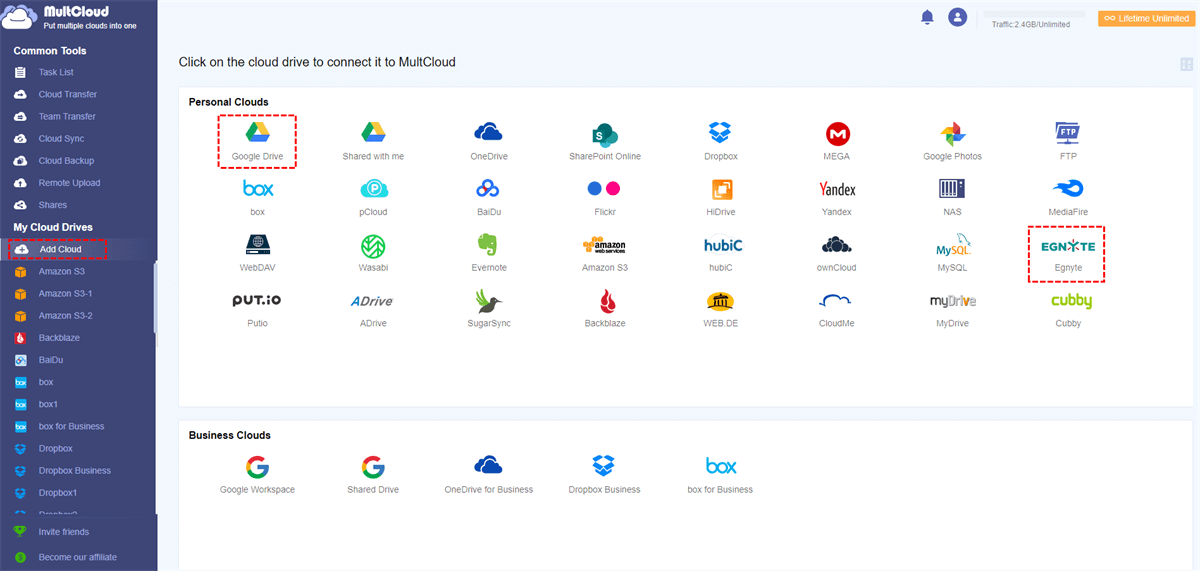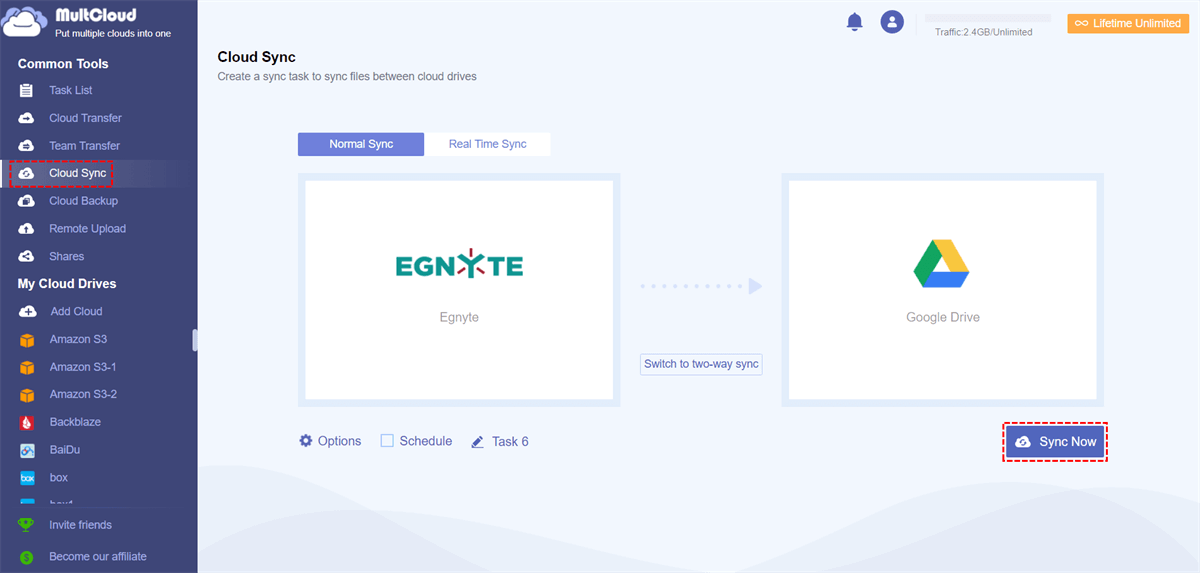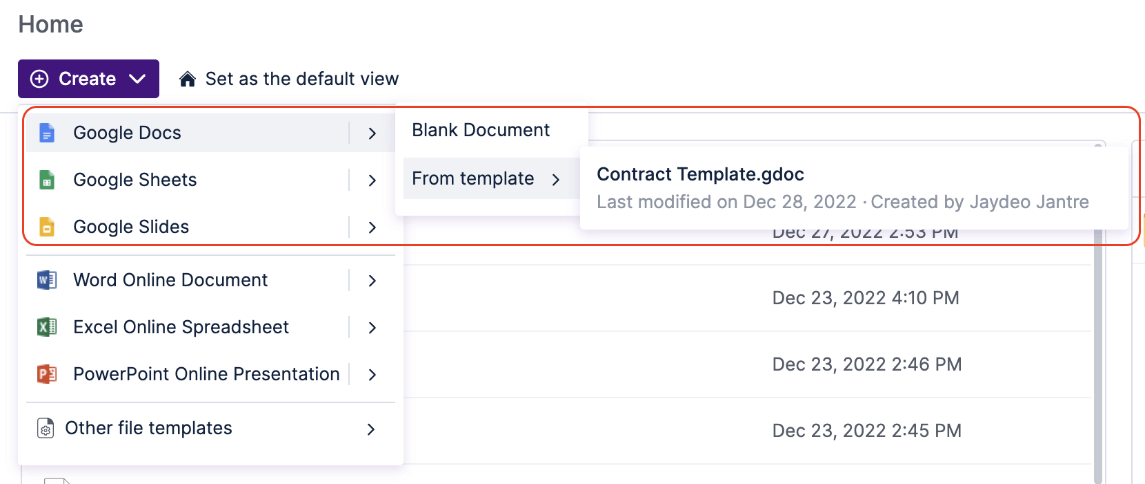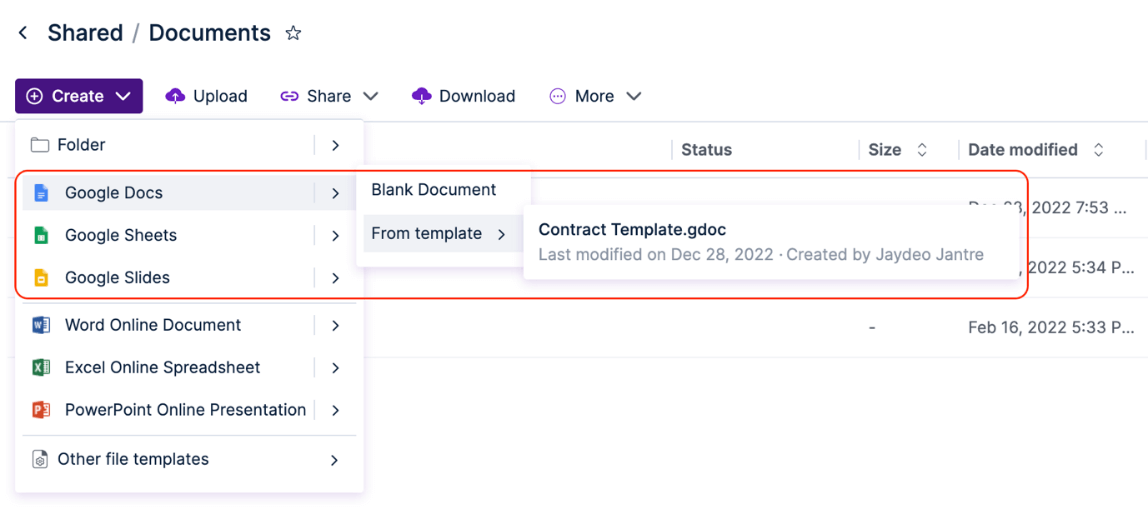Quick Search:
User Case: Can I Integrate Egnyte and Google Drive?
"How do I integrate Egnyte with Google Drive? This way, I can access data in Egnyte directly in Google Drive."
Google Drive is a cloud storage and backup platform for accessing files, documents, photos, and more, storing them in a safe place, and collaborating with others. Egnyte is an enterprise file sharing and collaboration tool that allows users to securely access, share and collaborate with colleagues and partners from any device.
Google Drive and Egnyte are somewhat similar in how data is displayed and where it is stored, Google has My Drive and Shared Drive, and Egnyte has Private Folders and Shared Folders. Although they are somewhat similar, they are fundamentally different in how data is structured.
Egnyte is a centralized platform that operates like a traditional file server, with a similar hierarchy and permissions as a file server. In contrast, Google Drive operates in a flat way, but offers ease of use, simplicity, and an easy way to collaborate and work with content in the cloud. Google's Shared Drive is centralized, enabling businesses to host content in a centralized way with permissions.
Because of the difference between the two services, many users want to integrate the two services. By integrating Egnyte with Google Drive, the best of both worlds are combined. And, users can work simultaneously with Google Docs and other file types stored in Google Drive, Office documents, images and CAD drawings saved in Egnyte accounts.
Best Egnyte Google Drive Integration Service --- MultCloud
For syncing Google Drive and Egnyte, many users may manually download files from Egnyte and upload files to Google Drive. However, this complicated operation will largely waste your time and effort due to unstable network speed, data loss during upload and download, and local storage that the operation may take up.
To keep your data safe and connect Google Drive and Egnyte properly, you can use a reliable third-party web-based cloud file manager called MultCloud to automatically sync files between Egnyte and Google Drive.
MultCloud is a professional multiple cloud storage manager that supports you to add 30+ brands of cloud storage services for free, such as Dropbox, Google Drive, Google Workspace, OneDrive, SharePoint Online, MEGA, Amazon S3, Wasabi, Egnyte, Backblaze, iCloud Drive, iCloud Photos, and even NAS, WebDAV, FTP/SFTP, Shared with me and Shared Drive, and provides a lot of well-designed features, allowing you to efficiently use and manage multiple cloud storage accounts in one place.
✔️Conveniently Manage All Clouds: By adding all clouds to MultCloud, you can upload, download, delete, rename, preview, cut, copy and share files from all clouds in a single interface.
✔️Strong Security for Accounts and Data: 256-bit AES encryption for SSL and OAuth authorization systems is supported for securing your cloud and data transfers.
✔️Seamlessly Transfer/Sync/Backup Data across Clouds: "Cloud Transfer", "Cloud Sync", "Cloud Backup" and "Team Transfer" features help you easily transfer data across personal and corporate clouds without downloading and uploading.
✔️10 Modes for One-click Cloud Sync: There are 10 multi-function sync modes under the "Cloud Sync" function, allowing you to sync data in the cloud according to your specific needs.
Easy Steps to Perform Egnyte Google Drive Integration
Once you've created a MultCloud account and added your cloud accounts to it for free, connecting Egnyte to Google Drive via MultCloud is easy. Then you can choose the sync mode you need most and let MultCloud sync data between Egnyte and Google Drive all at once.
Step 1. Sign up for MultCloud
Visit the MultCloud official website on your browser to sign up and log in to its interface. Or you can log into MultCloud with your Google/Facebook/Apple account.
Before syncing, you need to allow MultCloud to access your cloud. Simply click the "Add Cloud" button and select the Egnyte icon to add your Egnyte account to MultCloud. Then add your Google Drive account to MultCloud in the same way.
Note: MultCloud also supports Google Workspace, so you can add it to MultCloud to do the cloud file migration in Egnyte and Google Workspace.
Step 3. Sync Egnyte with Google Drive in MultCloud
On the "Cloud Sync" page, you can select your Egnyte account or the files and folders within it as the source, and you can select the Google Drive account or the folders within it as the destination on the right.
Then, you can click "Options" below to select the sync mode you need in the pop-up window, and click "Save" to save your settings.
Step 4. Run Egnyte to Google Drive Sync
When everything is ready, just click the "Sync Now" button below, and MultCloud will instantly sync files from Egnyte to Google Drive and vice versa.
Notes:
- As a free user, you get 5 GB of data per month for transferring data across clouds. Depending on your subscription, you can get from 100 GB to unlimited data with blazing fast transfer speeds.
- If you want to achieve automatic sync of Egnyte to Google Drive, just click the "Schedule" button before starting the task, and you can choose a daily, weekly or monthly schedule according to your needs.
- In addition to "Cloud Sync", MultCloud also supports many excellent features to help manage cloud data better.

- Cloud Transfer: Automatically transfer data between different services and accounts.
- Team Transfer: Seamless batch migration of sub-accounts between different enterprise storage services.
- Cloud Backup: Backup and restore important data between different services at any time.
- Image & Video Downloader: Save images and videos freely from Instagram, Twitter or YouTube.
- Email Migration: Easily save emails as PDFs to a flash drive or cloud account.
- Remote Upload: Directly parsing data from URLs, torrent files or magnet links to the cloud drive.
Summary
Once you try out MultCloud and follow the instructions above carefully, implementing Egnyte Google Drive integration is so easy. Besides, you will find MultCloud is a perfect cloud-to-cloud sync and migration service, you can use the Cloud Transfer or Cloud Backup function to quickly achieve cloud-to-cloud transfer or backup, such as backup Google Drive to S3.
Bonus Tips
1. Can I do Egnyte to Google Drive migration automatically?
"How can I transfer my files from Egnyte to Google Drive? Is there any suggestible tool?"
- Question from https://tech.forums.softwareag.com/
If you encounter the above problems, you can use MultCloud's "Cloud Transfer" to directly transfer data from Egnyte to Google Drive without uploading and downloading. The specific operation steps are as follows:
Step 1. After adding Egnyte and Google Drive successfully, go to the "Cloud Transfer" interface.
Step 2. Then select Egnyte or files and folders in it as the source directory and Google Drive or a folder in it as the destination directory.
Step 3. After setting specific parameters in "Options" and "Schedule", click "Transfer Now", and it will start to migrate Egnyte to Google Drive.
2. Is there a way to integrate Egnyte and Google Workspace?
Yes, Egnyte provides a direct way to combine Egnyte and Google Workspace. This partnership provides intuitive workflows for locating, opening, editing and managing Google Workspace files in Egnyte’s Web UI, mobile app and desktop client, in addition to protecting your most sensitive data located inside your Google footprint. How to perform it?
Step 1. Install the Egnyte App from Google Workspace Marketplace.
Step 2. Log in to your Google account. Open a separate tab and log in to your Egnyte account using the same email address.
Step 3. In the Egnyte Web UI, you can create a new Google Doc directly by selecting "+ Create" from the top menu.
You can also create documents from specific folders:
3. Can I migrate files from Egnyte to Google Workspace?
Yes, MultCloud’s "Cloud Transfer" feature can help you move data between Egnyte and Google Workspace easily. If you add SharePoint to MultCloud, you can also migrate Egnyte to SharePoint.
MultCloud Supports Clouds
-
Google Drive
-
Google Workspace
-
OneDrive
-
OneDrive for Business
-
SharePoint
-
Dropbox
-
Dropbox Business
-
MEGA
-
Google Photos
-
iCloud Photos
-
FTP
-
box
-
box for Business
-
pCloud
-
Baidu
-
Flickr
-
HiDrive
-
Yandex
-
NAS
-
WebDAV
-
MediaFire
-
iCloud Drive
-
WEB.DE
-
Evernote
-
Amazon S3
-
Wasabi
-
ownCloud
-
MySQL
-
Egnyte
-
Putio
-
ADrive
-
SugarSync
-
Backblaze
-
CloudMe
-
MyDrive
-
Cubby