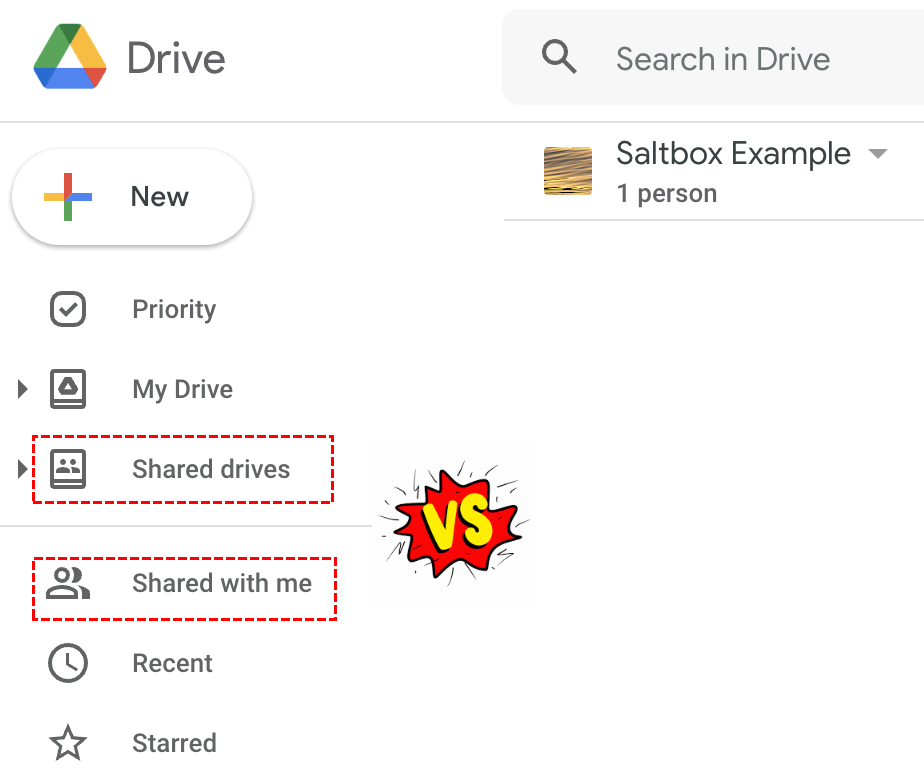Quick Search:
Google Shared With Me vs Shared Drive, What’s the Difference?
☞ "Can someone explain how Google's "shared drive" and "shared with me" directories differ? One of my colleagues just granted me access to the team's files, but I noticed they don't fall under my usual "shared drive". Instead, I have to access everything through my "shared with me" directory. This is rather annoying because I find the "shared with me" directory is cluttered with a bunch of other stuff."
In today's digital age, cloud content collaboration and file sharing have become essential aspects of both personal and professional environments. Google, being at the forefront of technology, offers various tools and features to streamline these processes. Two commonly used features are "Shared with Me" and "Shared Drive". Although they may seem similar at first glance, they serve different purposes and cater to different needs. In this article, we will explore Google Shared Drives vs Shared with Me, highlighting their unique functionalities.
Understanding Google Shared With Me and Shared Drive
Google Shared with Me is a feature provided by Google Drive that allows users to access files and folders shared with them by others. When someone shares a file or folder with you, it appears in the "Shared with Me" section of your Google Drive. This section acts as a centralized hub where you can find and access all the files that have been shared with you. It provides a convenient way to view and collaborate on shared content without cluttering your own Drive.
Shared Drive, formerly known as Team Drive, is a feature within Google Drive designed for collaborative work environments. It serves as a shared space where teams or groups can store, organize, and collaborate on files and folders. Shared Drive is not tied to individual user accounts; instead, it is owned by a team or an organization. This ensures that the files and folders within a Shared Drive are accessible to all authorized members, regardless of individual ownership.
Full Comparison: Shared with Me vs Shared Drive
In order to know the differences between Shared with Me and Shared Drive, you need to follow the next part. We will compare them from the 5 aspects.
1. Key Features: Shared Drive vs Shared with Me
The key features of Shared Drives are as follows:
- Centralized Ownership: Files and folders within Google Shared Drive are owned by the team or organization, not individual users.
- Enhanced Collaboration: Team members can simultaneously edit and comment on files, promoting real-time collaboration.
- Access Control: Administrators have granular control over access permissions, allowing them to manage who can view, edit, or share files within the shared drive.
- File Versioning: Google Shared Drive maintains a history of file versions, enabling users to revert to previous versions if needed.
- Simplified Onboarding: New team members can easily access shared files and folders upon joining the team, ensuring a seamless workflow.
The key features of Shared with Me are as follows:
- Easy Access: Shared with Me provides a centralized location for accessing shared files on your Google Drive account, eliminating the need to search through various folders.
- Real-time Updates: Any changes made to the files by the owner or collaborators are instantly reflected in the Shared with Me section.
- Simplified Organization: Shared files are automatically categorized in the Shared with Me section, making it easier to locate and manage them.
- Quick Collaboration: Users can easily collaborate on shared files, allowing for seamless teamwork even if the files are not owned by them.
2. Access and Permissions
In terms of access and permissions, there are notable differences between Shared with Me and Shared Drive. In Shared with Me, you have limited control over the files. You can view and edit the files based on the access granted by the owner, but you cannot modify the sharing settings or invite others to collaborate directly.
On the other hand, Shared Drive offers more granular control over permissions. As a member of a Shared Drive, you can manage access levels, invite collaborators, and control the sharing settings for the entire Drive. This makes it suitable for collaborative projects where multiple team members need access to the same files.
3. File Organization
When it comes to file organization, Shared Drive provides a structured approach. Files are organized into folders within the Shared Drive, making it easier to categorize and locate specific files. The hierarchical structure allows for better organization and helps maintain consistency across the team or organization.
In contrast, Shared with Me does not offer the same level of organization. The files are displayed based on the order they were shared, without any folder structure. While you can search for files by name or use filters, it may become challenging to manage a large number of files over time.
4. Collaboration and Version Control
Collaboration and version control are essential aspects of any file-sharing platform. Shared with Me allows for basic collaboration, such as commenting on files and suggesting edits. However, it lacks advanced features like real-time co-editing, which can hinder seamless teamwork.
Shared Drive, on the other hand, provides robust collaboration capabilities. Multiple users can work on the same document simultaneously, seeing changes in real-time. It also offers comprehensive version control, allowing you to track revisions, restore previous versions, and see who made specific changes.
5. Storage and Quota
Does Google Drive Shared With Me take up space? The answer is no. The files shared with you exist independently and don't occupy your personal storage space. This is advantageous when your own storage space is limited.
In contrast, Shared Drive files do consume the storage quota allocated to the Shared Drive. The available storage is shared among all members of the Shared Drive, which means the overall storage capacity might be different from your individual storage quota.
Shared with Me vs Shared Drive, Which One Should You Choose?
The choice between Google Shared with Me and Shared Drive depends on the nature of your collaboration and the scale of your project. If you primarily receive files and folders from others for review or temporary collaboration, Google Shared with Me is suitable. On the other hand, if you work in a team or organization that requires a shared space for storing, organizing, and collaborating on files, Shared Drive offers more comprehensive features.
Conclusion
In conclusion, Google Shared with Me and Shared Drive serve different purposes in the realm of file sharing and collaboration. Shared with Me allows easy access to files shared by others without affecting your storage quota, while Shared Drive is designed for team collaboration and centralized file management. By understanding their differences, you can make an informed decision on which feature best suits your needs.
FAQs
1. What happens if a file is removed from Shared with Me?
If a file is removed from Shared with Me, it will no longer appear in your "Shared with Me" section. However, it may still be accessible if you have been given direct access to the file by the owner.
2. Can I move files between Shared with Me and Shared Drive?
Yes, you can move files between Shared with Me and Shared Drive. Simply select the file and use the "Move" option to relocate it to the desired location
3. Can I change the ownership of files in Shared Drive?
Yes, as a manager or administrator of a Shared Drive, you can change the ownership of files within the Drive. This allows you to transfer ownership to another member or even outside your organization if necessary.
4. How can I share files with specific users in a Shared Drive?
To share files with specific users in a Shared Drive, you can set the appropriate permissions for each user or create user groups with predefined access levels. This ensures that only authorized individuals can access and collaborate on the shared files.
5. Is there a way to move files between Shared with Me and My Drive automatically?
Yes, you can use a cloud file manager---MultCloud to quickly and automatically move files from Shared with Me to My Drive.
- Random Migration: Do one-time or incremental migration according to your own needs.
- Fast Transfer: Provide up to 10 threads to transfer cloud data fast.
- Scheduled Transfer: Allow to set a specific time to transfer data automatically.
- Offline Transfer: Allow to transfer data in the background.
MultCloud Supports Clouds
-
Google Drive
-
Google Workspace
-
OneDrive
-
OneDrive for Business
-
SharePoint
-
Dropbox
-
Dropbox Business
-
MEGA
-
Google Photos
-
iCloud Photos
-
FTP
-
box
-
box for Business
-
pCloud
-
Baidu
-
Flickr
-
HiDrive
-
Yandex
-
NAS
-
WebDAV
-
MediaFire
-
iCloud Drive
-
WEB.DE
-
Evernote
-
Amazon S3
-
Wasabi
-
ownCloud
-
MySQL
-
Egnyte
-
Putio
-
ADrive
-
SugarSync
-
Backblaze
-
CloudMe
-
MyDrive
-
Cubby