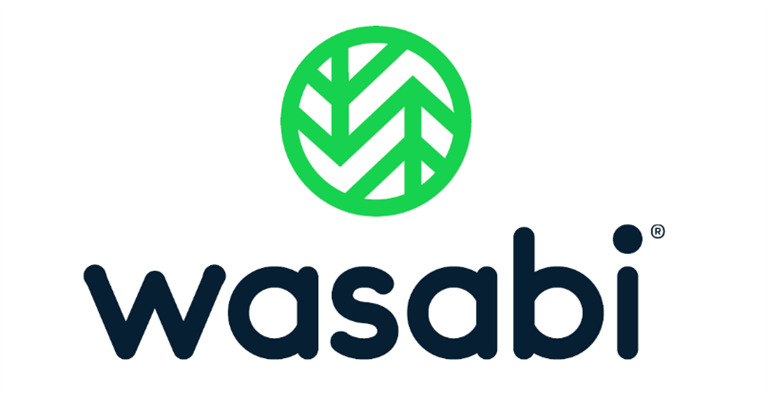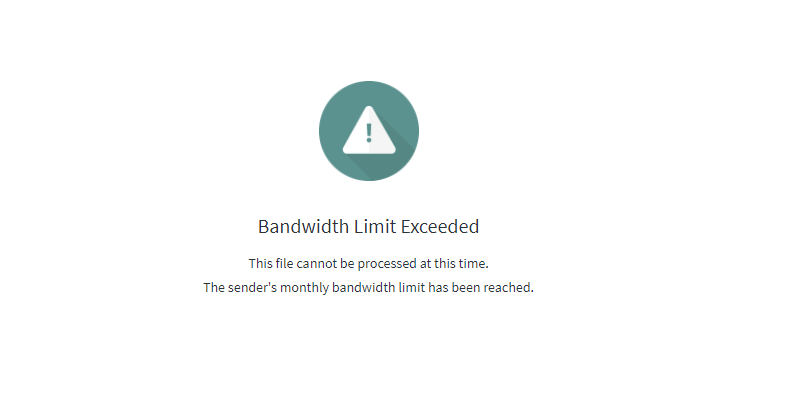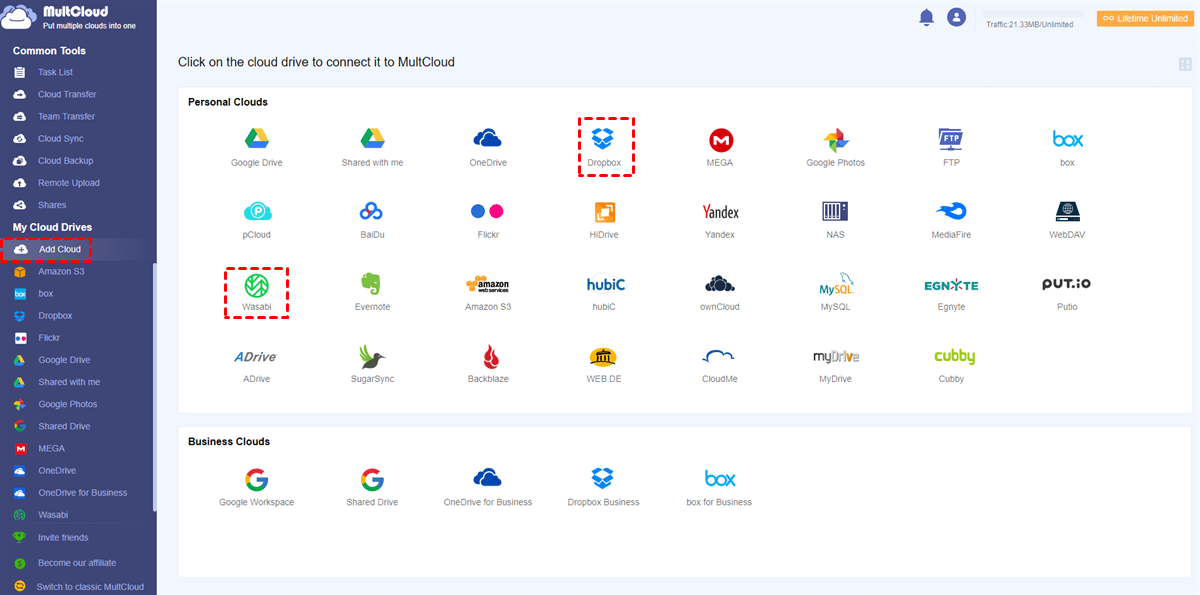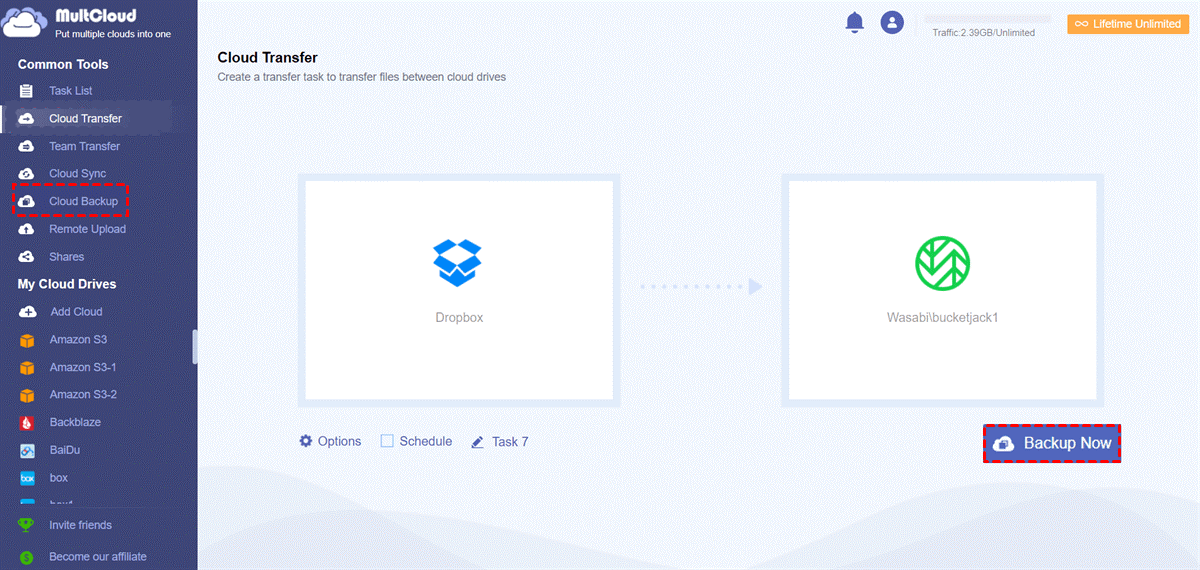Quick Search:
User Case: What Is the Alternative to Dropbox
I have recently found out that the data on every Dropbox account is actually not encrypted, and it can be accessed under certain situations by Dropbox staff members. This seems completely absurd. I started looking at privacy-oriented alternatives. Do you have any better recommendations? What do you use instead of Dropbox? How about Dropbox vs Wasabi?
- Question from Reddit
Overview of Dropbox and Wasabi
Dropbox is one of the most popular and useful file hosting services in the market, which offers users 2GB of free storage space to store various types of files, such as images, videos, audio files, documents, PDF files, and so on. Meanwhile, it offers many practical features for users to make better collaboration, such as “Dropbox file requests”, “Dropbox Transfer”, etc.
Wasabi Cloud is another practical and reliable cloud storage service that is a little similar to Amazon S3. While it is 1/5 the price of Amazon S3 and also offers fast and flexible features to each user. At the same time, Wasabi doesn’t charge any fee for API requests. Similar to Dropbox, users can store different kinds of files in Wasabi and access them anywhere, anytime, and from any device. Is Wasabi storage secure? Of course, it is. Users can store data in the cloud with confidence.
Then, which one is better? How good is Wasabi Cloud storage? If you are looking for an alternative to Dropbox and think file formats, file size limit, and bandwidth limit are more important, you can turn to Wasabi. Now, read the following content and check if it is a good choice to choose Wasabi Cloud.
Dropbox vs Wasabi: File Formats, File Size Limit, Bandwidth, etc.
In this section, you will learn the comparisons between Dropbox and Wasabi in terms of file formats, file size limit, and bandwidth. Now, you can keep reading to learn the details.
Wasabi vs Dropbox: File Formats
Although Dropbox supports many file formats such as images, videos, zip files, and so on. There are some kinds of file formats that Dropbox doesn’t support. When you want to preview certain items that Dropbox doesn’t support, you will receive a message reading “Files can’t be previewed”. This is troublesome since you have to click it and see what kind of file it is.
Whereas Wasabi supports more file formats, which would make it easier for you to upload or preview items on your Wasabi Cloud account.
Dropbox vs Wasabi: File Size Limit
If you often visit your cloud services on the web, you are supposed to be more sensitive to file size limits. The maximum file size on Dropbox is 50GB when you upload data on Dropbox. If you are using the Dropbox client application and mobile app, then it’s unlimited.
Contrastingly, Wasabi Cloud just doesn’t have any restrictions on file size.
Dropbox vs Wasabi: Bandwidth Limit
There is a limit on bandwidth when you use Dropbox. Specifically speaking, if you are a free user, the bandwidth limit is 20GB per day; if you are a paid user, the bandwidth limit is 200GB per day. Compared to Dropbox, Wasabi is more convenient since it has no traffic or bandwidth limit. That’s to say, it will be faster when you upload/download files on Wasabi than on Dropbox.
In addition to the comparisons above, Dropbox and Wasabi are also different from other aspects like:
| Dropbox | Wasabi |
|---|---|
| 2 GB of Free Space | No Free Space |
| Free & Paid Storage Space | Only Paid Storage Space |
| Maximum 5TB for Paid Users | Unlimited |
| Support File Versioning | Doesn't Support |
| Has Traffic or Band-Width Limit | No Limit |
| Block-Syncing to Update Changes | No Block-Syncing |
Besides, Wasabi provides users with faster read & write performance and costs less on a per-TB basis.
Bonus Tip: How to Backup Dropbox to Wasabi
After learning Dropbox vs Wasabi above, you definitely have your own ideas now. Wasabi has a free trial and you can try it to see whether it is helpful. Sometimes, you can backup important files and folders to Wasabi (which offers unlimited storage space). The catch is how can you backup Dropbox to Wasabi easily and seamlessly. Traditionally, many people download the data from Dropbox and upload it to Wasabi. This manual way works when you only have a small number of files. To ease the process, it’s better to ask a reliable cloud backup service – MultCloud for help.
MultCloud provides users with a convenient way to back up files from one cloud to another directly and efficiently. In addition to cloud backup, MultCloud is also a useful cloud file manager that allows users to manage multiple cloud services in only one platform, such as uploading, downloading, sharing, copying, renaming, etc.
Tip: If you want to use both of them at the same time after reading Dropbox vs Wasabi, then MultCloud can help you manage them to the greatest extent.
There are some detailed benefits for backing up data from Dropbox to Wasabi via MultCloud:

- Over 30 Cloud Service Supported. At present, MultCloud supports more than 30 major and useful cloud services in the market, including iCloud Drive, IDrive e2, iCloud Photos, IDrive e2, Google Drive, MEGA, Flickr, Google Photos, Amazon S3, Dropbox, pCloud, OneDrive, Google Workspace, Wasabi, and so on. So, you can add them to MultCloud and manage them without frequent account shifting.
- Leading Backup Speed. MultCloud provides users with an industry-leading speed when users back up data from one cloud to another cloud. That’s to say, large files can be backed up between cloud services as quickly as possible. For example, you can transfer data from Dropbox to SharePoint simply.
- Intelligent Backup Process. MultCloud offers an easier way to backup data between cloud services without a cumbersome download-and-upload process. Meanwhile, MultCloud will create a folder for backups in the target directory automatically.
- Restore Files with Ease. If, unfortunately, data is missing on both Dropbox and Wasabi, MultCloud can restore it without costing a penny as long as you’ve backed up data between clouds with MultCloud.
So, how to backup files from Dropbox to Wasabi via MultCloud? Then refer to the following steps and have a try:
Step 1: Register a MultCloud by your email for free. Alternatively, you can sign in with your Google or Facebook account.
Step 2: Tap on the Add Cloud button. Then add Dropbox and Wasabi, respectively. Next, grant MultCloud access.
Step 3: Now, head to the Cloud Backup tab on the left navigation bar, then select Dropbox as the source directory and Wasabi as the target directory. Finally, Backup Now.
You will only need to perform 3 steps and files will be backed up from Dropbox to Wasabi efficiently and seamlessly. You are allowed to create automatic backup tasks, including running at a specific time, daily, weekly, and monthly. For example, if you want to backup Dropbox to Synology NAS daily, MultCloud can help you simply. All you need to do is re-select the target directory as Synology NAS and tap the Schedule button to select your preference.
Tip: If you only want to backup certain files from Dropbox to Wasabi, you could use the Filter feature (by pressing Options) to quickly exclude/include files with certain extensions.
After backing up Dropbox to Wasabi, you are allowed to restore files easily without costing a penny. By heading to Task List on the left upper sidebar, you can locate the task and select the version you want to recover. There are different versions kept if you have backed up the data for several times.
Final Words
After reading the whole article, you now have a basic view of Dropbox vs Wasabi object storage. Now, you can choose to turn to Wasabi or not. Anyway, if you take file size and file formats seriously, you can use Wasabi as an alternative to Dropbox. Meanwhile, if you want to backup private and important data from Dropbox to Wasabi, you can use MultCloud to work it easily.
In addition to the Cloud Backup feature, MultCloud provides users with other practical features as well, such as Cloud Transfer, Cloud Sync, and Remote Upload. For instance, if you want to transfer an S3 bucket to another cloud, the Cloud Transfer feature can be helpful.
✅ Cloud Transfer. MultCloud offers an industry-leading migration speed. If you have large files to move between cloud drives, MultCloud can achieve the process as quickly as possible.
✅ Cloud Sync. There are 9 reliable and useful sync methods you can choose from. No matter whether you want to make a one-way or two-way sync, you can easily make it.
✅ Remote Upload. Using this feature, you can easily download/upload files and folders from torrent files, magnet links, as well as URLs directly to cloud services.
MultCloud Supports Clouds
-
Google Drive
-
Google Workspace
-
OneDrive
-
OneDrive for Business
-
SharePoint
-
Dropbox
-
Dropbox Business
-
MEGA
-
Google Photos
-
iCloud Photos
-
FTP
-
box
-
box for Business
-
pCloud
-
Baidu
-
Flickr
-
HiDrive
-
Yandex
-
NAS
-
WebDAV
-
MediaFire
-
iCloud Drive
-
WEB.DE
-
Evernote
-
Amazon S3
-
Wasabi
-
ownCloud
-
MySQL
-
Egnyte
-
Putio
-
ADrive
-
SugarSync
-
Backblaze
-
CloudMe
-
MyDrive
-
Cubby