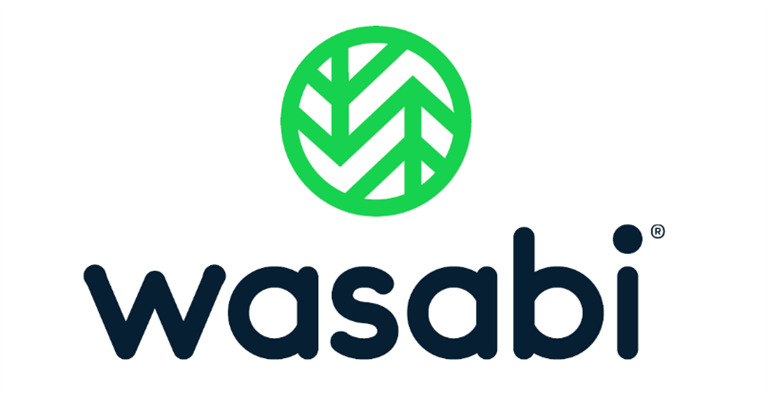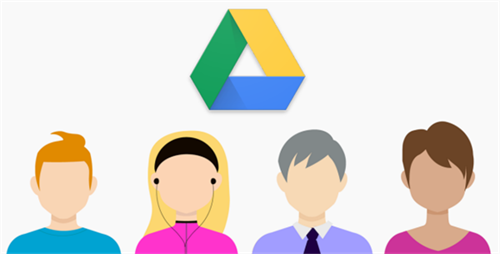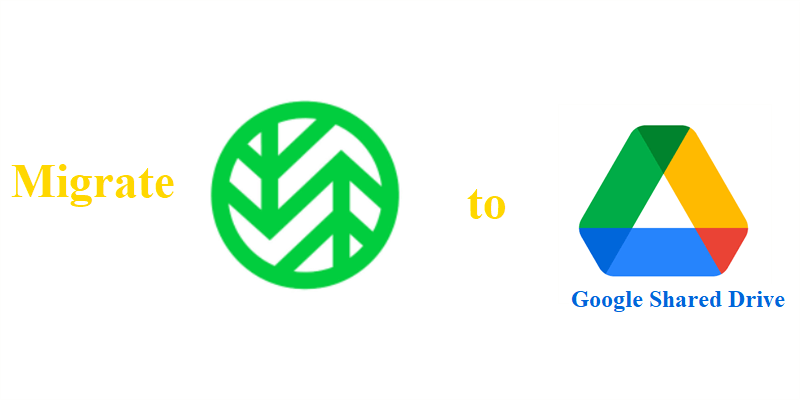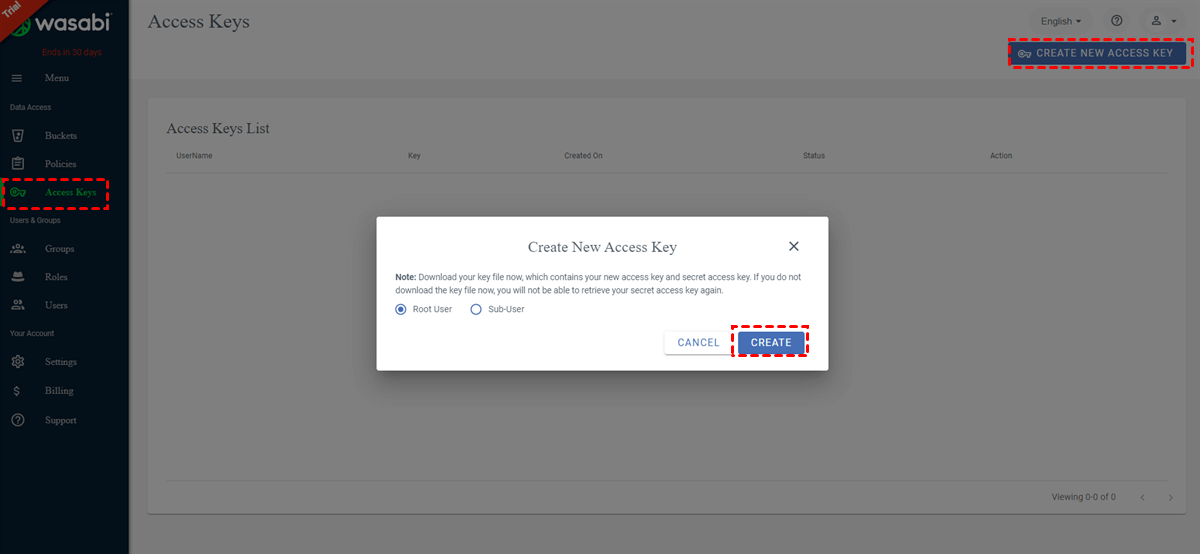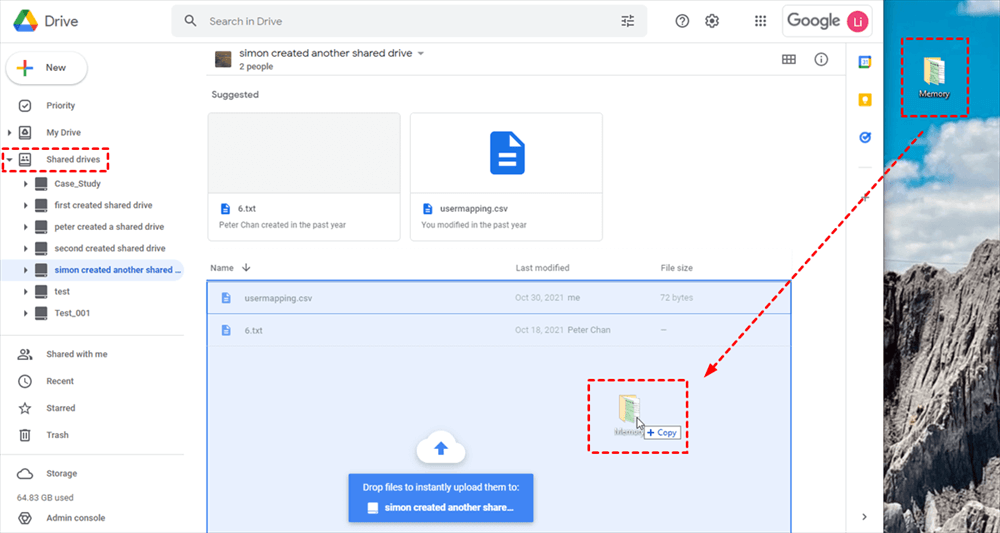Quick Search:
Overview of Wasabi and Google Shared Drive
Wasabi is a flexible cloud storage service that is similar to Amazon S3. With Wasabi, users can save different types of data, such as images, audio files, videos, documents, and so on. After that, users can access their files from any device, such as phones, computers, laptops, etc.
Google Shared Drive, formerly known as Google Team Drive, is a shared space for teams to store and share their files and folders. Different from files and folders in My Drive (Google Drive), files in Google Shared Drive belong to the team. Even though one member leaves, the files/folders stay where they are and the team can continue to collaborate with teammates.
Why Migrate Files from Wasabi to Google Shared Drive?
To manage different kinds of files, many users take advantage of different cloud services at the same time. Wasabi and Google Shared Drive are two of the most popular cloud storage services that most people utilize. Even if Wasabi is an excellent cloud service, it has limitations when you want to collaborate with others easily and quickly.
In this situation, it’s a good way to make a personal migration from Wasabi to Google Shared Drive. As mentioned before, Google Shared Drive offers you a convenient way to make collaboration with teammates. Meanwhile, there are other advantages to migrating from Wasabi to Google Shared Drive:
- Collaboration: Google Shared Drive is a collaborative platform that allows multiple users to acces and edit files in real-time. If you always need to work on a project with others, it may be more convenient to use Google Shared Drive so that everyone can get access to the latest version of files.
- Integration with Other Google Services: Google Shared Drive is integrated with other Google services, such as Google Docs, Sheets, and Slides, which are quite useful for your workflow.
- Prevent Data Loss. Any important content and data will not be shared outside of your company. So, you don’t need to worry that your precious data is missing or leaking.
- Reduce the Hassle. Google Shared Drive is a specialized cloud service for group collaboration, which offers you wonderful features to make the task easier.
So, how can you migrate from Wasabi to Google Team Drive? You can read the following part to learn 2 major methods. After reading, you can choose the one that suits you.
Easiest Way to Migrate Files from Wasabi to Google Shared Drive
If you don’t mind utilizing a third-party service, you can try this method, which can help you accomplish the goal in a hassle-free way. The most popular cloud transfer service is called MultCloud. This technical tool is FREE to get started and offers you an easy way to manage multiple cloud services in one app.
Currently, MultCloud supports more than 30+ cloud services in the market, such as Google Shared Drive, Google Workspace, Google Drive, SharePoint, OneDrive, MEGA, Flickr, Amazon S3, FTP, Dropbox, OneDrive, and so on. With MultCloud, you can perform many features. For example, you can transfer files from one cloud to another without downloading and re-uploading, sync data across different clouds, download content from URLs, Torrents, Magnets to cloud drive directly.
- The Leading Migration Speed. MultCloud offers industry-leading transfer speed (10 threads) when users move files between cloud drives. That’s to say, large files can still be moved as quickly as possible.
- Transfer Data Automatically. There is a feature called Schedule, which means users can set up auto-transfer tasks to run at a specific time, daily, weekly, and monthly. Once you set it up, MultCloud will run it on time.
- Complete and Partial Transfer. MultCloud allows users to migrate all and part of files from one cloud to another. If you only want to transfer certain files, you can use the Filter feature, which can help you quickly exclude/include files with certain extensions.
- Transfer Data across Clouds Offline. MultCloud depends on data traffic to migrate files between cloud drives. And it provides users with 5GB of data traffic per month for free. As long as the migration task gets started, MultCloud will run it till the end even if the internet is disrupted.
Then, how to migrate from Wasabi to Google Shared Drive via MultCloud? Follow the detailed operations below:
Step 1: Register a MultCloud account on the web for free. Or, you can log in with your Google or Facebook account.
Step 2: Click on Add Cloud on the left sidebar. Then press the icon of Shared Drive and add it to MultCloud. Similarly, click on the Wasabi icon to add.
Little Tip: Here’s how you can get the access keys: Go to your Wasabi > Access Keys on the left side > CREATE NEW ACCESS KEY > Root User > CREATE. Then copy and paste it to MultCloud when adding.
Step 3: Now, head to Cloud Transfer on the left taskbar. Then choose bucket of Wasabi as the original directory and Shared Drive as the target directory. Lastly, Transfer Now.
As you can see, you don’t need to perform too many operations. With MultCloud, you only need to perform 3 steps and files from Shared Drive will be migrated to Wasabi quickly and directly. Likewise, if you want to transfer S3 bucket to another account, the Cloud Transfer feature of MultCloud can work it out smoothly.
Manual Way to Migrate Files from Wasabi to Google Shared Drive
If you don’t want to use any third-party service, you can follow the traditional way – "download-and-upload" method. Although it consumes a lot of time and energy, this method can still deliver the transfer goal. And here’s how to accomplish it:
Step 1: Sign in to your Wasabi on the web and locate the data you want to download.
Step 2: Select the data and press the Download tab on the right side. Then download the data on your computer.
Step 3: Now, log in to your Google Workspace and head to Shared Drives. Then drag and drop the data that you’ve downloaded from Wasabi to the interface of Shared Drives.
Anyway, by using the download-and-upload method, you can still make a personal migration from Wasabi to Google Team Drive. If you only have a few files, this method is useful. Whereas if you have lots of data, then this method might cost much time. Besides, whether it is successful mostly depends on the network status.
In the End
You’ve learned how to migrate files from Wasabi to Google Shared Drive after reading this ultimate article. In a nutshell, you can take advantage of MultCloud to move files between clouds easily and quickly. Or, if you don’t mind, you can utilize the download-and-upload method to migrate files across clouds manually.
If you turn to MultCloud, you not only can enjoy the Cloud Transfer feature, but also other advanced functions such as Cloud Sync, Cloud Backup, and Remote Upload. For example, if you want to download directly to Google Drive, MultCloud can make it without any effort.
MultCloud Supports Clouds
-
Google Drive
-
Google Workspace
-
OneDrive
-
OneDrive for Business
-
SharePoint
-
Dropbox
-
Dropbox Business
-
MEGA
-
Google Photos
-
iCloud Photos
-
FTP
-
box
-
box for Business
-
pCloud
-
Baidu
-
Flickr
-
HiDrive
-
Yandex
-
NAS
-
WebDAV
-
MediaFire
-
iCloud Drive
-
WEB.DE
-
Evernote
-
Amazon S3
-
Wasabi
-
ownCloud
-
MySQL
-
Egnyte
-
Putio
-
ADrive
-
SugarSync
-
Backblaze
-
CloudMe
-
MyDrive
-
Cubby