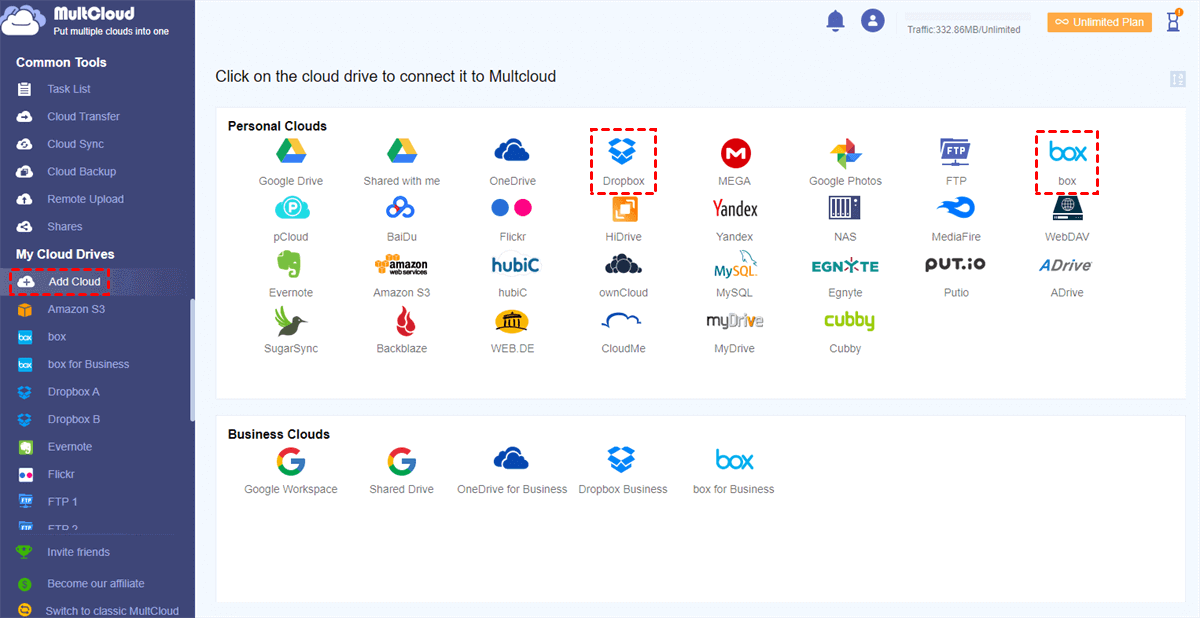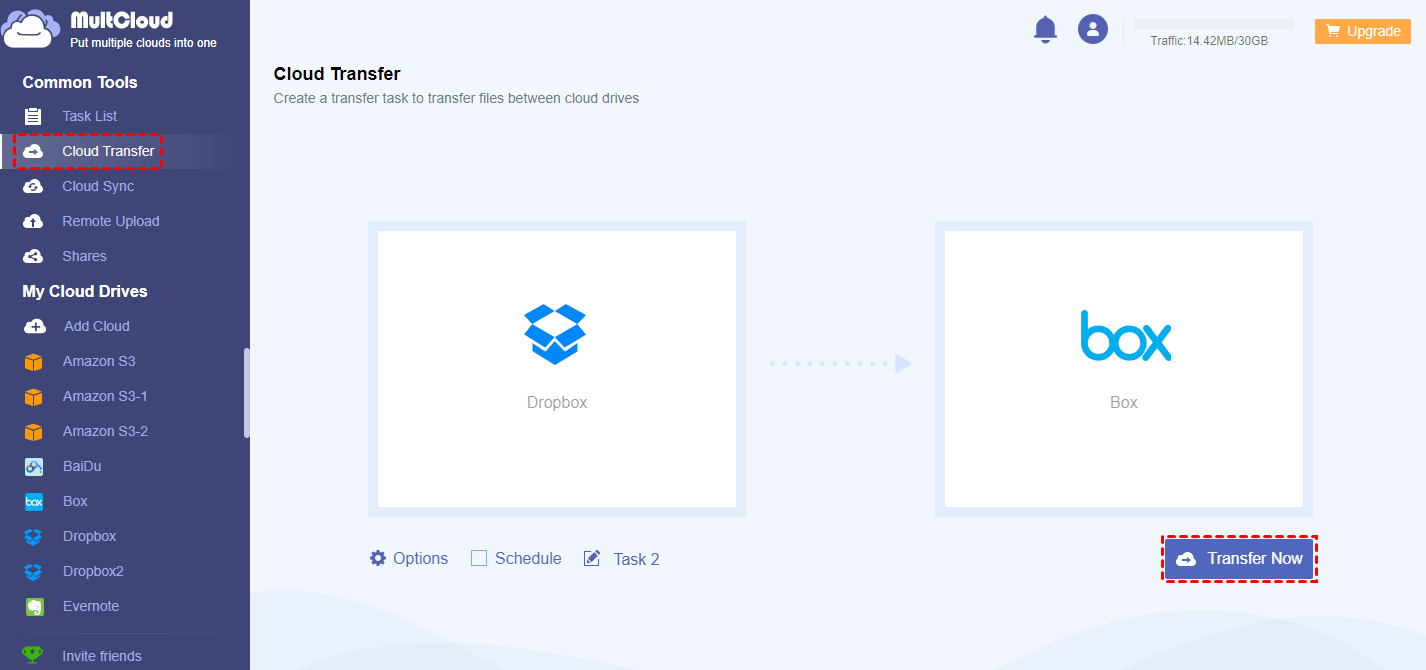Quick Search:
Dropbox vs Box vs Google Drive: Making the Choice
Cloud storage has become an integral part of our digital lives, offering convenience and accessibility. When it comes to choosing between Dropbox, Box, and Google Drive, understanding their individual strengths and weaknesses is essential. Is Box better than Dropbox and Google Drive? Let's explore each service in detail.
Dropbox vs Box vs Google Drive: The Detailed Comparisons
In this section, we will meticulously explore and elucidate the distinctions among three prominent cloud storage services: Dropbox, Box, and Google Drive. Our analysis will encompass various crucial aspects, including but not limited to free storage space, security measures implemented by each platform and the array of features they offer.
By delving into these key facets, we aim to empower you with the knowledge needed to make an informed decision, allowing you to select the optimal cloud drive that aligns seamlessly with your unique preferences and requirements. Upon completing this insightful exploration, you will be well-equipped to make a judicious choice tailored to your specific needs in the realm of cloud storage solutions.
Dropbox vs Box vs Google Drive: Free Storage Space
Dropbox, Box, and Google Drive are smart and reliable cloud drives on the market. Each cloud service offers free storage space so that you can save a number of files and folders and organize them online. Specifically, Dropbox offers 2GB of free space for you to store photos, documents, videos, and other kinds of files.
On the contrast, Box and Google Drive are more generous. Box offers you 10GB of free space and Google Drive offers 15GB. You have to mention that Google Drive shares the quota with Google Photos and Gmail. So, when it comes to free storage space, Box takes the pride and Dropbox loses the crown.
Dropbox vs Box vs Google Drive: Features
Dropbox, Box, and Google Drive all offer convenient and smart features for you to manage different kinds of files, such as photos, documents, and so on. For example, Dropbox allows you to make Dropbox file requests to let other add the files/folders you need, even though others don’t have a Dropbox account. Whereas Google Drive doesn’t offer a similar feature.
When it comes to Box, you can share Box with friends and colleagues. It emphasizes secure file sharing and collaboration among teams. While Google Drive is tightly integrated with Google Workspace (formerly G Suite) and emphasizes real-time collaboration on documents, spreadsheets, and presentations.
It includes a suite of productivity tools such as Google Docs, Sheets, and Slides, making it easy for users to create and collaborate on documents within the platform. In this competition, tie.
Dropbox vs Box vs Google Drive: Security
Dropbox employs robust AES-256 bit encryption to safeguard your data when it is stored on its servers. This sophisticated encryption protocol serves as a formidable defense against a range of prevalent cybersecurity threats, including the resilience to brute-force attacks.
However, on the 1st of November 2022, Dropbox fell victim to a cyber attack, during which unauthorized access was gained to source code repositories along with the names and email addresses of their employees.
Also, Google Drive supports two-factor authentication for user accounts too and also supports the use of security keys for additional authentication. So, Google Drive and Box win this competition. Box uses TLS for data transmission and encrypts data at rest, utilizes AES 256-bit encryption and supports two-factor authentication to enhance user account security.
Why Box is better than Google Drive? Box complies with various industry standards and regulations, making it suitable for businesses with specific compliance requirements. For instance, you can make Box file sharing securely.
Bonus Tip: How to Transfer Dropbox to Box Easily
You have learned Dropbox vs Box vs Google Drive in detailed comparisons. Now, you have a basic overview of them and can choose the one that suits you most. Anyway, Dropbox is relatively less safer than Box and Google Drive, but it is collaborative and practical when collaborating with others. Be notice that I’m not saying Dropbox is not secure.
As a matter of fact, many users utilize them at the same time. But if you value data security and personal privacy, then Box is more suitable for you. In this case, you might need to transfer important and private files from Dropbox to Box. Nevertheless, how to migrate files between Dropbox and Box easily and quickly? You can use a versatile cloud transfer service – MultCloud.
MultCloud is a convenient and useful cloud file manager that allows you to manage multiple cloud drives and mail services. By connecting them together, you don’t need to head to different platform frequently. With the help of MultCloud, you can upload, download, share, rename, copy, delete, and so on. For instance, you can upload folders to Google Photos, download photos from Dropbox, share documents on Dropbox, etc.
On top of basic features, you can migrate files and folders from one cloud to another cloud simply and directly. Different from downloading and uploading, using MultCloud to transfer files across clouds is more efficient and seamlessly. Here’re some benefits by using this smart service:
- 10 Threads of Data Traffic. MultCloud provides top-notch migration speed, ensuring swift transfer of large files between different cloud platforms. Free users can benefit from 2 data traffic threads, while paid users can take advantage of up to 10 threads.
- Scheduled Migration. MultCloud enables you to establish automated transfer tasks, allowing files to be processed at regular intervals, such as specific times, daily, weekly, or monthly. For example, you can transfer S3 bucket to another account automatically.
- Customized Transfer Supported. MultCloud enables users to perform full or partial transfers between cloud drives. If you only wish to migrate specific files and folders, you can efficiently locate them using the Filter feature.
Then, follow the instructions below to learn how to transfer Dropbox to Box via MultCloud:
Step 1: Create an account. If you do not have a MultCloud account, you can register one using your email.
Step 2: Add Cloud. Tap the Add Cloud on the left taskbar. Tap the Dropbox icon to add on the main page. Then follow the guidance to give MultCloud permission. Later, repeat the same steps to add your Box account.
Step 3: Navigate to Cloud Transfer. Tap the first box to select Dropbox. Then hit the second box to choose Box. Later, hit the Transfer Now button.
Only 3 steps enabled, you can transfer files from Dropbox to Box efficiently and effortlessly. By utilizing this method, there is no requirement for you to manually engage in the download-and-upload process. In addition, if you want to sync and backup files between cloud drives, MultCloud can also work it out easily.
Conclusion
You have learned Dropbox vs Box vs Google Drive, and now you can choose the best choice for you. At the same time, if you want to transfer files from one cloud to another, MultCloud can be much helpful, which opens up new possibilities for a more streamlined and efficient workflow.
MultCloud Supports Clouds
-
Google Drive
-
Google Workspace
-
OneDrive
-
OneDrive for Business
-
SharePoint
-
Dropbox
-
Dropbox Business
-
MEGA
-
Google Photos
-
iCloud Photos
-
FTP
-
box
-
box for Business
-
pCloud
-
Baidu
-
Flickr
-
HiDrive
-
Yandex
-
NAS
-
WebDAV
-
MediaFire
-
iCloud Drive
-
WEB.DE
-
Evernote
-
Amazon S3
-
Wasabi
-
ownCloud
-
MySQL
-
Egnyte
-
Putio
-
ADrive
-
SugarSync
-
Backblaze
-
CloudMe
-
MyDrive
-
Cubby
.png)