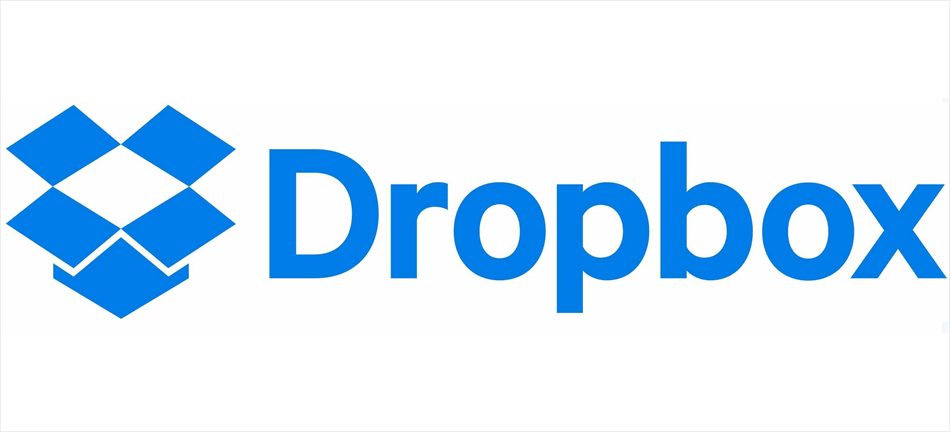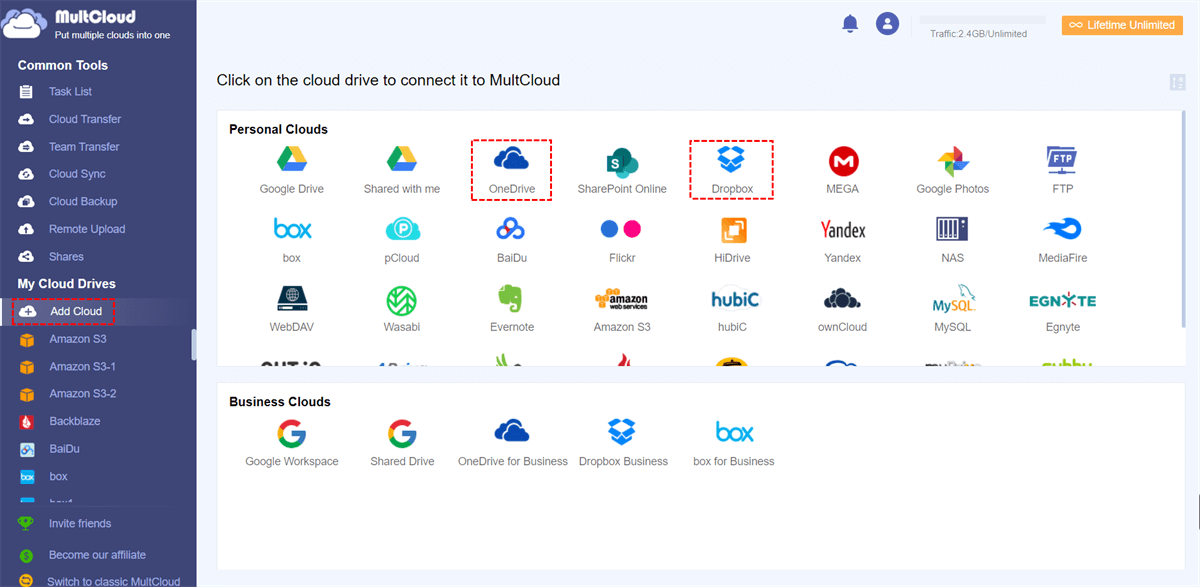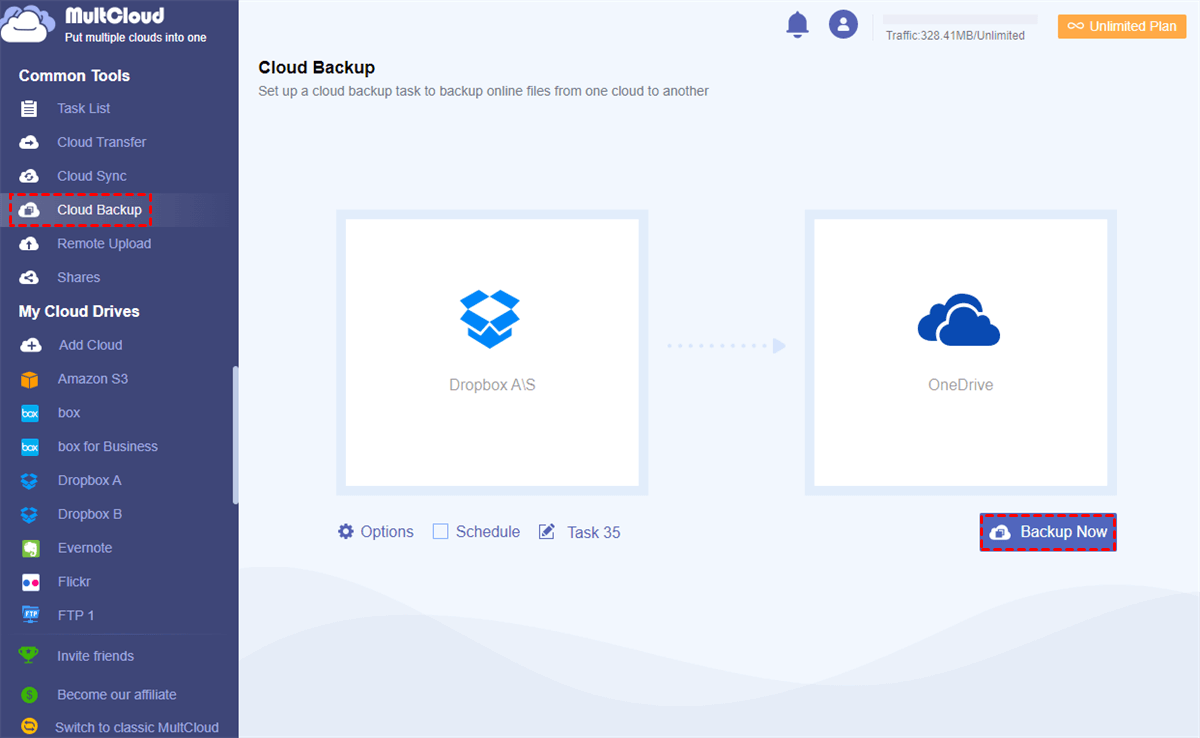Quick Navigation:
Dropbox Conflicted Copy, Please Help!
How can I stop conflicted copies?
We currently use Office documents, and when 2 users use the same file, the first user who saves the document saves the original file, and the second person who saves saves a conflicting copy. This is causing a lot of problems in our company and I would like this option to be set by the administrator. we would like if someone else accesses an open file it would show as "Read only".
- Question from dropboxforum.com
If you stuck in the Dropbox confilcted copy, it’s frustrating. What should you do to fix the conflicted copy in Dropbox? Don’t worry, here you can find the reasons and solutions to fix.
What’s a Conflicted Copy in Dropbox?
A Dropbox conflicted copy is a backup version of a file that gets created when Dropbox detects conflicting changes. For example, if you edit a document on your laptop while someone else edits the same file on their device, Dropbox won't know which version to keep. Instead of overwriting anything, it saves both - your original file and a duplicate labeled "conflicted copy".
Dropbox does this to prevent data loss. Imagine working on an important report, only to have your coworker’s changes wipe out yours—frustrating, right? The conflicted copy in Dropbox acts as a safety net, ensuring no edits disappear completely.
Generally speaking, you might found that the Dropbox file is labeled as conflicted copy with the editor name, date if the system detects sync conflicts. It’s usually because Dropbox multiple users editting the same file, which makes duplicate files. There are some situations that the Dropbox conflicted copy occurs:
⭕ A file is edited offline by one person while others edit the file online.
⭕ Dropbox saves a file that is left open on another user's computer as a fresh modification; this is particularly typical when using programs that have an auto-save function.
Typically, only the last Dropbox edit version can be saved as the conflicted copy.
How to Fix Dropbox Conflicted Copy Errors | 2 Ways
Before you panic over duplicates, here's how to resolve conflicted copies Dropbox issues efficiently.
Way 1. Merge Dropbox Confilcted Copies Manually
How to merge conflicted copies in Dropbox? If there is a Dropbox conflicted copy file, it will be saved in another file, and the orginal file is there too. So, you can open them manually, and find the differences between them, then merge them into the original file, and delete the Dropbox conflicted copy.
Way 2. Save Your Conflicted Copy in Another Location
Sometimes, you are expriencing the conflicted copy while using Drpbox Badge and did not enable Microsoft co-authoring, you and another user editting the files, if you see a red Dropbox badge with an exclamation mark, which means that both of you have unsaved changes.
Therefore, you can save your conflicted copy in another location instead of Dropbox. Keep in touch with another user, you can upload the edit to the original file in Dropbox while another user is done with the file.
Preventing Conflicted Copies in Dropbox
Tired of dealing with Dropbox conflicted copy files? Follow these best practices to prevent conflicted copies in Dropbox.
- Try Dropbox Badge. The badge will by default only show up in the event of a file conflict or when several users are simultaneously editing the same file.
- Use the File Locking Feature. You can lock files when editing, then others can’t edit the file, which can effectively prevent files from conflicted copies.
- Communicate with Collaborators. Use rotational editing in your organization and ensure that only one person is editing at a time, which minimize the conflicting state.
- Avoid Offline Edits. If you must work offline, reconnect ASAP to sync changes.
These ways let Drpbox turn off conflicted copy.
Bonus Tip: Backup Dropbox Files in Advance
To prevent Dropbox files from missing, it’s wise to backup Dropbox files in advance, just in case you need to recover data in the future. To protect files safely, here comes the comprehensive multiple cloud storage manager - MultCloud for help. With MultCloud:
- You can backup files from one cloud to another and keep file versions in case of data loss and restoration.
- MultCloud supports 40+ mainstream clouds and services, including Dropbox, Google Drive, OneDrive, SharePoint Online, Wasabi, MEGA, MediaFire, Google Photos, iCloud Drive, iCloud Photos, ownCloud, Icedrive, 4shared, Backblaze B2, iDrive e2, etc.
- It offers different features to protect cloud files, such as cloud to cloud sync, transfer, team transfer, share, copy to, etc.
- It provides safe measures to protect your files, like 256-bit AES encryption, an OAuth authorization system, etc.
Therefore, how to backup Dropbox files for example with MultCloud, check these steps to backup Dropbox to OneDrive here:
1. Log in to your MultCloud account after registering.
2. Add Dropbox and OneDrive by hitting Add Cloud, and grant access to MultCloud.
3. Hit Cloud Backup on the left, choose files in Dropbox as the source while a location in OneDrive as the destination.
4. Configure settings and hit Backup Now to backup Dropbox to OneDrive smoothly.
Tips:
- To select certain files instead of everything, hit Options > Filter, then using file extensions to include or exclude. You can also set up email notifications if required.
- To automatically run the task, hit Schedule > Daily, Weekly or Monthly, just enjoy unattended tasks.
- Unlok to enjoy all premium features like filter, schedule, more data traffic, and many more.

- Smart Share: Share cloud files via public, private, or source mode.
- One-key Move: Quick data transfer, sync, and backup among clouds.
- Email Archive: Protect emails to other clouds or local disks.
- Remote upload: Effectively save web files to clouds via URL.
- Save Webpages as PDF/PNG: Keep them locally or online.
- Instagram Download: Archive Instagram materials locally or online.
- Easy: Access and manage all clouds in one place with one login.
- Extensive: 30+ clouds and on-premise services are supported.
FAQs: Dropbox Conflicted Copy
Why does Dropbox keep creating conflicted copies?
A: Dropbox creates conflicted copies when it detects the same file was modified in two locations without syncing first. Poor internet, simultaneous edits, or sync delays trigger this.
How do I stop Dropbox from making conflicted copies?
A: While you can't fully disable it, you can let Dropbox turn off conflicted copy risks by using file locking, avoiding offline edits, and collaborating via Google Docs instead.
Can I recover a file from a Dropbox conflicted copy?
A: Yes! Open the conflicted copy in Dropbox, check its contents, and manually merge changes if needed. You can also restore older versions via Version History.
Does Dropbox delete conflicted copies automatically?
A: No, you must manually delete them. Leaving them can clutter your storage, so clean them up periodically.
How do I merge two conflicted copies in Dropbox?
A: Open both files, copy the necessary changes from one to the other, then save the final version and delete the duplicate.
Can I prevent conflicted copies in shared folders?
A: Yes! Use File Locking in shared folders and encourage collaborators to avoid editing the same file simultaneously.
Final Thoughts
Dealing with Dropbox conflicted copy files is annoying, but now you know how to fix, prevent, and even recover from them. Follow the best practices above, and you'll minimize sync headaches for good.
MultCloud Supports Clouds
-
Google Drive
-
Google Workspace
-
OneDrive
-
OneDrive for Business
-
SharePoint
-
Dropbox
-
Dropbox Business
-
MEGA
-
Google Photos
-
iCloud Photos
-
FTP
-
box
-
box for Business
-
pCloud
-
Baidu
-
Flickr
-
HiDrive
-
Yandex
-
NAS
-
WebDAV
-
MediaFire
-
iCloud Drive
-
WEB.DE
-
Evernote
-
Amazon S3
-
Wasabi
-
ownCloud
-
MySQL
-
Egnyte
-
Putio
-
ADrive
-
SugarSync
-
Backblaze
-
CloudMe
-
MyDrive
-
Cubby