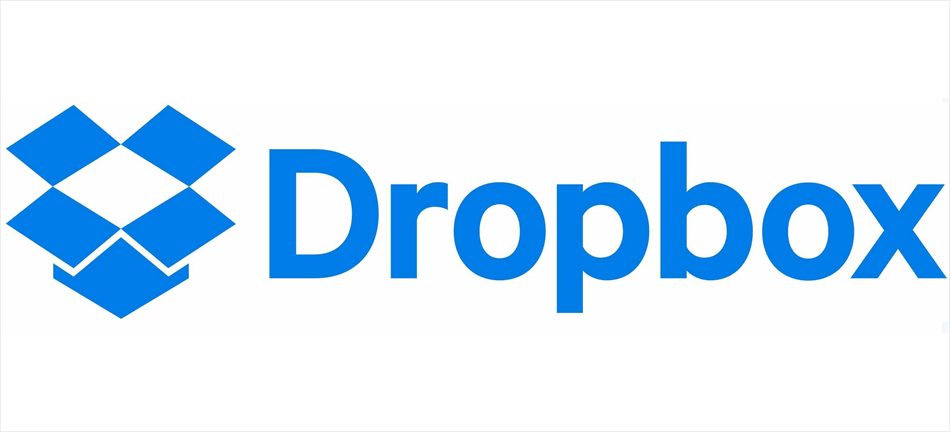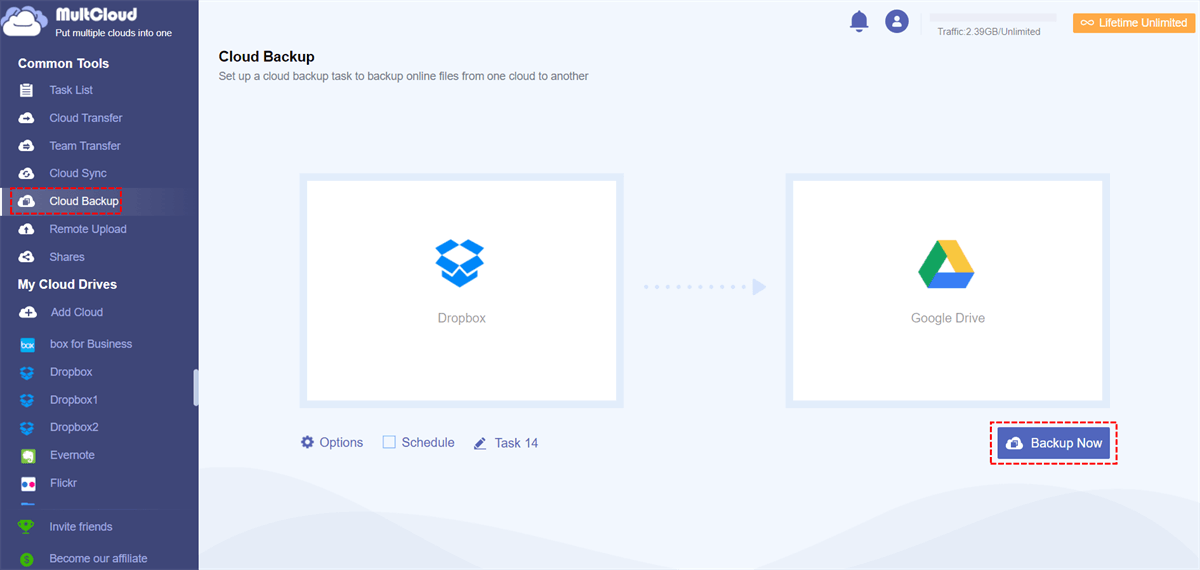Quick Navigation:
Dropbox Locked, Please Help!
Dropbox files locked
I have more users on mac. They are all normal users except one admin. For normal users, dropbox files are locked even if they have read/write permissions from dropbox side. Switching any user to admin the problem disappear. They cannot be all admin for privacy reason. What can I do ?
- Question from discussions.apple.com
Ever tried opening a crucial file only to see a "Dropbox locked" error staring back at you? Frustrating, right? Whether it’s a lockable Dropbox folder, an account suspension, or just a temporary Dropbox locked state, being locked out can disrupt your workflow.
You might encounter errors like “This file is locked for editting: filename, you can open the file as read-only” or other errors. But don’t panic - this guide covers everything from troubleshooting a Dropbox locked folder to recovering a Dropbox locked account.
What Does "Dropbox Locked" Mean?
A Dropbox locked message usually means you’ve lost access to your files, folders, or entire account. A Dropbox locked state can happen for several reasons:
⭕ File Sync Errors Leading to Locked Folders. Sometimes, a Dropbox locked folder issue occurs due to sync conflicts. If two people edit the same file simultaneously or if there’s a connection drop during upload, Dropbox may temporarily lock the folder to prevent corruption.
⭕ Dropbox Server Issues. Sometimes, Dropbox server encounter problems which block your Dropbox account by accident.
What Happens If You Sufferring from the Dropbox Locked State?
For file locking, only shared files or the files within the shared folder can be locked. When the file is locked, those with access to the file can still view, comment on, and share a link to the file even if it is locked. A locked file cannot be edited by anyone who has an edit-link to it. If they try to, they’ll see a prompt to reach out to the person who locked the file. Files can only be unlocked by the original locker or a team administrator.
For a Dropbox locked account, your team accounts can be locked once the Dropbox team trial has expired or if you have canceled your team plan. What will happen to your team depends on if you have a team plan or trial, and if there any paid personal accounts on your team.
- You Dropbox account will be on a locked state if your team has canceling a paid subscription and a trial team without any paid personal plan. The administrator should choose what to do about your Dropbox account, or your team Dropbox account will be automatically delete if the admin does not choose what to do.
- After a certain amount of time, we may downgrade you straight to Dropbox Basic if your team trial ends without upgrading to a paid subscription and you are the only team administrator (and there are no team members).
- A trial team with any purchased plan will be disbaned, and members will be reverted to their pre-free trial account type.
If you’re in a locked state in Dropbox, you will get an error to prompt you, and can’t do the following things:
- Dropbox files can’t be synced.
- You can’t create or upload files and folders.
- You can view and download these files and folders, but can’t edit them.
- Features like managing groups, suspending members, and inviting new members will not be available.
How to Fix a Dropbox Locked Account
If you’re staring at a Dropbox locked out of account error, follow these solutions to get out of the trouble.
- Contact your admin to purchase or renew your team’s plan. (for members)
- Leave your team. And you can’t access these team files and folders anymore. (for members)
- Purchase or renew your team plan. (for admins)
- Disban your team. (for admins)
- Delete your team. (for admins)
Besides, if your Dropbox account is locked due to the unauthorized access, you have to verify your identity. Head to the Dropbox login page, click "Forgot password?", and follow the recovery steps. If a password reset doesn’t work, you might need to contact Dropbox support. Provide account details (email, last accessed files) to prove ownership. Business users often get faster responses.
Dealing with a Dropbox Locked Folder
Not all locks affect your entire account - sometimes, just a single folder gets stuck in a Dropbox locked state.
Generally speaking, permission issues causing locked folders. Shared folders can lock if the owner changes permissions. Check with the folder admin to ensure you still have access.
If you own the folder, try these solutions to get out of Dropbox locked folder:
- Re-syncing Dropbox
- Restarting your device
- Moving the folder out and back into Dropbox
Sometimes, the issue is on Dropbox’s end. Check Dropbox Status before troubleshooting further.
Further Reading: Backup Dropbox Files in Advance
Sometimes, Dropbox missing files due to some reason, it’s strong recommended to backup Dropbox files in case of data loss. Fortunately, as the Dropbox backup solution, MultCloud can protect files in any cloud, including Dropbox.
- MultCloud is an online multiple cloud storage service, which allows you to move files between clouds directly.
- It provides the cloud to cloud backup feature to backup files from any cloud, and keep file versions for restoration.
- It also offers cloud to cloud sync, and transfer for smooth cloud transfer, and team transfer to migrate files between business accounts easily.
Here is how to backup Dropbox to Google Drive for example with MultCloud:
Please ensure Google Drive has enough available space to hold these data from Dropbox, or it will fail.
1. Sign up for MultCloud and log in.
2. Add your Dropbox account and Google Drive by hitting Add Cloud.
3. Hit Cloud Backup, select files in Dropbox as the source, and a location in Google Drive as the destination.
4. Press the Backup Now button to backup Dropbox to Google Drive easily.
Tips:
- To backup certain files from Dropbox, hit Options > Filter, using file extensions to select files quickly. Besides, you can also configure Email in Options, just try and enjoy.
- Schedule has the ability to run your task daily, weekly, or monthly, it’s useful to perform unattended tasks.
- Unlock to enjoy filter, schedule, and all other premium features.

- Smart Share: Share cloud files via public, private, or source mode.
- One-key Move: Quick data transfer, sync, and backup among clouds.
- Email Archive: Protect emails to other clouds or local disks.
- Remote upload: Effectively save web files to clouds via URL.
- Save Webpages as PDF/PNG: Keep them locally or online.
- Instagram Download: Archive Instagram materials locally or online.
- Easy: Access and manage all clouds in one place with one login.
- Extensive: 30+ clouds and on-premise services are supported.
FAQs: Dropbox Locked Issues
Why is my Dropbox locked?
A: Your Dropbox locked account could be due to security alerts, payment failures, or too many login attempts.
How do I unlock a Dropbox folder?
A: If it’s a Dropbox locked folder, check permissions or ask the owner to restore access.
Can I recover files from a locked Dropbox account?
A: Yes, via password reset or support recovery. For folders, try MultCloud transfers.
Does Dropbox lock accounts for inactivity?
A: Yes, after long inactivity, Dropbox may disable your account. Log in periodically.
How long does a Dropbox lock last?
A: Most security locks lift after a password reset. Persistent issues require support.
Is there a way to prevent Dropbox from locking?
A: Use 2FA, monitor logins, and keep payment info updated to avoid Dropbox locked out of account errors.
Final Thoughts
A Dropbox locked error doesn’t have to ruin your day. Whether it’s a simple password reset, folder permission tweak, or other solutons, you’ve got options. Just find the best way to fix lockable Dropbox state. If you are looking for ways to backup Dropbopx, MultCloud is an option.
MultCloud Supports Clouds
-
Google Drive
-
Google Workspace
-
OneDrive
-
OneDrive for Business
-
SharePoint
-
Dropbox
-
Dropbox Business
-
MEGA
-
Google Photos
-
iCloud Photos
-
FTP
-
box
-
box for Business
-
pCloud
-
Baidu
-
Flickr
-
HiDrive
-
Yandex
-
NAS
-
WebDAV
-
MediaFire
-
iCloud Drive
-
WEB.DE
-
Evernote
-
Amazon S3
-
Wasabi
-
ownCloud
-
MySQL
-
Egnyte
-
Putio
-
ADrive
-
SugarSync
-
Backblaze
-
CloudMe
-
MyDrive
-
Cubby