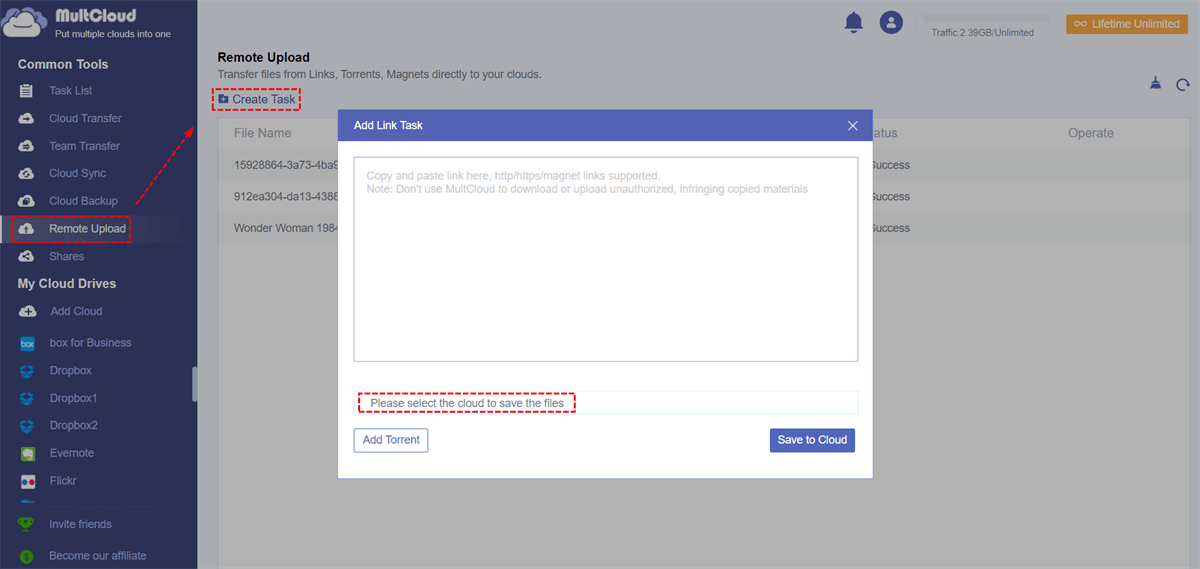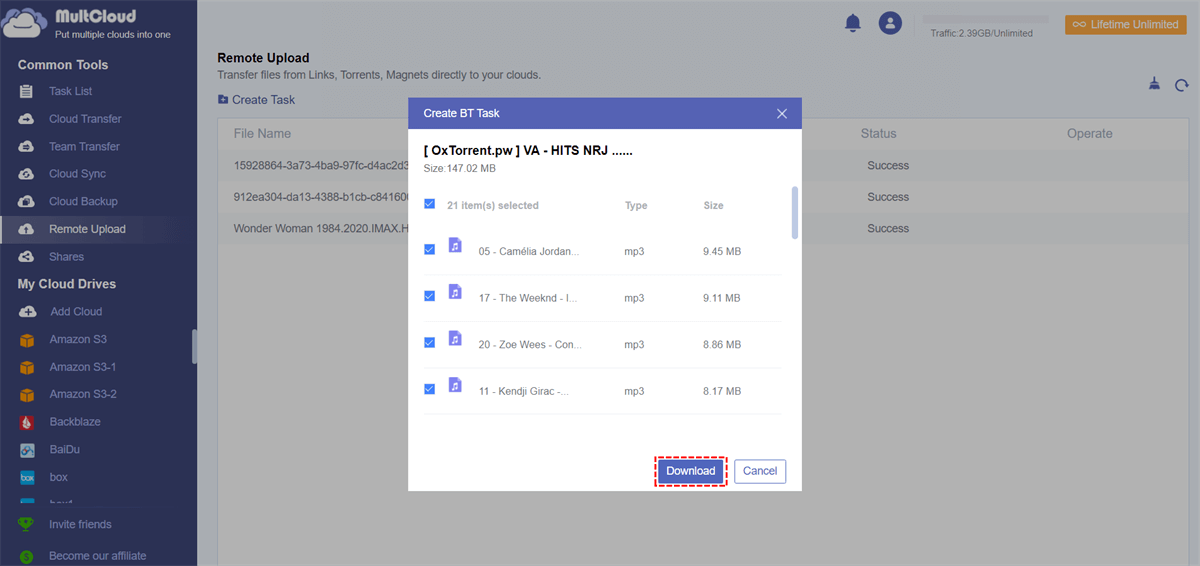Introduction of Magnet Link
Adding a magnet link to download files to Amazon S3 is indeed a very bold idea. This article will tell you how to implement this process. Before that, you should first understand what a magnet link is.
Those who follow BitTorrent technology know that torrent and magnet link are both good ways to obtain various resources. Using torrents and magnet links, you can get the resources you want in different places, such as video and audio. Based on a P2P sharing network, users can download files to the local easily and quickly.
Unlike torrents, magnet links are just links. They have no files associated with them, but only data. Links are an evolving URI standard used mainly by the P2P network. They are different from URLs, for example, they do not store information about the location of resources, but information about the content of one or more files they link to.
Technically speaking, the magnet link is composed of a series of parameters, which contain various data in no specific order.
Advantages to Parse Data from Magnet Link to Amazon S3
1. Easier to Download Files
For various types of files, you can directly download the files to the cloud drive through the magnet link, and the download speed is faster than other methods during the download process.
If you use some magnet link downloaders to download files, usually, your download speed will be limited due to node problems. Furthermore, the downloader can only download files to the local, if you want to transfer files to a cloud drive, you have to find another way.
2. Easier to Use and Share
If you choose to add a magnet link to transfer files to Amazon S3, the cloud drive becomes a tool for you to store files, and you will no longer worry that your computer disk space is insufficient.
As long as you have a cloud drive account and password, you can easily browse files on multiple devices, which makes it more convenient and faster to use. Besides, the files in the clouds can be easily shared with your friends, family, or colleagues, as long as they have an Amazon S3 account.
3. Safer
The file is downloaded directly to the cloud drive by a server, and your computer and IP address are not registered during the download. If you use some third-party magnet link downloaders, your computer IP may be exposed.
How to Parse Files from Magnet Link to Amazon S3?
After understanding the above content, you may want to know how to add a magnet link to download files to Amazon S3.
During this operation, the indispensable tool is MultCoud, which is a convenient cloud file manager. You can use MultCoud to add the provided magnet link to directly download the content to the cloud server, and it supports adding more than 30 cloud drives, such as Google Photos, G Suite, Dropbox, Flickr, MEGA, Amazon S3 and Box, and so on.
Next is the detailed operation steps.
Step 1. Sign Up
Visit MultCloud and create a free account. You need to enter your preferred email and password. Then click "Create Account".
Step 2. Add Amazon S3 Account to MultCloud
Click the “Add Cloud” to select Amazon S3 to add. Fill in the Bucket Name, Access Key ID, Secret Access Key information as required, and follow the instructions to grant MultCloud access to the account you are connecting to. Then click the "Add Amazon S3" icon to go to the next step.
Notes:
- For the same cloud drive provider, there is no limit to the number of cloud drives to be added.
- From the above content, you already know that MultCloud supports many cloud storage services, so if you have other cloud drive accounts except for Amazon S3, you can also add it to MultCloud to get more cloud storage for free and better manage all your data.
Step 3. Transfer Files from Magnet Link to Amazon S3
Click the “Remote Upload” from the left side of the interface, then hit the “Create Task” button. From the pop-up window, copy the magnet link you downloaded into the corresponding box, and choose Amazon S3 to save the files. Then hit the “Save to Cloud”.
After parsing the torrent file successfully, select the files you want to download, and finally, click the "Download" button to complete this task.
With MultCloud, the data contained in the magnet link will be easily parsed, and the file can be directly transferred to the corresponding cloud drive. This simple operation can greatly save your time. Compared with other methods, you don't need to download the magnet link downloader to download the required files, and the operation of uploading the files to the cloud drive is eliminated.
Final Words
With the above methods, you can transfer files from the magnet link to Amazon S3, such as favorite movies and useful e-books. For any data you want to keep to clouds, you can find the corresponding magnet link to download to Amazon S3.
Besides, you can see from the remote upload interface above that MultCloud also supports torrent download. If some users prefer to download torrents to Dropbox, the torrent download maybe your dish. And, the “Cloud Transfer” and “Cloud Sync” functions provided by MultCloud can also make your cloud file management easier. If you are interested, you can try it.
For the transfer feature, after all the cloud drive accounts used are added to MultCloud, the files can be easily migrated from one cloud to another without switching back and forth between the two cloud accounts. For the sync feature, the important data in one cloud can be backed up to the other clouds completely with a fast speed, so that it will be possible to recover files when data is lost.
MultCloud Supports Clouds
-
Google Drive
-
Google Workspace
-
OneDrive
-
OneDrive for Business
-
SharePoint
-
Dropbox
-
Dropbox Business
-
MEGA
-
Google Photos
-
iCloud Photos
-
FTP
-
box
-
box for Business
-
pCloud
-
Baidu
-
Flickr
-
HiDrive
-
Yandex
-
NAS
-
WebDAV
-
MediaFire
-
iCloud Drive
-
WEB.DE
-
Evernote
-
Amazon S3
-
Wasabi
-
ownCloud
-
MySQL
-
Egnyte
-
Putio
-
ADrive
-
SugarSync
-
Backblaze
-
CloudMe
-
MyDrive
-
Cubby