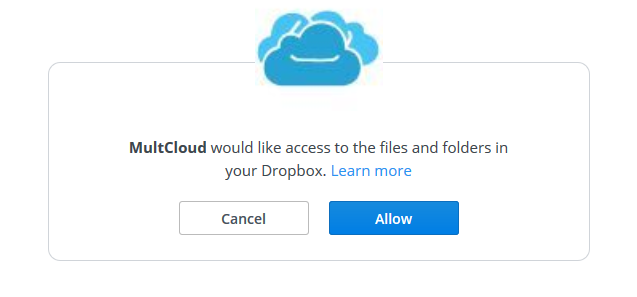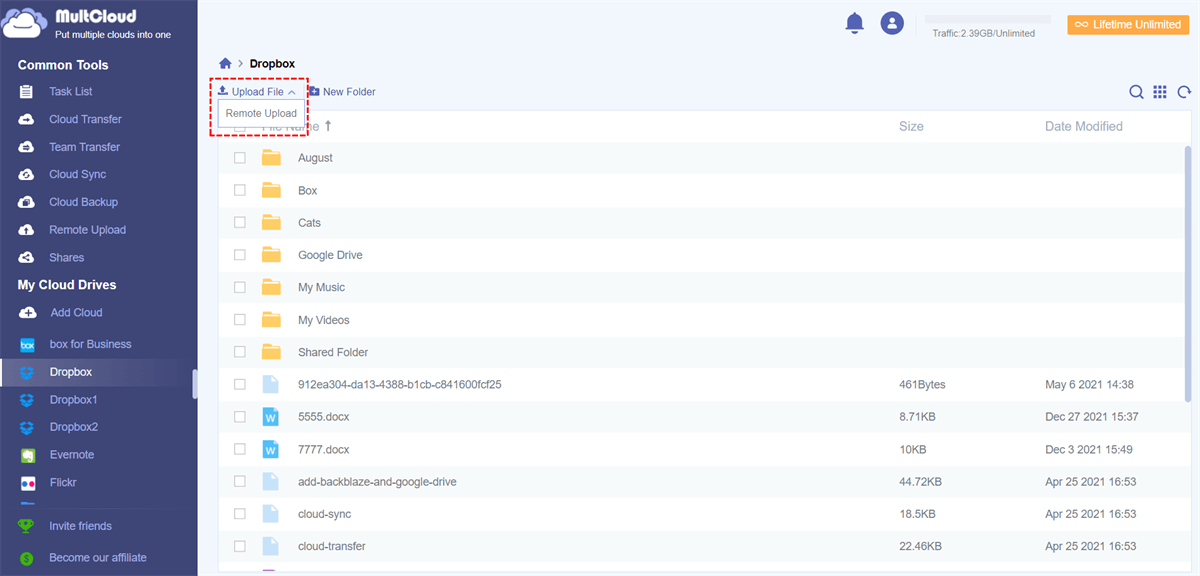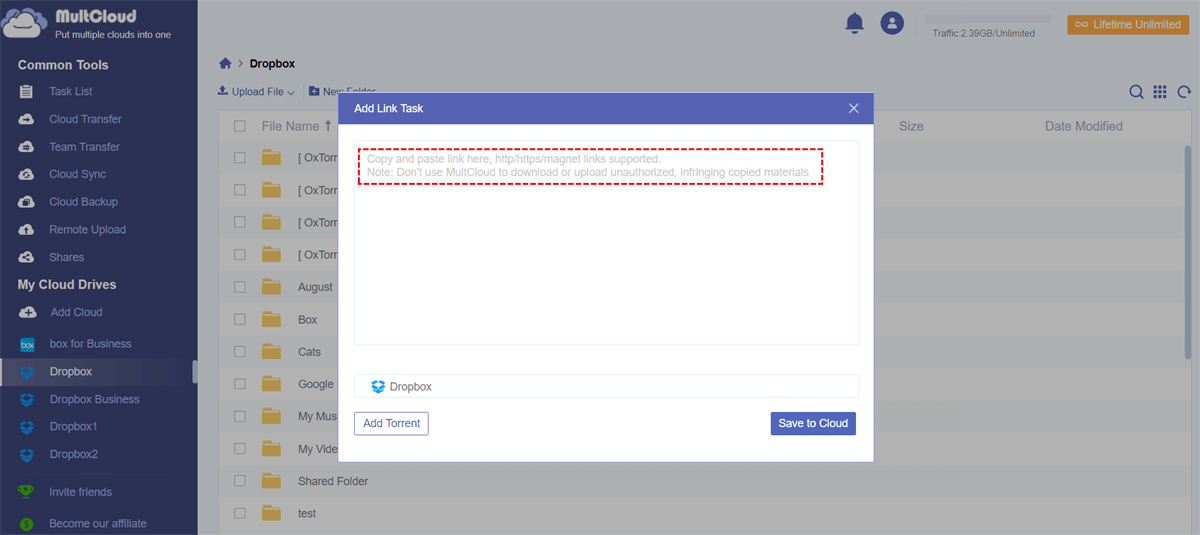Quick Search:
User Case: How Do I Achieve Remote URL Upload to Clouds?
☞ "I wonder if one can upload a remote file into Google Storage without downloading it first into local storage. Basically, I would like to pass a URL to the storage client and wait until it pulls the file. Thanks!"
☞ "I need to share large files and want to upload via remote uploading option only, used, megaup.net, but it's not working properly now. Is there a free remote URL upload alternative?"
☞ "I want to drop a file directly from a public file server to a Dropbox cloud storage folder. This would eliminate the need to download the file locally and then upload it to sync the file. Is it possible?"
The Advantages of Cloud Storage with Remote URL Upload
Remote URL upload takes cloud storage to the next level by allowing users to directly upload files via URLs. Instead of downloading a file and then uploading it, you simply provide the URL of the file, and the cloud storage service handles the transfer seamlessly.
This technology is particularly valuable when dealing with large files, such as high-resolution images or lengthy videos. It eliminates the need for intermediaries and accelerates the data transfer process.
✔ Seamless Data Transfers: Traditional methods of file transfer can be cumbersome and time-consuming. Remote URL upload streamlines this process by enabling direct transfers from the source to the cloud storage, minimizing the risk of data loss and reducing transfer times.
✔ Reduced Local Storage Dependency: With remote URL upload, users can bypass the need to store files locally before uploading them to the cloud. This not only saves local storage space but also speeds up the overall data management workflow.
✔ Accessibility and Collaboration: Cloud storage with remote URL upload enhances accessibility to files. Since the files are directly transferred to the cloud, authorized users can access them from anywhere, fostering seamless collaboration and remote work capabilities.
MultCloud - Provides Cloud Storage with Remote URL Upload Free
Remote URL upload means uploading files/folders, documentaries/sheets, pictures/photos, etc. just by inputting the URL address links where they locate to the target location, usually to cloud drive storages such as Google Drive, OneDrive, Dropbox, Box, MEGA, Amazon S3, etc. What are some free cloud storage services that support remote uploading (upload using URL)? The truth is that many cloud storage services do not provide such functionality, you can only achieve it through third-party tools.
There’s a dead easy way to add files to any of your cloud storage accounts via remote URL upload with the help of a free web app - MultCloud. Compared to other third-party parsing tools, MultCloud provides a free remote URL upload feature and the following benefits.
❤ Easy to Use: MultCloud is a web-based program, you can use it on any device, and all you need is a normal browser.
❤ No Client Required: No special URL parsing software is required, and the data in the remote URL can be easily uploaded to the cloud with only one account.
❤ Remote Upload to 30+ Clouds: You can add URLs to 30+ popular cloud storage services supported by MultCloud, such as OneDrive, Dropbox, Google Drive, iCloud Drive, Amazon S3, etc.
❤ Direct Uploading: MultCloud can directly parse the data in the URL to your cloud account. For example, you can directly save links to Google Drive.
You only need to sign up to create an account for it. Then, you can enjoy its powerful and stable functions free of charge! In the following, I will take Dropbox for example to show you how to upload to Dropbox from URLs. It works so easily that even a kid will be able to figure it out.
Step 1. Create a MultCloud account for free and login. Or, you can use your Google, Facebook accounts or Apple ID to sign up directly.
Step 2. Add Dropbox Accounts. In its main console, click "Add Cloud" on the left side to select Dropbox from the right cloud drive list. Then, the system will ask for your permission to let MultCloud get access to your Dropbox account, just follow the easy guidance to finish cloud account adding.
Step 3. Upload to Dropbox via URL. Now you can view Dropbox in your MultCloud. Choose it and then click on the "Remote Upload" button on the "Upload File" dropdown list.
Step 4. Add URL link. In the next small pop-up window, paste the URL link of the data you need to upload. Then click "Save to Cloud".
Note: The extension name of the file name should be the same as its original form. Otherwise, the file may not be opened properly after it is uploaded to your cloud account.
Now all done - you don’t need to do anything more. As soon as the file is uploaded, it will be synced across all the versions of Dropbox you use – e.g. web platform and the mobile apps you use as well. To make sure the file is successfully uploaded, you can check Dropbox in MultCloud or Dropbox on the website to see whether the file is there or not.
In addition to the professional "Remote Upload" feature above, you can also use the following cloud file transfer functions to easily manage cloud data.

- Cloud Transfer: Automatic cloud migration between different services and accounts.
- Team Transfer: Batch migration of sub-accounts between different enterprise storage services.
- Cloud Sync: Customize data sync between different services, such as backup iCloud Photos to Synology.
- Cloud Backup: Backup and restore any important data between different services.
- Email Migration: Easily save emails and attachments to flash drives or cloud accounts.
Conclusion
MultCloud offers the best free and easy way for any cloud storage with remote URL upload, such as Google Drive, Dropbox, Flickr, Google Photos, Amazon S3, OneDrive for Business, Google Workspace, FTP, Box, MySQL, MEGA, SugarSync, etc.
As a cloud file manager, it can also transfer/migrate/move/copy files from one cloud to another, like move photos from OneDrive to Google Photos, transfer files from Dropbox to Google Drive; sync files/folders between different cloud drives or different accounts within the same cloud like sync Google Photos to Google Drive, link two Dropbox accounts on one computer etc. In one word, MultCloud will surely meet almost all your cloud storage management needs.
FAQs
1. Can I use remote URL upload for all types of files?
Remote URL upload is suitable for various file types, including documents, images, videos, and audio files.
2. Can I download torrents to the cloud?
Yes, MultCloud supports directly parsing data from torrent files to cloud accounts. For, example, you can download torrents directly to Google Drive, MEGA, or other clouds.
3. Are there any file size limitations for remote URL upload?
The file size limit may vary based on the cloud storage provider you choose, so it's advisable to check their specifications.
4. What happens if the remote server hosting the file goes down?
If the server hosting the file becomes inaccessible, you may experience delays or be unable to upload the file.
MultCloud Supports Clouds
-
Google Drive
-
Google Workspace
-
OneDrive
-
OneDrive for Business
-
SharePoint
-
Dropbox
-
Dropbox Business
-
MEGA
-
Google Photos
-
iCloud Photos
-
FTP
-
box
-
box for Business
-
pCloud
-
Baidu
-
Flickr
-
HiDrive
-
Yandex
-
NAS
-
WebDAV
-
MediaFire
-
iCloud Drive
-
WEB.DE
-
Evernote
-
Amazon S3
-
Wasabi
-
ownCloud
-
MySQL
-
Egnyte
-
Putio
-
ADrive
-
SugarSync
-
Backblaze
-
CloudMe
-
MyDrive
-
Cubby