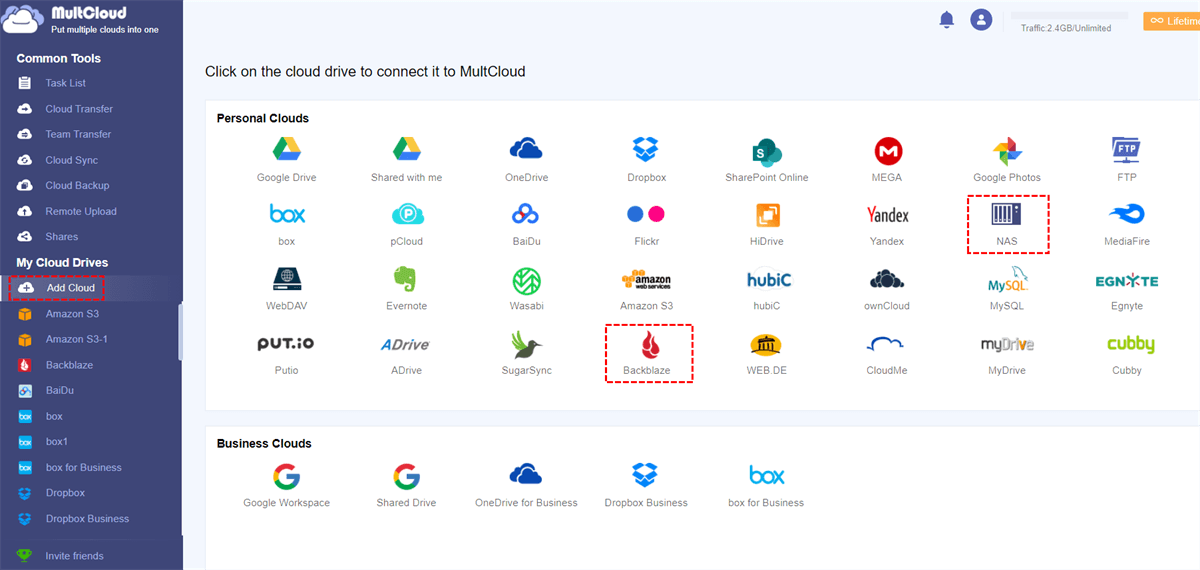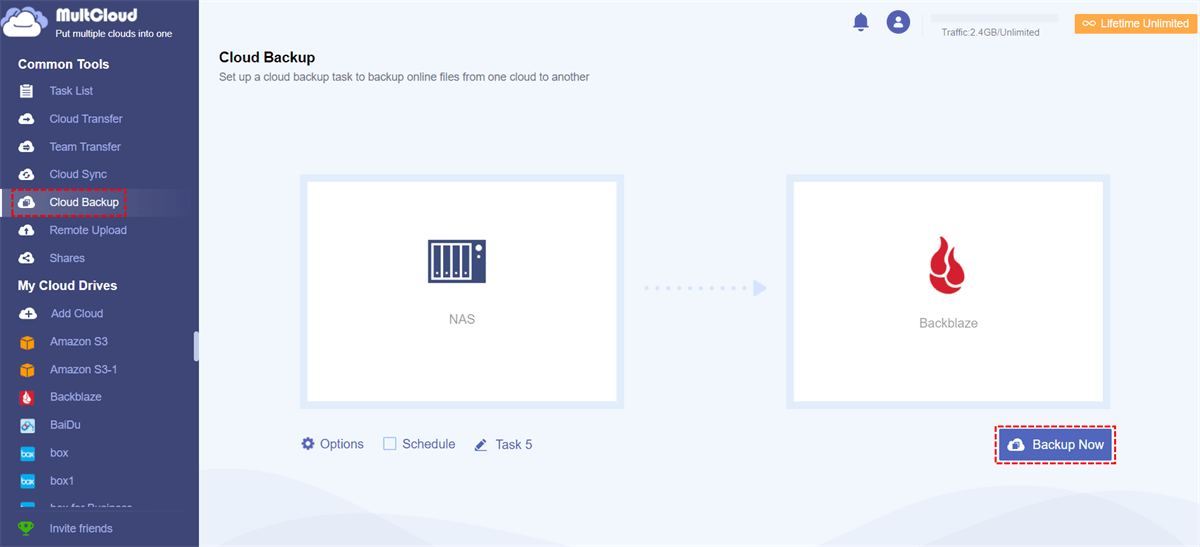Quick Search:
User Case: Can I Backup My Synology NAS to the Cloud?
☞ I've got a Synology NAS at home, the DS218+ model. Wondering if it's possible to back up all my data to the cloud? Any recommendations on services or how to set it up? Thanks in advance!
☞ Wondering if it's possible to backup all my stuff to the cloud directly from the NAS interface? Any tips or apps that work well for this? Cheers!
Why Backup Your Synology NAS to the Cloud?
Before diving into our top picks for cloud backup solutions, let's understand why cloud backups are essential for Synology NAS users.
- Data Redundancy: Cloud backups provide an extra layer of redundancy, ensuring your data remains safe even if your NAS device fails.
- Disaster Recovery: In the event of a natural disaster or hardware failure, cloud backups allow you to restore your data swiftly, minimizing downtime.
- Remote Access: Accessing your data from anywhere in the world is a breeze with cloud backups, enhancing your data's accessibility and availability.
- Scalability: Cloud backup services often offer scalable plans, allowing you to adjust your storage needs as your data grows.
Criteria for Selecting the Best Cloud Backup for Synology NAS
Selecting the right cloud backup service for your Synology NAS requires careful consideration. Here are some criteria to evaluate:
✍ Compatibility: Ensure the service is compatible with Synology devices.
✍ Security: Look for robust encryption and data protection features.
✍ Storage Capacity: Assess your storage needs and select a service that offers sufficient capacity.
✍ Ease of Use: User-friendly interfaces and seamless integration with Synology NAS are essential.
✍ Cost: Compare pricing plans to find one that fits your budget.
6 Best Cloud Backup for Synology NAS in 2025
Now that we understand why cloud backup is essential, let's explore the 6 best cloud backup services for Synology NAS in 2025:
1. Backblaze
Backblaze is known for its simplicity and affordability. It offers unlimited storage and automatic backups for your Synology NAS, making it an excellent choice for personal users and small businesses.
| Key Features | ✨Unlimited storage space. ✨Continuous backups for real-time protection. ✨Automatic video and document backup. ✨Competitive pricing. |
👉You may want to know how to backup NAS to Backblaze.
2. Synology C2 Backup
Synology C2 Backup is the official cloud backup service from Synology itself. It seamlessly integrates with your NAS device, offering a secure and reliable way to back up your data.
| Key Features | ✨End-to-end encryption for data security. ✨Incremental backups for efficient storage use. ✨User-friendly interface. ✨Affordable pricing plans. |
👉You may want to know how to create Synology NAS to NAS backup.
3. Amazon S3
Amazon S3 is a scalable and reliable cloud storage service. While it requires a bit more technical expertise, it's a cost-effective option for large-scale data backup.
| Key Features | ✨Integration with other AWS services. ✨Secure data transfer and storage. ✨Flexible storage plans. ✨Multimedia streaming capabilities. |
👉You may want to know how to perform Synology backup to S3.
4. Google Drive
Google Drive is a cloud storage giant known for its ease of use and integration with Google Workspace. It's an excellent option if you're already using Google services.
| Key Features | ✨Seamless integration with Google Workspace. ✨Real-time cloud content collaboration. ✨Comprehensive search functionality. ✨Generous free storage tier. |
👉You may be interested in how to backup NAS to Google Drive.
5. pCloud
pCloud combines cloud storage and backup, allowing you to sync your data seamlessly across devices.
| Key Features | ✨Store and organize your files and documents securely in the cloud. ✨Easily share files and folders with others, even if they don't have a pCloud account. ✨Automatically back up your photos and videos from your devices. ✨Benefit from strong encryption and data protection for your files. |
👉You may want to know how to make pCloud NAS backup.
6. Wasabi
Wasabi offers cloud storage solutions that are often used for storing and managing data, backups, and other digital assets in the cloud. It is known for its cost-effective and high-performance cloud storage services, similar to other well-known providers like Amazon Web Services (AWS), Google Cloud Storage, and Microsoft Azure.
| Key Features | ✨Wasabi is cheap for storing your data. ✨It's speedy for accessing and storing data. ✨Your data is kept secure. ✨You can increase or decrease storage easily. |
👉There is a full guide about how to backup Synology to Wasabi.
Bonus Tip: Best Way to Backup Synology NAS to Cloud
After knowing the top 6 cloud backup for Synology NAS, you can backup data from Synology NAS now. Currently, in addition to the C2 Backup function supported by Synology, MultCloud's Cloud Backup is the fastest and most convenient way to back up data from Synology NAS to the cloud.
MultCloud is a professional cloud file manager that allows users to efficiently backup, transfer and sync between cloud storage servives. And, MultCloud supports 30+ cloud storage services, including the aforementioned Backblaze, NAS, Amazon S3, Google Drive, pCloud, and Wasabi, so you can back up data from Synology NAS to them simultaneously. In addition, backing up emails to the cloud and parsing data from torrent files, URLs, and magnet links to the cloud can also be done easily.
Compared with Synology's built-in C2 Backup function, what advantages does MultCloud have?
✔️Automatic Backup: Allow set a schedule plan to backup data automatically.
✔️Fast Backup: Provide up to 10 threads to backup data fast.
✔️Incremental Backup: Only back up modified content to save time and space.
✔️Smart Backup: Restore the backed-up data to the previous version at any time.
✔️Offline Backup: Back up data even when the page and computer are turned off.
So, how to backup Synology NAS to cloud using MultCloud? Let's take backup NAS to Backblaze as an example.
Step 1. Sign up for a MultCloud account. Alternatively, you can authorize your Google, Facebook or Apple ID account to register and log in.
Step 2. Then go to "Add Cloud" on the left sidebar. Then press the Backblaze and NAS icon respectively to grant MultCloud access.
Note: When adding a Synology NAS, you need to enable WebDav service on Synology NAS or enable FTP service on Synology NAS in advance.
Step 3. Now, go to "Cloud Backup" on the left sidebar. Then select the data in the Synology NAS as the source directory and the folder in Backblaze as the destination directory. Finally, click on the "Backup Now" tab.
Note: If you want to automatically back up your Synology NAS to Backblaze, please go to "Schedule" to set the time before executing the task.
You only need to follow 3 steps to back up files from your Synology NAS to Backblaze. Seems simple and efficient, right? In addition, if you want to backup Synology to other NAS servers, such as backing up Synology to QNAP, you can also use this method. The only difference is that you need to select data from different accounts as the source and destination.
Conclusion
Protecting your data is non-negotiable, and when it comes to your Synology NAS, the right cloud backup for Synology NAS can make all the difference. Whether you choose Synology's official C2 Backup, Backblaze, pCloud or any of the other options mentioned, ensuring your data's safety is a smart move in 2024.
MultCloud Supports Clouds
-
Google Drive
-
Google Workspace
-
OneDrive
-
OneDrive for Business
-
SharePoint
-
Dropbox
-
Dropbox Business
-
MEGA
-
Google Photos
-
iCloud Photos
-
FTP
-
box
-
box for Business
-
pCloud
-
Baidu
-
Flickr
-
HiDrive
-
Yandex
-
NAS
-
WebDAV
-
MediaFire
-
iCloud Drive
-
WEB.DE
-
Evernote
-
Amazon S3
-
Wasabi
-
ownCloud
-
MySQL
-
Egnyte
-
Putio
-
ADrive
-
SugarSync
-
Backblaze
-
CloudMe
-
MyDrive
-
Cubby