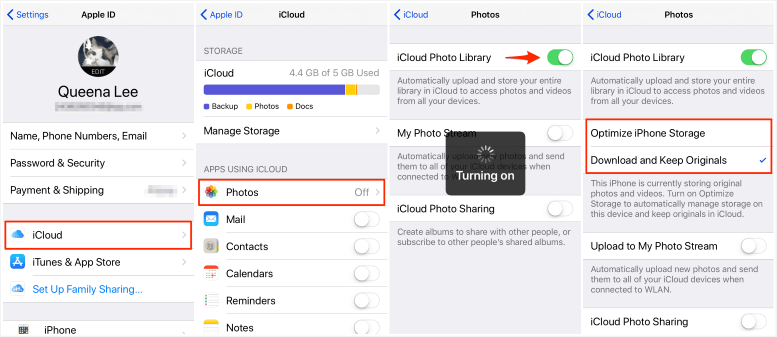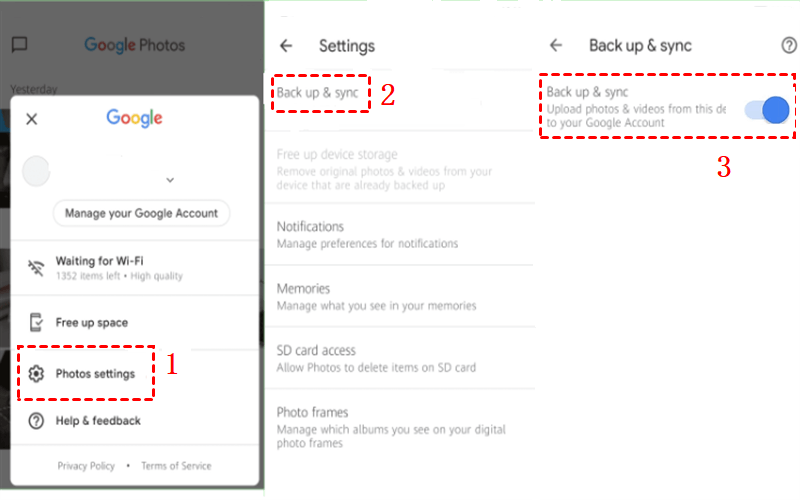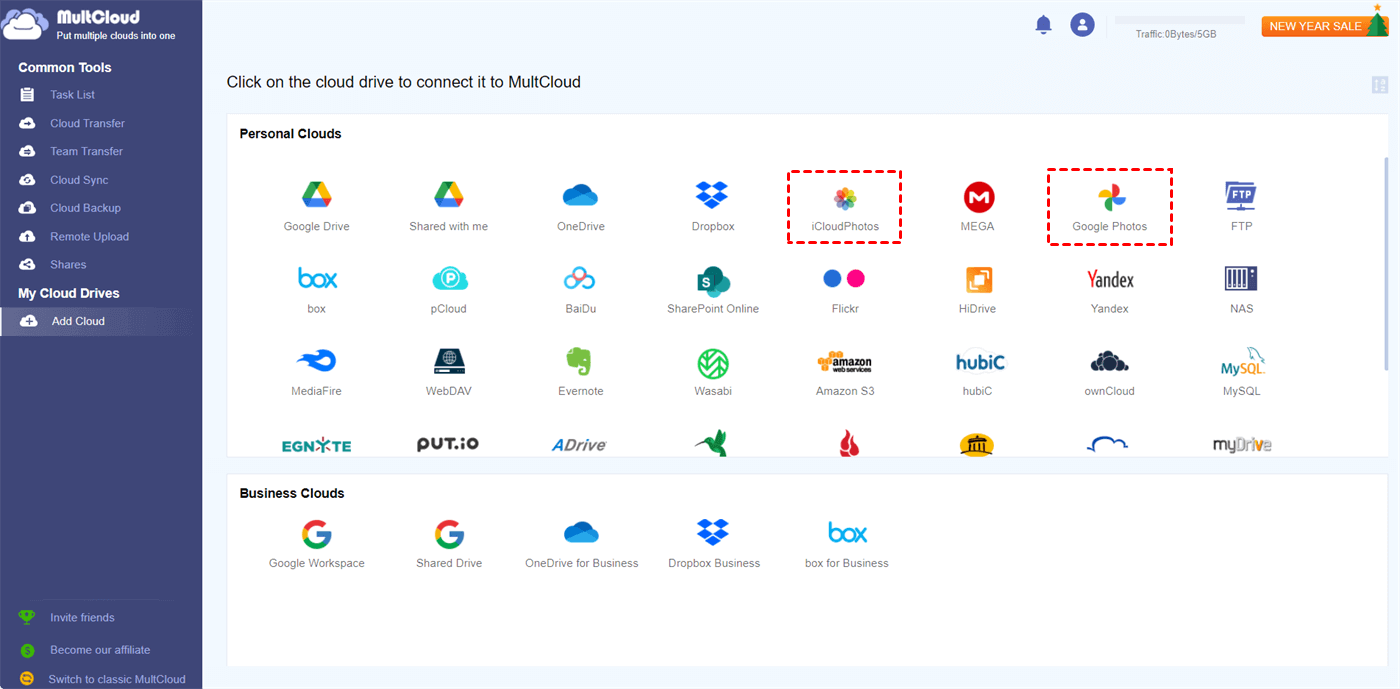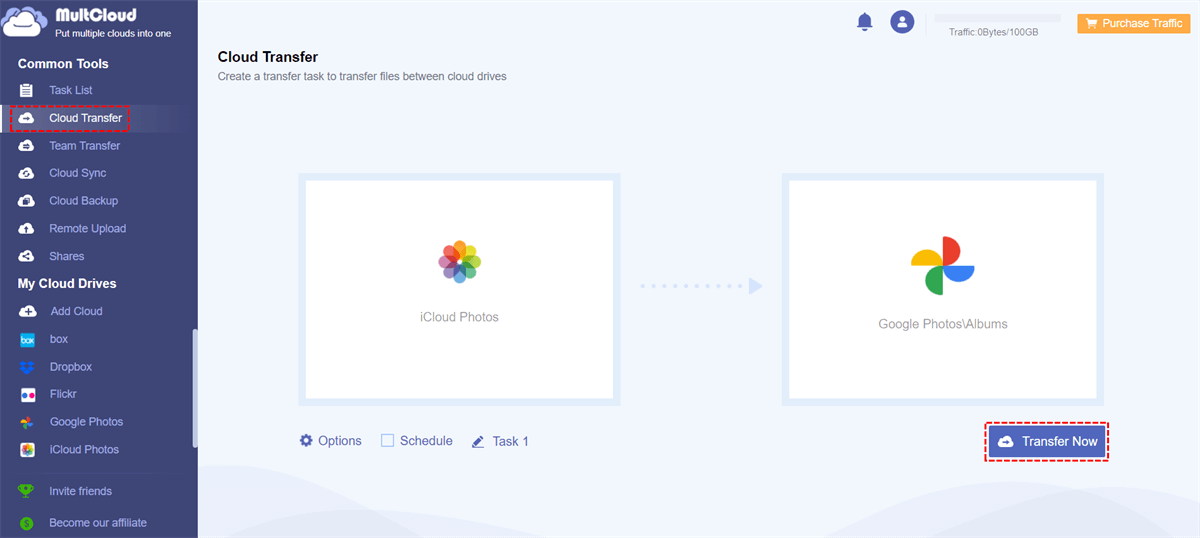Quick Search:
User Case: Can I Use both iCloud and Google Photos
Apple user here! I've used iCloud since 2010 so I have a lot of photos on there. I need to change my Apple ID so I'm creating a backup of my photos in Google Photos too, in case something goes wrong. I have no intention of removing the photos from my iCloud, but I do like the extra security of having a second service holding my memories. Would there be any complications to having both, fully syncing and backing up at the same time? My main concern is the photos being deleted from iCloud in automatic sync or something, but as far as I can tell I have to authorize any deletions. Anything else I should be aware of? I'm a little ignorant having just downloaded the app today.
- Question from Reddit
Overview of iCloud and Google Photos
Produced by Apple, iCloud is the default cloud storage service that provides users with 5GB of free storage space, and users can utilize it to store photos, videos, documents, and so on. While Google Photos is more popular among Android users, which offers 15GB of free storage space. By saving data to iCloud and Google Photos, users can access their data anywhere and anytime.
Both cloud storage services are useful when users want to stash photos, screenshots, and videos. And many Apple users are wondering if they could use them together since it can be very quick to find that iCloud is full. Thankfully, the answer is YES! But before learning how to achieve this, you should notice some caution.
- Google Photos and iCloud Photos maintain the files in the DCIM folders on the iOS device. If Google Photos deletes something in DCIM, then it will be lost in iCloud Photos too.
- If you attempt to use both Google Photos and iCloud Photos, NEVER use the "Free up space" feature.
In the following part, we will show you how to utilize iCloud and Google Photos at once.
Note: Learn more about Google Photos vs iCloud.
How to Use Google Photos and iCloud Together Normally
We will illustrate how to use both services on Android phones and iPhones respectively. And you can turn to each part based on what device you use. Now, continue to read the following content, please.
►😍 If you are using Android phones, then the process will be a little tougher. Google Photos can be installed on the app store on Android phones and you need an Apple ID if you want to use iCloud. When both cloud service accounts are available, you can then follow the steps below:
Step 1: Sign in to your iCloud on the web with your Apple credentials.
Step 2: Hit trust.
After setting, you can use your Apple ID on your Android phone and sync photos to iCloud Photos.
►😝 When it comes to iPhone, the process will be much easier. iCloud is a native service on iPhone, so there is no need to download and install it on the device. You can simply head to Settings > your profile image > iCloud > Photos > enable iCloud Photo Library. Then, choose the photo size you want.
To use Google Photos on iPhone, you can head to the Apple Store to install it and log in with your Google credentials. Then, hit your profile image to select photo settings. Next, turn on Back up & sync.
By doing so, local photos and videos can be backed up and synced to Google Photos. If you find the iCloud backup not working issue, you can visit the hyperlink to get answers.
How to Use Google Photos and iCloud Together Newly
As mentioned before, when using Google Photos and iCloud Photos at the same time, local images might be lost. To avoid the issue, it's recommended to utilize a cloud file manager called MultCloud. This service helps users to connect and manage different cloud services in one place so that users can navigate to data on different cloud drives in one platform.
At present, users can add as many cloud drives/accounts as they like, such as Google Drive, Google Photos, iCloud Photos, iCloud Drive, Flickr, MEGA, OneDrive, OneDrive for Business, Dropbox, Dropbox Business, MEGA, NAS, SharePoint, Box, Box for Business, Amazon S3, etc. So, can I use both iCloud and Google Photos on MultCloud? Certainly. When managing iCloud and Google Photos on MultCloud, you don't need to worry about photo loss.
Meanwhile, when you want to download, upload, share, rename, or delete a file, you can perform those operations on MultCloud. Moreover, one of the most popular and excellent features is the transfer option, which allows you to transfer files and folders from one cloud to another cloud directly without a manual download-and-upload process. And there are many virtues:
- 10 Threads of Data Transfer. MultCloud offers a quick and competitive speed. That’s to say, data can be moved between cloud drives as fast as possible, which saves time. So, you can make cloud file transfer free and quick.
- Smart Transfer Models. You can choose to transfer the entire or partial files/folders between cloud drives. At the same time, auto-transfer tasks are also supported on MultCloud. And you can choose to start the task at a specific time, daily, weekly, and monthly.
- Offline Transfer. MultCloud can run tasks in the background after beginning. That’s to say, once it gets started, files can still be moved even though the network is disrupted.
Now, read the following content to learn how to manage iCloud/iCloud Photos to Google Photos easily and effortlessly.
Step 1: Register an account on MultCloud if you don’t have an account. Or, you can log in with your Google or Facebook credentials.
Step 2: Press the Add Cloud button on the left sidebar. Then hit the icon of iCloud Photos to add and permit MultCloud. Later, use the same way to add Google Photos and iCloud Drive.
Step 3: After adding clouds successfully, they will be displayed on the left taskbar. When you want to perform basic features, simply head to each cloud to manage your data. When you want to migrate photos between iCloud Photos and Google Photos, navigate to Cloud Transfer on the left navigation pane.
Then, hit the first box to select iCloud Photos and the second square to choose Google Photos. Finally, press the Transfer Now button.
The migration process is easy and simple when you utilize MultCloud. Even though large files can be moved as quickly as possible. You can oversee the process in Task List. You can create automatic transfer tasks by hitting the Schedule button. Similarly, you can also transfer an S3 bucket to another account via the transferring feature.
Apart from transferring files between cloud drives, you can sync and back up data between cloud drives as well. Similar to the cloud transfer feature, you can sync and backup files across clouds without downloading and uploading. Additionally, it recently launched its new feature named Image Saver, which allows you to download all posts from Instagram.
Conclusion
So, can I use both iCloud and Google Photos together? The answer is YES. And we’ve offered you the way to use both cloud drives on the same device. In a nutshell, it's better to manage iCloud and Google Photos on MultCloud. This service not only allows you to organize multiple cloud services together, but also enables you to transfer, sync, and backup data between clouds directly and effortlessly.
MultCloud Supports Clouds
-
Google Drive
-
Google Workspace
-
OneDrive
-
OneDrive for Business
-
SharePoint
-
Dropbox
-
Dropbox Business
-
MEGA
-
Google Photos
-
iCloud Photos
-
FTP
-
box
-
box for Business
-
pCloud
-
Baidu
-
Flickr
-
HiDrive
-
Yandex
-
NAS
-
WebDAV
-
MediaFire
-
iCloud Drive
-
WEB.DE
-
Evernote
-
Amazon S3
-
Wasabi
-
ownCloud
-
MySQL
-
Egnyte
-
Putio
-
ADrive
-
SugarSync
-
Backblaze
-
CloudMe
-
MyDrive
-
Cubby