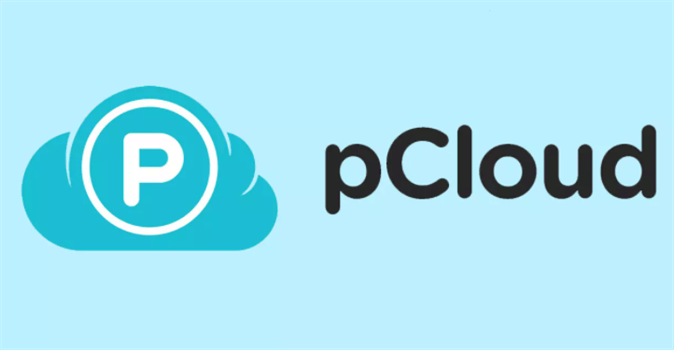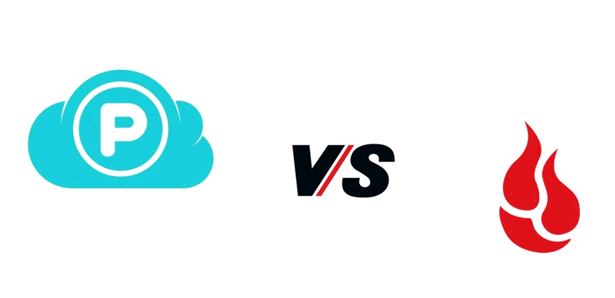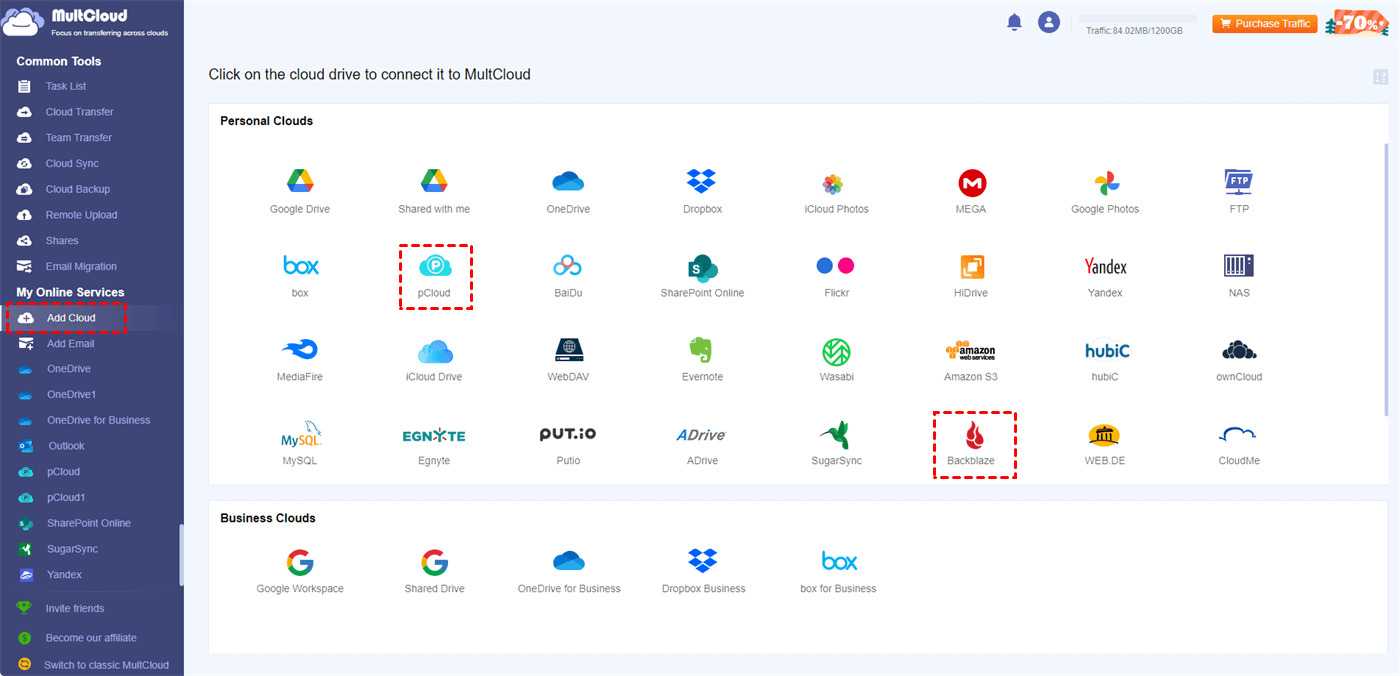What is Backblaze?
Backblaze is a cloud storage and backup service launched in 2007. It provides users with a straightforward and cost-effective solution for securely storing and retrieving their data. Backblaze offers unlimited backup for personal and business use, automatically backing up data in the background. Known for simplicity and strong encryption protocols, it ensures data safety during transfer and storage. Backblaze is recognized for transparency, regularly sharing hardware reliability and storage performance reports. With a user-friendly interface and competitive pricing, Backblaze is a popular choice for those looking for a reliable cloud backup solution.
What is pCloud?
pCloud is a cloud storage service that enables users to store, share, and access their files from any device with an internet connection. Launched in 2013, pCloud offers secure and user-friendly storage solutions for individuals and businesses. It provides features such as file synchronization, file versioning, and client-side encryption for enhanced privacy. pCloud stands out for its flexibility, allowing users to choose between cloud and local storage options seamlessly. With cross-platform compatibility and collaborative tools, pCloud caters to a diverse range of users seeking a reliable and accessible cloud storage solution for their digital assets.
Backblaze vs pCloud – Compare in 3 Main Perspectives
In this part, we will go further on the question of what is the difference between Backblaze and pCloud. You can see the comparisons of their plans and prices, deployment, and pros and cons. After looking through the illustrations of pCloud vs Backblaze, you must have your answer on what is the best cloud backup service.
Backblaze vs pCloud: Plans and Price
| Cloud | Plans and Price |
|---|---|
| Backblaze |
Free plan: 10 GB Paid Plans: $9/month or $99/year or $189/2-years, unlimited storage |
| pCloud |
Free plan: 10 GB Premium 500 GB: $49.99/year or $199 lifetime, 500 GB of storage Premium Plus 2 TB: $99.99/year or $399 lifetime, 2 TB of storage |
Backblaze vs pCloud: Deployment
Backblaze
- Desktop Application: Backblaze provides a desktop application that you can install on your computer. The application runs in the background, continuously backing up your files to the cloud.
- External Drives and NAS: Backblaze allows you to back up external drives and NAS (Network Attached Storage) devices, providing comprehensive coverage for your data.
- Integration with B2: If you choose to use Backblaze's B2 Cloud Storage, you can integrate it into various applications and services that support B2.
pCloud
- Desktop Application: pCloud also offers a desktop application that you can install on your computer. This application facilitates file syncing between your local device and the cloud.
- Cross-Platform Compatibility: pCloud is compatible with multiple platforms, including Windows, macOS, Linux, iOS, Android, and others. This allows for a consistent experience across different devices.
- Web Interface: In addition to the desktop application, pCloud provides a web interface, allowing users to access their files and manage their accounts through a web browser.
Backblaze vs pCloud: Pros and Cons
Backblaze
Pros:
- Unlimited Backup: Backblaze offers unlimited cloud backup for your computer and external drives, providing ample storage for users with large amounts of data.
- Automatic Backup: The service operates in the background, continuously and automatically backing up your files, ensuring that your data is always up to date.
- Cost-Effective: Backblaze is known for its affordable pricing structure, especially considering the unlimited backup feature.
- B2 Cloud Storage: Backblaze provides B2 Cloud Storage, a scalable object storage service suitable for developers and businesses with specific storage needs.
Cons:
- Limited Collaboration Features: Backblaze is primarily focused on backup and lacks some of the collaboration features found in other cloud storage services.
- No File Syncing: While it excels in backup, Backblaze doesn't offer file syncing capabilities, which could be a drawback for users looking for synchronized files across devices.
pCloud
Pros:
- File Syncing: pCloud emphasizes file syncing, allowing you to keep your files consistent across multiple devices.
- Client-Side Encryption: With client-side encryption, pCloud adds an extra layer of security, ensuring that your files are encrypted on your device before being uploaded to the cloud.
- Cross-Platform Compatibility: pCloud is compatible with various platforms, including Windows, macOS, Linux, iOS, and Android, providing a seamless experience across devices.
- Media Playback: pCloud offers built-in media players, allowing users to stream audio and video files directly from the cloud.
Cons:
- Limited Backup Options: While pCloud offers file syncing, it may not be as comprehensive for backup purposes compared to services specifically designed for unlimited backup.
- Storage Tiers: The free plan of pCloud has limited storage, and additional features like client-side encryption are available in premium plans, which may not be suitable for all users.
Backblaze vs pCloud: Conclusion
If you prioritize unlimited backup at an affordable price and simplicity in deployment, Backblaze may be the preferred choice. On the other hand, if collaboration features, scalable plans, and advanced security options are crucial for your needs, pCloud offers a more diverse set of features, although at a potentially higher cost.
Bonus Tip: Automatically Transfer pCloud to Backblaze via MultCloud
If you are a user of Backblaze or pCloud and want to transfer files from one cloud to another automatically, there is a free cloud file transfer service that you can take advantage of – MultCloud. MultCloud helps manage your multiple clouds with specialized functions like Cloud Transfer, Cloud Sync, Cloud Backup, and Team Transfer. What you can use to transfer files from pCloud to Backblaze or vice versa is Cloud Transfer.
There are only 3 steps to use Cloud Transfer to move files from one cloud to another after you sign up. Besides, it offers various features that you can use to set the migration frequency, filter the transferred files, and decide how to deal with the repeated files. You can know more about Cloud Transfer in the steps below for using it to transfer pCloud files to Backblaze.
Step 1: Go to MultCloud and click “Get started for free” to sign up.
Step 2: Select “Add Cloud” in the left bar and choose the pCloud logo. Then, enter your pCloud authentication information and allow MultCloud to access it in the pop-up window. Also, repeat the operations to add Backblaze to MultCloud.
Step 3: Choose “Cloud Transfer” in the left bar, and check pCloud in the FROM box and Backblaze in the TO box. Finally, click on the “Transfer Now” button in the lower-right corner to start this task.
Notes:
- To adjust the transfer setting and filter the transferred files, you can open “Options” and see the corresponding pages.
- If you want to set a file transfer frequency or let this task run at another time, you can open “Schedule” and choose your preferred time.
Conclusion
From the above Backblaze vs pCloud comparison, we can conclude that if you want unlimited storage space at a cost-effective price, you can choose Backblaze as a backup service; while, if you prefer the sync function and focus more on data security, pCloud may be better for you.
What’s more, when you need to transfer files from one cloud to another, you can try MultCloud Cloud Transfer. It can automate your transfer task and provide you with various features to personalize your task. Or, if you pursue higher cloud integration, Cloud Sync is also good to use. It can sync files between clouds in both ways and supports real-time sync.
MultCloud Supports Clouds
-
Google Drive
-
Google Workspace
-
OneDrive
-
OneDrive for Business
-
SharePoint
-
Dropbox
-
Dropbox Business
-
MEGA
-
Google Photos
-
iCloud Photos
-
FTP
-
box
-
box for Business
-
pCloud
-
Baidu
-
Flickr
-
HiDrive
-
Yandex
-
NAS
-
WebDAV
-
MediaFire
-
iCloud Drive
-
WEB.DE
-
Evernote
-
Amazon S3
-
Wasabi
-
ownCloud
-
MySQL
-
Egnyte
-
Putio
-
ADrive
-
SugarSync
-
Backblaze
-
CloudMe
-
MyDrive
-
Cubby