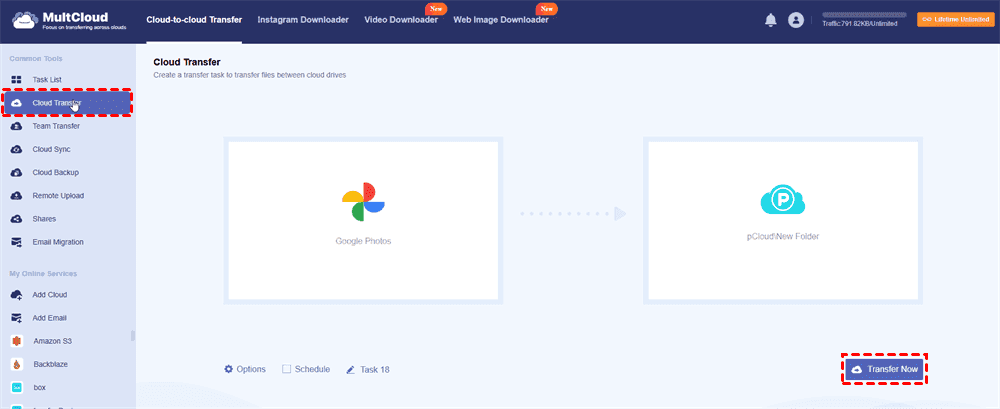Content at a Glance:
About Google Photos and pCloud
Google Photos is a popular cloud-based photo and video storage service offered by Google, which is shared 15GB of free cloud storage with Google Drive, and Gmail. Besides, it’s integrated with other Google services seamlessly, so you might use Google Photos to store files.
On the other hand, pCloud owns a majority of users due to the security measures, block-level sync, real-time backup files, and many more. It provides 5GB of free cloud storage, and you can expand your free space to 10GB by inviting friends to join pCloud.
Both Google Photos and pCloud offer valuable features, but they serve different purposes. Google Photos is primarily focused on photo and video storage and management with AI-driven organization, while pCloud is a more versatile cloud storage solution suitable for a wide range of file types, with a strong emphasis on security and privacy.
Google Photos vs. pCloud
To make it clear to you how many differences there are between Google Photos and pCloud, we conclude with a chart to clearly identify.
| Features | Google Photos | pCloud |
|---|---|---|
| Free Storage | 15GB | 5GB (up to 10GB for free) |
| Security | AES-256 encryption |
Client-side encryption Zero-knowledge privacy |
| File Types | Primarily photos and videos | A wide range of file types |
| File Synchronization | File-level sync | Block-level sync |
| Search and Organization | Advanced AI-driven photo organization and search | Standard file organization and search features |
| Sharing and Collaboration | Share & External Sharing | Share & External Sharing |
| Cross-Platform Support | Windows, Mac, Android, iOS | Windows, Mac, Linux, Android, iPhone |
| Large File Support | 5TB | Unlimited |
From this chart, you can get an idea about choosing Google Photos or pCloud to manage files. Here you might find that pCloud is more powerful than Google Drive in security, file type support, sync methods, and large file support.
How to move Google Photos to pCloud easily if you are trying to move photos from Google Photos to pCloud for easy management. Don’t worry, here you can find the fastest way to perform pCloud Google Photos backup.
Best Free Data Migration Tool Between Clouds - MultCloud
To directly migrate Google Photos to pCloud, here comes the powerful web-based multi-cloud storage manager - MultCloud to help you a lot.
- MultCloud supports almost all clouds in the market, including Google Drive, Dropbox, OneDrive, Google Photos, pCloud, MEGA, MediaFire, iCloud Drive, iCloud Photos, Google Workspace, Box for Business, OneDrive for Business, and many more.
- You have flexible ways to move Google Photos to pCloud, like cloud backup, cloud sync, cloud transfer, and more.
- Migrate everything or selected items from one cloud to another directly without downloading files and taking up local resources.
- Automatic transfer is also available for you to configure, which allows you to transfer Google Photos to pCloud on a regular basis, daily, weekly, monthly, or at a specific time.
To make it clear to you how it works to migrate Google Photos to pCloud, you can try the following steps for references and take action to complete the task if you're ready.
How to Move Google Photos to pCloud?
Note: Please ensure your pCloud storage is enough for you to hold all the data from your Google Photos, especially the large video files that might take a lot of space, just in case.
Transfer Google Photos to pCloud in 4 Steps
1. Please log in to your MultCloud account after signing up.
2. Click Add Cloud > Google Photos, and follow the guide to add. Add pCloud in the same way.
3. Select Cloud Transfer from the left menu, hit FROM to choose Google Photos, and hit TO to select pCloud.
4. Pitch on the Transfer Now button to move Google Photos to pCloud effortlessly.
Tips:
- In Options, you are able to configure transfer methods, like skipping the file if you already have the file in the destination, deleting all source files after the transfer is complete, keeping file modification date, and more. Email and Filter are available for you.
- To automatically transfer photos and videos from Google Photos to pCloud, enable Schedule to enjoy.
- Unlock all the features that you need, including all the above, and faster transfer speed.
Sync Google Photos to pCloud with Everything
Except for transferring Google Photos to pCloud, you can also use Cloud Sync to sync photos from Google Photos to pCloud, Here is how it works:
1. Please add Google Photos and pCloud first to MultCloud.
2. Hit Cloud Sync, choose Google Photos as the source, and pCloud as the target.
3. Click the Sync Now button to sync Google Photos to pCloud quickly.
Tip: Just like Cloud Transfer, you can set up email, filter in Options, and enable Schedule. Besides that, you can set up sync modes, like Real-Time Sync, Two-Way Sync, One-Way Sync, and more.

- Smart Share: Share cloud files via public, private, or source mode.
- One-key Move: Quick data transfer, sync, and backup among clouds.
- Email Archive: Protect emails to other clouds or local disks.
- Remote upload: Effectively save web files to clouds via URL.
- Safe: Full-time 256-bit AES and OAuth authorization protections.
- Easy: Access and manage all clouds in one place with one login.
- Extensive: 30+ clouds and on-premise services are supported.
FAQs about Google Photos to pCloud
Why should I consider moving my photos from Google Photos to pCloud?
Moving to pCloud may be a choice for enhanced security, more control over your data, and versatile file storage beyond just photos.
Is it possible to transfer my photos and videos from Google Photos to pCloud?
As a matter of fact, there is no direct way to do this, but you can download your Google Photos and then upload them to pCloud using their respective apps or web interfaces. Besides, you can use a third-party tool to move directly.
Will my photo and video organization be preserved when moving to pCloud?
The organization you've applied in Google Photos (e.g., albums, tags) may not transfer directly, so you may need to reorganize your files in pCloud.
Can I maintain access to my Google Photos while using pCloud?
Yes, you can keep access to your Google Photos account even after you've moved your media to pCloud.
Can I share my photos with others using pCloud?
Yes, pCloud allows you to share files and folders, giving you control over access permissions when sharing your photos.
The Epilogue
After reading this post, you might have found the best way to migrate Google Photos to pCloud without downloading. Just try it and enjoy. Moreover, if you would like to share pCloud files, access pCloud via WebDAV, do pCloud file requests, and more, MultCloud is a great assistant.
MultCloud Supports Clouds
-
Google Drive
-
Google Workspace
-
OneDrive
-
OneDrive for Business
-
SharePoint
-
Dropbox
-
Dropbox Business
-
MEGA
-
Google Photos
-
iCloud Photos
-
FTP
-
box
-
box for Business
-
pCloud
-
Baidu
-
Flickr
-
HiDrive
-
Yandex
-
NAS
-
WebDAV
-
MediaFire
-
iCloud Drive
-
WEB.DE
-
Evernote
-
Amazon S3
-
Wasabi
-
ownCloud
-
MySQL
-
Egnyte
-
Putio
-
ADrive
-
SugarSync
-
Backblaze
-
CloudMe
-
MyDrive
-
Cubby