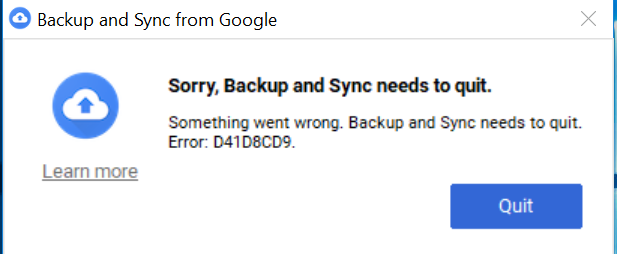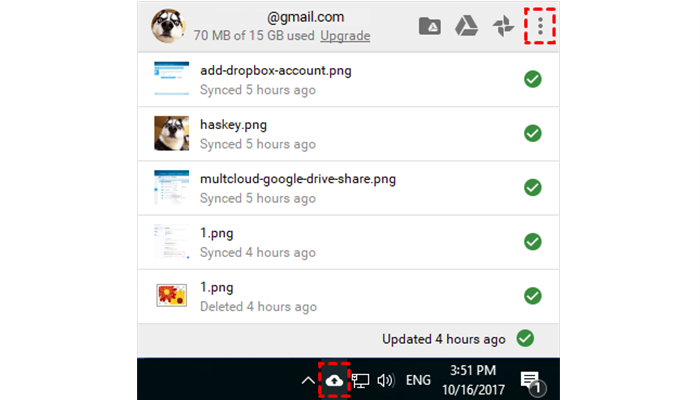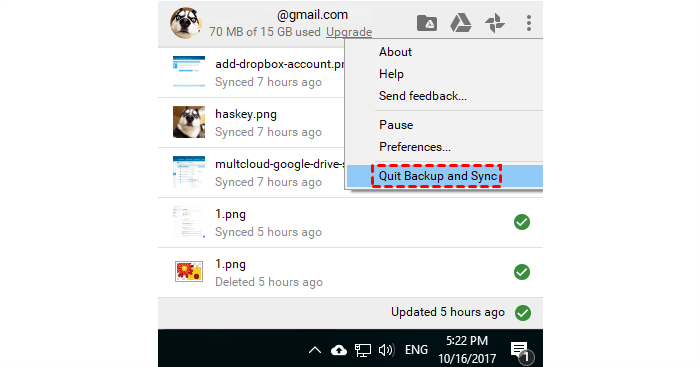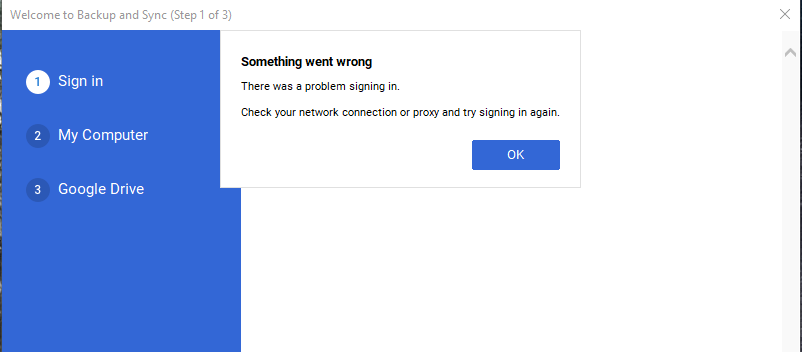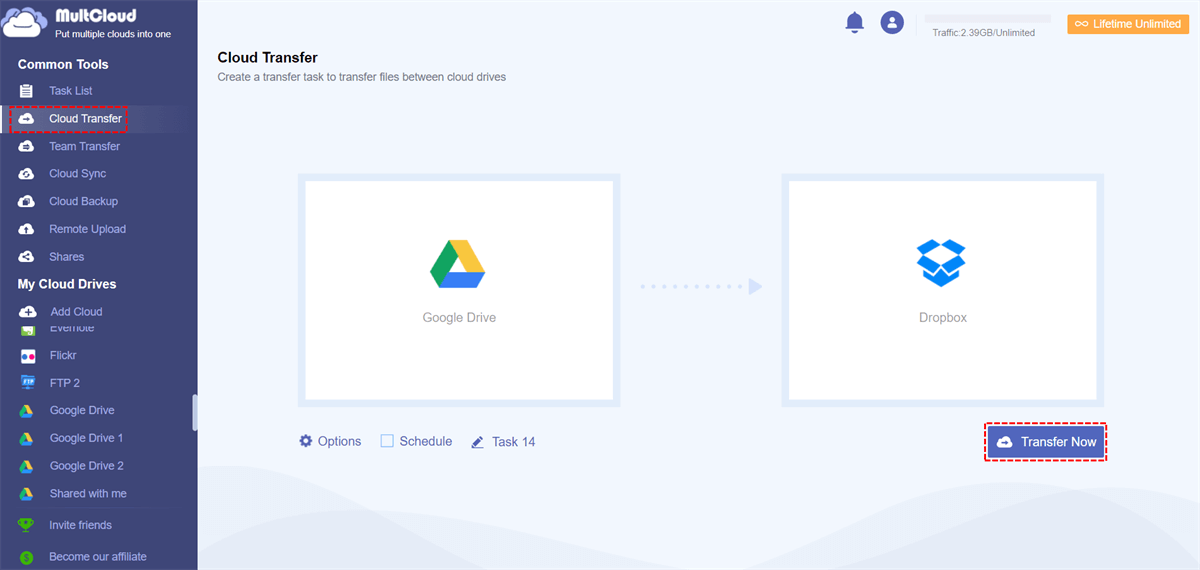General Information about Google Backup and Sync Not Working
Google backup app has been backing up photos and files from local devices to cloud and serving users for many years. Through these years, Google backup app has upgraded for several times, from the earliest Picasa to Desktop Uploader/Google Photos backup and till the very latest Backup and Sync. No matter in which version of backup software, it is not perfect and has some disadvantages which cause troubles to users. In the following, I will introduce you some errors related to Google auto backup not working problem and give you analysis and solutions to them.
Backup and Sync Needs to Quit. Error: D41D8CD9
“When I try to sync my Google Drive with my computer, I get an error code and says that Google Drive has to quit.”
This is because of a bug that does not check if the preselected folders are syncable or not. 2 fixes are listed below to resolve Google photos backup not working problem.
1. Restart Backup and Sync
1.1 On the right of the taskbar of your computer, click system tray icon of Backup and Sync.
1.2 In the pop up window, click More (three dots on the upper right).
1.3 Select Quit Backup and Sync.
1.4 Then, the app will close itself. Then, reopen Backup and Sync to try again. Google backup not working shall be solved.
2. Uninstall/Reinstall
2.1 Re-download Backup and Sync from Google on your computer.
2.2 Open installbackupandsync.exe. If you see a window asking if you want to allow the program to make changes on your computer, click “Yes”. If you’re asked to restart your computer, do as it requires.
2.3 After successfully installed, start Backup and Sync.
2.4 Sign in with your Google Account.
2.5 When you go through setup, uncheck all source folders checked by default and choose your ones.
2.6 “START” the service and Google photos auto backup not working should be fixed.
Can’t Log in to Google Drive. Error: B95C4F5F
“I could not login google drive with my Gmail ID. I am getting error: B95C4F5F”
“B95C4F5F .... Same problem here, %user profile% deleting google master settings does not work.”
Hi, I have been trying to log in to my other lappy since past 6 days but unable to. I am also getting this error along with log in issue. Please sort this out. It is very frustrating.”
“B95C4F5F THIS ERROR IS GETTING ON THE NERVES NOW, I GUESS IT’S ONLY FOR WINDOWS 10, SINCE MY OTHER MACHINE ON WINDOW 7 ULTIMATE SEEMS TO BE WORKING FINE. GRRRR!!”
“After the upgrade from previous Drive to Backup and Sync the whole thing become useless for the PC (Windows 10 latest version). It doesn't sync and even start. If Google spent more time for serious programing and not for social justice, it would be much better. Seriously considering to switch to OneDrive. PS: OneDrive even doesn’t need ages to actually synchronize. REGARDS”
The login issue is due to the application being unable to connect to the Internet due to possibly a proxy setting. Or, the client is having trouble connecting to Google's servers because a program is interfering with its connections; the program is most probably Windows Firewall or other antivirus software. 2 solutions below might fix this problem.
1. Change Proxy Settings
Are you running a proxy? If so, try Google Backup and Sync on another network to see if logging in works. Or, try to use an US IP address to fix Google backup can’t log in problem.
2. Turn off Firewall/Antivirus Programs
Turn off or remove Windows Firewall (e.g. QuickHeal) and other third party antivirus software to see if you can log in to Google backup app or not. If you can, then you should keep running Firewall or antivirus but make an exception for the app or get a different antivirus program.
Backup and Sync Is Disabled With Context Menu Missing “Can’t Sync”
“Mine stayed disabled. When I clicked on its icon in the system tray, it popped up but disabled and nothing can be done on it. Context menu is missing too. Status is ‘Can't sync’.”
This issue may due to the language of the app is not English or the app text font is not recognized. Of course these are not reasonable to be a problem and Google should fix it ASAP.
1. Change App Language
1.1 Kill the app if it is running
1.2 Open cmd.exe and type in:
set LANG=en_US
"c:\program files (x86)\Google\Drive\googledrivesync.exe"
Then, Google backup not working issue may be solved.
2. Install Google Roboto Font
Install Google Roboto Font on your computer. If you had installed this font before but it’s corrupted, you should first reboot the PC, go to “C:\Windows\Fonts” and delete “roboto*.ttf”. Then, you can install Roboto font. After installation, Google backup not working should be fixed. Other solutions may help with Google Drive does not sync all files problem.
MultCloud Helps to Backup Files to Google Drive
If all above methods can’t solve Google Backup not working problem and make Backup and Sync work smoothly, then, you can switch to other cloud drives (e.g. OneDrive or Dropbox) just as a user mentioned above. Or, you can rely on a third party Google Drive backup software to help you with local files/photos backing up to Google cloud.
Such a program could be MultCloud, an web-based multiple cloud drives manager to upload files to cloud storage, download files to local, sync/transfer or backup files among different clouds or different accounts of same cloud without downloading and uploading, etc.
Tip: To use MultCloud to manage your cloud drives, you should first create an account of it and then add your clouds to its online platform.
MultCloud Supports Clouds
-
Google Drive
-
Google Workspace
-
OneDrive
-
OneDrive for Business
-
SharePoint
-
Dropbox
-
Dropbox Business
-
MEGA
-
Google Photos
-
iCloud Photos
-
FTP
-
box
-
box for Business
-
pCloud
-
Baidu
-
Flickr
-
HiDrive
-
Yandex
-
NAS
-
WebDAV
-
MediaFire
-
iCloud Drive
-
WEB.DE
-
Evernote
-
Amazon S3
-
Wasabi
-
ownCloud
-
MySQL
-
Egnyte
-
Putio
-
ADrive
-
SugarSync
-
Backblaze
-
CloudMe
-
MyDrive
-
Cubby