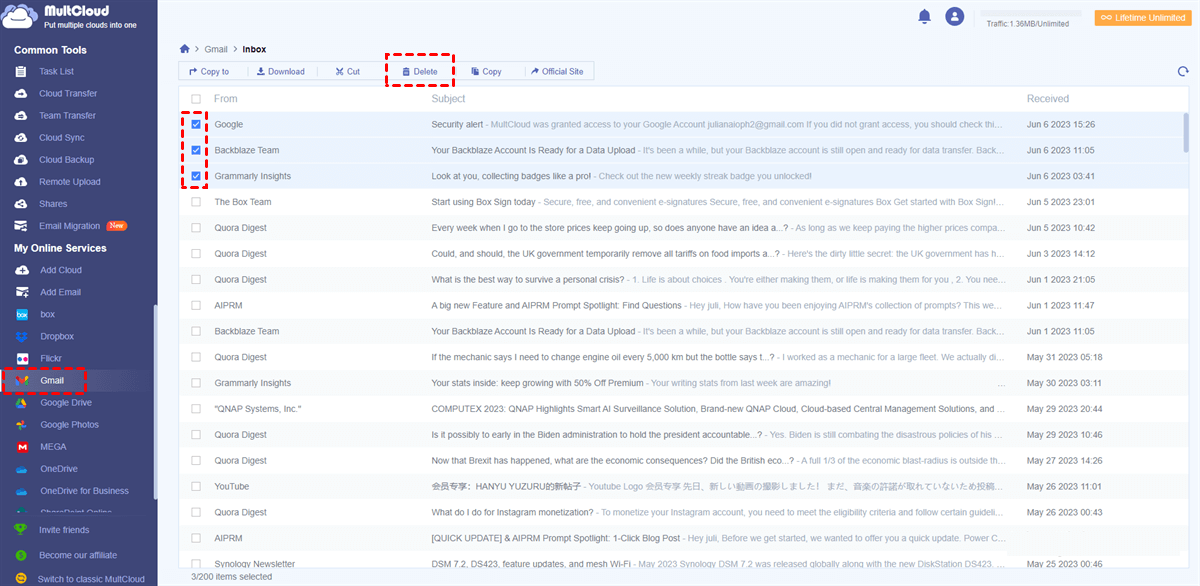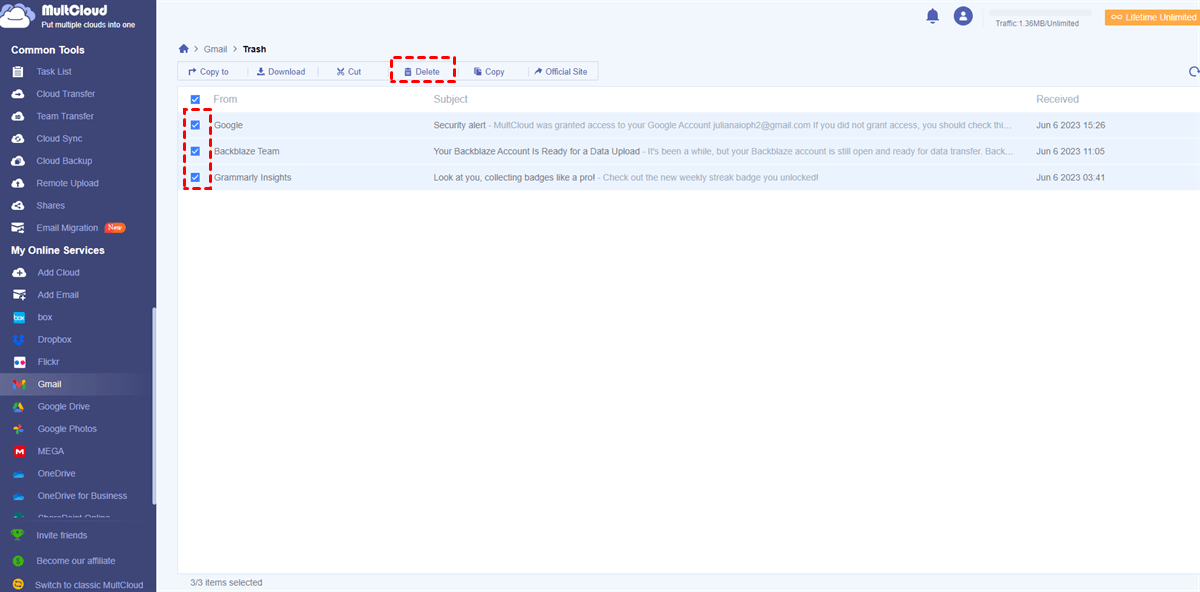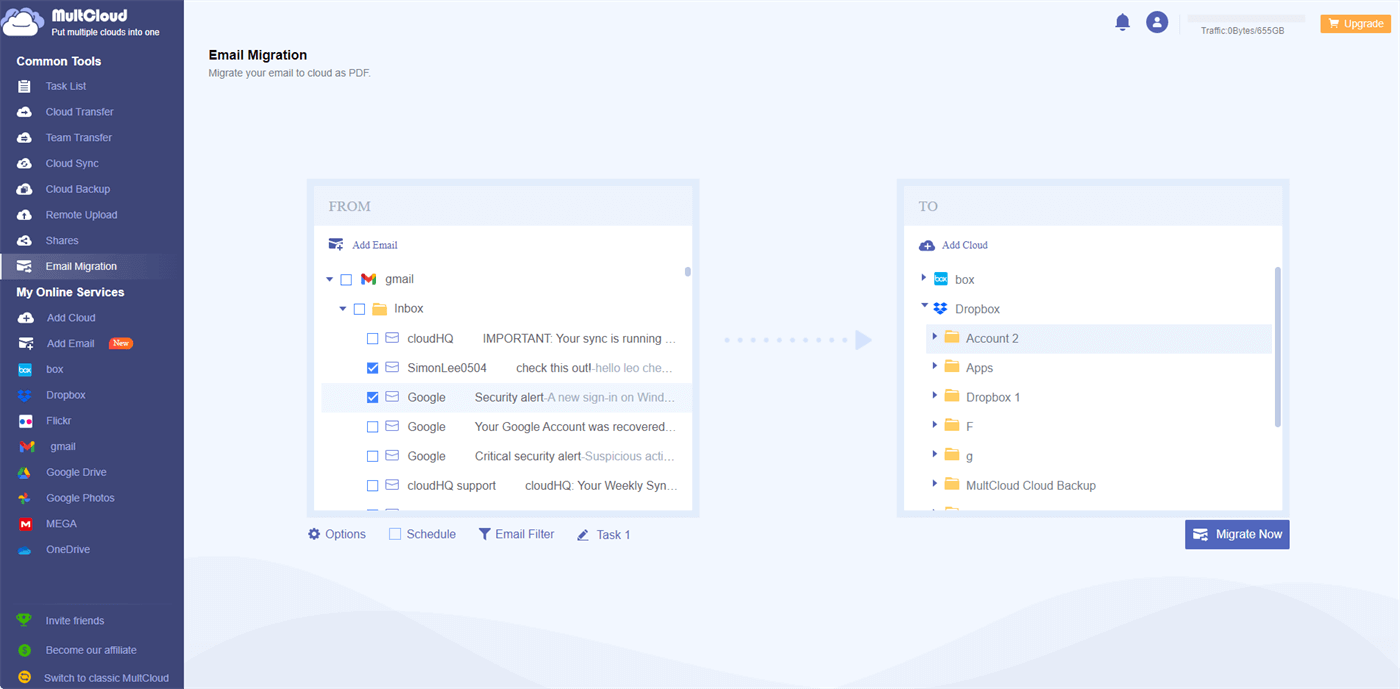Quick Search:
Understanding Gmail Storage
Before we delve into the problem of full storage after deletion, let's first understand how Gmail storage works. Gmail provides users with a certain amount of storage space to store their emails, attachments, and other data. This storage space is shared across Gmail, Google Drive, and Google Photos.
Your Gmail storage capacity depends on the type of Google Account you have. Free Gmail accounts typically come with 15 GB of storage, while paid Google Workspace accounts offer more storage options. However, even with ample storage, it's not uncommon to encounter the issue of full storage despite deleting emails.
Why Is My Gmail Storage Full After Deleting Everything?
Why is my Google account storage full even after deleting? It might be caused by the Trash and Spam. When deleting an email, it won't be removed immediately. It will be moved to the Trash folder instead, where it stays for 30 days. During this period, it still eats up space. So does spam.
Related Question: Do archived emails take up space in Gmail?
Another factor to consider is that attachments and other media files often consume a significant amount of storage space. While you may have deleted emails containing attachments, the attachments themselves might still be stored in your Google Drive or Photos. This can contribute to the perception of full storage even after deletion.
No matter what the reason is, we will walk you through solutions in the following parts. After reading, select the best method based on your situation.
Fix the Google Storage Is Full Even after Deleting Issue [Novel]
To overcome the issue of Gmail storage appearing full, even after deleting everything, you can utilize a third-party tool called MultCloud. It is a cloud storage management platform that empowers you to manage multiple cloud storage services in one place, including Gmail, Google Drive, and many other cloud drives.
MultCloud offers a user-friendly interface and a range of features to help you efficiently manage your Gmail storage. With this service, you can easily export Gmail emails to PDF files, delete unused emails, as well as migrate emails to cloud drives like Dropbox, OneDrive, Dropbox Business, OneDrive for Business, MEGA, Amazon S3, Box, Box for Business, and more.
Way 1: Delete Useless Emails
Now, follow the steps below to begin managing your Gmail storage via MultCloud:
Step 1: Sign up for a MultCloud account and log in.
Step 2: Press the Add Email tab on the left sidebar. Then authorize MultCloud's access to your Gmail account.
Step 3: Navigate through your emails, attachments, and folders on MultCloud. Then multi-select and Delete any unnecessary emails or attachments that are taking up storage space.
Step 4: Deleted emails in Trash still count towards storage space. So, it is better to empty the trash so that you can remove them forever.
Way 2: Migrate Emails to Cloud Drives Directly
If those large emails are important and attached to big files, you can also migrate them to cloud drives and then free up your Gmail storage space via MultCloud. This service allows you to migrate multiple emails to clouds directly without downloading and uploading. Also, automatic email migration is enabled and you can choose the best migration mode based on your needs.
Additionally, MultCloud consumes data traffic when it migrates emails to cloud drives. That’s to say, if your network is disrupted, emails can still be migrated to cloud drives once it gets started. Furthermore, it offers an industry-leading migration speed. In detail, free users can enjoy 2 threads of data transfer and paid users can enjoy that of 10.
Then, we will take the way to backup emails to Dropbox via MultCloud as an example:
Step 1: Sign in to your MultCloud account. Then go to Add Cloud on the left sidebar. Next, hit the icon of Dropbox to add by following the on-screen tips.
Step 2: If you don’t add Gmail to MultCloud, don’t forget to go to Add Email to add. Then, head to Email Migration on the left pane. Select the emails you want to move as the source directory and choose Dropbox as the target directory. Finally, press the Migrate Now tab.
Step 3: Now, go to Gmail and delete the emails you have backed up. Don’t forget to go to Trash to empty them forever.
By utilizing this practical and intelligent tool, you can efficiently oversee your Gmail storage, guaranteeing the permanent removal of deleted emails and attachments. This process effectively frees up valuable space within your Gmail account. Anyway, MultCloud just offers you a direct and easy way to solve the problem. In addition to managing emails on Gmail, Outlook, etc., MultCloud also allows you to manage data on other clouds. So, you can also copy from OneDrive to Google Drive.
Fix the Google Storage Is Full Even after Deleting Issue [Normal]
Apart from using MultCloud, if you want to know how to fix the Gmail full after deleting issue and wonder how to increase Gmail storage space free, there are other ways to tackle the issue of full Gmail storage after deletion. Let's explore a couple of additional solutions:
Way 1: Clear Out the Trash and Spam Folders
One common oversight is forgetting to clear out the Trash and Spam folders in your Gmail account. Deleted emails often end up in these folders before being permanently removed. By regularly emptying the Trash and Spam folders, you can ensure that no unnecessary emails are taking up valuable storage space.
Way 2: Delete Unnecessary Attachments
Attachments can be a significant contributor to storage consumption in Gmail. Take the time to review and delete any unnecessary attachments that might be clogging up your storage. By removing large files or media attachments, you can quickly free up space and alleviate the issue of full storage.
Conclusion
So, why is my Gmail storage full after deleting everything? We have offered you answers and solutions to handle this problem. And you can regain control over your Gmail storage by applying the methods we offer. Whether you choose to utilize MultCloud or follow other normal methods taking proactive steps to manage your Gmail storage will ensure an organized email experience.
If you utilize MultCloud, you can manage different mail services in only one platform, which is convenient and efficient since you don't need to head to different platforms frequently. Meanwhile, you can add the cloud drives you use to MultCloud. This way, you can make cloud-to-cloud transfer, sync, and backup easily.
MultCloud Supports Clouds
-
Google Drive
-
Google Workspace
-
OneDrive
-
OneDrive for Business
-
SharePoint
-
Dropbox
-
Dropbox Business
-
MEGA
-
Google Photos
-
iCloud Photos
-
FTP
-
box
-
box for Business
-
pCloud
-
Baidu
-
Flickr
-
HiDrive
-
Yandex
-
NAS
-
WebDAV
-
MediaFire
-
iCloud Drive
-
WEB.DE
-
Evernote
-
Amazon S3
-
Wasabi
-
ownCloud
-
MySQL
-
Egnyte
-
Putio
-
ADrive
-
SugarSync
-
Backblaze
-
CloudMe
-
MyDrive
-
Cubby
.png)