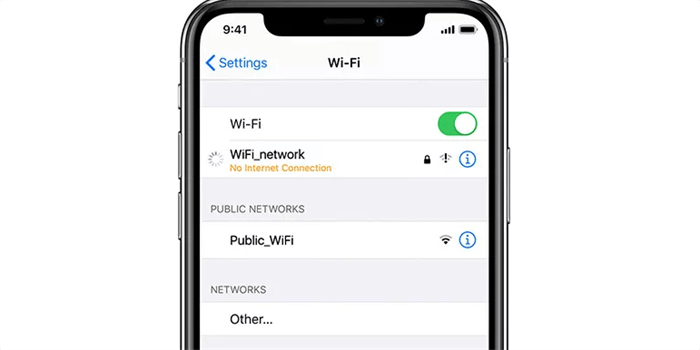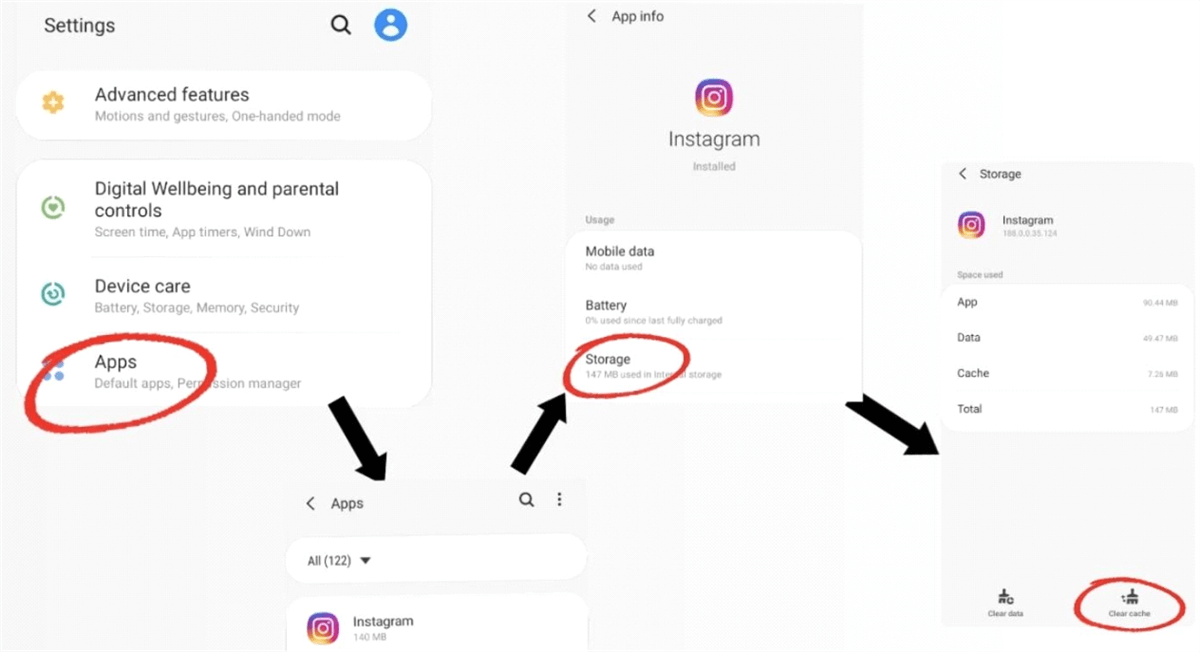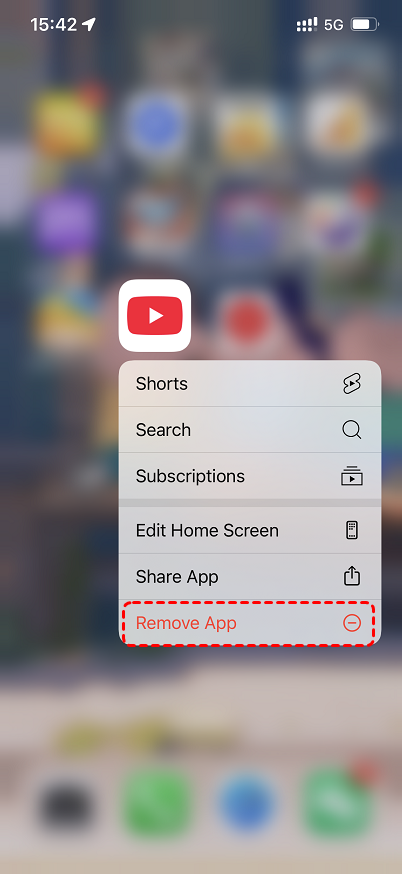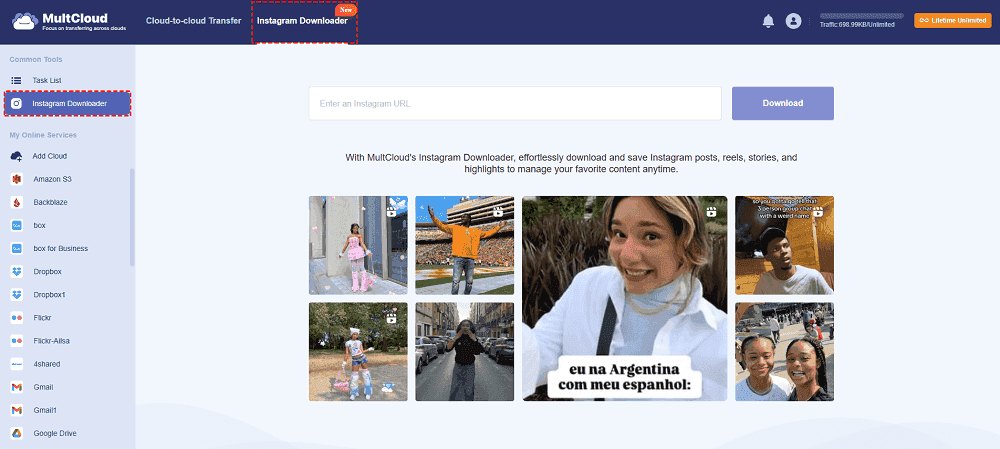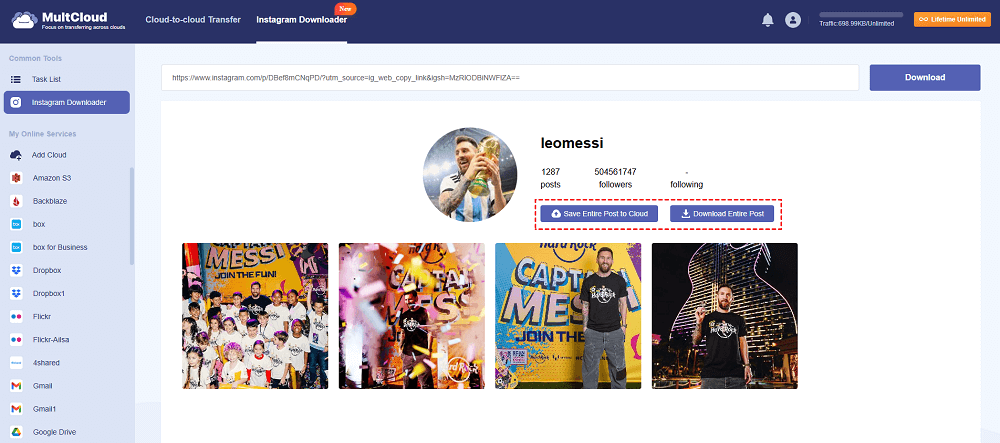Content at a Glance:
Why is Instagram So Slow?
Instagram is ridiculously slow.
Instagram on my phone has been obnoxiously slow for about 3 months now. Everything else is fine, but half the time Instagram loads up but no pictures are loading, videos aren't loading, if the picture loads it's really blocky and blurry and so far nothing I have done has worked to speed it up. I have plenty of space on my phone so I know it's not my phone or my internet because literally everything else is fine and loads normally. Anyone have any tips to fix this or is anyone else having the same problem?
- Question from reddit.com
Instagram slow on iPhone 15
instagram app shows circle waiting to update.
- Question from discussions.apple.com
If you stuck in Instagram loading lagging, or Instagram so slow to post, or to send messages, etc, you’re in the right place, because we will analysis the reasons and give you solutions to troubleshoot it quickly.
6 Reasons for Instagram So Slow
There are some reasons should be responsible for Instagram loading slowly:
⭕ Outdated Instagram App. The Instagram app is updated frequently to fix issues, enhance functionality, and add new features, just like any other program. You may be losing out on these optimizations if you're using an older version.
⭕ Outdated System on your Phone. Instagram and other apps may occasionally have compatibility problems if your phone's operating system is out-dated.
⭕ Full App Cache and Data. The Instagram app builds up cached data over time, which are temporary files that speed up the loading of frequently accessed content. However, if this cache gets too big or corrupted, Instagram so slow can be a problem.
⭕ Low Available Space on Your Device. If your device is out of storage, the Instagram app can’t load any more information because it needs space to run.
⭕ Outage Instagram Server. There may occasionally be outages, technical issues, or heavy traffic on Instagram's servers, which causes delays for everyone. For assistance, get in touch with Instagram support.
After getting reasons for Instagram loading lagging, check the following solutions to fix quickly.
How to Fix Instagram So Slow Problem? 7 Solutions
It’s easy to operate according to the following effictive ways, let’s find out the details.
Solution 1: Check Your Internet Connection
There are different situations to troubleshoot, check it accordingly.
Situation 1: Check Your Wi-Fi Connection
1. Look at the Wi-Fi symbol on your phone's status bar. Is it full? If not, you might have a weak signal.
2. Locate your Wi-Fi router and mode, unplug the power cable from the back of both the router and the modem. Wait for about 30 seconds to a minute.
3. Then plug the power cable back into the modem first. Wait for it to power on and the internet light to become stable. Now, plug the power cable back into the router. Wait for it to power on and the Wi-Fi light to become stable.
4. Reconnect your phone to the Wi-Fi network and try using Instagram again.
Situation 2: Check Your Cellular Data Connection
Look at the cellular signal strength indicator on your phone's status bar. Fewer bars mean a weaker signal. Try moving to an area with better reception or toggle Airplane Mode off and on to refresh the Internect connection. Try using Instagram again.
Or switch between WiFi and cellular data but it barley helps. But it can improve a bit for some time.
Solution 2: Update the Instagram App
For iPhone (iOS)
1. Open the App Store app and tap the Search tab at the bottom right.
2. Type "Instagram" in the search bar and tap Search. Find the Instagram app in the search results.
3. Click the Update button if available next to the Instagram app, and wait for the process to complete.
Once finished, open Instagram and see if the speed has improved.
For Android
1. Open the Google Play Store app.
2. Tap your Profile icon on the top right corner, choose Manage apps & device.
3. Tap Updates available, look for Instagram in the list of updates. If you see it, tap the Update button next to it.
Wait for the update to download and install. Once finished, open Instagram and see if the speed has improved.
Solution 3: Update Your Phone's Operating System
For iPhone (iOS)
1. Open the Settings app.
2. Tap General.
3. Tap Software Update.
4. Your iPhone will check for available updates. If an update is found, tap Download and Install.
5. Follow the on-screen instructions to complete the update.
Once updated, open Instagram and see if Instagram so slow problem is solved.
For Android
1. Open the Settings app.
2. Scroll down and tap System (or "About phone," "Software update").
3. Tap System update or Software update.
4. Your phone will check for available updates. If an update is found, tap Download and Install (or similar).
5. Follow the on-screen instructions to complete the update. Your phone might restart during this process.
Once updated, open Instagram and see if the speed has improved.
Solution 4: Clear Instagram's Cache and Data
Some users report that clear cache and force stop the app can help, it works but not for long.
1. Open the Settings app.
2. Tap Apps or See all apps.
3. Scroll down and tap on Instagram.
4. Tap Storage & cache.
5. Tap Clear cache. This will remove temporary files that Instagram has stored.
If clearing the cache alone doesn't help, you can also try tapping Clear storage (or Manage storage then Clear data on some devices).
Warning: Clearing storage will delete all of Instagram's data on your phone, including your login information. You will need to log back into the app.
Solution 5: Free Up Storage Space on Your Phone
First of all, check your device storage, then delete unnecessary files to free up space. Go to the Settings app, tap Storag to get an overview of your storage usage. Tap on different categories (like "Apps," "Images," "Videos") to see what's taking up the most space and manage or delete files as needed.
- Delete any duplicates photos and videos, blurry shots, or ones you no longer need.
- Uninstall Unused Apps
Solution 6: Manage Background App Refresh
For iPhone (iOS)
Open the Settings app. Tap General > Background App Refresh, then Choose Wi-Fi or other options according to your demands.
For Android
The settings for background data usage can vary depending on your phone manufacturer. One of the most used settings are listed here:
Option 1: Open Settings > Apps > See all apps > Tap on Instagram > Mobile data & Wi-Fi. Toggle off Background data.
Option 2: Open Settings > Network & internet > Internet > Tap the settings icon (gear) next to your Wi-Fi network > Data usage > App data usage > Find Instagram and restrict background data.
Solution 7: Disable Data Saver (If Enabled)
1. Open the Instagram app.
2. Go to your Profile by tapping your profile picture in the bottom right corner.
3. Tap the Menu icon (three horizontal lines) in the top right corner.
4. Tap Settings and activity.
5. Tap Data usage or Cellular data use.
6. Look for an option like Data Saver or Use less data. If it's turned on (the switch is green or blue), tap the switch to turn it off (the switch will turn gray or white).
Further Reading: Download Photos and Videos from Instagram Easily
If you would like to download Instagram photos and videos for some reasons, here comes the simplest way, MultCloud.
- MultCloud is an online multiple cloud storage manager, which not only allows you to move files between clouds but also archive photos and videos from Instagram, Pinterest, Facebook, Twitter, etc.
- You can download all types of Instagram data, like videos, photos, avatars, posts, reels, stories, highlights, etc.
- Archiving Instagram data in bulk to your computer or the online cloud space directly.
- All the Instagram data are downloaded in original resolution.
- MultCloud supports 40+ clouds and services, including Google Drive, OneDrive, Dropbox, pCloud, MEGA, MediaFire, Box, SharePoint Online, Wasabi, iCloud Drive, iCloud Photos, 4shared, Icedrive, IDrive e2, Google Photos, Google Workspace, and many more. Check the supported clouds here.
So, how to download Instagram photos and videos with MultCloud, check the following simple steps:
1. Prepare a link you’d like to download from Instagram. Then apply for a MultCloud account and log in.
2. Tap Instagram Downloader on the top menu, click it again on the left side.
3. Input the Instagram link in the search box, it will automatically crawl the photos, videos or other types of data.
4. Click the Download All button or something like that to download all Instagram photos and videos at once.

- Smart Share: Share cloud files via public, private, or source mode.
- One-key Move: Quick data transfer, sync, and backup among clouds.
- Email Archive: Protect emails to other clouds or local disks.
- Remote upload: Effectively save web files to clouds via URL.
- Save Webpages as PDF/PNG: Keep them locally or online.
- Instagram Download: Archive Instagram materials locally or online.
- Easy: Access and manage all clouds in one place with one login.
- Extensive: 30+ clouds and on-premise services are supported.
The End
Why is Instagram so slow on PC, iPhone? You might have found the best way to fix Instagram lagging and speed up the Instagram app. Besides, if you need to move files between clouds you can use MultCloud to do that, like moving OneDrive personal to business account, migrate Googel Workspace to Google Workspace, etc.
MultCloud Supports Clouds
-
Google Drive
-
Google Workspace
-
OneDrive
-
OneDrive for Business
-
SharePoint
-
Dropbox
-
Dropbox Business
-
MEGA
-
Google Photos
-
iCloud Photos
-
FTP
-
box
-
box for Business
-
pCloud
-
Baidu
-
Flickr
-
HiDrive
-
Yandex
-
NAS
-
WebDAV
-
MediaFire
-
iCloud Drive
-
WEB.DE
-
Evernote
-
Amazon S3
-
Wasabi
-
ownCloud
-
MySQL
-
Egnyte
-
Putio
-
ADrive
-
SugarSync
-
Backblaze
-
CloudMe
-
MyDrive
-
Cubby