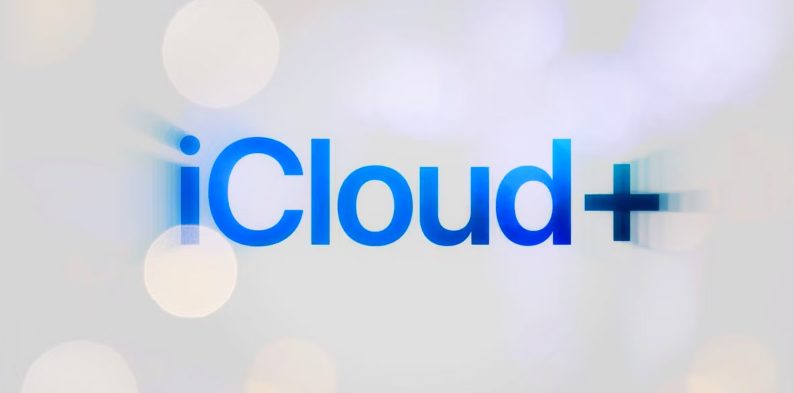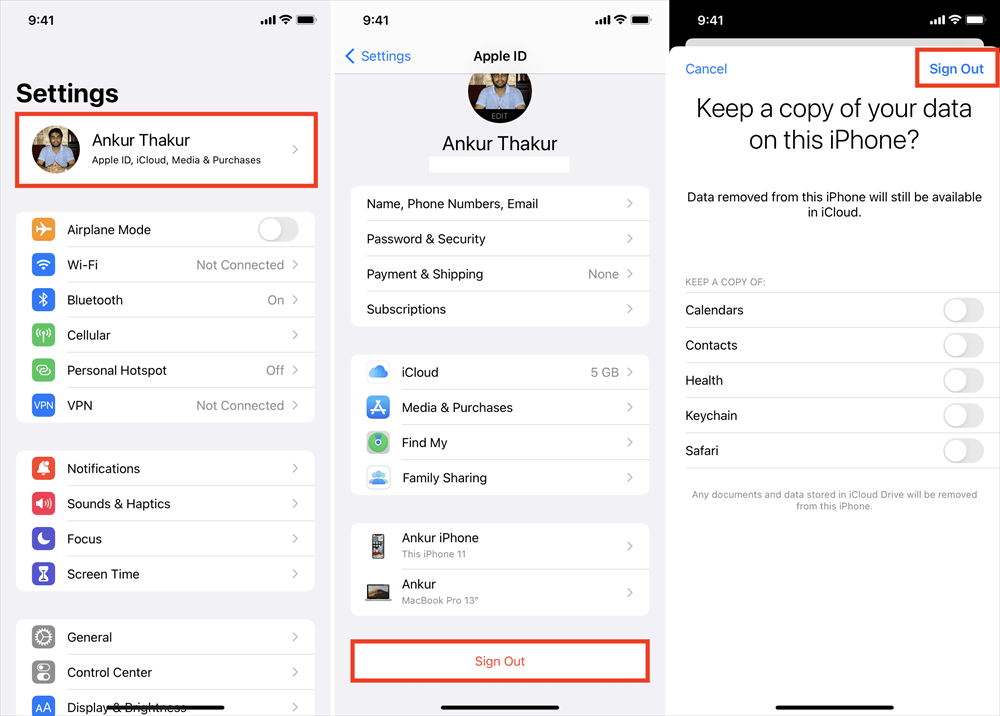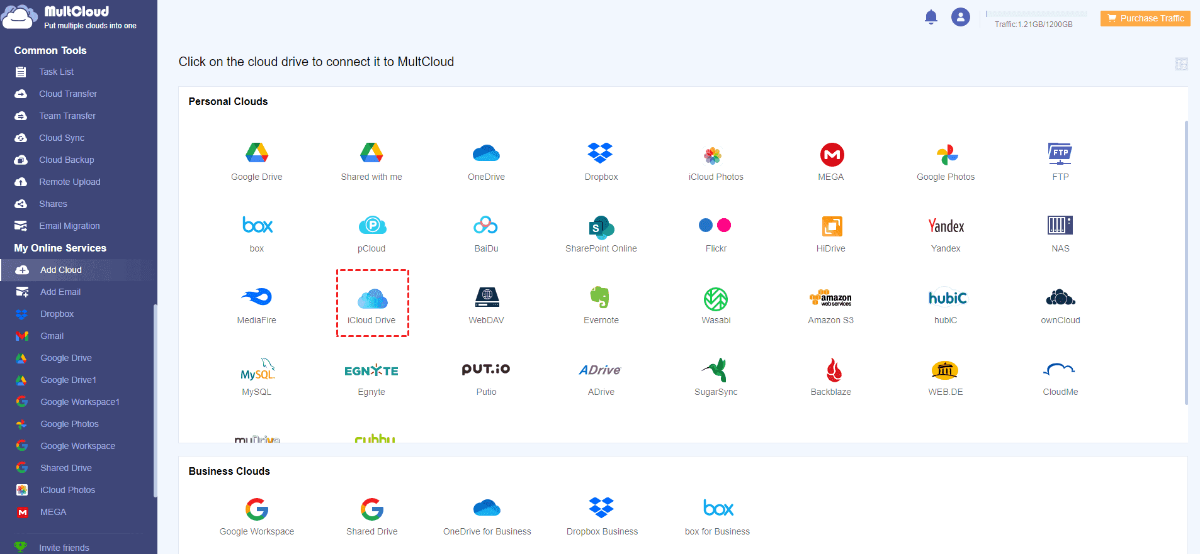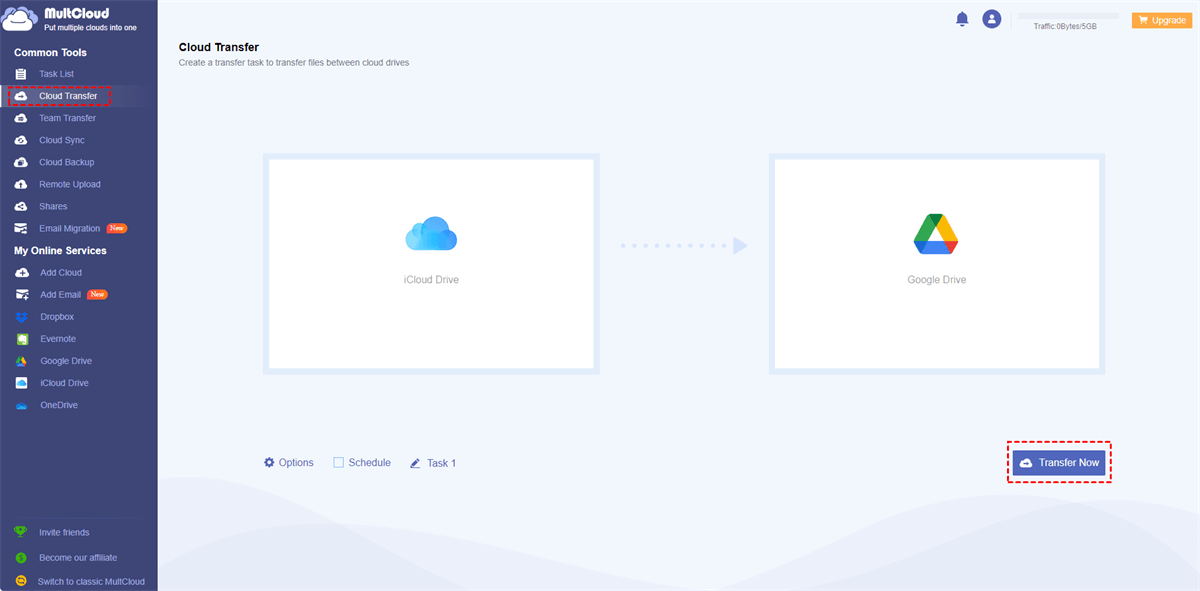Quick Content Overview:
I Bought More iCloud Storage But It’s Not Working?
Bought more iCloud storage but still getting not enough storage pop up?
I bought more iCloud storage, the 50gb plan and I have a 64gb phone with 13gb left on it but I'm still getting the 'not enough iCloud storage' pop up. Am I doing something wrong? Thanks for the help.
- Question from discussions.apple.com
If you encounter the problem just like "I bought 2TB of iCloud storage but still says full", don’t worry, you can get the reasons behind the problem and find effective solutions to fix it. Besides, we will discuss the problem about “I bought more iCloud storage but my iPhone is still full" and give you solutions.
Why My iCloud Storage Not Updating After Buying More Storage?
There are some reasons can result in the above problem, it’s mainly because of:
- iCloud Intermittent Sever Problem. Sometimes, iCloud server can be down for some reasons. THen you can get the issue unexpectly.
- iCloud Storage Update Needs Time. iCloud storage updating is not imediately, so you have to wait for some time.
...
No matter what reason is, you can find the solutions here.
5 Ways to Fix "I Bought More iCloud Storage But It’s Not Working"
Way 1. Wait for Some Time
Generally speaking, iCloud storage is not updated imediately after buying more iCloud storage space. So, wait for some time, hours, or days to check if your iCloud storage is up to date.
Way 2. Delete iCloud Files to Free Up Space
Generally speaking, iCloud storage can store multiple types of files, including iCloud Photos, iCloud Drive files, Contacts, Calendars, Notes, Reminders, Mail, Backups, etc. If your iCloud storage is still full, you can go to the corresponding places to check if there are some files need to delete, then it frees up space for iCloud.
Way 3. Log out of iCloud Then Sign In
Sometimes, the iCloud storage is not updating immediately. And users report that log out and sign in again can solve your problem.
1. Go to settings of your iPhone.
2. Scroll down, and press the red "Sign Out" button.
3. Enter the password of your Apple ID
4. Click Sign Out.
5. It will ask you if you want to merge something or not, I selected it to merge.
6. After signing in, head to your settings again and press "Sign in".
7. Sign in with your Apple ID, and everything should be good!
Way 4. Restart Your Device
If the "I bought more iCloud storage but it still says full" problem still bother you, you can restart your iPhone, or other devices to take effect the iCloud storage.
Way 5. Contact iCloud Support
You need to contact iCloud support for help, and they might need to reset everything, then your iCloud storage may show the right cloud storage. But it might be a week to solve your problem.
1 Tip: Migrate iCloud Files to Another Cloud to Free Up Space
To free up space for iCloud if necessary, you can turn to the multiple cloud stroage manager, MultCloud, for help. Why? Here are some reasons for that:
- MultCloud is a dedicated tools for you to move files between clouds directly without manually downloading and uploading.
- It’s easy to operate because of the intuitive interface, even for a novice.
- It supports 40+ clouds and services, including Google Drive, Google Photos, Google Workspace, OneDrive, OneDrive for Business, SharePoint Online, Dropbox, Dropbox for Business, Box, Box for Business, Amazon S3, iCloud Drive, iCloud Photos, and many more. Check supported clouds here.
- It offers different ways to migrate files between clouds, including cloud-to-cloud backup, sync, and transfer, team transfer, share, copy to, and many more.
So, how to free up space for iCloud easily? Just migrate iCloud files to another cloud for example, here we will show you how to transfer iCloud Drive files to Google Drive for reference:
1. Create a MultCloud account and log in to your MultCloud Dashboard.
2. Click Add Cloud > iCloud Drive, follow the guide to grant access to MultCloud. Then add Google Drive accordingly.
3. Press the Cloud Transfer button, then choose iCloud Drive as the source while a folder in Google Drive as the destination, configure settings if required, and hit Transfer Now button to migrate iCloud Drive to Google Drive smoothly.
Tips:
- Hit Options > Transfer to configure transfer settings, like delete all source files after transfer is complete, Keep file modification date, keep all transferred files in one folder, etc. To free up space for iCloud, it’s highly recommended to opt for the Delete all source files after transfer is complete option.
- Besides, you can set up Email and Filter in Options. Filter can help you to select certain files in bulk using file extensions.
- To automatically run this task, hit Schedule, enable Daily, Weekly, or Monthly to run at the schedule time.
- Enjoy all premuim features after subscribing if required, then you can enjoy schedule, filter, faster transfer speed, and many more.

- Smart Share: Share cloud files via public, private, or source mode.
- One-key Move: Quick data transfer, sync, and backup among clouds.
- Email Archive: Protect emails to other clouds or local disks.
- Remote upload: Effectively save web files to clouds via URL.
- Save Webpages as PDF/PNG: Keep them locally or online.
- Instagram Download: Archive Instagram materials locally or online.
- Easy: Access and manage all clouds in one place with one login.
- Extensive: 30+ clouds and on-premise services are supported.
Further Reading: I Bought More iCloud Storage But My iPhone is Still Full
I bought storage for my iphone but it’s not working
I’ve bought more storage and my iphone still says i have no room when will it apply to my account??
i bought more storage and it’s saying i have no room still
- Question from discussions.apple.com
If you encounter the problem just like “I bought more iCloud storage but my iPhone is still full”, it’s important to understand the differences between iCloud Storage and iPhone Storage. It's important to understand one thing: iCloud storage and iPhone storage are not the same thing.
- iCloud storage refers to space in the cloud — think of it as a virtual drive that stores photos, videos, documents, and backups.
- Your iPhone storage, on the other hand, is the physical space inside your device.
When you upgrade your iCloud plan, you're increasing cloud storage of iCloud, not your phone's internal space. That distinction matters.
That explains the why your iPhone still full after upgrading to get more iCloud storage. To free up space for iPhone:
- You can enable iCloud Photos to move photos and videos to iCloud Photos, and use optimize iPhone Storage to get more available space.
- Or go to the Settings > General > Storage & iCloud Usage to check what’s taking up the most space and try to delete unnecessary files to free up iPhone storage, like deleting iCloud Drive files, iCloud Photos, and other files.
FAQs About Upgrading iCloud Storage
Why does my iPhone still say storage full after upgrading iCloud?
A: Your iPhone storage and iCloud storage are separate. iCloud only frees up space if syncing is enabled and properly configured. Your iPhone might still be holding data locally that hasn’t been backed up or offloaded yet.
Does buying iCloud storage automatically clear space on my iPhone?
A: No, it doesn’t. Buying iCloud storage gives you space in the cloud, but you need to enable settings like iCloud Photos or iCloud Drive to start moving data off your device and into the cloud.
Why are my photos still on my iPhone after buying iCloud storage?
A: If “Optimize iPhone Storage” isn’t enabled, your iPhone will store full-resolution versions of all photos locally. Enable this feature under Settings > Photos to reduce space usage.
What should I do if I bought 2TB of iCloud storage but still says full?
A: Go to Settings > [Your Name] > iCloud > Manage Storage and check what's taking up space. You might need to delete old device backups, large email attachments, or app data that isn’t useful anymore.
Is there a way to force my iPhone to prioritize iCloud storage?
A: Yes. Enable iCloud Backup, iCloud Drive, and Optimize Storage options in the settings. Also, consider turning off the automatic download of media in apps like WhatsApp and Messages.
The End
I bought more iCloud storage but it’s not working? If you still have problems about upgrading iCloud storage, check the above solutions to fix it quickly. Meanwhile, it’s important to distinguish the iPhone storage and iCloud storage, it’s different thing, so if you stuck in “I bought storage for my iPhone but it’s not working”, check if you buy more storage for iCloud storage instead of your iPhone.
Besides, MultCloud helps you to move data from iCloud Photos to iCloud Drive, or migrate iCloud Drive photos to iCloud Photos smoothly, etc. So, why not give it a try now?
MultCloud Supports Clouds
-
Google Drive
-
Google Workspace
-
OneDrive
-
OneDrive for Business
-
SharePoint
-
Dropbox
-
Dropbox Business
-
MEGA
-
Google Photos
-
iCloud Photos
-
FTP
-
box
-
box for Business
-
pCloud
-
Baidu
-
Flickr
-
HiDrive
-
Yandex
-
NAS
-
WebDAV
-
MediaFire
-
iCloud Drive
-
WEB.DE
-
Evernote
-
Amazon S3
-
Wasabi
-
ownCloud
-
MySQL
-
Egnyte
-
Putio
-
ADrive
-
SugarSync
-
Backblaze
-
CloudMe
-
MyDrive
-
Cubby