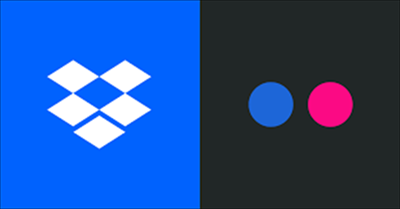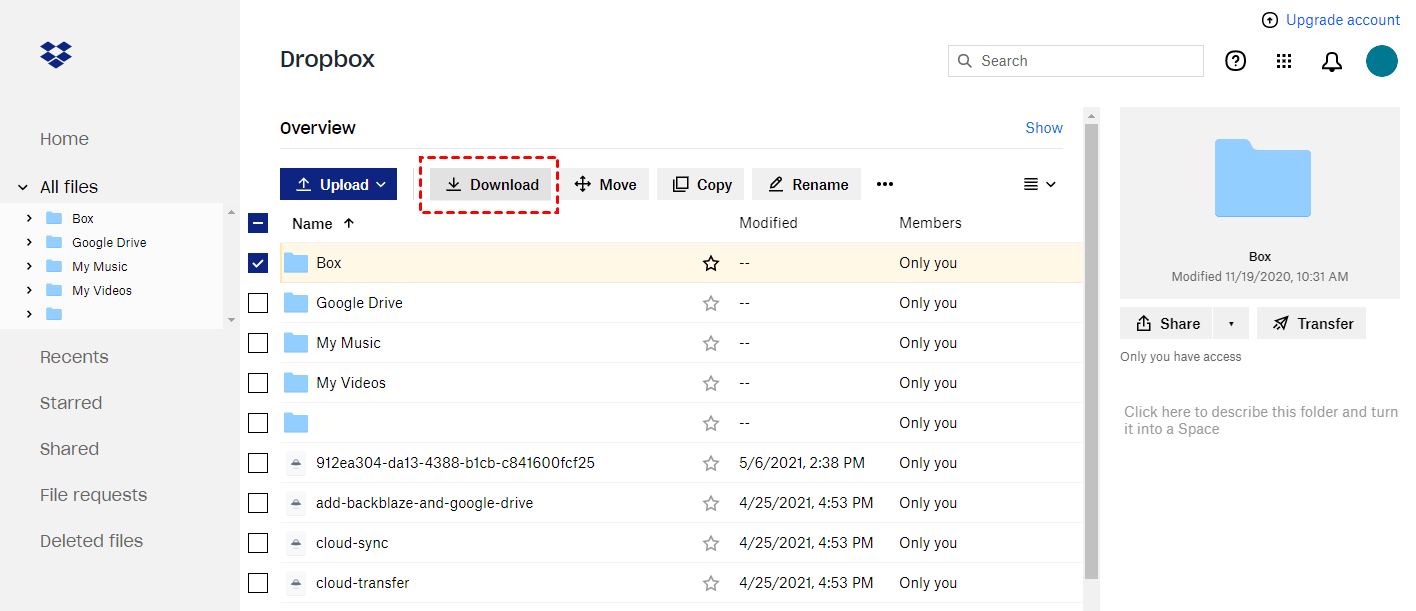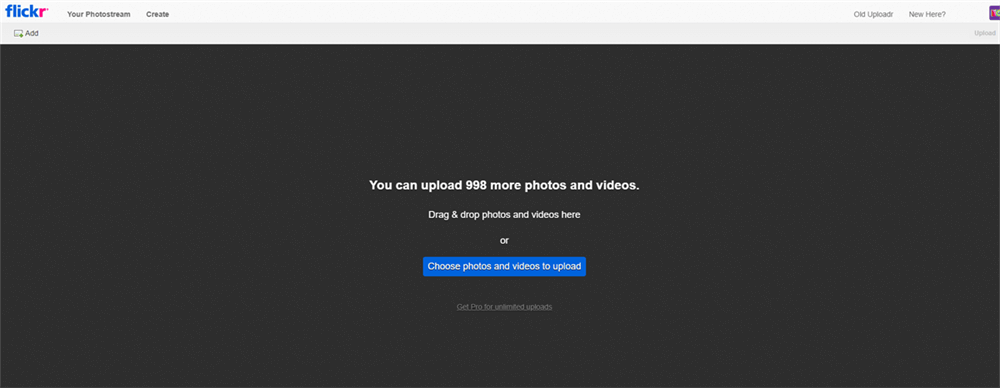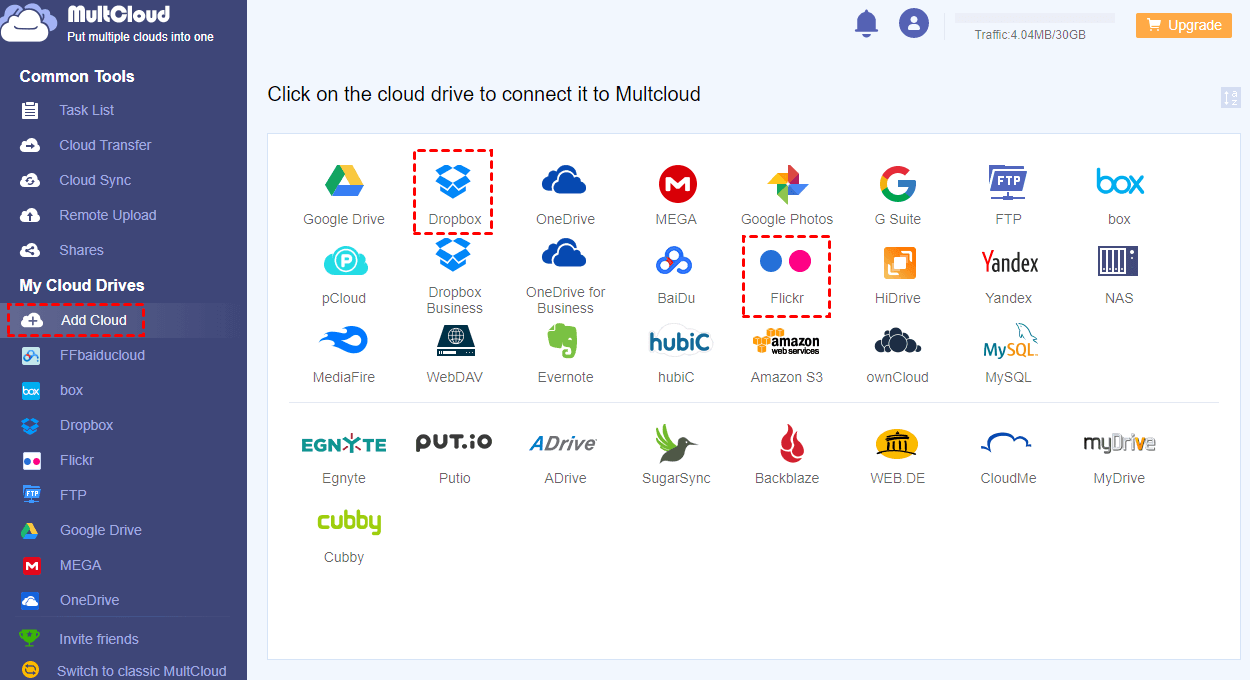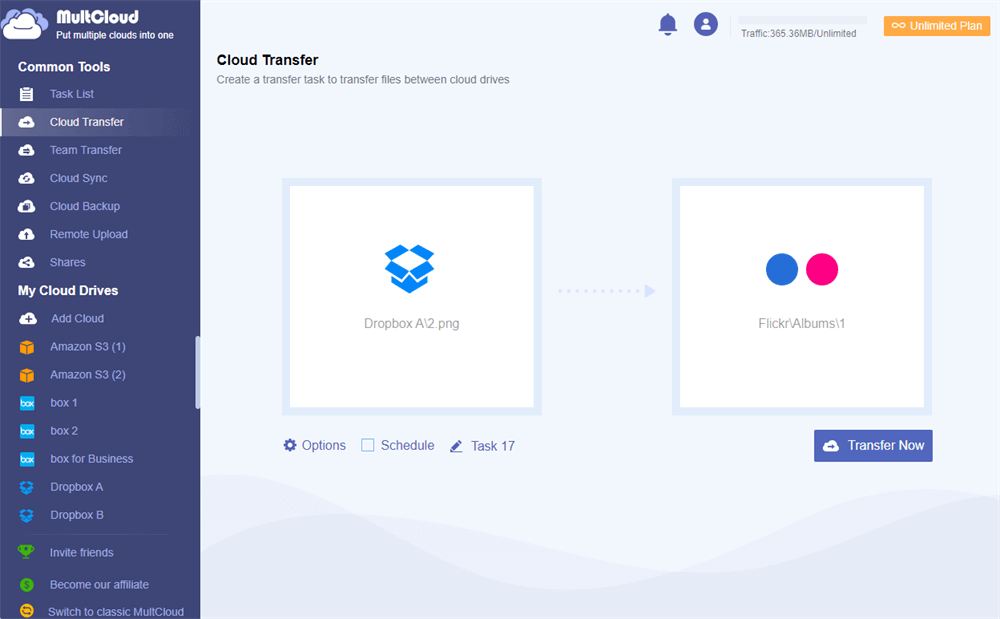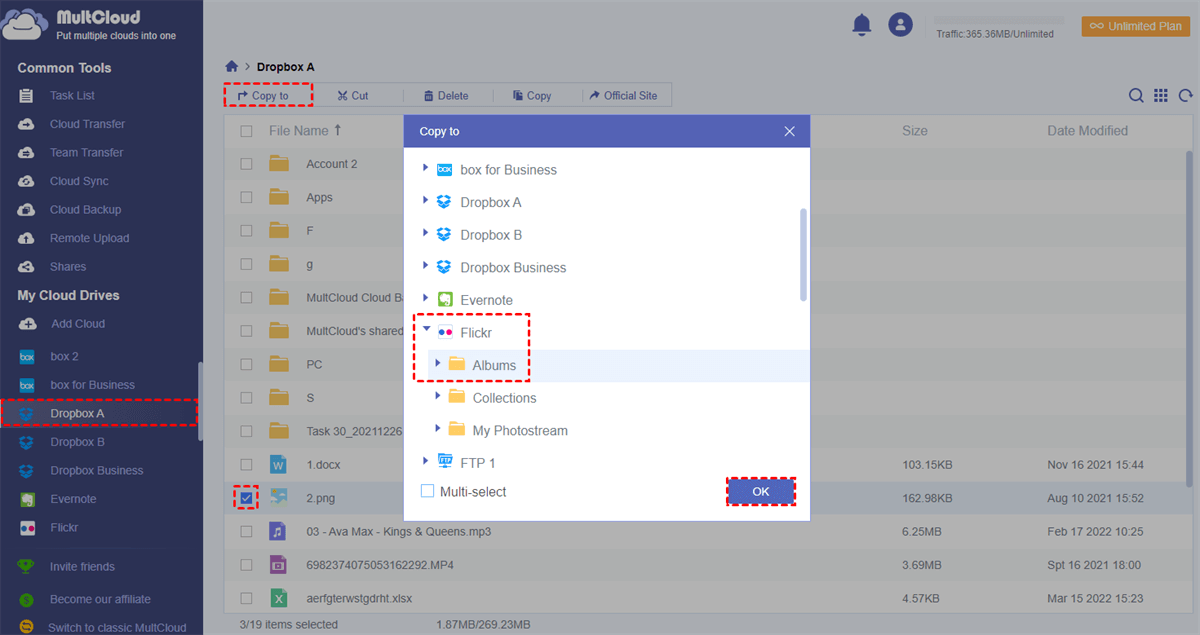Flickr VS Dropbox
Dropbox is a famous online storage and sync service that allows users to backup and sync all types of files such as photos, videos, documents, etc. to Dropbox and share with others securely. Once you create a Dropbox account, you will be able to acquire 2 GB of free storage.
Flickr is a photo-sharing web service that can store photos and videos online, and it allows you to upload your photos and videos for sharing with other Flickr users as a social media website. If you are using Adobe Lightroom or Windows Photo Gallery, you can upload your photos directly to Flickr. As a traditional photo-sharing website, Flickr allows you to upload 1000 pieces of photos and videos to it for free.
On the whole, Flickr is primarily a photo and video hosting platform while Dropbox is a cloud storage service that's more versatile in terms of the types of files it can store. If your primary focus is on storing and sharing photos and videos, Flickr might be the better option due to its specialized features. <check more differences for Flickr VS Dropbox>
Why Move Photos from Dropbox to Flickr?
- Make Full Use of Cloud Storage
By moving photos from Dropbox to Flickr, you can then make full use of the large storage provided by Flickr and free up the tiny storage of your Dropbox account.
- Share Photos with Family and Friends Conveniently
Unlike Dropbox which only allows you to share photos on Dropbox with others individually through email or link, Flickr can give you a better way to share photos and videos with your friends once you upload these media files to the cloud.
If you can’t wait to know how to transfer photos from Dropbox to Flickr, the 3 useful methods illustrated below will give you the best answer. Just keep reading to find out how simple it is to migrate Dropbox to Flickr.
How to Move Photos from Dropbox to Flickr in 3 Ways
To move photos and videos from Dropbox to Flickr, you can use the traditional way to manually download photos from Dropbox and re-upload them to Flickr which may cost you so much time and energy. Or, you can rely on a professional third-party cloud file manager named MultCloud to seamlessly move from Dropbox to Flickr by the “Cloud Transfer” or “Copy to” features without downloading and uploading.
Method 1: Transfer Dropbox to Flickr by Uploading and Downloading
Step 1. Log in to the Dropbox website with your Dropbox or Dropbox Business account.
Step 2. Tick the photos and videos that you want to move to Flickr and click “Download”.
Step 3. Find the downloaded zip file in the File Explorer or Finder and unzip the file.
Step 4. Log in to the Flick website with your Flickr account.
Step 5. Click the cloud icon above and click “choose photos and videos to upload”.
Step 6. In the pop-up window, select the downloaded photos and videos.
Step 7. Click “Open” and your Dropbox photos and videos will be uploaded to your Flickr account at once.
Tip: You can also drag and drop photos and videos to Flickr.
Method 2 : Move Photos from Dropbox to Flickr by MultCloud "Cloud Transfer"
As you can find that the above method may be a little complicated for you. The process of the traditional method could be highly affected by the unsteady network speed and take up lots of your local storage. Instead, one of the best multiple cloud storage managers, MultCloud, can help you transfer photos and videos from Dropbox to Flickr fast with a single click.

- Offline Transfer: Don't rely on network connection, but use the data traffic for transferring cloud files.
- Direct Transfer: Don't go through the local storage, but directly transfer files across different clouds online.
- Auto Transfer: Transfer data regularly without having to manually initiate each transfer task every time.
- Cross-Platform Access: Access your cloud files with one login from any devices or operating systems.
- Wide Compatibility: Supports 30+ leading cloud storage services for personal and business accounts.
Among all the excellent functions that MultCloud provides, the Cloud Transfer function would be best to help you migrate photos and videos from Dropbox to Flickr.
Step 1. Create a MultCloud account and log in to MultCloud on the browser.
Step 2. Click the “Add Cloud” button and choose the Dropbox or Dropbox Business icon to add your Dropbox account to MultCloud.
Step 3. Repeat step 2 to add your Flickr account to MultCloud as well.
Step 3. Click the “Cloud Transfer” at the left, select photos and videos in Dropbox as the source, and select Flickr or a folder in it as the destination.
Step 4. Click the “Transfer Now” button below and MultCloud will transfer your photos from Dropbox to Flickr immediately.
Tips:
- MultCloud offers 5 GB of free data traffic for each user to transfer data with.
- To set up automatic Dropbox to Flickr transfer, you can upgrade and click “Schedule” to choose a daily, weekly, or monthly plan as you want. And you will get superfast transfer speed after subscribing MultCloud.
Method 3 : Transfer Photos from Dropbox to Flickr by MultCloud "Copy to"
The Cloud Transfer function can help you transfer a few photos or large numbers of photos from one cloud to another directly. But if you only want to copy a few photos between clouds, MultCloud also provides a “Copy to” function to suit your needs.
Step 1. Open your Dropbox account in MultCloud.
Step 2. Tick the photos and videos that you need to copy to Flickr.
Step 3. Click “Copy to” in the feature bar above and select a Flickr folder in the pop-up window.
Step 4. Click “OK” and the selected photos will be successfully copied from Dropbox to Flickr.
In the End
Don’t feel hard when you want to move photos from Dropbox to Flickr since this article gives so many choices for you to send photos from Dropbox to Flickr. You can choose the method you like and follow the clear instructions to easily connect Dropbox to Flickr.
Besides, MultCloud is not only a great cloud-to-cloud migration tool but also an efficient cloud-to-cloud sync service that can help you sync Flickr to Dropbox or other clouds effortlessly with 10 wonderful sync modes offered by the Cloud Sync function.
FAQs
How do I move files from Dropbox offline?
To move files from Dropbox offline, you need to download and install Dropbox application on your device. Once installed, sign in to your Dropbox account within the app. Dropbox will then sync your files to your computer, allowing you to access and move them offline. Simply drag and drop the files to the desired location or use the cut and paste commands.
Can you transfer photos from Google Photos to Flickr?
Yes, you can move photos from Google Photos to Flickr. Use the manual method (download & re-upload) or turn to some third-party service like MultCloud we recommend above. Either way can achieve your goal.
Can I upload HEIC to Flickr?
No, you cannot upload HEIC files. Flickr does not even recognise HEIC as a valid import file type! So, if that's the only format you've got, you're stuck. To bypass it, you might need some tools to convert the format in advance.
Can others upload to Flickr?
Yes, you can create and share an album to others by link. The recipients can upload or contribute photos to the album. Or, you can use MultCloud to create a sharable link and allow others to upload pictures as well.
MultCloud Supports Clouds
-
Google Drive
-
Google Workspace
-
OneDrive
-
OneDrive for Business
-
SharePoint
-
Dropbox
-
Dropbox Business
-
MEGA
-
Google Photos
-
iCloud Photos
-
FTP
-
box
-
box for Business
-
pCloud
-
Baidu
-
Flickr
-
HiDrive
-
Yandex
-
NAS
-
WebDAV
-
MediaFire
-
iCloud Drive
-
WEB.DE
-
Evernote
-
Amazon S3
-
Wasabi
-
ownCloud
-
MySQL
-
Egnyte
-
Putio
-
ADrive
-
SugarSync
-
Backblaze
-
CloudMe
-
MyDrive
-
Cubby