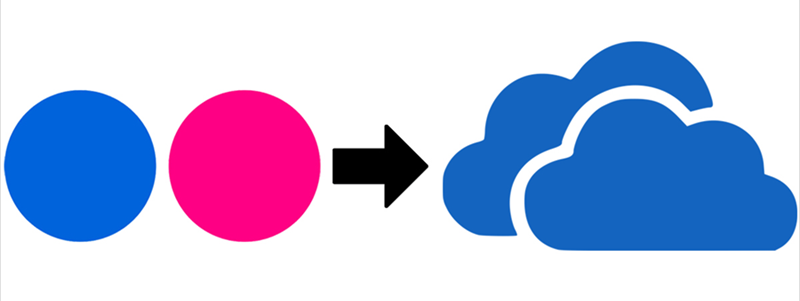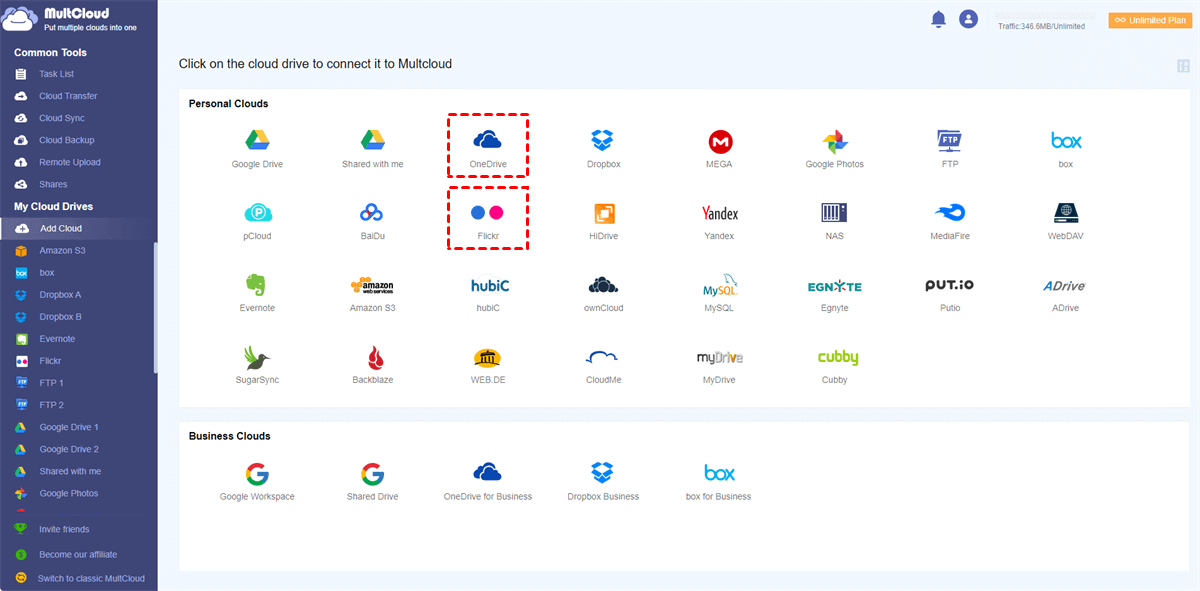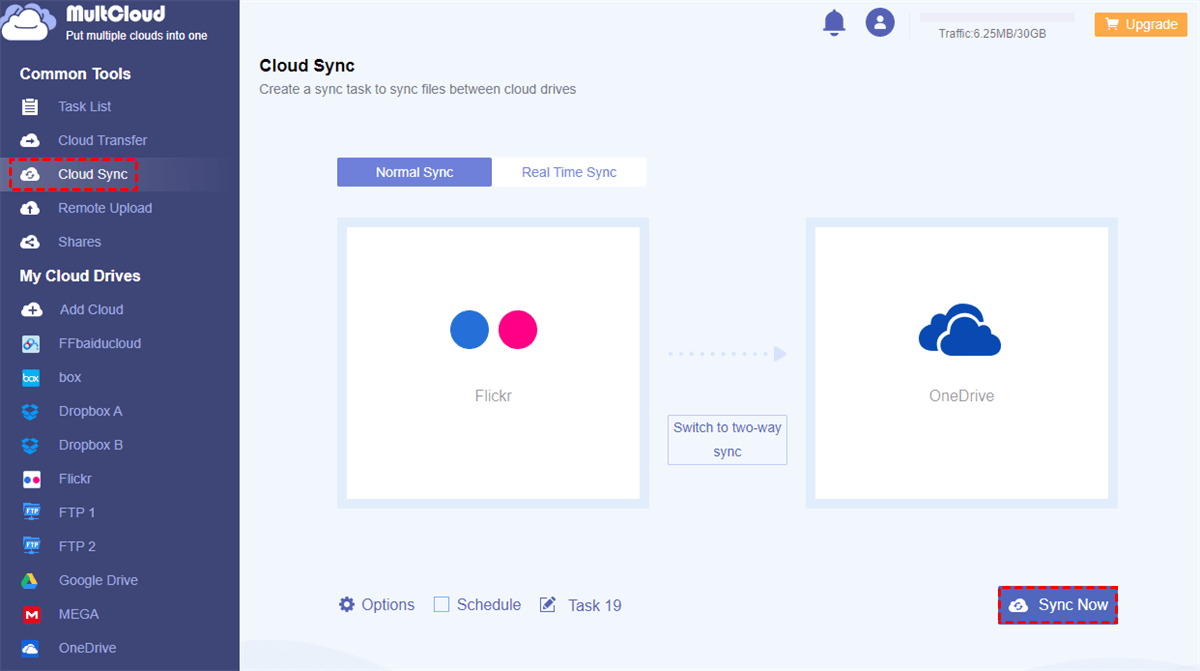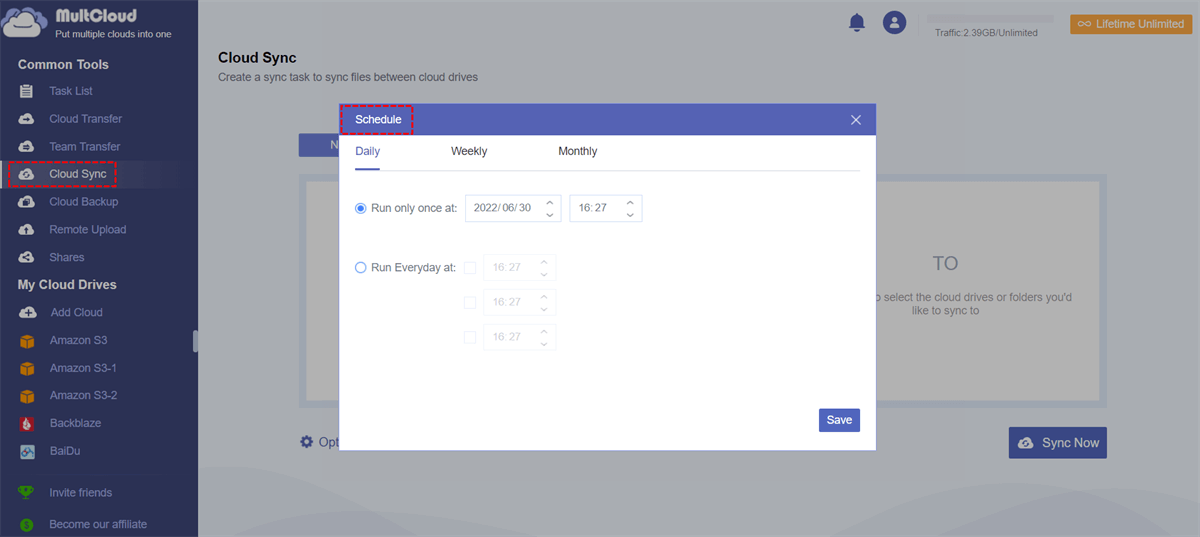Why Sync Flickr to OneDrive?
Before talking about how to sync Flickr with OneDrive, let’s discuss why these two cloud storage services are chosen.
OneDrive, formerly known as SkyDrive, is one of the most popular cloud drives in the world. We all know OneDrive is developed by Microsoft. Naturally, many people choose OneDrive as their cloud drive. As Microsoft has Office 365 suits, many business users choose OneDrive because they could edit Word or Excel online.
Flickr focuses on storing, editing, and online photo album sharing. Now it also supports videos and other kinds of files. If you want to back up or sync photos from Flickr to another cloud, OneDrive is a good choice. Because OneDrive can collect your photos and documents together for better management.
How to Sync Flickr to OneDrive with One Click
From the Flickr forum, there are many questions like this: is there any way that can move photos from Flickr to OneDrive or connect Flickr to OneDrive without downloading and uploading? Many previous answers said there was no solution. You can not find any built-in method, but this problem can be easily resolved through a third-party solution without installing anything.
A professional web-based multiple cloud storage manager called MultCloud can make it well. MultCloud is a free cloud-to-cloud sync manager that can sync from Flickr to OneDrive most efficiently and securely. You can access any cloud drive with one MultCloud account on any device as long as there's an Internet connection. And you can make full use of all helpful features in MultCloud for free to manage and transfer data across clouds.

- One-key transfer, sync, or backup data between clouds.
- Directly share cloud files in public, private, and source modes.
- Save files to clouds from URLs without downloading.
- Collaborate with different cloud users by sub-accounts.
- Access and manage files with 30+ clouds and a single login.
If you are going to sync Flickr with OneDrive, the Cloud Sync function can help you easily sync photos from Flickr to OneDrive with 10 excellent modes. Let's see how to sync between Flickr and OneDrive by the Cloud Sync function.
Sync Flickr to OneDrive by Cloud Sync
Step 1. Create one MultCloud account on the official website.
Step 2. Click on "Add Cloud" and select "Flickr" to add to MultCloud. Then add "OneDrive" to MultCloud as well.
Tip: As supporting 30+ major cloud storage services, MultCloud allows you to add all your cloud accounts to it for free and uses the OAuth authorization system to link your accounts without keeping the username and password.
Step 3. Click on "Cloud Sync", select "Flickr" or an album in it as the source, then select "OneDrive" or a folder in it as the destination.
Tips:
- For "Cloud Sync", there are 10 sync modes for you to choose from. You can select the one that suits your condition most in the "Options".
- As a free user, you can use 4 basic but useful modes like Simple Sync and Real Time Sync in one-way and two-way.
- As a subscriber, you will be able to enjoy the 4 basic modes and another 6 advanced modes like Mirror Sync, Move Sync, Incremental Sync, Cumulative Sync, Update Sync, and Full Backup Sync.
- To get super-fast sync speed and more data traffic, you can upgrade to the premium account.
Step 4. Click on "Sync Now" and the process will be completed immediately. MultCloud supports offline sync so you can either close the website or shut down your PC.
Tips:
- If you want to be informed when the sync task is done, you could turn on "email notification".
- If you want to exclude or only include files with certain extensions, you could enable "Filter" when creating the sync task.
- If you want to sync between Flickr and OneDrive automatically and regularly, you could enable "Schedule" so MultCloud can execute your task as planned.
Final Words
As you can see, MultCloud can help sync Flickr to OneDrive within 4 simple steps without downloading and uploading, which saves a lot of time and energy and leaves no risk of data loss.
In addition to the Cloud Sync function, MultCloud also has the Cloud Transfer, Team Transfer, Cloud Backup, and Remote Upload functions. If you want to manage multiple OneDrive accounts, you can use fully equipped cloud built-in functions like upload, download, copy, cut, preview, rename, and delete in MultCloud. If you want to migrate Dropbox to OneDrive, you can use the Cloud Transfer function with an operation similar to Cloud Sync.
MultCloud Supports Clouds
-
Google Drive
-
Google Workspace
-
OneDrive
-
OneDrive for Business
-
SharePoint
-
Dropbox
-
Dropbox Business
-
MEGA
-
Google Photos
-
iCloud Photos
-
FTP
-
box
-
box for Business
-
pCloud
-
Baidu
-
Flickr
-
HiDrive
-
Yandex
-
NAS
-
WebDAV
-
MediaFire
-
iCloud Drive
-
WEB.DE
-
Evernote
-
Amazon S3
-
Wasabi
-
ownCloud
-
MySQL
-
Egnyte
-
Putio
-
ADrive
-
SugarSync
-
Backblaze
-
CloudMe
-
MyDrive
-
Cubby