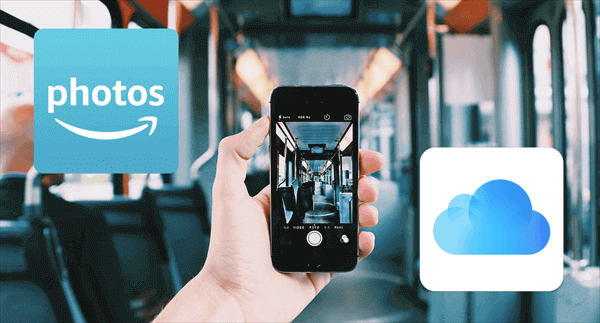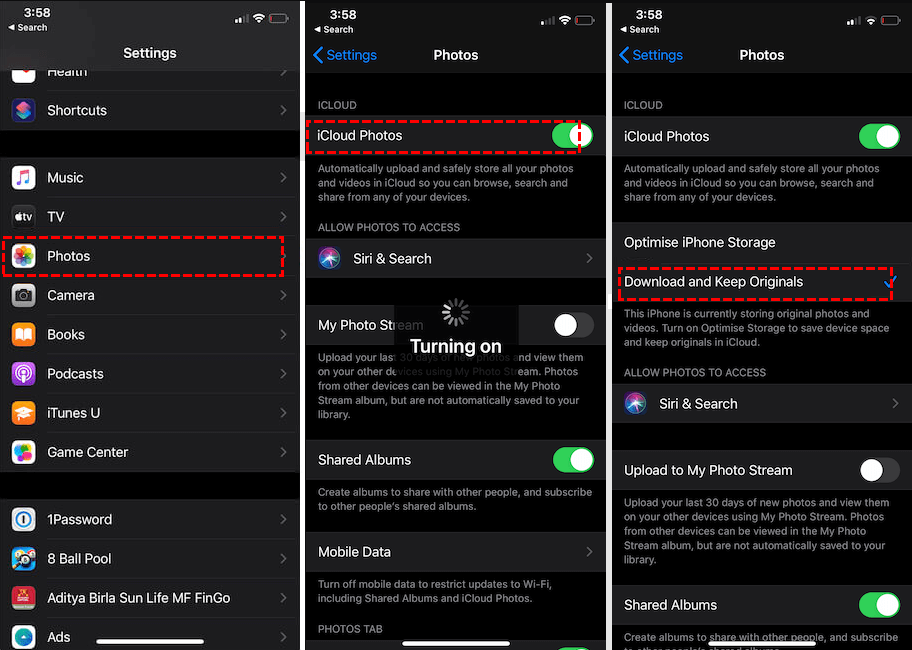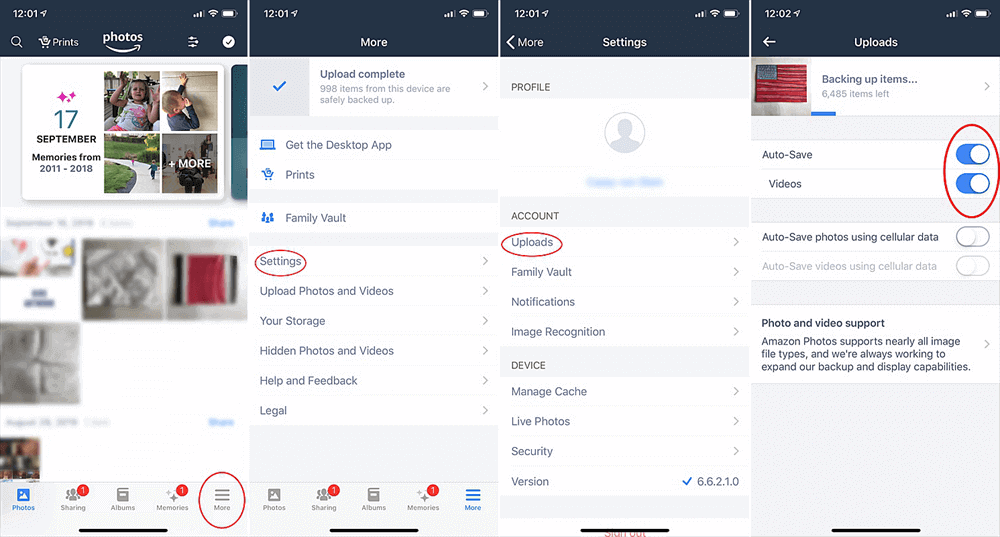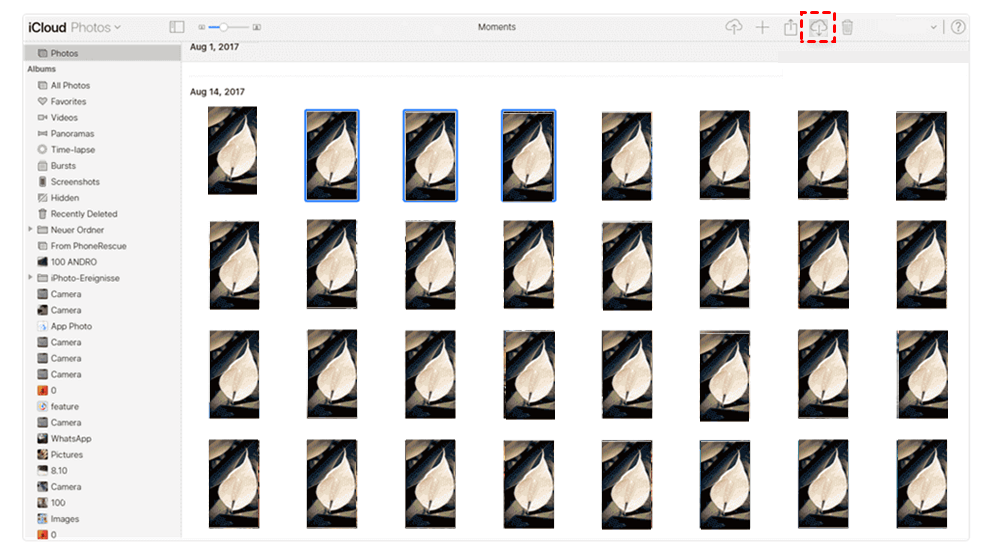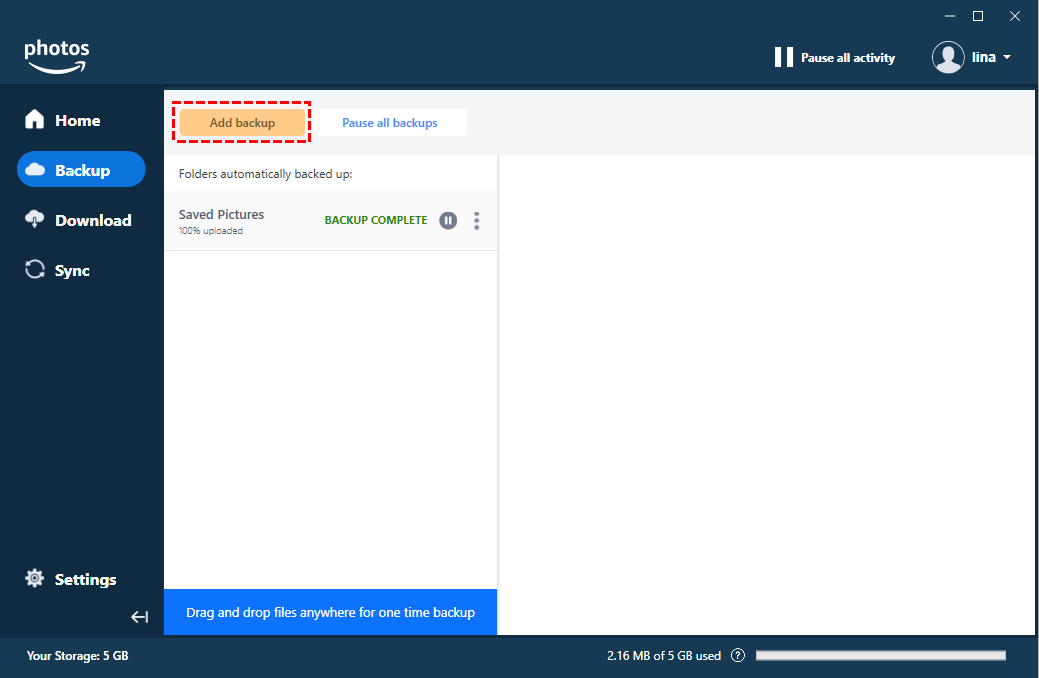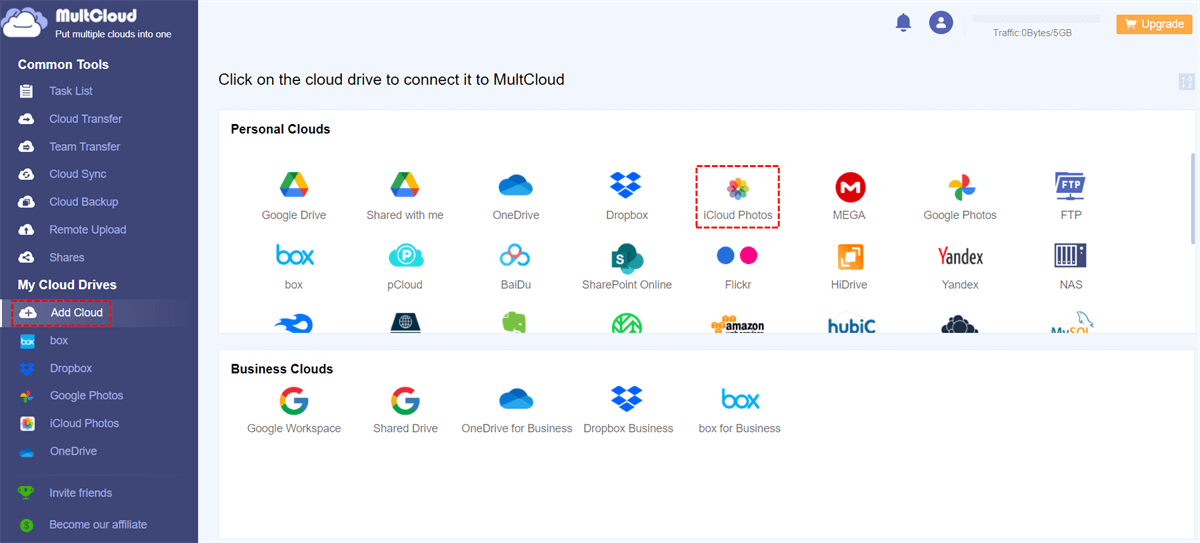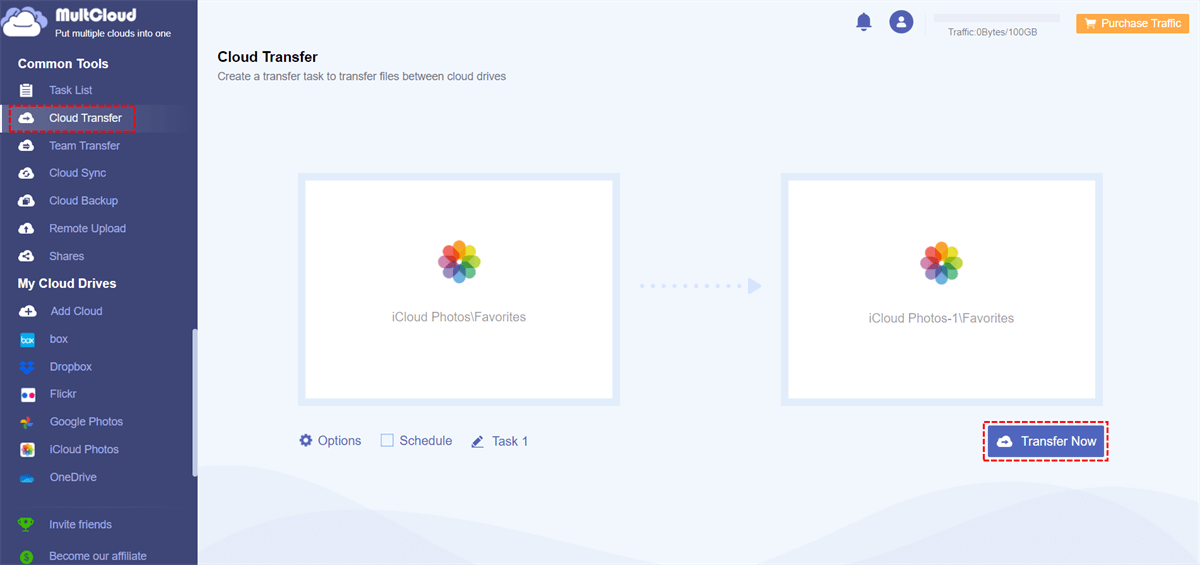User Case:
Can I copy photos from iCloud to Amazon Photos? If I can, I would really appreciate the step-by-step guide on the easiest way to transfer my iCloud photos and videos to Amazon Photos. Thanks!
Photos and videos stored in iCloud can be transferred to Amazon Photos and other clouds in many ways. And this guide will give you the easiest solutions with the most detailed instructions. You can keep reading to find out how easy the methods would be.
Why Transfer iCloud Photos to Amazon Photos?
Both Amazon Photos and iCloud Photos are popular online photo storage solutions. But for some reason, you may try to migrate photos from iCloud to Amazon Photos.
Get More Storage Space: If you're running out of space on your iCloud account, transferring photos to Amazon Photos can free up some space.
Ensure Double Security: Transferring iCloud Photos to Amazon Photos can provide an additional backup to your memorable photos and videos.
Save Your Cost: If you have a lot of photos and videos on your iCloud account, you may be paying for extra limited storage. Instead, Amazon Photos offers unlimited photo storage for Prime members to save as many photos as they have.
Ease the Photo Sharing: Amazon Photos makes it easy to share photos and videos with family and friends, and even create shared albums. Transferring your iCloud Photos to Amazon Photos can make it easier to share with others who may not have Apple devices.
If you want to benefit from these aspects, you can follow the steps below to move your photos and videos from iCloud to Amazon Photos.
Transfer iCloud Photos to Amazon Photos on iPhone/iPad
Photos in other cloud storage services can be easily transferred to Amazon Photos via Amazon Photos’ mobile app. The Amazon Photos app can automatically upload photos and videos from iPhone and other iOS devices.
Step 1. Open the Settings of your iOS device and go to Photos.
Step 2. Turn on iCloud Photos and choose “Download and Keep Originals”.
Step 3. Open the App Store to install the Amazon Photos app on your iOS device.
Step 4. Open the Amazon Photos app to sign in with your Amazon account.
Step 5. Tap More > Settings > Uploads and turn on “Auto-Save” and “Videos”. This will automatically upload any new photos and videos that appear on your iPhone.
Transfer iCloud Photos to Amazon Photos on Computer
If you want to move photos from iCloud to your Amazon Photos through your computer, Amazon Photos also provides a desktop app to help you upload your iCloud Photos to it.
Step 1. Go to the iCloud website and log in with your Apple ID.
Step 2. Click “Photos” and select photos and videos that you want to transfer to Amazon Photos.
Step 3. Click the download button in the upper-right corner to download iCloud photos to your computer.
Step 4. Download and install the Amazon Photos desktop app on your computer. Then sign in with your Amazon account.
Step 5. Switch to the Backup page and click “Add backup”. Select the folder that includes the photos you have downloaded from iCloud Photos. Then click “Save” to upload iCloud Photos to Amazon Photos.
Bonus Tip: Transfer iCloud Photos to Other Clouds Efficiently
The above two methods are the simplest solutions for iPhone and computer users to transfer from iCloud Photos to Amazon Photos. But if you want to transfer photos from one iCloud account to another or transfer iCloud Photos to another cloud storage service like Google Photos, OneDrive, or Dropbox, there is a one-key solution that may save you time and energy a lot.
All you need is a professional cloud-to-cloud transfer service, MultCloud. MultCloud is a well-known cloud file manager that collects all the user’s clouds in one place and helps users to manage and transfer data across clouds. It now offers website services and mobile apps with great design. What’s more, it now supports more than 30 leading clouds (Amazon Photos is not included) and on-premise services for personal and business.

- Cloud Transfer: Transfer data across clouds fast with a single click.
- Cloud Sync: One-way/two-way/real-time sync and other 7 modes.
- Cloud Backup: Backup between clouds and easily restore backups.
- Team Transfer: Bulk migration between business cloud accounts.
- More: Flexible task schedules, filters, cloud-built-in management.
Transfer Photos from One iCloud Account to Another via Cloud Transfer
Step 1. Go to the MultCloud web to create an account and log in.
Step 2. Click the button “Add Cloud” and choose the iCloud Photos icon. Then log in with one of your iCloud accounts and go through the two-factor authentication to add it to MultCloud. After that, add another iCloud Photos account to MultCloud as well.
Step 3. Switch to the Cloud Transfer page, select photos, videos, or albums in an iCloud Photos account as the source, and select a place in another iCloud Photos account as the destination. Then just click “Transfer Now” and MultCloud will immediately transfer your selected data from one iCloud account to another.
Tips:
- This feature allows you to transfer data between all your clouds.
- You will get 5 GB of free data traffic every month for data transfer. If that’s not enough, you can upgrade your MultCloud account to get more or unlimited data traffic with superfast transfer speed.
- You can click “Schedule” to choose a daily, weekly, or monthly plan for MultCloud to automatically perform Cloud Transfer tasks.
In the End
iCloud Photos and Amazon Photos perform well in online photo storing and sharing. If you decide to transfer iCloud Photos to Amazon Photos, the two simple methods mentioned in this article can perfectly give you some help.
Besides, since iCloud can only be well performed on iOS and macOS devices, you may use another cloud on Android and other devices. If you want to use iCloud Photos and other clouds at the same time, you can also use the Cloud Sync feature of MultCloud to sync iCloud Photos to OneDrive and other clouds with 10 excellent sync modes, including Real Time Sync and Two Way Sync.
MultCloud Supports Clouds
-
Google Drive
-
Google Workspace
-
OneDrive
-
OneDrive for Business
-
SharePoint
-
Dropbox
-
Dropbox Business
-
MEGA
-
Google Photos
-
iCloud Photos
-
FTP
-
box
-
box for Business
-
pCloud
-
Baidu
-
Flickr
-
HiDrive
-
Yandex
-
NAS
-
WebDAV
-
MediaFire
-
iCloud Drive
-
WEB.DE
-
Evernote
-
Amazon S3
-
Wasabi
-
ownCloud
-
MySQL
-
Egnyte
-
Putio
-
ADrive
-
SugarSync
-
Backblaze
-
CloudMe
-
MyDrive
-
Cubby