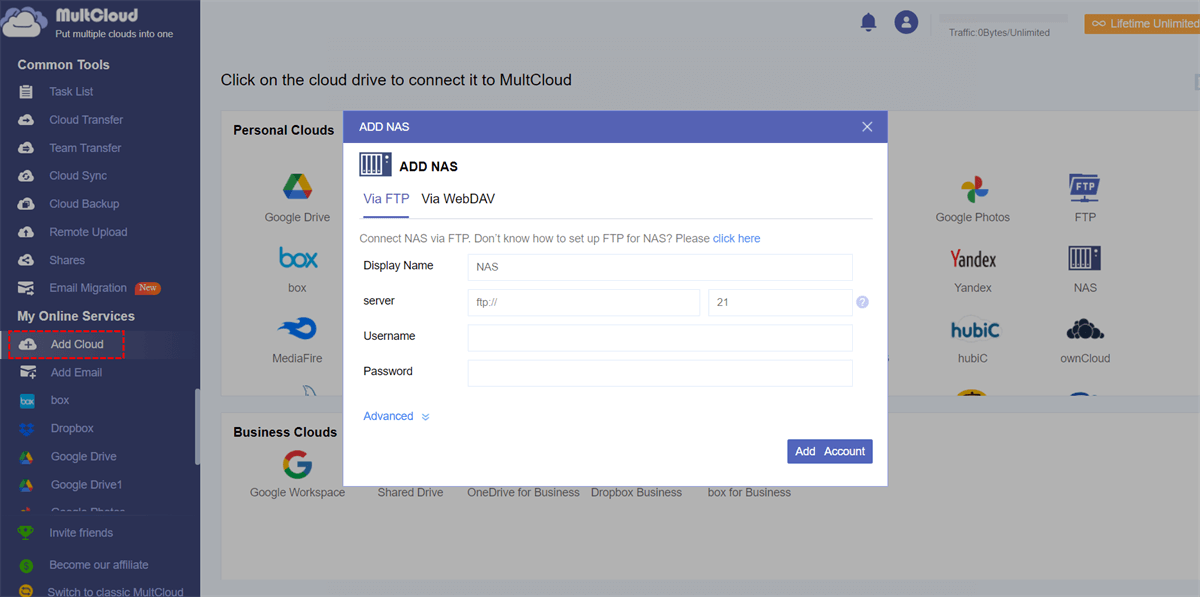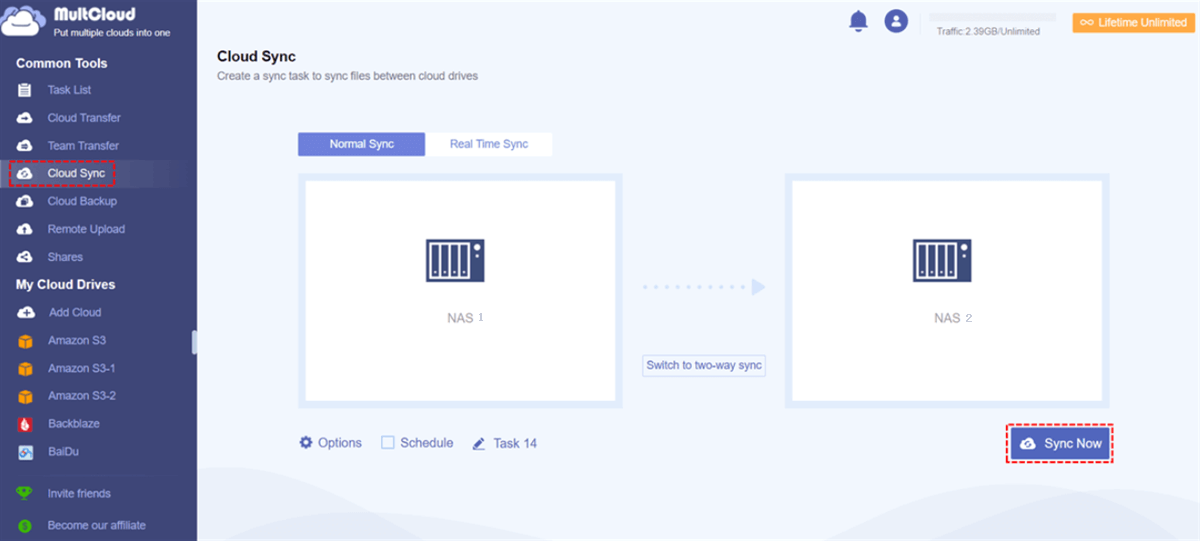Quick Search:
User Case: Can You Link Two Synology NAS Together
I'm sure this has been asked before, but seems like there's a lot of out-of-date information out there, and I'm curious what people are doing in 2023: I have a DS3617xs (primary) and a DS2414+ (backup/secondary), and I'd like to set this up as kind of a poor man's live backup. Basically, I want them to mirror each other, so that if one goes down, I can just manually switch over and keep using the backup until the primary is restored. The interwebs suggest I use Synology Drive, but I don't really see information on how to setup the second NAS as a client. I tried Rsync before, but it didn't work that reliably for me. I'm either missing something, or overcomplicating it. Appreciate any advice!
- Question from Reddit
Why Make Synology Sync between Two NAS?
Synology NAS, namely Synology Network Attached Storage device, is a versatile hardware solution that enables centralized data storage and sharing for multiple users and devices on a network. This storage device operates using either hard disk drives (HDD) or solid-state drives (SSD) to store data, and offers a wide range of features such as data backup and sync, remote access, and more.
To keep a backup of data in a remote location, many users would like to sync between two Synology NAS so that data can be always up-to-date, which helps to ensure that data is consistent across all devices and locations. On top of that, syncing two Synology NAS devices also improves productivity and collaboration within a team or organization.
Many users are wondering “how can I connect 2 Synology NAS together”. In this article, we will show you how to make Synology sync between two NAS easily and simply in 2 useful and simple solutions.
Make Synology Sync between Two NAS via MultCloud
MultCloud, a smart and useful cloud-to-cloud sync service, is a web-based platform that allows users to connect multiple cloud drives together. It supports more than 30 popular cloud storage services on the market, such as NAS, Amazon S3, Flickr, Google Drive, SharePoint, OneDrive, Dropbox, OneDrive for Business, Dropbox Business, MEGA, iCloud Photos, Box, etc.
This helpful tool helps users manage multiple cloud storage accounts and services in one place so that users don’t need to worry about frequent account shifting. With MultCloud, users can easily upload documents to OneDrive, download photos from Google Photos, rename a Google Drive folder, share a Dropbox folder, and more.
Apart from basic operations, one of the most useful features on MultCloud is the cloud-to-cloud sync, which helps users sync folders from one cloud to another directly on the web. And there are some detailed conveniences:
- No Need to Download and Upload Manually. MultCloud allows users to sync folders between cloud drives directly without downloading and uploading, which save time and improve sync efficiency.
- 9 Excellent Sync Methods. Users can make one-way and two-way sync on MultCloud based on their requirements. For example, users can start Mirror Sync, Cumulative Sync, Update Sync, Real-Time Sync, and more.
- Automatic Sync Enabled. MultCloud has the ability to schedule sync missions, allowing users to sync files between cloud services at specific times. Users can choose from four scheduling options, including running tasks at a specific time, daily, weekly, or monthly.
Then, let’s figure out how to make Synology sync between two NAS via MultCloud in a hassle-free way:
Step 1: Register a MultCloud account if you don’t have one. Or, you can log in with your Facebook or Google account.
Step 2: Navigate to the left sidebar and hit the Add Cloud button. Then add your Synology NAS by hitting to its icon and follow the on-screen guidance. Next, apply the same way to add another Synology NAS account.
Step 3: Go to the Cloud Sync tab on the left taskbar. Then choose one Synology NAS as the source cloud and another Synology NAS as the target cloud. If you want to choose sync methods, you can hit the tab on the box. Finally, you can press the Sync Now button.
By doing 3 steps above, you can sync files between two Synology NAS devices easily and quickly. This is much more helpful than the traditional download-and-upload way. To ease your burden, you don’t need to oversee the syncing process. Once you enable the Email Notification feature (by heading to Options), MultCloud will notify you when the task is finished.
Likewise, you can also sync Google Drive with Dropbox easily and directly without downloading and uploading. Furthermore, MultCloud offers the leading syncing speed, so even if you have a variety of files, they can be synced in a fast manner.

- Seamless: As mentioned before, you can sync files between cloud drives without going through a download-and-upload process. When you have a large files to sync, MultCloud can accomplish the process as quickly as possible.
- Secure: MultCloud utilize 256-bit AES Encryption and OAuth Authorization System, it will never save your data, and you can delete your account simply.
- Versatile: MultCloud makes it effortless to transfer and backup files between cloud drives, keeping files to be up-to-date. For instance, you can transfer iCloud to Google Photos directly.
Note: How do I back up data from one Synology NAS to another? Then utilize the Cloud Backup feature.
Make Synology Sync between Two NAS via ShareSync
The built-in method for users to share data between several Synology NASs is Synology Drive ShareSync. On your NAS, Synology Drive Sharesync will also be installed if you downloaded the Synology Drive Server package in DSM. You can choose a local NAS folder and sync it to a distant NAS after everything is set up correctly.
Compared to Hyper Backup, ShareSync allows you to sync files between two NAS directly. Although it is helpful, but you have to know this service is limited to data syncing between Synology-branded NAS devices. Now, you can follow the steps below to learn how do I sync my Synology NAS to my NAS:
Step 1: To connect the distant NAS to the local NAS, run Synology Drive ShareSync on the local NAS and enter its credentials. Select Next.
Step 2: Choose the folders on the remote NAS to sync with the local NAS. then tap Next.
Step 3: Review Sync Settings > hit Done.
Once you've reviewed the settings, click Edit to configure the job to sync data in a variety of ways. If you don't want to sync the whole data from the local NAS, you can use the File Filter feature to quickly exclude certain files.
The direction of sync matters. By choosing Two-way sync, Download data from the distant Synology Drive server only, or Upload data from the remote Synology Drive server only, you may quickly change the direction. You can save locally erased files on the distant NAS as well.
In the End
After reading the whole text, you now know how to make Synology sync between two NAS without any effort by using a FREE and useful third-party service – MultCloud. Or, you can take advantage of Synology Drive ShareSync. Anyway, both two free services are free to get started and offers many useful features.
In addition to syncing, transferring, and backing up files across cloud drives, MultCloud also allows you to upload or download files from URLs, torrent files, and magnet links. For example, you can download movies to your cloud drives via the Remote Upload feature effortlessly. On the other hand, MultCloud is a smart email to PDF converter, and you can also manage multiple mail services to MultCloud and manage them together.
MultCloud Supports Clouds
-
Google Drive
-
Google Workspace
-
OneDrive
-
OneDrive for Business
-
SharePoint
-
Dropbox
-
Dropbox Business
-
MEGA
-
Google Photos
-
iCloud Photos
-
FTP
-
box
-
box for Business
-
pCloud
-
Baidu
-
Flickr
-
HiDrive
-
Yandex
-
NAS
-
WebDAV
-
MediaFire
-
iCloud Drive
-
WEB.DE
-
Evernote
-
Amazon S3
-
Wasabi
-
ownCloud
-
MySQL
-
Egnyte
-
Putio
-
ADrive
-
SugarSync
-
Backblaze
-
CloudMe
-
MyDrive
-
Cubby