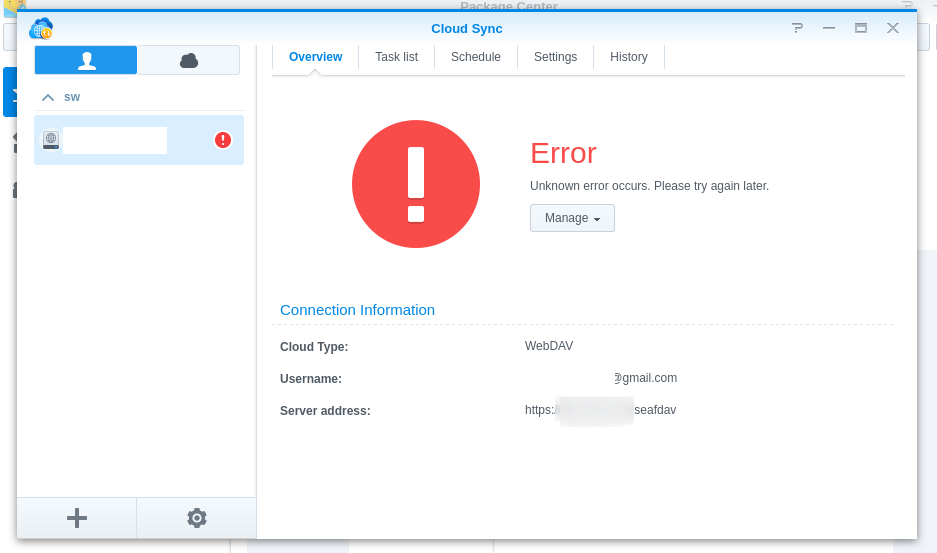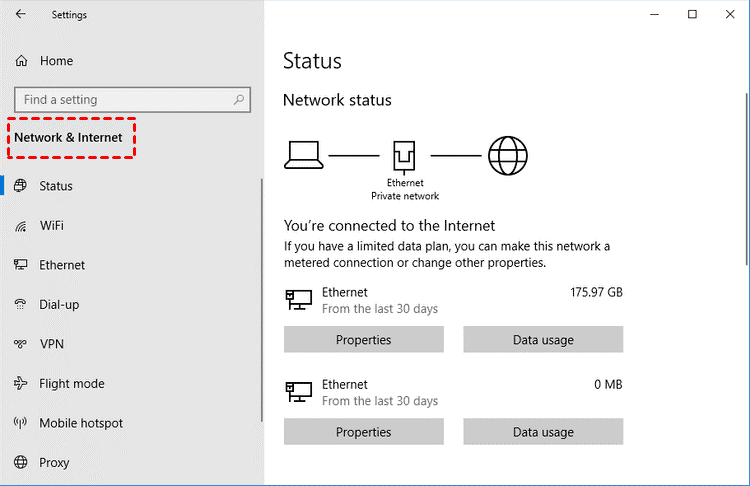Quick Search:
User Case: Why is My Synology File Not Syncing?
Case 1: I had Cloud Sync running fine for several months, syncing between a folder on my NAS and one in my OneDrive account. On May 9, files suddenly stopped syncing. The Cloud Sync status is permanently stuck in 'Connecting'. Any suggestions for solving the issue?
Case 2: In my case, there were two bad records in the CloudSync DB that prevented synchronization. I could find no way to clear the errors except the completely uninstall CloudSync and set it up again.
Case 3: My files won't sync between Synology Drive and Synology Drive Client. What can I do?
How to Solve Synology Cloud Sync Not Working
In today's digital age, cloud synchronization has become an essential part of our lives, allowing us to access our files and data from anywhere. Synology, a renowned name in network-attached storage (NAS) solutions, offers a seamless cloud sync feature that enables users to synchronize files across multiple devices, such as syncing OneDrive to NAS or syncing Dropbox with NAS.
However, sometimes users may encounter issues with Synology Cloud Sync not working properly, causing frustration and hindering productivity. In this article, we will provide 9 practical solutions to resolve it and 3 preventive measures for it.
9 Solutions for Troubleshooting Synology Cloud Sync Not Working
Now, 9 step-by-step troubleshooting solutions are provided here to get it up and running smoothly again.
Solution 1. Check Network Connectivity
1.1 Verifying Internet Connection
Before diving into the complexities of the Synology system, it is essential to ensure that your device has a stable internet connection. A poor or intermittent internet connection can disrupt the synchronization process and lead to sync failures. Check your network settings and troubleshoot any connectivity issues.
1.2 Firewall and Router Settings
Sometimes, firewall or router configurations can block the necessary ports and protocols required for Synology Cloud Sync to function correctly. Access your router settings and verify that the relevant ports (usually TCP 6690 and TCP 6691) are open and not being blocked by the firewall.
Solution 2. Update Synology DiskStation Manager (DSM)
Synology frequently releases updates for their DSM software to improve performance and fix bugs. An outdated DSM version might be the root cause of the sync problem. Go to the Synology DiskStation Manager interface and check for updates. If available, proceed to update the DSM to the latest version.
Solution 3. Check Cloud Service Provider Status
Synology Cloud Sync relies on third-party cloud service providers like Dropbox, Google Drive, or OneDrive to synchronize data. If the service provider's servers are experiencing downtime or technical issues, it can affect the syncing process. Visit the official website of the cloud service provider and check for any service disruptions.
Solution 4. Verify Synology Cloud Sync Settings
4.1 Sync Task Settings
Incorrect settings within the Synology Cloud Sync application can lead to sync failures. Review the sync task settings and ensure that the correct source and destination folders are selected. Also, confirm that the sync schedule is appropriate for your needs.
4.2 Storage Quota and File Size Limits
Each cloud service provider imposes storage quotas and file size limits. If your Synology NAS has exceeded the allocated storage space or if you are attempting to sync files larger than the service provider's limits, the sync process may fail. Optimize your data or consider upgrading your storage plan.
Solution 5. Check Disk Space on Synology NAS
Insufficient disk space on your Synology NAS can hinder the sync process. Regularly monitor your NAS storage and clear unnecessary files to free up space for successful synchronization.
Solution 6. Verify Synology Cloud Sync App Permissions
If the Synology Cloud Sync app does not have the necessary permissions to access folders on your NAS or cloud service provider, the sync process might not work correctly. Review the app permissions and grant the required access.
Solution 7. Restart Synology NAS and Cloud Sync
Sometimes, a simple restart can resolve temporary glitches and issues. Restart your Synology NAS and the Cloud Sync application to refresh the system.
Solution 8. Contacting Synology Support
If you have exhausted all troubleshooting options and still face issues, reach out to Synology's customer support for expert assistance.
Solution 9. Alternative Cloud Sync Solutions
If you find that Synology Cloud Sync does not meet your needs, consider exploring alternative cloud sync services (such as MultCloud) that may better suit your requirements.
2 Precautions for Synology Cloud Sync Not Working
To avoid similar problems in the future, you can take the following precautions.
Precaution 1. Optimizing Synology Cloud Sync Performance
1. Adjusting Sync Settings: Fine-tune your sync settings to prioritize important files and optimize the sync process.
2. Prioritizing Important Files: Mark essential files for sync first to ensure they are updated promptly across all devices.
3. Scheduling Sync Tasks: Consider scheduling sync tasks during off-peak hours to reduce potential interruptions and enhance performance.
Precaution 2. Backing Up Data in Advance
No matter what kind of problem arises, it is wise to create a backup of your important data in advance. For example, you can backup NAS to Backblaze, pCloud or other cloud storage services. For convenience, you can ask the professional cloud backup tool --- MultCloud for help. This tool can not only help connect your NAS and cloud accounts, and help transfer, sync or backup data between them on any device.
- Perfect Integration: Manage up to 30+ cloud drives centrally.
- Automatic Backup: Allow set a specific time to backup data automatically.
- Fast Backup: Provide up to 10 threads to backup data fast.
- Smart Backup: Restore the backed-up data to the previous version at any time.
- Offline Backup: Allow shutting down the interface or device while backing up data.
Conclusion
Synology Cloud Sync is a powerful tool that ensures seamless synchronization of your data across various devices and cloud platforms. However, encountering issues with Synology Cloud Sync not working can be frustrating. By following the troubleshooting steps mentioned in this article, you can resolve the problem and get back to enjoying smooth and efficient cloud synchronization.
MultCloud Supports Clouds
-
Google Drive
-
Google Workspace
-
OneDrive
-
OneDrive for Business
-
SharePoint
-
Dropbox
-
Dropbox Business
-
MEGA
-
Google Photos
-
iCloud Photos
-
FTP
-
box
-
box for Business
-
pCloud
-
Baidu
-
Flickr
-
HiDrive
-
Yandex
-
NAS
-
WebDAV
-
MediaFire
-
iCloud Drive
-
WEB.DE
-
Evernote
-
Amazon S3
-
Wasabi
-
ownCloud
-
MySQL
-
Egnyte
-
Putio
-
ADrive
-
SugarSync
-
Backblaze
-
CloudMe
-
MyDrive
-
Cubby