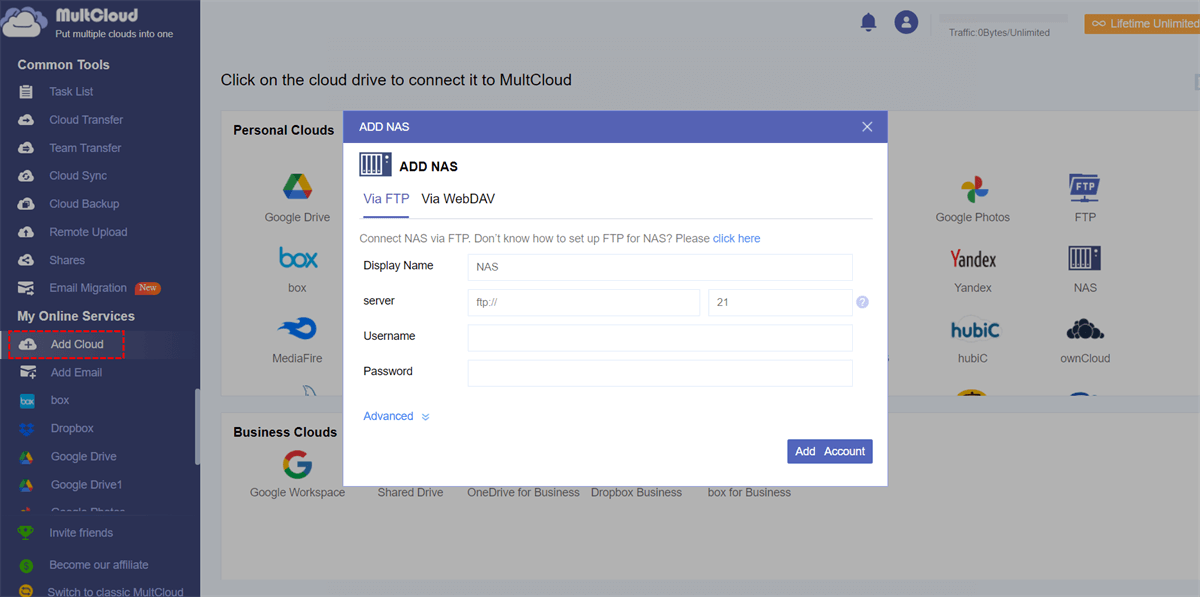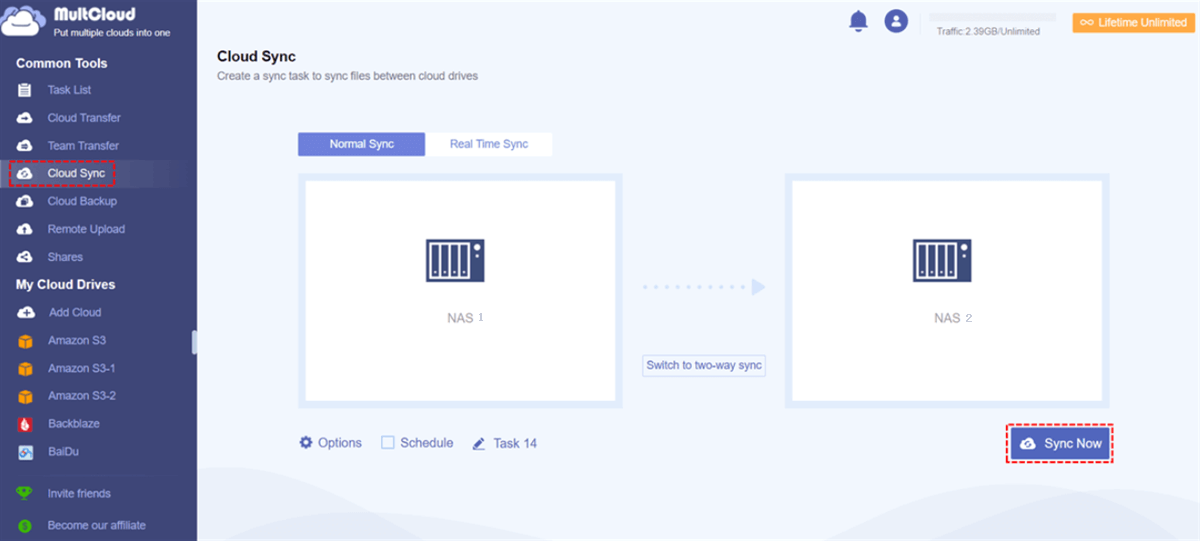Quick Search:
User Case: Can I Sync Two NAS over Internet?
Is it possible to have 2 NAS devices mirror each other (the entire NAS, not just a specific folder) over the internet? We have 2 offices in different cities and want it so that any changes/new files made on NAS A will be syncing in real-time to NAS B, and vice versa whenever someone from office B makes changes.
- Question from reddit.com
We have two different NAS one in the Office and one at Home, I want to sync the Office one with the Home NAS. I can't seem to find a working manual on the net to get this fixed. Can someone please help?
- Question from community.spiceworks.com
Introduction to NAS
NAS, as a special dedicated data storage server, can provide cross-platform file-sharing capabilities. NAS itself can support a variety of protocols (such as NFS, CIFS, FTP, HTTP, etc.), and can support a variety of operating systems. It is data-centric and completely separates the storage device from the server, thus freeing up bandwidth, improving performance and reducing the total cost of ownership.
Why Sync Two NAS over Internet?
For large enterprises, using NAS is not unfamiliar, because NAS is a dedicated data storage server. But when two NAS devices are not in the same place, if you want to manage data at the same time, synchronizing the two NAS servers will be the best choice. And, syncing two NAS devices over the internet offers several benefits:
- Real-time Collaboration: Syncing allows remote teams to work together seamlessly on shared files and folders, improving productivity and efficiency.
- Data Redundancy: By synchronizing data between NAS devices, you create a backup in case of data loss or device failure, ensuring data redundancy.
- Easy Accessibility: Synchronized NAS devices provide easy access to files and folders from anywhere with an internet connection, enhancing flexibility and convenience.
- File Versioning: Some synchronization methods can offer file versioning, allowing you to track changes and revert to previous versions if needed.
Best Tool to Sync Two NAS over Internet
Synchronizing two NAS devices over the internet involves the process of ensuring that the data stored on both devices remain up-to-date and consistent. This allows for seamless access and collaboration on files and folders across different locations.
For professionals, it’s easy to sync data between multiple NAS servers with Synology Drive Sync or Rsync. But for ordinary people, this is a huge challenge. However, as long as you find the best free tools that offer reliable synchronization capabilities, it will become very easy.
Here, MultCloud, a professional and FREE NAS sync software is highly recommended to sync data effectively.
- Multiple Sync modes are supported. As a professional cloud sync service, it has several sync modes, including "Real Time Sync", "One-way Sync", "Two-way Sync", "Simple Sync", "Mirror Sync", "Move Sync", "Cumulative Sync", "Update Sync", "Incremental Sync", "Full Backup Sync".
- Offline Sync is supported. Even though your PC is shut down, it can also achieve offline sync, which will greatly improve your work efficiency.
- Scheduled Sync is supported. MultCloud supports setting specific sync time points or periods to automatically run regular sync tasks.
- Cloud to Cloud Sync is supported. It not only allows you to sync different NAS servers, but also allows you to sync files between multiple cloud storage services.
- Different NAS servers are supported. It has no restrictions on NAS servers, no matter if you use Synology NAS, QNAP, WebDav or others.
How to Sync Two NAS over Internet in Only 3 Steps?
In the following part, you will learn how to sync two Synology NAS or QNAP servers with MultCloud.
Before you do: The way to add your NAS account to MultCloud is a little different from adding a cloud drive, you need to enable FTP server on Synology NAS or enable WebDav service on Synology NAS before adding it. After the related service is enabled, you can add your NAS smoothly to MultCloud by authorizing MultCloud to get access to your NAS account.
Step 1. Create a free MultCloud account. Here are 2 ways to make it. You can register one MultCloud with your email address or you can directly sign up with your Google or Facebook account.
Step 2. Log in MultCloud and add your NAS accounts to MultCloud by clicking on the "Add Cloud" button. Click on NAS to put the information, and authorize MultCloud to get access to your NAS account. Follow the same way to add another NAS account to MultCloud. After that, both NAS accounts will be listed in the left panel.
Note: In order to distinguish these two NAS accounts, when adding these accounts, you can name your account as NAS 1 and NAS 2.
Step 3. To sync two NAS over internet, tap on "Cloud Sync" to enter the sync interface. Select your NAS 1 account as the source, select NAS 2 as the destination, click on the "Sync Now" button, and the sync process will start.
Notes:
- As MultCloud supports offline sync, you can close the page when the task starts.
- MultCloud sync the task using "Simple Sync" by default. If you want to change it, you can change it through the "Options".
- "Schedule" can allow you to set a time to automatically sync data between different NAS servers.
- It has no restrictions on the size of the files you transfer so you can transfer unlimited data as long as you have enough data traffic.
- To get more data traffic, you can upgrade your account to a premium account so that you can enjoy unlimited data traffic and super-fast transfer speed.
Summary
As you can see, MultCloud can sync two NAS over Internet easily and quickly. In addition to “Cloud Sync”, MultCloud can also do the cloud-to-cloud transfer. "Cloud Transfer", being different from the traditional transfer method of download & upload, can transfer files between clouds directly. If you need to migrate Dropbox to SharePoint, you can try it.
MultCloud Supports Clouds
-
Google Drive
-
Google Workspace
-
OneDrive
-
OneDrive for Business
-
SharePoint
-
Dropbox
-
Dropbox Business
-
MEGA
-
Google Photos
-
iCloud Photos
-
FTP
-
box
-
box for Business
-
pCloud
-
Baidu
-
Flickr
-
HiDrive
-
Yandex
-
NAS
-
WebDAV
-
MediaFire
-
iCloud Drive
-
WEB.DE
-
Evernote
-
Amazon S3
-
Wasabi
-
ownCloud
-
MySQL
-
Egnyte
-
Putio
-
ADrive
-
SugarSync
-
Backblaze
-
CloudMe
-
MyDrive
-
Cubby