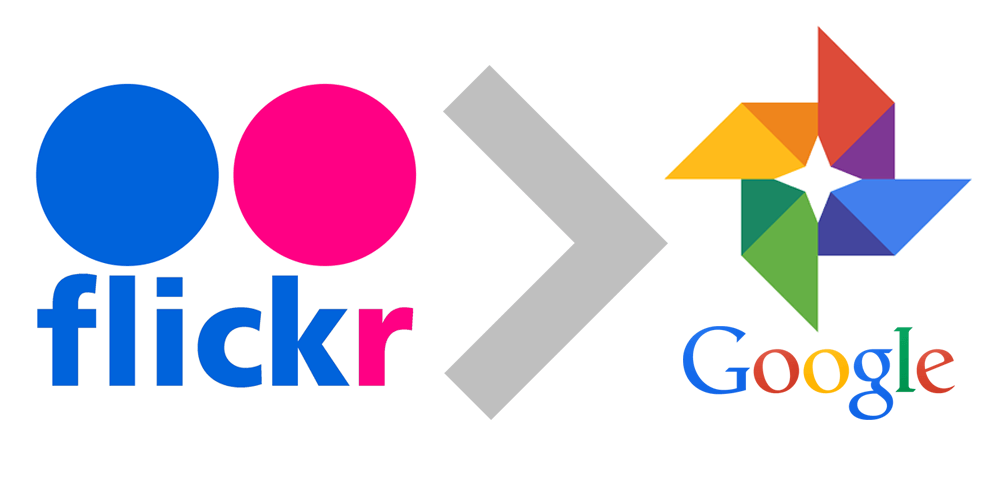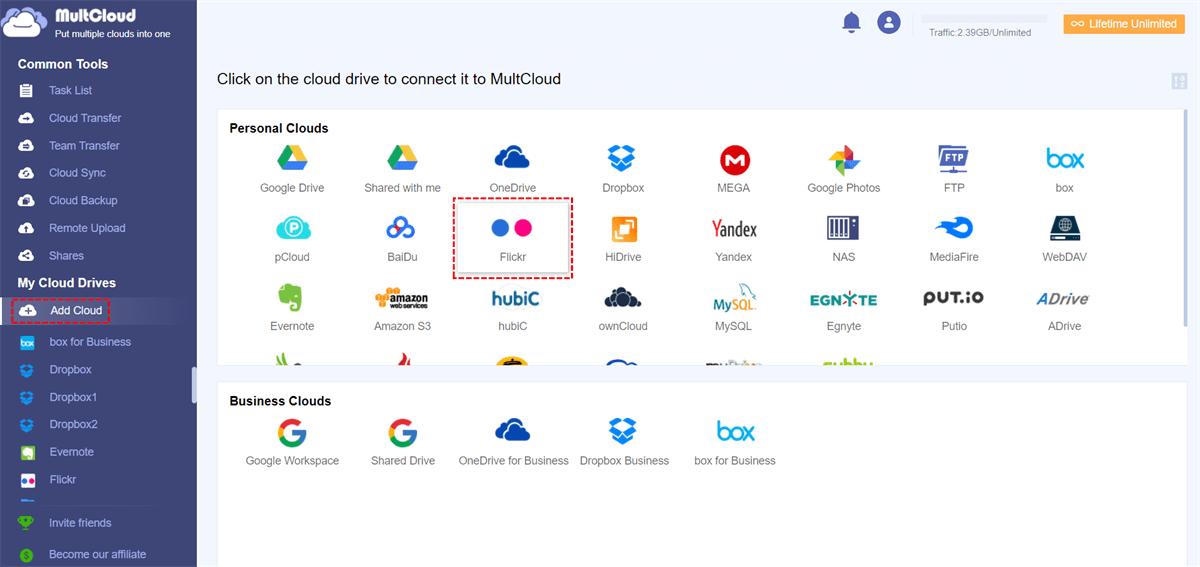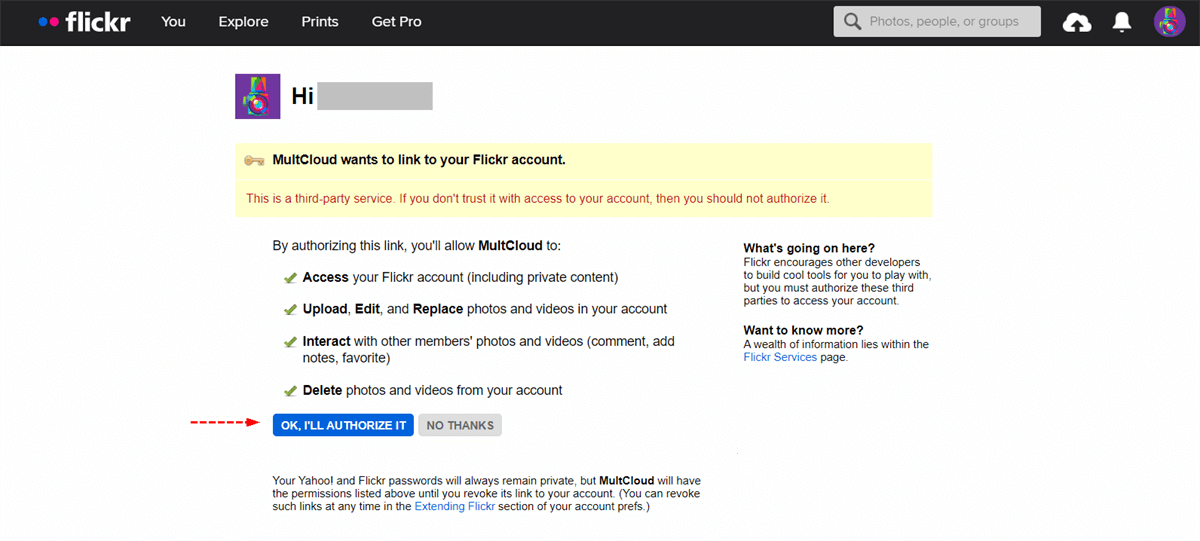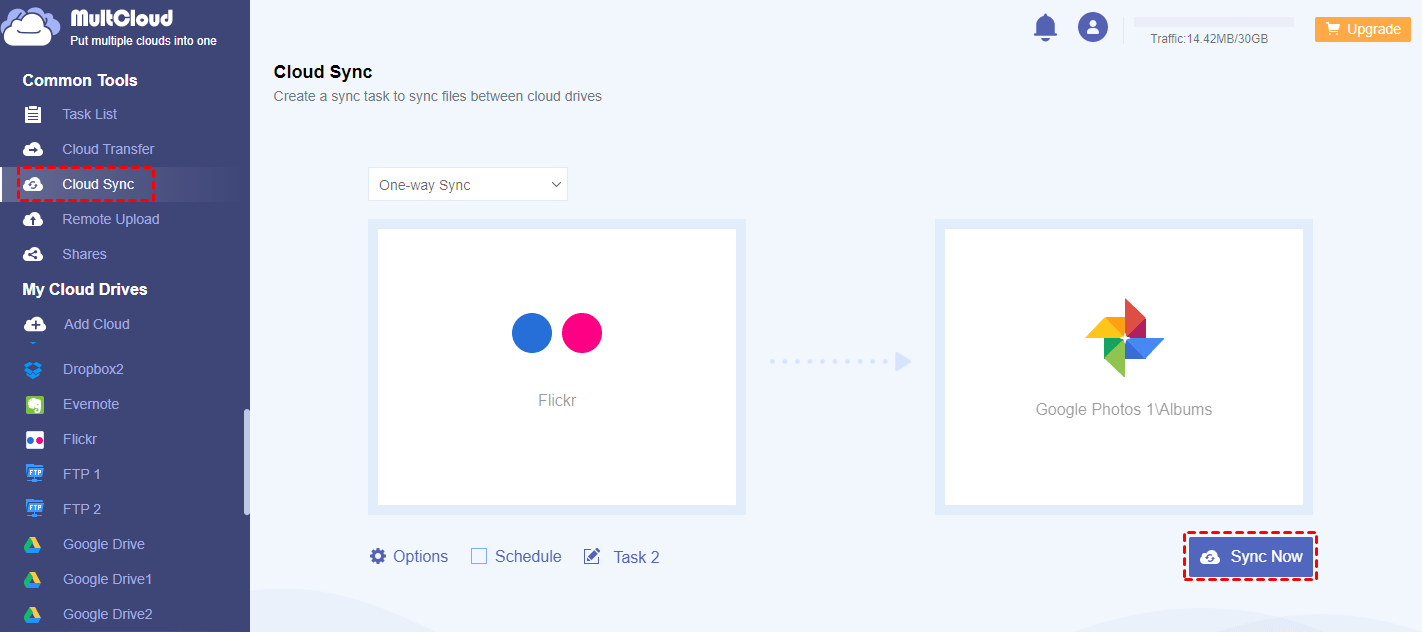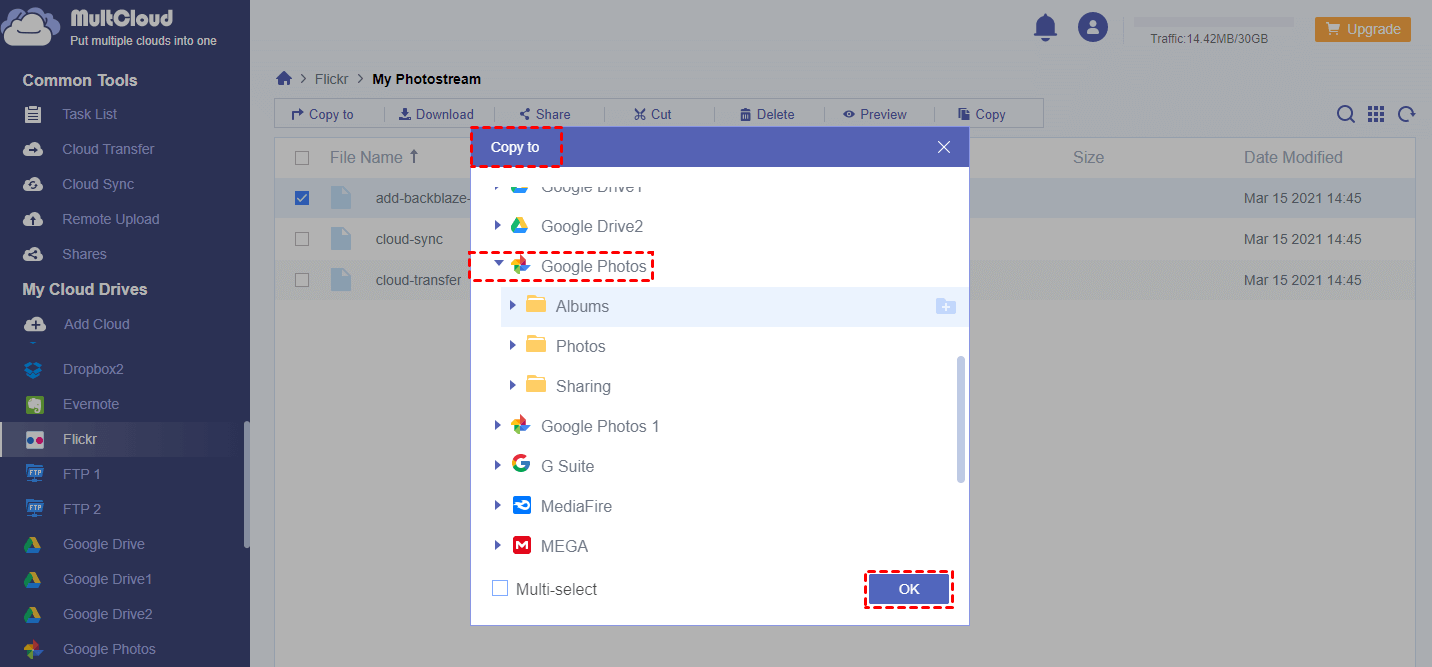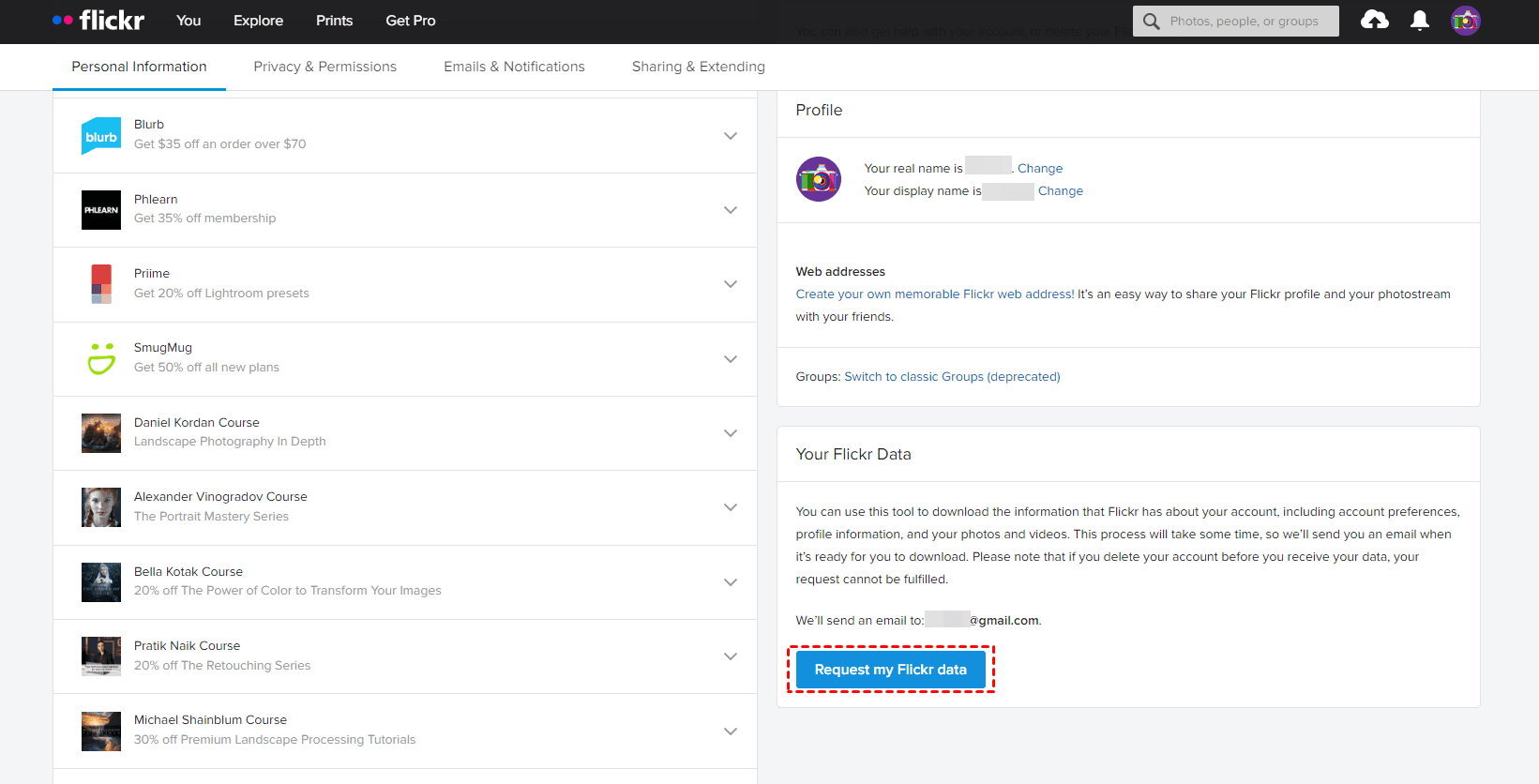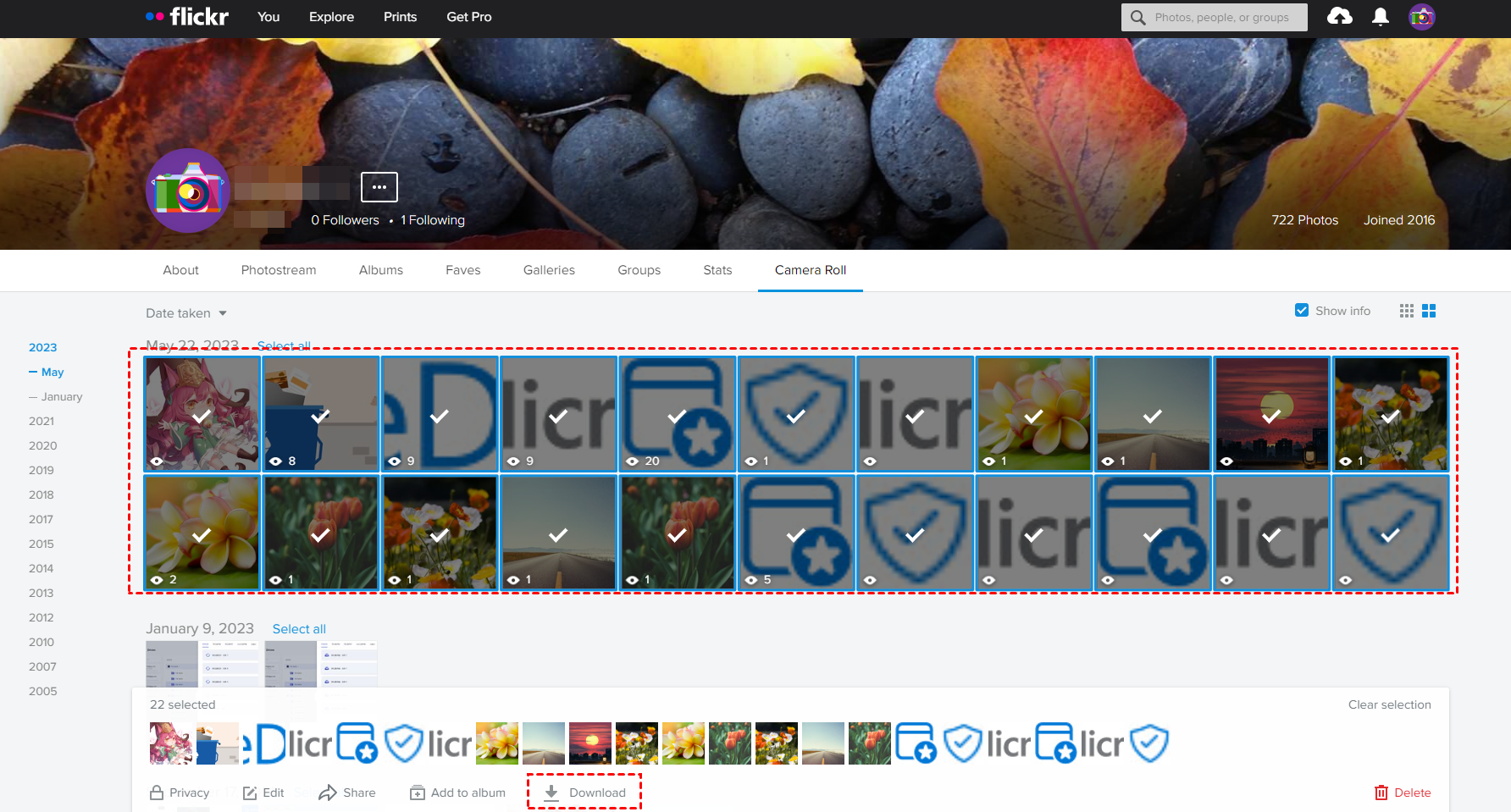Quick Search:
"Can I transfer photos from Flickr to Google Photos?"
"Flickr is now charging to store photos. Any easy way to migrate Flickr to Google Photos? I have over 7000 photos and videos on Flickr but now Flickr only allows to store 1000 photos, so I want to move them to Google Photos. Can I easily transfer them?"
How to transfer Flickr photos to Google Photos if you are just like the above user? don't worry, here you can find effective solutions, just find out.
Why Move Photos from Flickr to Google Photos?
Nowadays, you can only store 1000 photos or videos for free. In this situation, like the user in the case above, you might also choose Google Photos to save pictures and videos because Google Photos provides excellent service and faster uploading speed, etc.
The service automatically analyzes photos and recognizes various visual features and themes. You can search for anything in photos, and the service returns results in three main categories: people, places, and things. After you store all the photos in Google Photos, the photos will be combined into a specific album according to the principle of machine learning, which is more conducive for you to manage all the pictures. For more information, click to check all the differences between Flickr and Google Photos for reference.
Then there comes a question: how do transfer Flickr Photos to Google Photos? The most common way to migrate Flickr photos to Google Photos is to download and upload them. However, Flickr's main function is to upload photos rather than download them back to your computer. This means you need to manually select and download all photos, which requires a few extra steps. This is really time-consuming and laborious. So, is there a way to transfer Flickr to Google Photos faster?
2 Faster Ways to Move Photos from Flickr to Google Photos
Unluckily, you cannot transfer photos from Flickr to Google Photos directly. The "Share" function does not resolve the above problem essentially. However, for large data, downloading and uploading is a waste of time. So, some people recommend you try a third-party application to achieve this. Here, MultCloud is recommended to help resolve it. You can use it without installing it because it is a FREE web-based app.
Multcloud is a multiple cloud storage manager that allows you to easily and freely sync, transfer, or backup data across different clouds, including Google Drive, AmazonS3, Dropbox, Box, OneDrive, FTP, Amazon, and so on. It has the following advantages:
- It is in the top three positions with extensive experience in cross-cloud transfer.
- It covers 40 leading clouds in the market, which can help you manage multiple cloud accounts in one place.
- It respects user privacy and won't save any account and password on its servers.
- It provides lightning transfer speed, which can help transfer extensive data in one go.
In this part, you will find easy ways to quickly move Flickr photos to Google Photos with MultCloud, and choose the one that suits you best. First of all, add Flickr and Google Photos to your account, you can see both clouds in the interface of Multcloud. To migrate photos between Flickr and Google Photos faster, you can use different methods in different situations with the help of MultCloud. Now, transfer Flicker Photos to Google Photos in 2 ways:
Way 1. Transfer Flickr to Google Photos via Cloud Sync
If you want to move folders or the whole storage of Flickr to Google Photos, you can use the "Cloud Sync" feature to sync photos from Flickr to Google Photos.
1. You need to sign up for a free MultCloud account, and then sign in.
2. Click on the "Add Cloud" button and select Flickr to add.
Notes:
- If you use your Email to register on Flickr, it will skip to a page that asks you for authorization. Here, please just click "OK, I'LL AUTHORIZE IT".
- Repeat the previous step to add Google Photos, and it will also need your permission to have offline access.
3. Click on the "Cloud Sync" icon and select Flickr as the source directory and the "Album" folder under Google Photos as the destination directory.
Notes:
- You also need to select a specific folder under Google Photos rather than the whole storage as the destination.
- You can hit Options on the bottom left to set up sync modes, email, and filter, which is very useful while migrating Flickr to Google Photos. If you're planning to move photos between Flickr and Google Photos in real-time, it's highly recommended to try Real-Time Sync.
- The Schedule is able to sync Flickr to Google Photos on a regular basis, like daily, weekly, or monthly, even at a customized time you specified. Just upgrade to unlock the Filter, Schedule, and all other advanced features, as well as the fast sync speed with 10 threads instead of 2.
4. Then click on "Sync Now" and it will start to sync photos between Flickr and Google Photos.

- Smart Share: Share cloud files via public, private, or source mode.
- One-key Move: Quick data transfer, sync, and backup among clouds.
- Email Archive: Protect emails to other clouds or local disks.
- Remote upload: Effectively save web files to clouds via URL.
- Save Webpages as PDF/PNG: Keep them locally or online.
- Safe: Full-time 256-bit AES and OAuth authorization protections.
- Easy: Access and manage all clouds in one place with one login.
- Extensive: 30+ clouds and on-premise services are supported.
Way 2. Transfer Flickr Photos to Google Photos with "Copy to"
If you just want to migrate a small number of photos to Google Photos, you can achieve your goal in this way.
1. First, open up Flickr after adding, select and right-click on the photos that you want to move.
2. Find the "Copy to" option, select the "Album" folder under Google Photos as the destination, click the "OK" icon and the process will start.
Notes:
- The root directory of Google Photos cannot be selected as the destination, you could choose a specific directory under it as the target destination.
- You're able to choose the Multiselect option to copy Flickr to OneDrive, Google Drive, and other clouds you'd prefer simultaneously while moving photos from Flickr to Google Photos.
With MultCloud, you're able to move Google Photos to Flickr easily if required, just exchange the source and destination to migrate. Moreover, you can use it as a Flickr uploader to save important files online.
Transfer from Flickr to Google Photos by Downloading & Uploading
How to transfer photos from Flickr to Google Photos? There is a traditional way for you to migrate photos from Flikr to Google Photos, here you can find the steps:
1. Please log in to your Flikr account.
2. Download photos from Flickr in the below steps:
- Download All Data from Flickr: Tap your profile image, choose Settings, and click Request my Flickr data under the Your Flickr Data section.
- Download some photos from Flickr: Tap You > Albums, Camera Roll, or other options containing your photos > Tick all photos you want to download, and tap Download.
Note: You will get a zip folder that contains Flickr photos, you have to uncompress it first before uploading. If you download Flickr data from Camera Roll, you can only download up to 500 items at a time.
3. Log in to your Google Photos account.
4. Click Upload > Computer, and choose the Flickr photos to upload.
Now, you have transferred from Flickr to Google Photos. However, it's quite time-consuming, and it's not recommended to try this way if you have a large number of photos to transfer between them.
Final Words
Using MultCloud to move photos from Flickr to Google Photos is fast and simple. Except for copying and synchronizing with the two functions mentioned above, as a remarkable cloud storage migration tool, it can also easily migrate photos between cloud drives with the "Cloud Transfer" function.
With the help of "Cloud Transfer", you can easily and quickly transfer photos from one Google account to another, move Dropbox photos to Google Photos, or transfer MEGA to Google Drive. In addition to file moving, MultCloud can assist you in downloading files by parsing torrent files or magnet links with the "Remote Upload" feature.
In addition, MultCloud supports transferring after the power is off, and you can also use it to perform a scheduled cloud transfer, which can help you automatically transfer, backup, or sync data between cloud storage at regular intervals or for a special time.
MultCloud Supports Clouds
-
Google Drive
-
Google Workspace
-
OneDrive
-
OneDrive for Business
-
SharePoint
-
Dropbox
-
Dropbox Business
-
MEGA
-
Google Photos
-
iCloud Photos
-
FTP
-
box
-
box for Business
-
pCloud
-
Baidu
-
Flickr
-
HiDrive
-
Yandex
-
NAS
-
WebDAV
-
MediaFire
-
iCloud Drive
-
WEB.DE
-
Evernote
-
Amazon S3
-
Wasabi
-
ownCloud
-
MySQL
-
Egnyte
-
Putio
-
ADrive
-
SugarSync
-
Backblaze
-
CloudMe
-
MyDrive
-
Cubby