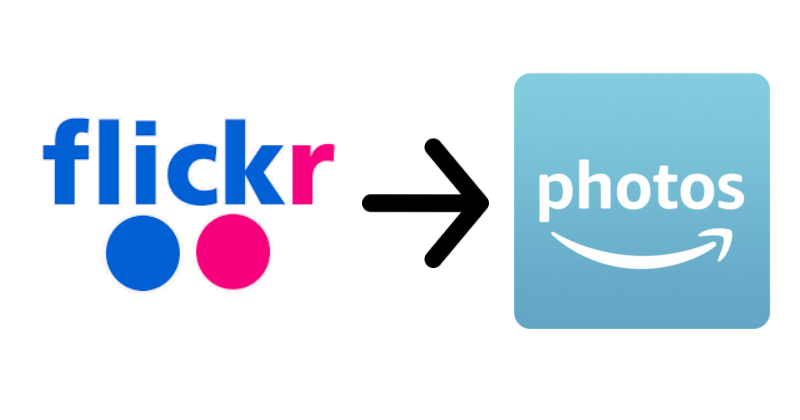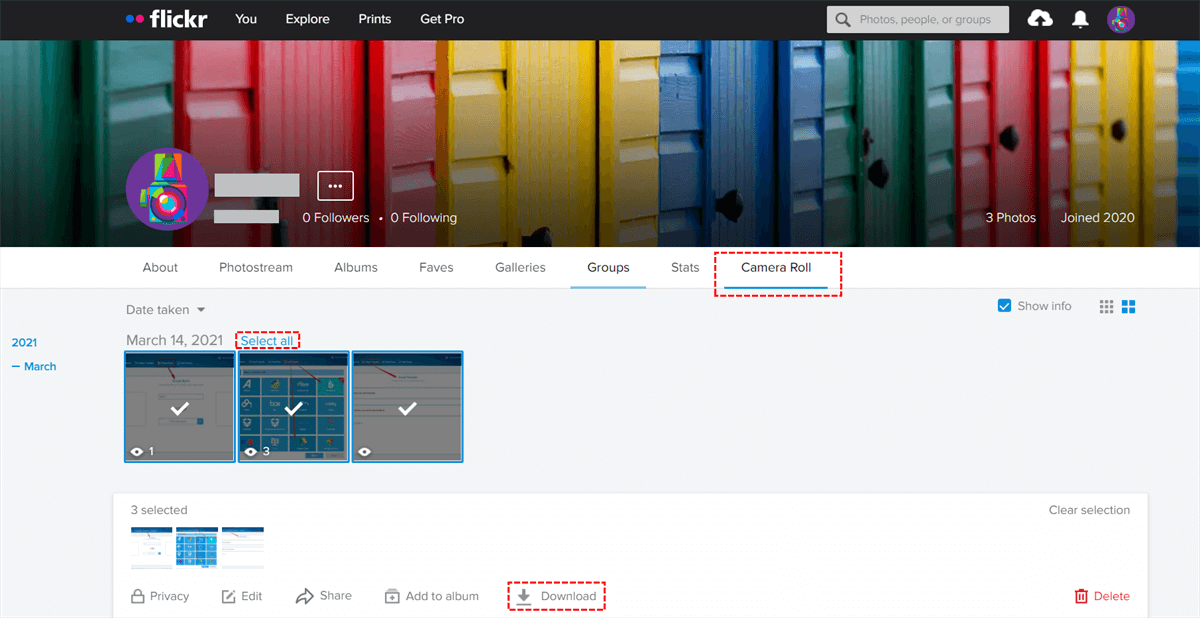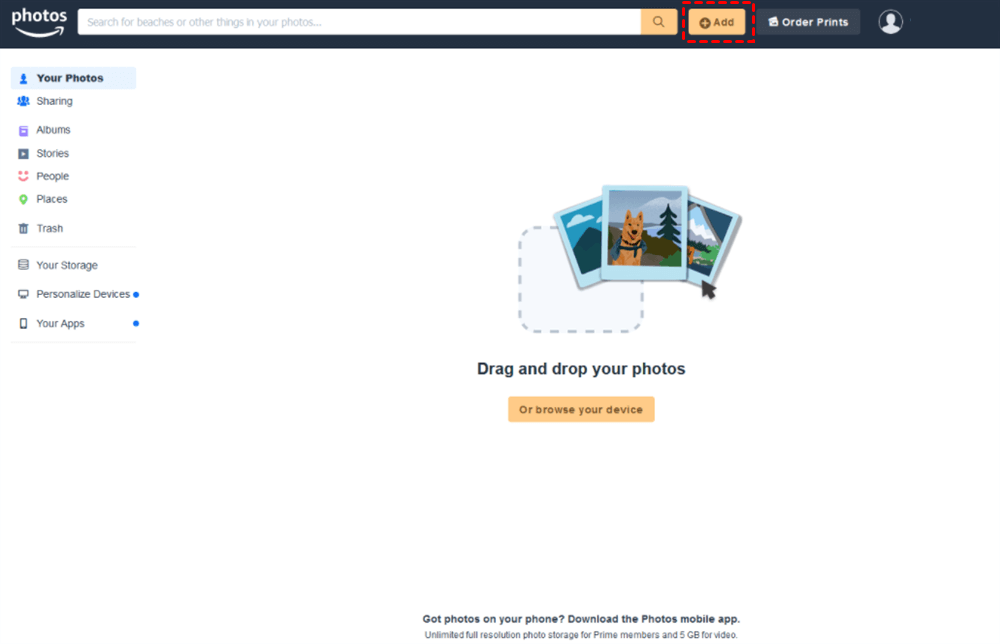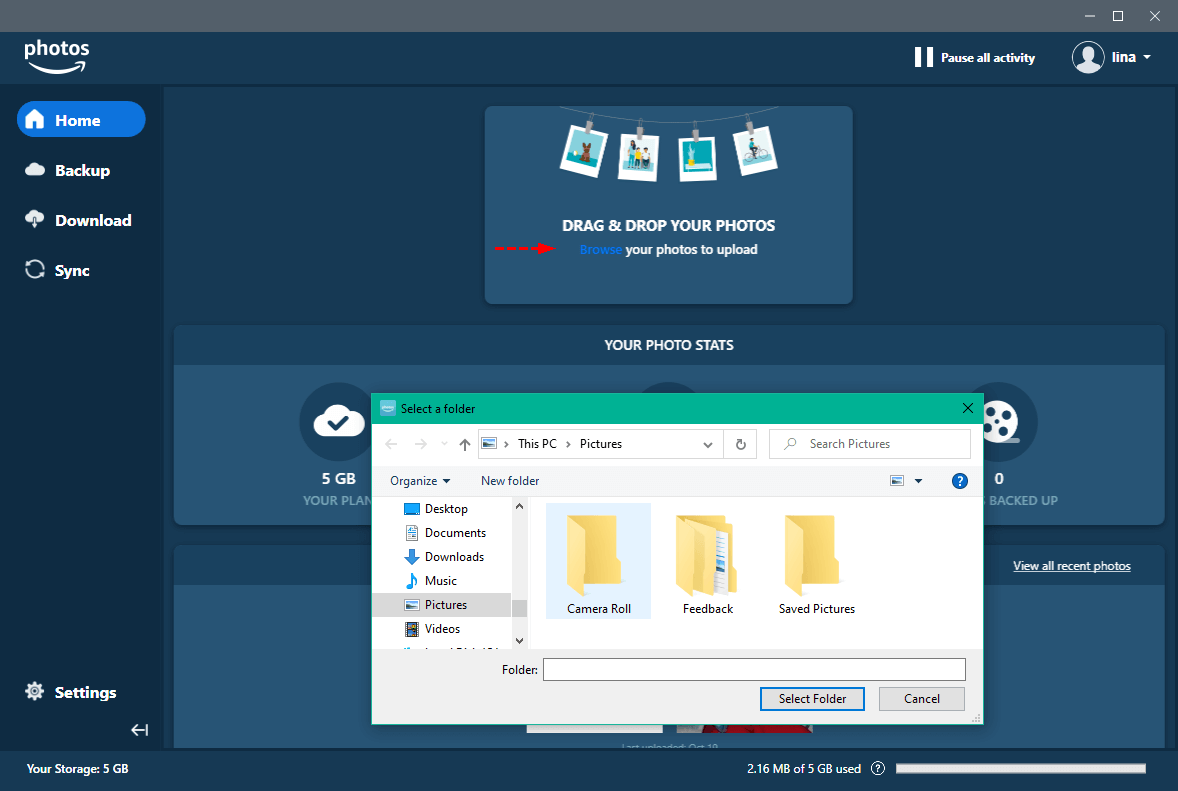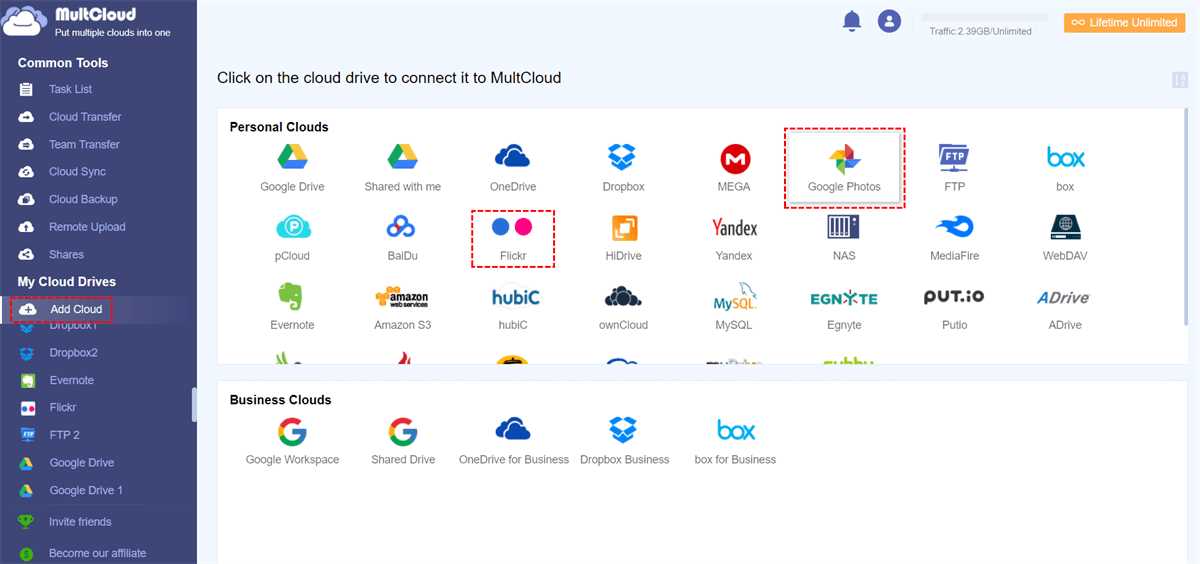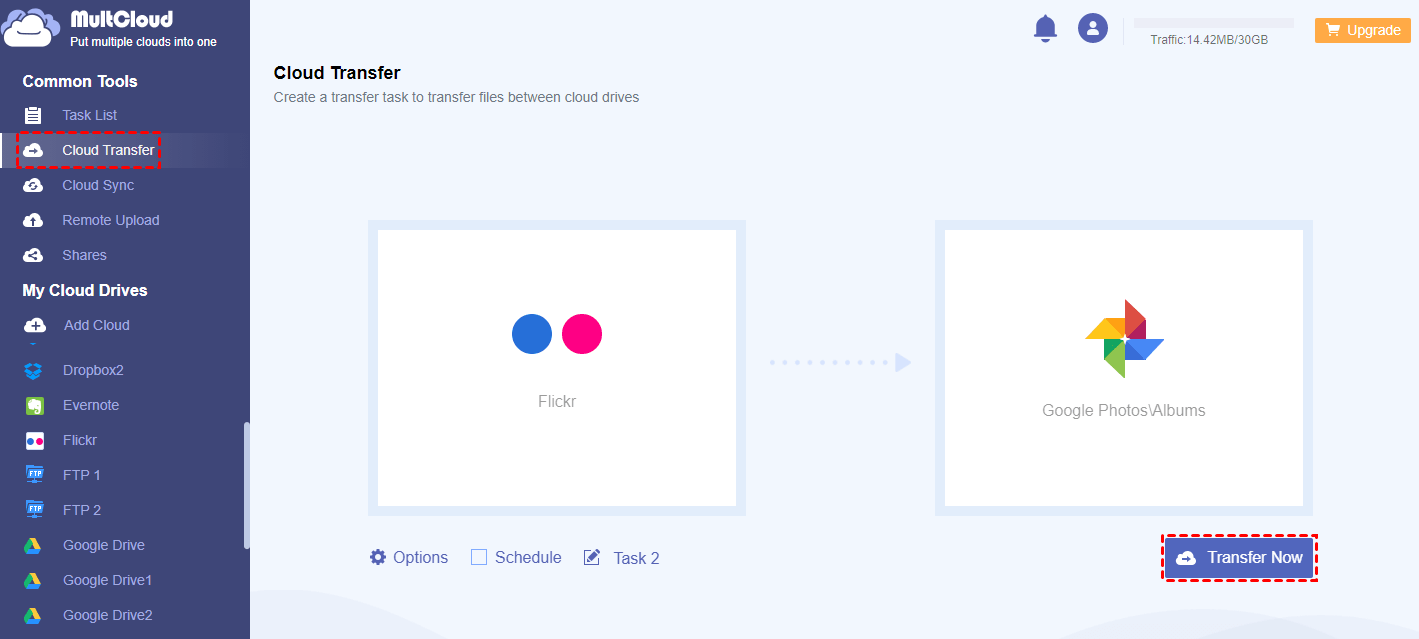Quick Search:
Why Transfer Flickr to Amazon Photos?
Flickr is an online service for storing photos and pictures. You can create albums and galleries, and mark photos for the public and friends or family to see. Professional members can get detailed statistics on how often their photos are viewed, favorited and commented on. Images can be categorized using keywords, added to groups, and licensed under many types of knowledge sharing.
Amazon Photos allows you to upload images (including RAW files) and videos from your desktop or mobile device. With just a few clicks, you can organize your photos with Albums, buy prints, and share your images with others. The Amazon Photos mobile app lets you back up all of your images on your phone to save space. If you're an Amazon Prime member, you get free access to Amazon Photos and the ability to upload an unlimited number of images.
Although both can store pictures, there are differences in functionality. Flickr focuses on high-quality image preservation and provides more advanced sharing services. Amazon Photos is more storage-oriented and is a great place to store a lot of pictures.
- If you need to store a lot of pictures urgently, you can transfer the data from Flickr directly to Amazon Photos.
- You can also transfer images from Flickr to Amazon Photos if you feel that the paid version of Flickr is not worth the money compared to the Amazon Photos Prime version.
Note: Look here if you want to know how to backup Google Photos to Amazon Photos or transfer iCloud Photos to Amazon Photos.
How to Transfer Flickr to Amazon Photos
Since Flickr and Amazon Photos are unique, many people use them for online storage. However, it is not easy to organize all the files on different cloud services, for example, if you need to move Flickr to Amazon Photos, how to achieve the transfer task?
Step 1: Sign in to Flickr, go to the "Camera Roll" view, and click "Select All" for each set of photos you want to download.
Step 2: Next, click the "Download" button at the bottom of the page, and in the popup that appears, click "Create zip file". Repeat this process until all the photos you want to move are downloaded.
Note: If you have a large photo library, it may take a long time to download all the photos, as Flickr does not provide a one-click method to select all photos.
Step 3: Upload the downloaded image to Amazon Photos. Because Amazon Photos supports web and desktop applications, you can upload pictures according to your needs.
Solution 1: Log in to your Amazon Photos account on the official website, click "Add" in the upper right corner, select the "Upload photos" option, and choose the pictures you just downloaded to your computer.
Solution 2: Open the Amazon Photos desktop application, click "Browse" on the main interface, and select the desired image on your computer to upload to Amazon Photos.
Bonus Tip: Best Way to Transfer Flickr to Other Clouds
In addition to Flickr and Amazon Photos, some users may have other cloud drives or data storage servers, such as Google Photos, iCloud Photos, OneDrive, MEGA, FTP, Box, pCloud, NAS servers, etc. So, how do you transfer data from Flickr to other cloud drives?
MultCloud is a web-based multiple cloud storage manager that helps migrate photos from Flickr to other cloud drives like Google Photos without downloading and uploading. Maybe you're a little concerned that this third-party tool isn't secure enough for your data. Rest assured, MultCloud is based on an OAuth authorization system and 256-bit AES encryption, so your data is served so securely.
Now we take moving photos from Flickr to Google Photos as an example to mention the following detailed steps.
Step 1: Sign Up
Sign up for MultCloud for free. Alternatively, you can log in directly with your Google or Facebook account.
Step 2: Add Cloud Accounts
Click "Add Cloud" to add Flickr and Google Photos to MultCloud.
Note: You can only add one cloud at a time. If you want to add more clouds to MultCloud, just repeat step 2. MultCloud supports more than 30 cloud storage services (not supporting Amazon Drive or Amazon Photos).
Step 3: Transfer Flickr to Other Clouds
Use "Cloud Transfer" to move pictures from Flickr to Google Photos. Click the "Cloud Transfer" button and select Flickr as the source and Google Photos as the destination. Click "Transfer Now" to let the transfer task run itself.
Notes:
- If you have a lot of photos to transfer from Flickr to Google Photos, you can close your browser window or even shut down your PC, as MultCloud can run your tasks in the background.
- If you don't want to transfer certain pictures with certain file extensions, you can exclude them by enabling "Filter" under "Options" after subscribing to MultCloud to a higher level. After that, you can also get 10 threads to transfer data from cloud to cloud faster.
- If you want to set your Flickr to Google Photos migration to automatic and recurring mode, you can set up a daily, weekly or monthly recurring cloud file migration before starting the transfer task.
Summary
When you need to transfer Flickr to Amazon Photos, you can follow the detailed steps above to complete the file transfer. Also, if you have multiple cloud drives that are difficult to manage, it is best to try MultCloud to manage multiple cloud storage accounts most efficiently. You don't need to download MultCloud, you can operate tasks in a very simple way, saving you a lot of time for file transfers. In addition to cloud transfer, MultCloud also supports other core features to help manage or move data better, such as:
- ✅Team Transfer: Batch migrate tenant data under enterprise accounts.
- ✅Cloud Sync: Real-time synchronization of data in multiple cloud accounts.
- ✅Cloud Backup: Backup and restore important data between cloud accounts.
- ✅Image Saver: Free download of photos and videos from Instagram to local and cloud.
- ✅Remote Upload: Directly perform cloud torrenting without parsing tools.
- ✅Email Migration: Backup emails and attachments to local and cloud.
MultCloud Supports Clouds
-
Google Drive
-
Google Workspace
-
OneDrive
-
OneDrive for Business
-
SharePoint
-
Dropbox
-
Dropbox Business
-
MEGA
-
Google Photos
-
iCloud Photos
-
FTP
-
box
-
box for Business
-
pCloud
-
Baidu
-
Flickr
-
HiDrive
-
Yandex
-
NAS
-
WebDAV
-
MediaFire
-
iCloud Drive
-
WEB.DE
-
Evernote
-
Amazon S3
-
Wasabi
-
ownCloud
-
MySQL
-
Egnyte
-
Putio
-
ADrive
-
SugarSync
-
Backblaze
-
CloudMe
-
MyDrive
-
Cubby