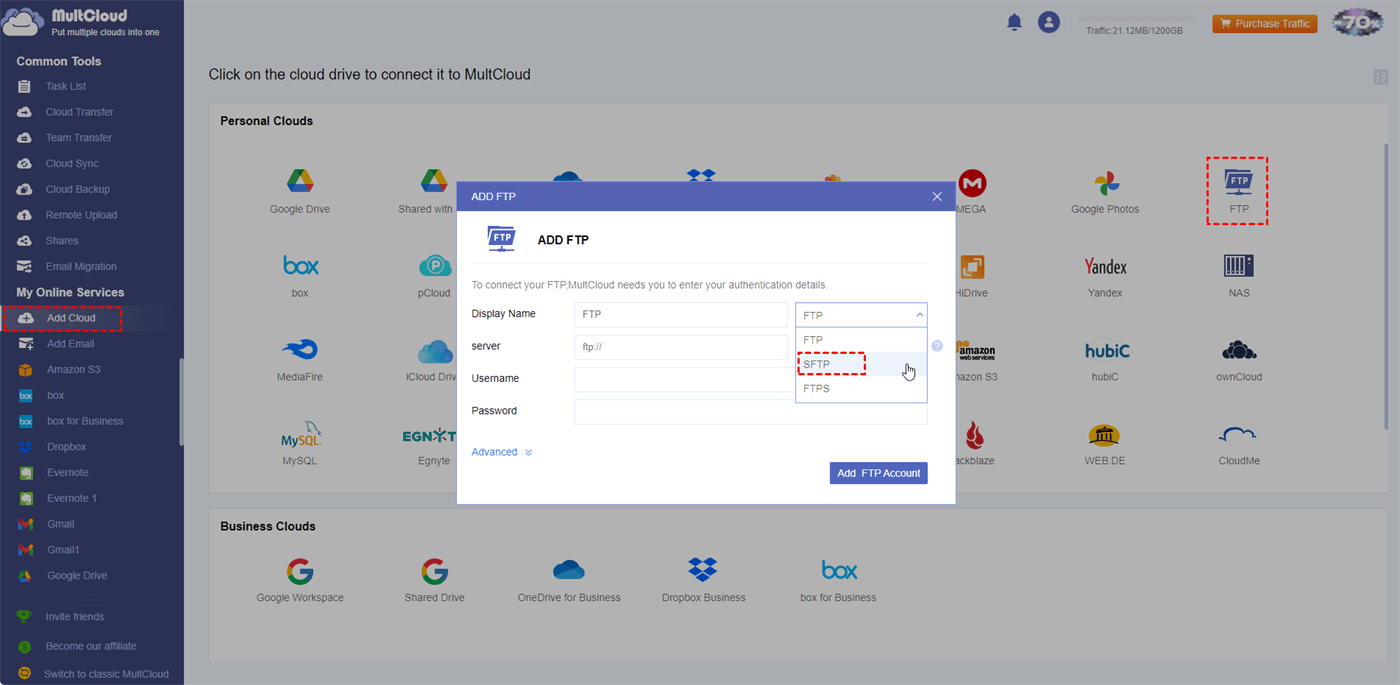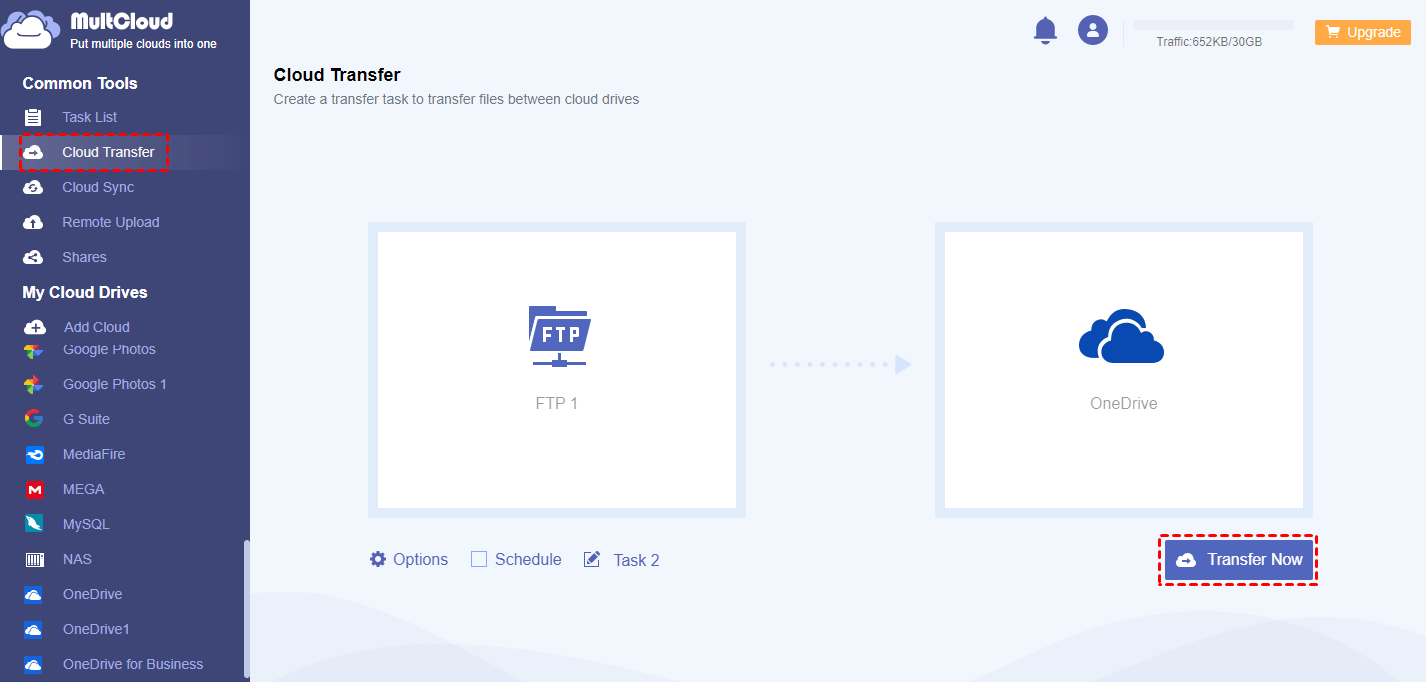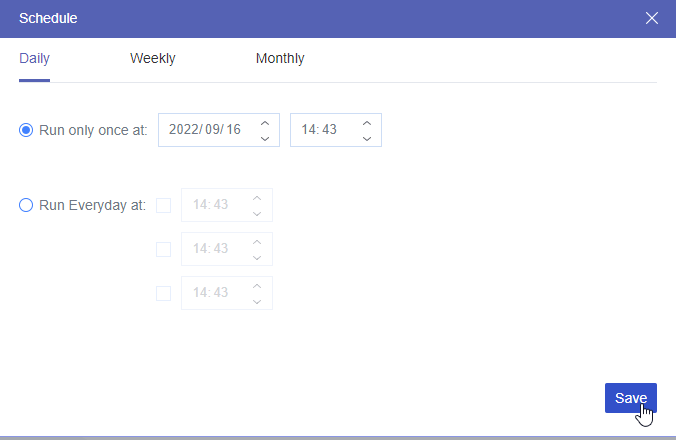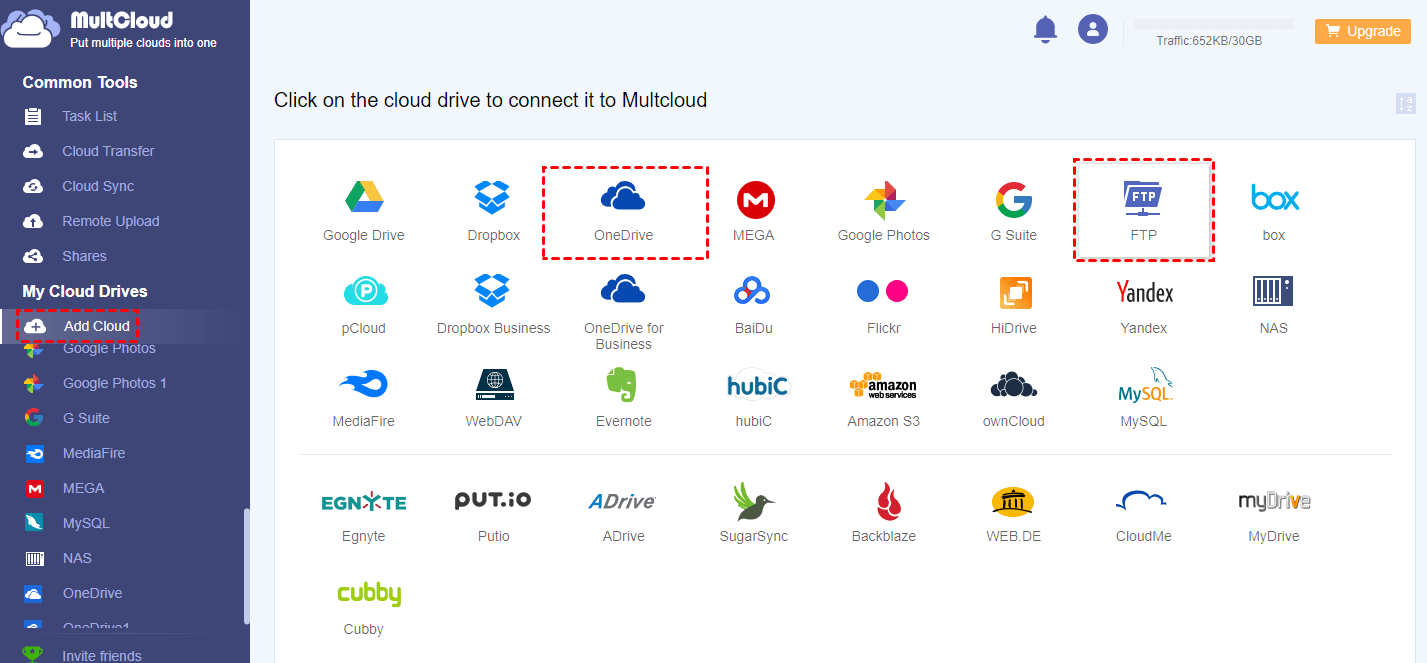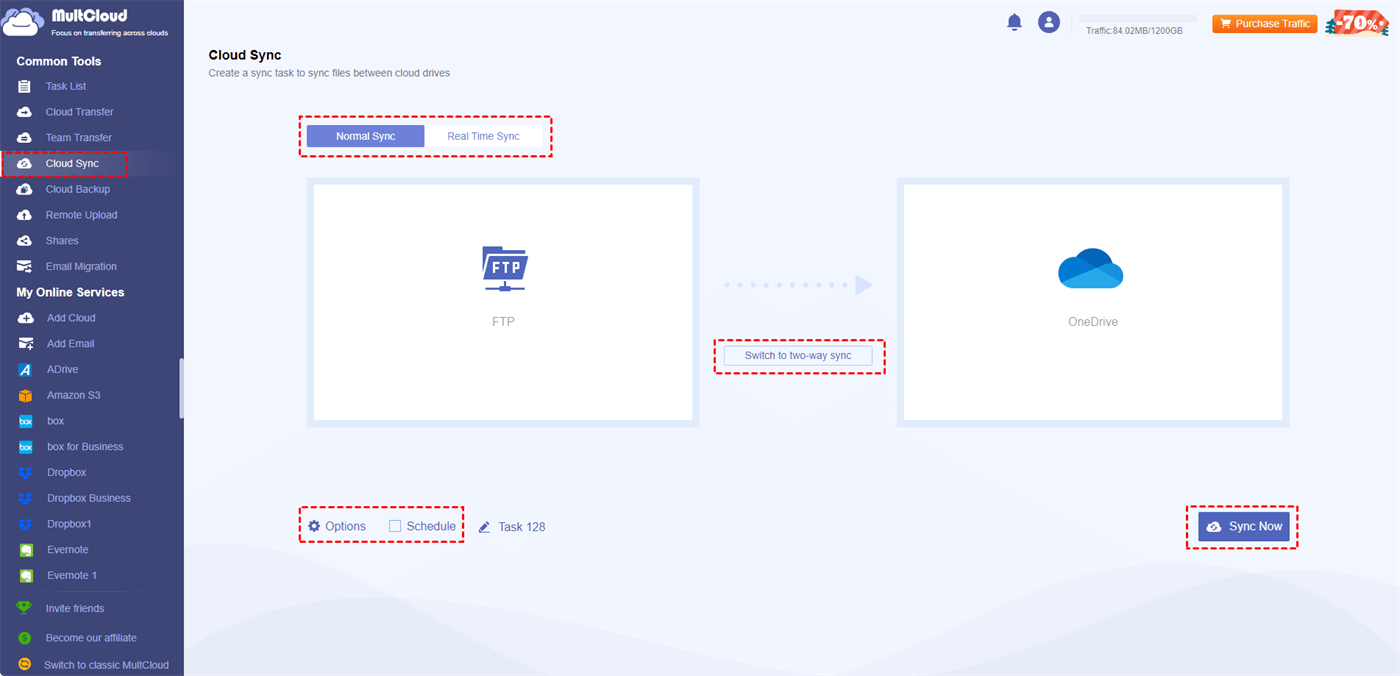Understanding SFTP, FTP, and OneDrive
For effective file transfer and storage management, it is imperative to comprehend SFTP, FTP, and OneDrive. Although FTP (File Transfer Protocol) is a well-established technique for file transfers over the Internet, it is not as secure for sensitive data because it does not have robust security measures. However, by encrypting the data during transmission, SFTP (Secure File Transfer Protocol) offers a secure channel and is therefore the protocol of choice for businesses handling sensitive data.
OneDrive, Microsoft's cloud storage solution, provides an easy-to-use interface for file sharing, syncing, and storage across devices. While FTP and SFTP are mainly focused on file transfers, OneDrive offers features like version history and real-time collaboration along with application integration.
Each of these tools has advantages over the others, such as SFTP for secure communications, OneDrive for flexible cloud storage options, and FTP for simple file transfers.
Can You SFTP Files to OneDrive?
Unfortunately, you cannot directly SFTP to OneDrive now. OneDrive primarily uses its own set of APIs and protocols for file transfer and synchronization. However, you can use an SFTP client to upload local files to OneDrive. Or, if you want the transfer task to be more automatic, you can create a Power Automate SFTP to OneDrive workflow. But Power Automate has limitations and might not meet all your customizable needs. Don’t panic! We will introduce a new and more advanced way for you in the following parts.
In the remaining parts, we will use MultCloud, a free and reliable cloud-managing service, to transfer or sync SFTP files to OneDrive/OneDrive for Business.
Copy Files from SFTP to OneDrive by MultCloud Cloud Transfer
Following up on the above, in this part, we'll go into more detail about MultCloud and its Cloud Transfer function as well as how to use Cloud Transfer to transfer files from SFTP to OneDrive. As mentioned before, MultCloud is a cloud management service and there are 30+ clouds supported by it, such as SFTP, FTP, NAS, OneDrive, and One for Business. You can add your clouds to MultCloud and manage them together.
MultCloud also offers various useful functions to transfer, sync, or backup files from one cloud to another. The one we will use for moving files from SFTP to OneDrive is Cloud Transfer. It can automate a cloud file transfer task so that you don’t have to manually upload files to a cloud. What’s more, you can choose multiple target clouds in one task. For example, you can copy SFTP files to your OneDrive, OneDrive for Business, and Dropbox at the same time.
Transfer SFTP to OneDrive by Cloud Transfer
Step 1: Enter MultCloud and click “Get started for free” to get a new account.
Step 2: Add your SFTP and OneDrive to MultCloud.
First, click “Add Cloud” and the FTP icon. Then, select the downward arrow in “Display Name” and choose “SFTP”. Next, fill in the blanks with your authentication information and click “Add SFTP Account”. Also, add OneDrive to MultCloud by clicking "Add Cloud" and the OneDrive logo.
Step 3: Create an SFTP to OneDrive transfer task.
Select “Cloud Transfer” to enter its page. Then, choose SFTP in the FROM box and OneDrive in the TO box, and tap “Transfer Now” to initiate this task.
Notes:
- If you want to schedule this task, check “Schedule” and choose your preferred time in the pop-up window.
- If you want to select the transferred files with file extensions, you can open “Options” to use “Filter”.
- MultCloud costs traffic to transfer files and you can get 5 GB of traffic for free every month. If you want more, you can upgrade to a paid plan with cost-effective prices.
Integrate SFTP to OneDrive by MultCloud Cloud Sync
Except for Cloud Transfer, MultCloud also provides you with the Cloud Sync function which is used to sync files from one cloud to another or go both ways. Since Cloud Sync supports real-time sync, any modification of a cloud can be instantly shown in the another cloud which fosters more seamless integration of 2 clouds. So, if you want to make OneDrive and SFTP integration, you can try Cloud Sync.
Like Cloud Transfer has its distinctive features, Cloud Sync is also special for the 10 different sync modes. You can choose the Normal Sync, Real Time Sync, One-way Sync, and Two-way Sync mode when setting a sync task. A premium user can have more modes like Mirror Sync, Cumulative Sync, Incremental Sync, and Full Back Sync. The sync modes are quite helpful when you have personalized needs.
- Mirror Sync: The files in the target cloud will always keep the same as in the source cloud.
- Cumulative Sync: When syncing files to another cloud, the deletion will not be ignored.
- Incremental Sync: Only sync the modified or added files to the target cloud.
- Full Backup Sync: Create a new subdirectory in the target cloud and sync all files into it.
Sync SFTP to OneDrive by Cloud Sync
Step 1: Add SFTP and OneDrive to MultCloud after signing up.
Step 2: Create an SFTP and OneDrive integration task.
Navigate to the “Cloud Sync” page and choose SFTP as the source and OneDrive as the target.
Step 3: Customize the sync task.
Open “Options” and choose the preferred sync modes if you need them. Also, you can select files with “Filter” and set a sync frequency with “Schedule” in Cloud Sync. After all the settings, tap on “Cloud Sync” to start syncing.
Conclusion
Whether you want to copy files from SFTP to OneDrive or make them integrate, you can use MultCloud’s functions to realize it. With Cloud Transfer, SFTP files can be automatically transferred to Google Drive, SharePoint, OneDrive, or other clouds with the scheduling and filter features. What’s more, if you want to sync files from SFTP to OneDrive, using Cloud Sync can be a good choice since it offers 10 sync modes for personalizing the task.
FAQs
Can you FTP files to OneDrive?
No, OneDrive does not support traditional FTP. You can upload files to OneDrive using its web interface, dedicated apps, or third-party tools that support OneDrive integration. Or, you can use MultCloud Transfer to automatically transfer files from FTP to OneDrive.
How do I use SFTP on OneDrive?
OneDrive does not support SFTP directly. You can use third-party tools to connect to OneDrive via SFTP by configuring them with your OneDrive credentials.
Can you SFTP files to SharePoint?
SharePoint Online does not support SFTP natively. You can use alternative methods such as SharePoint's web interface, SharePoint Sync, or third-party tools for file transfers. Or, you can also use MultCloud Cloud to directly copy files from SFTP to SharePoint.
MultCloud Supports Clouds
-
Google Drive
-
Google Workspace
-
OneDrive
-
OneDrive for Business
-
SharePoint
-
Dropbox
-
Dropbox Business
-
MEGA
-
Google Photos
-
iCloud Photos
-
FTP
-
box
-
box for Business
-
pCloud
-
Baidu
-
Flickr
-
HiDrive
-
Yandex
-
NAS
-
WebDAV
-
MediaFire
-
iCloud Drive
-
WEB.DE
-
Evernote
-
Amazon S3
-
Wasabi
-
ownCloud
-
MySQL
-
Egnyte
-
Putio
-
ADrive
-
SugarSync
-
Backblaze
-
CloudMe
-
MyDrive
-
Cubby
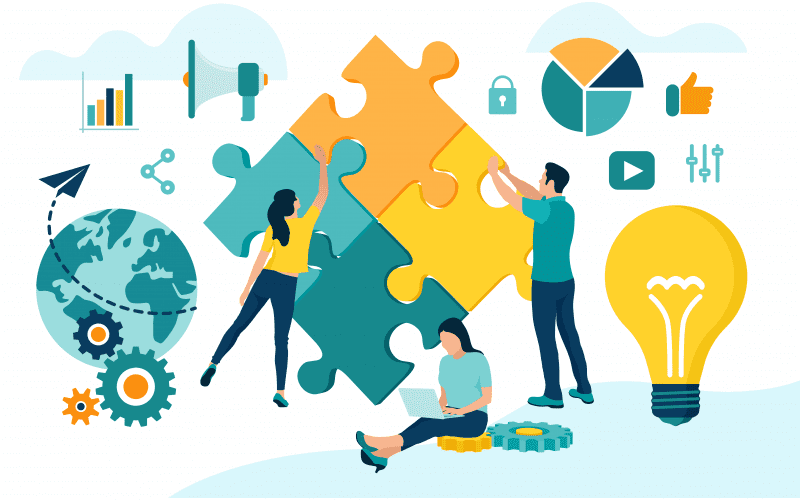
.png)