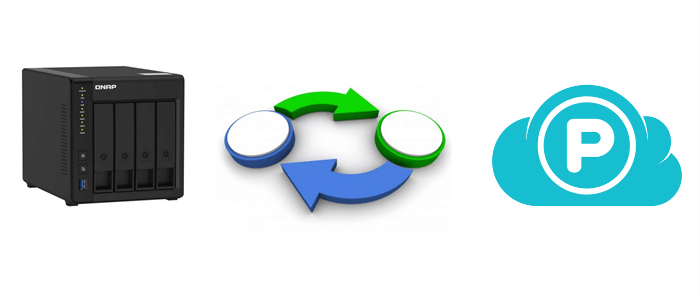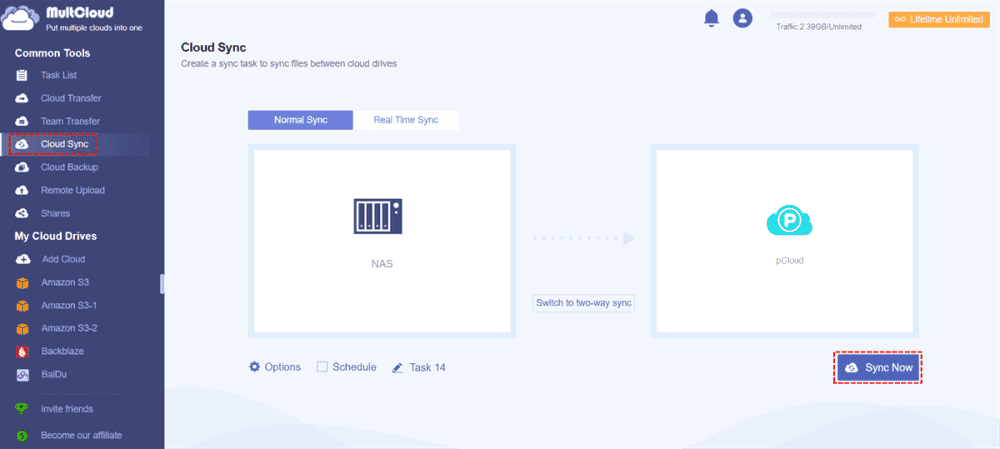Quick Search:
Why Make QNAP Sync to pCloud?
QNAP NAS is useful cloud service that offers a convenient place for users to store different kinds of files. By saving data to them, users can make QNAP remote access anywhere, anytime. Although QNAP offers many benefits, it is expensive, especially when considering the initial investment in the hardware, additional drives, and software licenses.
Meanwhile, setting up and configuring a QNAP NAS can be complex, especially for users who are not familiar with network storage systems. It requires technical knowledge to optimize settings, manage RAID configurations, and ensure proper security measures are in place.
In addition, QNAP NAS devices offer decent performance for most home and small business applications, they may not match the performance of dedicated servers or high-end storage solutions. This can be a limitation for users with demanding workloads or performance-sensitive applications.
Based on the reasons above, many QNAP users are looking for ways to sync data to pCloud, a cost-effective cloud service that offers 10GB of free storage space. Meanwhile, pCloud offers a sleek and user-friendly interface. Users can get started easily without reading long and complex tutorials. In the following part, we will show you the detailed steps to sync QNAP with pCloud.
How to Make QNAP Sync to pCloud
How do I transfer data from one QNAP to another cloud like pCloud? Use a professional cloud sync service – MultCloud. MultCloud is a leading cloud management platform that simplifies the management of multiple cloud storage services within a single interface.
.png)
Whether you're juggling accounts on Dropbox, Google Drive, OneDrive, SharePoint, Box, MEGA, Amazon S3, or any other major cloud service provider, MultCloud offers seamless integration and sync capabilities, making data management across multiple platforms a breeze. There are many advantages:
- Time and Effort Savings: With MultCloud's cloud sync feature, you can automate the process of transferring files between cloud storage accounts, saving you time and effort compared to manual transfers.
- An Industry-Leading Syncing Speed: MultCloud provides top-notch syncing speed, ensuring swift transfer of large files between various cloud services.
- 9 Smart Syncing Methods: MultCloud offers 9 practical syncing options, including one-way sync and two-way sync. For example, you can sync pCloud with Dropbox in real time.
- Personalized Syncing Options: MultCloud allows you to sync the whole or partial folders from the source cloud to the target cloud. When you want to sync certain folders, you can enable the Filter feature.
Now, read the following part to learn how to make QNAP sync to pCloud via MultCloud:
Step 1: If you don’t have an account, you should sign up for one by your email. Or, you can sign in with your Google/Apple/Facebook credentials.
Step 2: Navigate to Add Cloud on the left taskbar. Then add NAS by tapping its icon. Enter your credentials and give MultCloud permission. Later, use the same way to add pCloud.
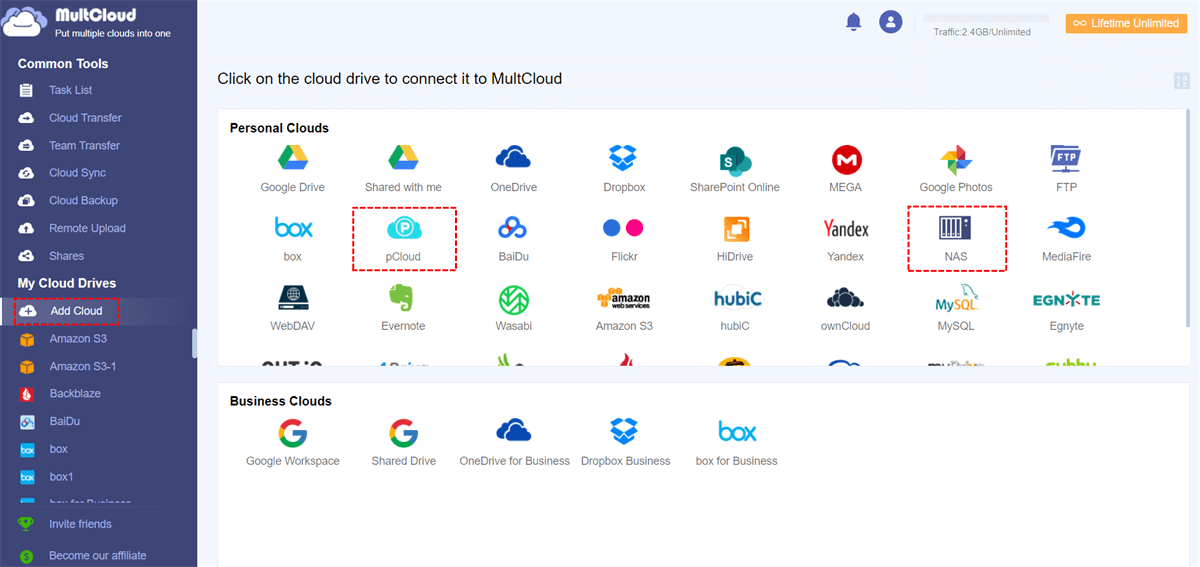
Step 3: Press Cloud Sync on the left navigation pane. Then choose QNAP NAS as the source cloud and pCloud as the target cloud. Finally, start the process by tapping Sync Now.
By enabling the Schedule button, you can enjoy the automatic syncing tasks to run at a specific time, daily, weekly, and monthly. By enabling the Options feature, you can choose to enable email notification or not. After learning steps above, you can simply sync Google Drive with OneDrive free as well.
So, how do I sync my QNAP NAS to Google Drive? Simply change the destination cloud as Google Drive. On top of features mentioned above, you can also enjoy the cloud-to-cloud transfer and backup feature. Similar to the Cloud Sync feature, you can transfer and back up files across cloud drives seamlessly and effortlessly.
There are some details:

- Cloud Transfer: MultCloud provides users with a leading transferring speed. No matter how many files you have, you can migrate them between cloud drives effortlessly and efficiently.
- Cloud Backup: MultCloud makes it easy and efficient to backup files from one cloud to another. Meanwhile, it offers a special feature called Version, meaning that if you have backed up the same item several times, it can keep the history. And when you wan to restore files, you can choose the specific item.
How do I backup my QNAP NAS? Utilize the Cloud Backup feature and back up the files from QNAP NAS to another cloud. Anyway, MultCloud allows you to make online transfer, sync, and backup without going through a download-and-upload process.
Conclusion
That’s all about how to make QNAP sync to pCloud. In a nutshell, you can simply utilize a professional and smart cloud sync service that allows you to manage multiple cloud drives in one place. Different from the download-and-upload method, it offers an automated way to sync data between cloud drives with ease.
Meanwhile, MultCloud allows you to download and upload files from URLs, torrent files, and magnet links quickly and easily. This is useful when you want to download movies and study materials to cloud services. For instance, you can download torrent without a client.
MultCloud Supports Clouds
-
Google Drive
-
Google Workspace
-
OneDrive
-
OneDrive for Business
-
SharePoint
-
Dropbox
-
Dropbox Business
-
MEGA
-
Google Photos
-
iCloud Photos
-
FTP
-
box
-
box for Business
-
pCloud
-
Baidu
-
Flickr
-
HiDrive
-
Yandex
-
NAS
-
WebDAV
-
MediaFire
-
iCloud Drive
-
WEB.DE
-
Evernote
-
Amazon S3
-
Wasabi
-
ownCloud
-
MySQL
-
Egnyte
-
Putio
-
ADrive
-
SugarSync
-
Backblaze
-
CloudMe
-
MyDrive
-
Cubby