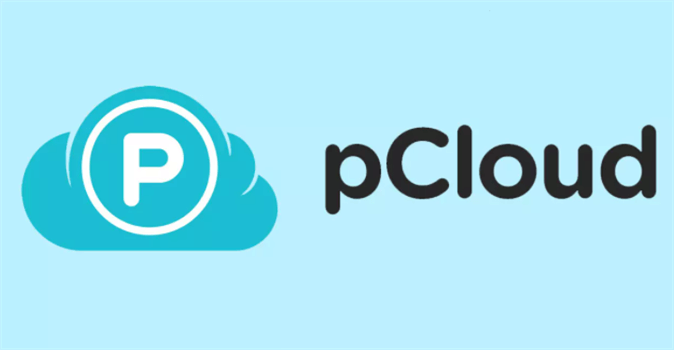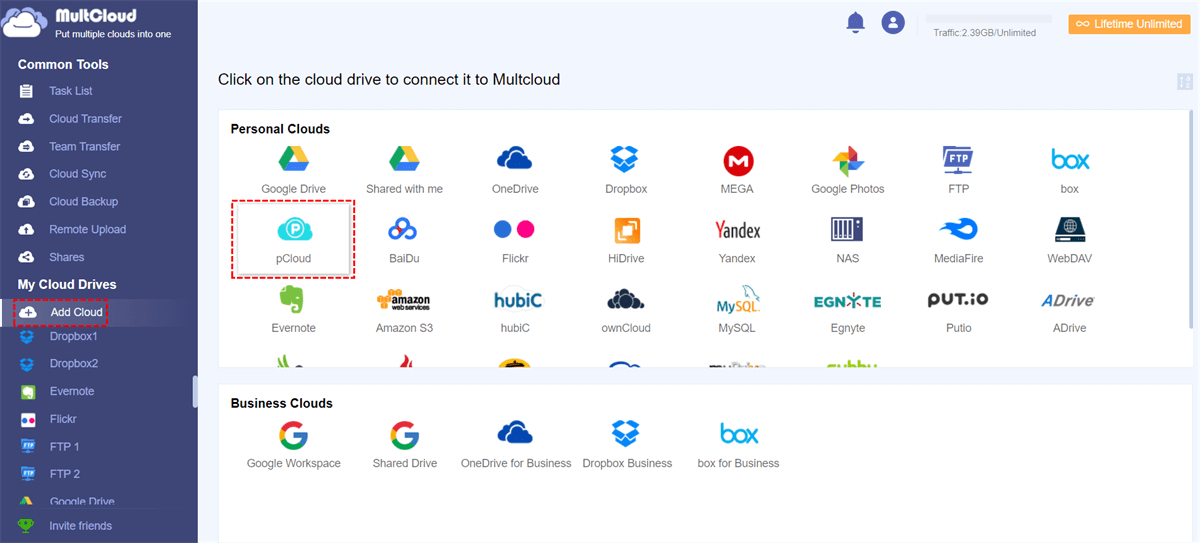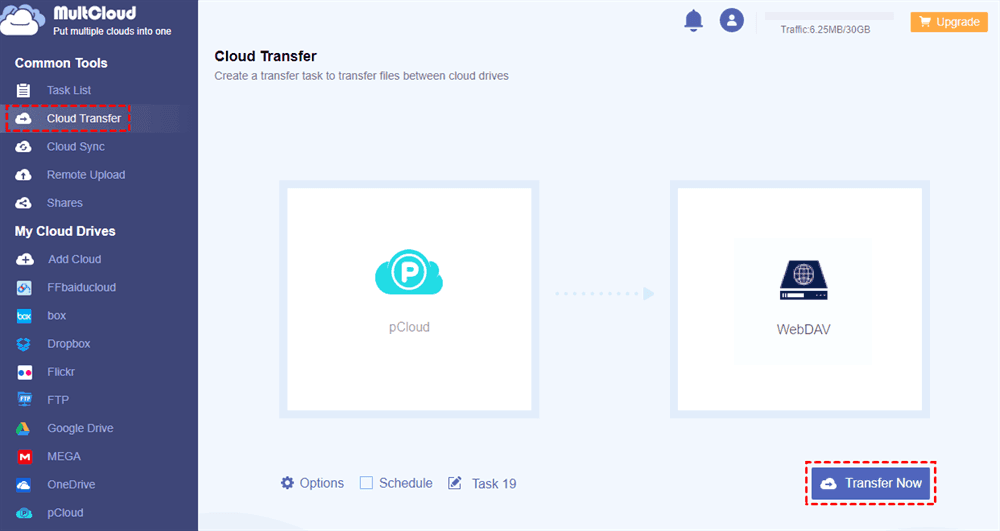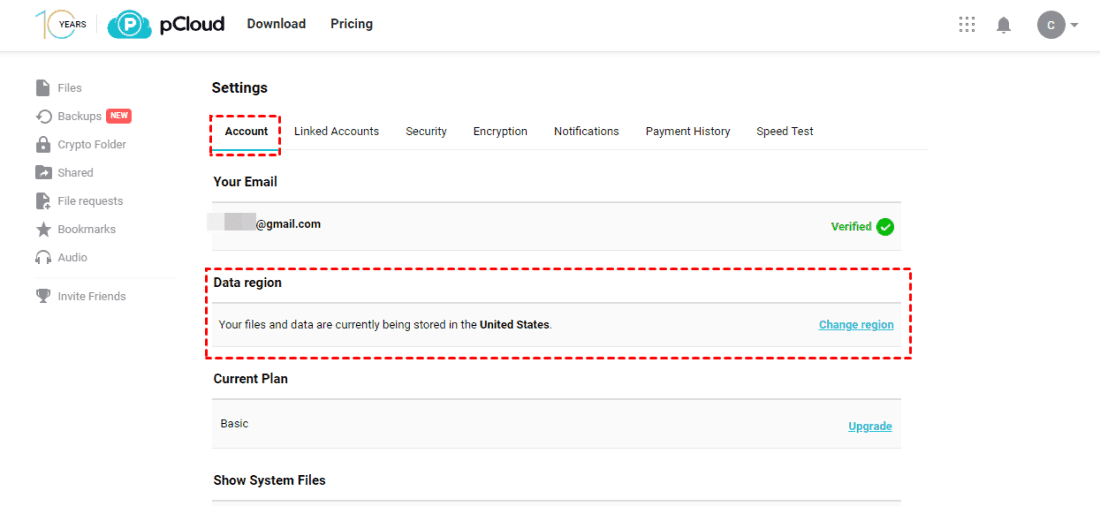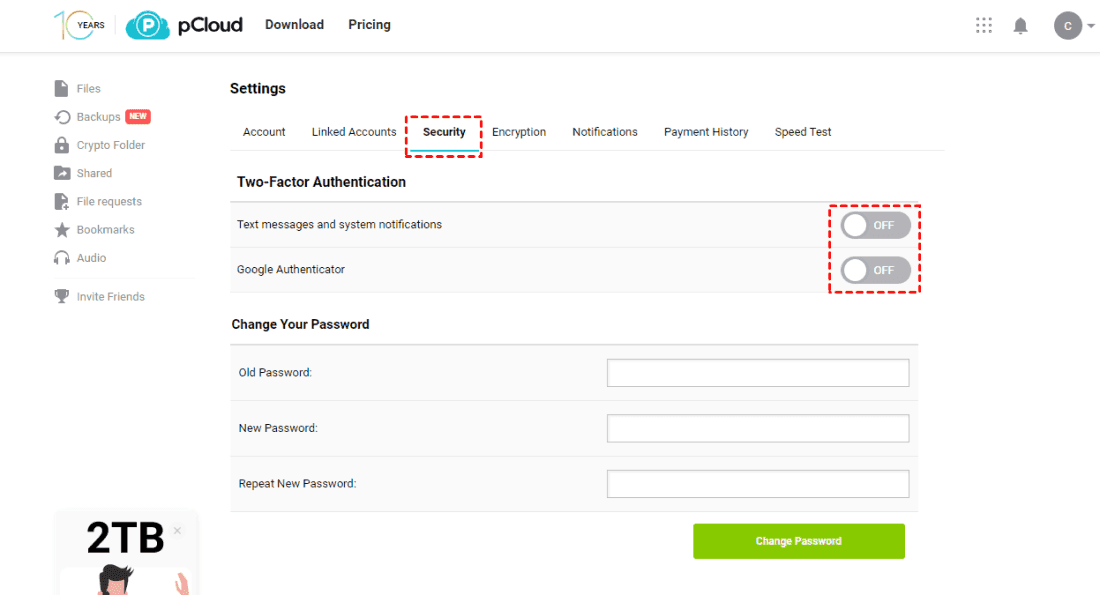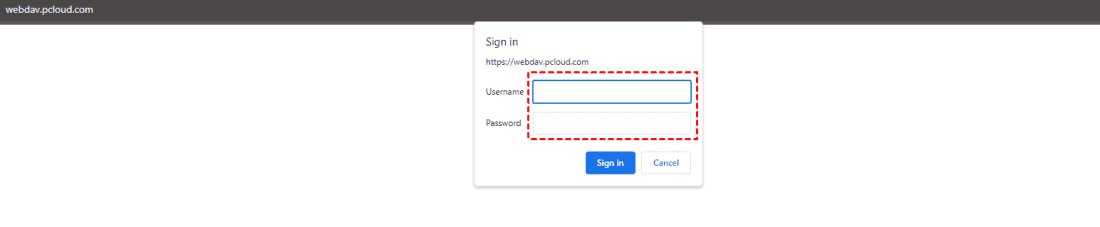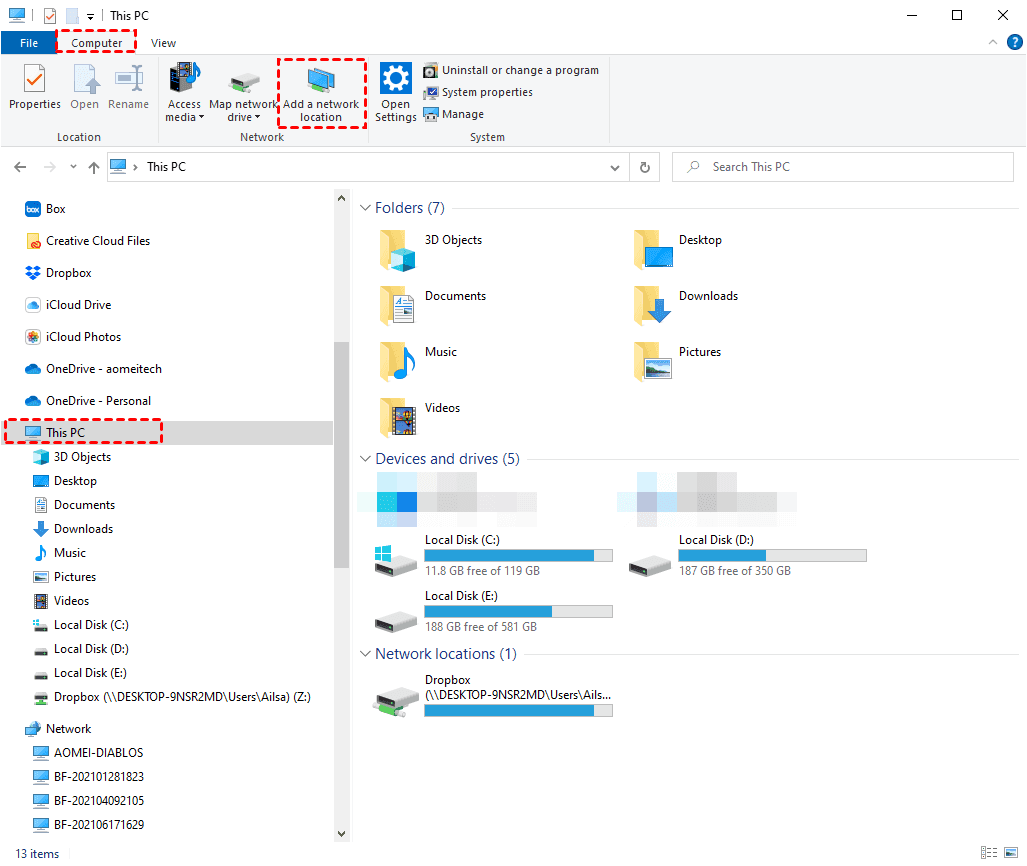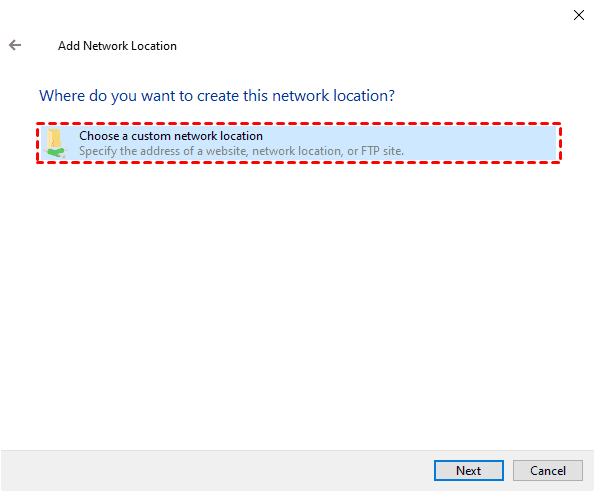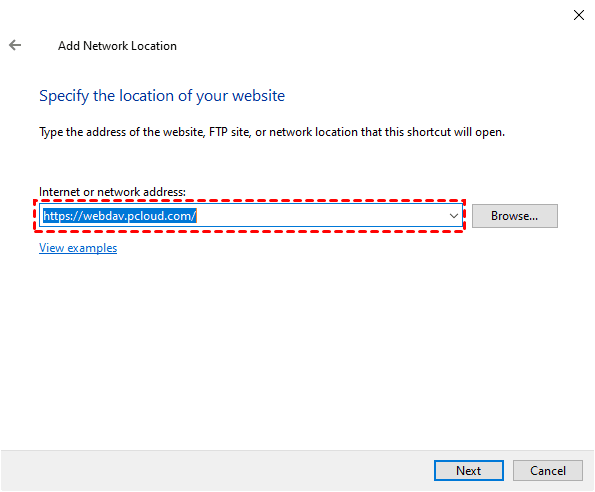Quick Navigation:
pCloud and WebDav Overview
pCloud is a European encrypted cloud storage and file-sharing service that allows you to store, access, and manage your files and data from anywhere with an internet connection. Besides, it offers Webdav access.
pCloud provides automatic syncing, file sharing, file versioning, offline access, and pCloud Drive to safeguard your files online. Besides, pCloud also offers business plans with advanced collaboration and management features, making it suitable for teams and organizations.
WebDAV (Web Distributed Authoring and Versioning) is an extension of the HTTP (Hypertext Transfer Protocol) that allows for collaborative editing and management of files on remote web servers. It was developed to enable more advanced and flexible file operations over the web.
You can use Webdav to perform operations such as creating, deleting, moving, and renaming files and folders on a remote web server. It offers version control, locking, and remote access for better file management.
However, WebDAV available only for pCloud Premium since February 11th, 2022, The WebDAV free plan doesn’t allow WebDAV access. If you wish to continue using WebDAV, you can upgrade your plan to Premium and enjoy.
In this essay, we will discuss the pCloud Webdav settings, problems, and access, just read more in the following part.
Why Access pCloud via WebDAV?
Using pCloud with WebDAV offers these benefits:
- Compatibility: Works on various platforms and devices.
- Easy Access: Integrates with your file manager for seamless access.
- Offline Use: Download files for offline viewing and editing.
- Collaboration: Supports concurrent file access for teamwork.
- Sync: Automatically syncs files across devices.
- File Management: Organize and manage files easily.
- Integration: Easily connects with third-party apps.
In short, pCloud WebDAV enhances accessibility, collaboration, and file management while offering security and syncing options.
How to Set Up pCloud WebDAV Access | 3 Ways
To access pCloud files via WebDAV, you have three easy ways to do pCloud WebDAV setup, just find the following ways to make it.
Way 1. WebDAV pCloud Access with MultCloud
First of all, here we will show you the easiest way to access pCloud files via WebDAV, the powerful web-based multi-cloud manager - MultCloud, which supports 30+ clouds and services, including Google Drive, OneDrive, Dropbox, pCloud, WebDAV, iCloud Drive, iCloud Photos, Gmail, Google Photos, Gmail, Google Workspace, and many more.
You can migrate files between clouds directly without downloading them first in different ways, like cloud sync, cloud transfer, and cloud backup, etc.
To make it clear for you how to set up pCloud WebDAV settings, you can configure this with MultCloud:
1. Please sign up for a free MultCloud account, and then sign in.
2. Tap Add Cloud, then choose pCloud to add, and follow the steps to complete the authorization. Repeat the process to add WebDAV.
3. Select Cloud Transfer, choose pCloud as the source, and WebDAV as the target.
4. Click the Transfer Now button to transfer pCloud to WebDAV directly without downloading.
Tips:
- If you would like to leave the pCloud WebDAV access unattended, you can click Options > Email to get email notifications once the task is completed. Besides, you’re able to configure the filter to select the files you’d prefer to transfer and set up the transfer methods, like deleting all source files after transfer is complete to free up pCloud space.
- Migrating files regularly makes it convenient to generate new changes so that you can enable Schedule to run it daily, weekly, monthly, or at the time you customize it. Just upgrade to enjoy all advanced features, including Filter, Schedule, and faster transfer speed (up to 10 threads).

- Smart Share: Share cloud files via public, private, or source mode.
- One-key Move: Quick data transfer, sync, and backup among clouds.
- Email Archive: Protect emails to other clouds or local disks.
- Remote upload: Effectively save web files to clouds via URL.
- Save Webpages as PDF/PNG: Keep them locally or online.
- Safe: Full-time 256-bit AES and OAuth authorization protections.
- Easy: Access and manage all clouds in one place with one login.
- Extensive: 30+ clouds and on-premise services are supported.
Way 2. Access pCloud Files via WebDAV using Data Region
You can access pCloud files via WebDAV. You can visit the WebDAV URL by data region you belong to access your pCloud files. To use WebDAV, pCloud two-factor authentication has to be disabled, or you can't make it.
Here are the steps to set up pCloud WebDAV settings:
1. Please determine use which WebDAV URL according to your data region.
First, log in to your pCloud website, and tap the down arrow icon next to the avatar, choose Settings, find whether the Data region is the United States or something else.
2. Go to Security, disable Two-Factor Authentication options, including Text messages and system notifications, and Google Authenticator.
Tip: If you want to use two-factor authentication in pCloud, you will need the "pCloud Drive" app for help.
3. pCloud offers two data regions: USA and Europe. The WebDAV URLs are for different regions:
- Data region European Union: https://ewebdav.pcloud.com/
- Data region United States: https://webdav.pcloud.com/
4. Visit the corresponding URL, and log in using the pCloud credentials. Then you can access pCloud files via WebDAV.
Way 3. Mount pCloud via WebDAV
If you don't want to access pCloud files online and intend to use these files on your computer, you can use WebDAV to mount pCloud. Here are the simple steps to complete, just follow:
1. Please use the Windows + E key combination to open Windows File Explorer, and click This PC.
2. Then choose Computer from the top menu, and click Add a network location.
3. Hit Next. Then click Choose a custom network location, and click Next.
4. Now input the WebDAV URL according to your data region.
5. Log in and then type a name for the online storage, and click Finish.
Now, you can find the mounted pCloud in Windows File Explorer under This PC section.
FAQs About pCloud WebDAV
How do I access pCloud WebDAV?
Which WebDAV clients are compatible with pCloud?
Can I use pCloud WebDAV on mobile devices?
Is my data secure when using pCloud WebDAV?
Can I sync files with pCloud using WebDAV?
What should I do if pCloud WebDAV is not working?
Can I access my pCloud Trash folder via WebDAV?
Do I need a pCloud subscription to use pCloud WebDAV?
Conclusion
Now, you have mastered the ways to access pCloud files via WebDAV. Besides, you can migrate pCloud files to Google Drive, OneDrive, or other clouds directly.
MultCloud Supports Clouds
-
Google Drive
-
Google Workspace
-
OneDrive
-
OneDrive for Business
-
SharePoint
-
Dropbox
-
Dropbox Business
-
MEGA
-
Google Photos
-
iCloud Photos
-
FTP
-
box
-
box for Business
-
pCloud
-
Baidu
-
Flickr
-
HiDrive
-
Yandex
-
NAS
-
WebDAV
-
MediaFire
-
iCloud Drive
-
WEB.DE
-
Evernote
-
Amazon S3
-
Wasabi
-
ownCloud
-
MySQL
-
Egnyte
-
Putio
-
ADrive
-
SugarSync
-
Backblaze
-
CloudMe
-
MyDrive
-
Cubby