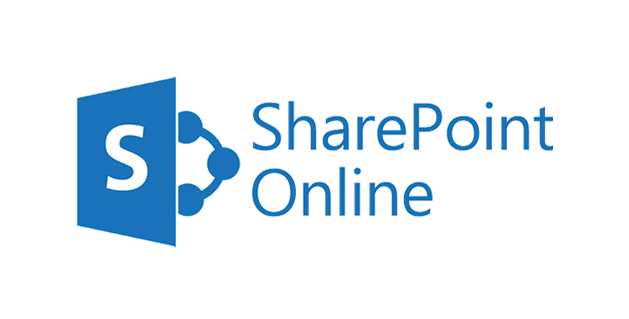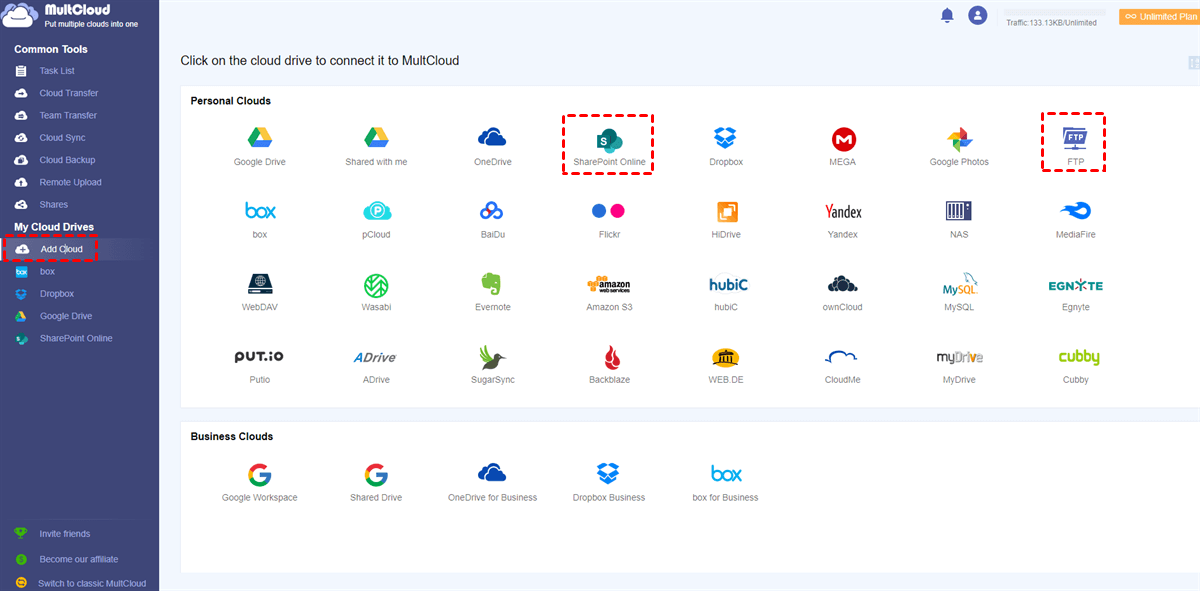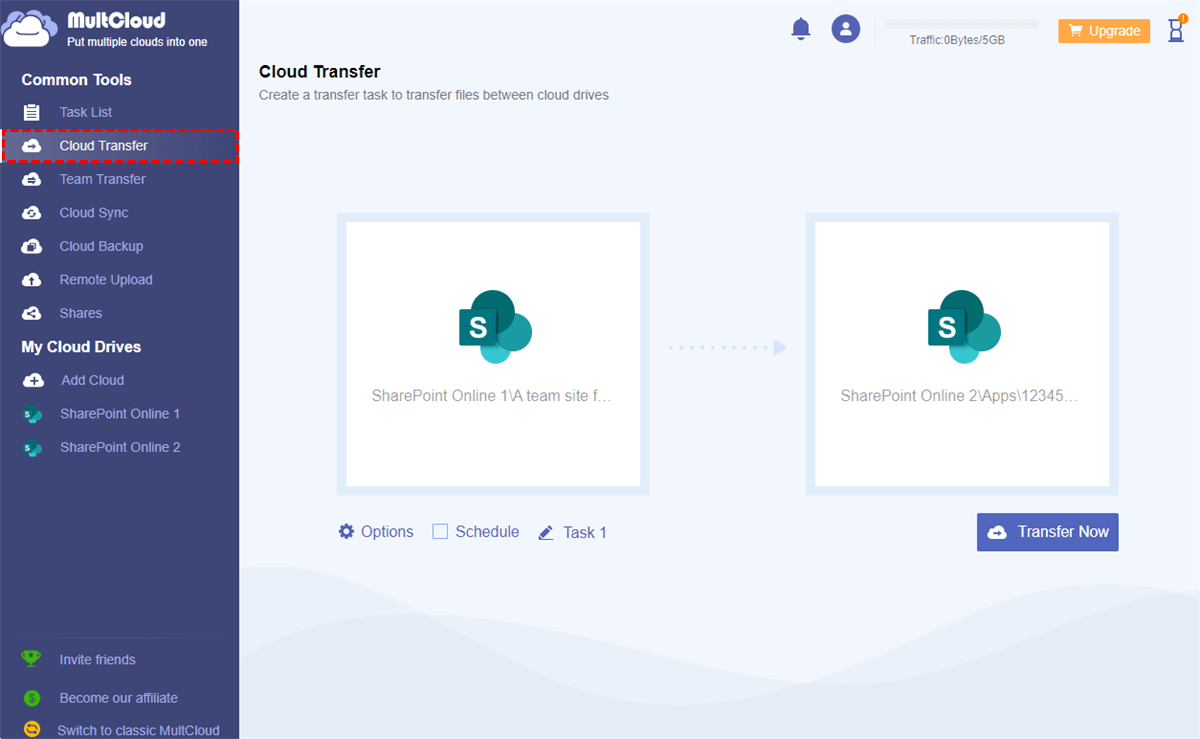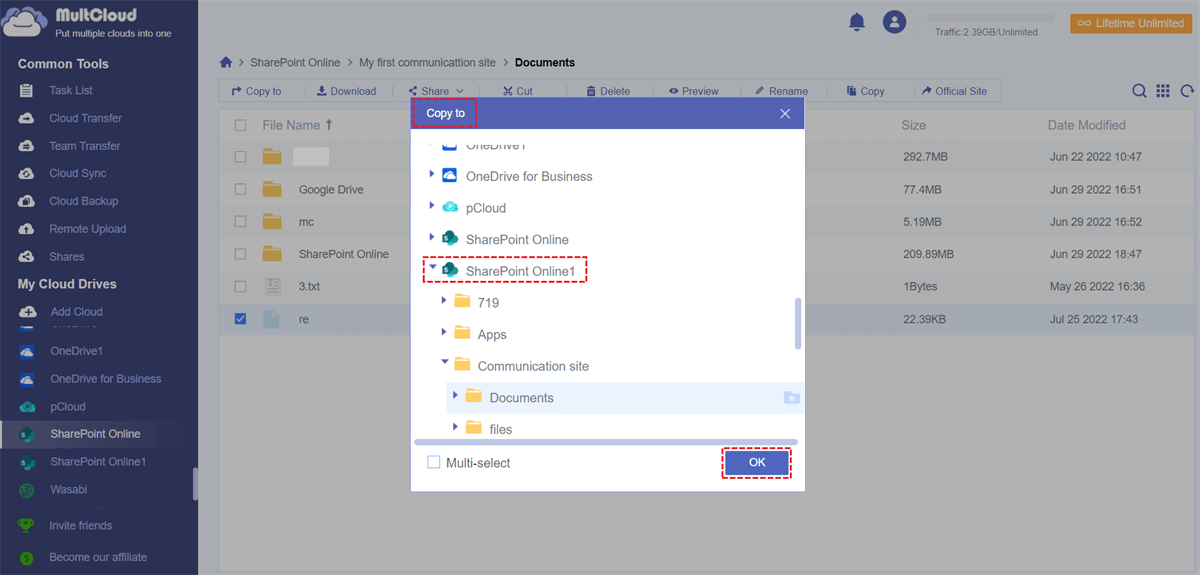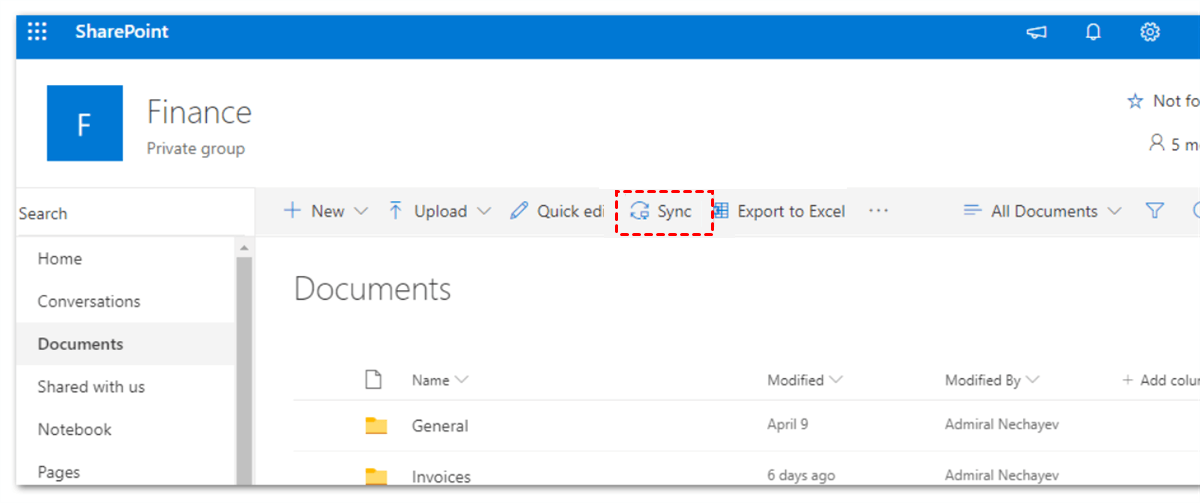Quick Search:
User Case: Moving the Contents of one Site to Another Site in SharePoint
Is it possible to move the contents (folders and files) from one site to another? (Or to copy from one site and then delete the original to achieve the same goal?)"
- Question from Microsoft Community
SharePoint is a convenient document repository, which offers companies to work with documents in an intuitive way. The interface of SharePoint is a little different and users need to read tutorials before getting started. Anyway, it’s an excellent and convenient service for business users to deal with different kinds of data with others.
And it’s common for users to move certain files from one SharePoint site to another for better management. And in this article, we will illustrate how to make SharePoint move content from one site to another in 3 main methods. After reading, you can choose the method that suits you most.
How to Move Content from One SharePoint Site to Another [Easiest]
MultCloud is a popular and smart cloud-to-cloud transfer service that gives users a direct and efficient way to migrate files from one cloud to another. It supports more than 30 leading cloud services on the market, including iCloud, iCloud Photos, IDrive e2, Google Drive, OneDrive, SharePoint, Dropbox, Google Photos, Flickr, Amazon S3, NAS, Wasabi, SugarSync, and so on.
Users will find it easy to utilize MultCloud since it’s a web-based service and won’t take up the storage space of your local computer. And it’s going to launch its mobile app shortly, then users can use MultCloud on their phones. By using MultCloud to transfer files between clouds, users can enjoy many conveniences, such as:

- 10 Threads of Data Transfer. Free users can enjoy 2 threads of data transfer, and paid users can enjoy 10 threads of data transfer. Therefore, you no longer need to worry when you have lots of files to migrate and MultCloud can accomplish the target as fast as possible.
- Offline Transfer across Clouds. MultCloud doesn’t rely on the internet/network connection to transfer files between cloud drives. Instead, it depends on data traffic and offers users free 5GB every month. That’s to say, MultCloud can run the task in the background even if the internet is disrupted. For instance, you can transfer Evernote to Google Drive offline.
- File Filter to Include Certain Files Quickly. When users plan to certain files from one cloud to another, they can utilize the Filter feature to exclude or include files with certain extensions. In this way, users don’t need to select each cloud manually.
Then, you can read the following content to learn how to move content from one SharePoint site to another via MultCloud. There are 3 ways to achieve the goal. And you can select the one that suits you most:
Way 1: Cloud Transfer
Step 1: Sign up for an account on MultCloud by your email for free. Or, you can quickly sign in with your Google/Facebook account.
Step 2: Proceed to the Add Cloud button on the left navigation bar. Then hit the icon of SharePoint to add and grant MultCloud permission. Then add another SharePoint account by performing the same steps.
Step 3: Now, click on Cloud Transfer on the left-hand sidebar. Then press the first square to select SharePoint account. Next, hit the second square to another SharePoint account. After that, you can tap the Transfer Now button to start the process.
Tips:
- When you want to set up automatic transfer tasks, you can hit the Schedule button and select the mode you want. There are 4 options, including running at a regulated date, daily, weekly, and monthly.
- Currently, MultCloud can only access Documents on SharePoint, so it’s difficult to copy the SharePoint list to another site via MultCloud.
Way 2: Copy to
The other way to move content from one SharePoint site to another is to use the Copy to feature on MultCloud. And here’s what you should follow:
Step 1: After adding SharePoint accounts to your MultCloud, you can hit one SharePoint account > Communication Site > Documents.
Step 2: Right-click the content you want to move and choose the Copy to tab.
Step 3: Choose the location of another SharePoint Online as the destination. Then tap the OK button. Then MultCloud can run it to the end.
Anyway, both methods above are useful and practical. It’s recommended to use the Cloud Transfer feature when you have a large number of files to transfer. And when you have a few files to move, you can utilize the Copy to feature. Similarly, you can copy from one Google Drive to another via MultCloud too.
How to Move Content from One SharePoint Site to Another [Manual]
Another way to move SharePoint content from one site to another is using the download-and-upload method. This is a manual way, so it’s only recommended when you have a few files. Here’re the steps you can follow:
Step 1: Sign in to your SharePoint on the web and locate the data you want to move to another site.
Step 2: Press the Sync button on the upper sidebar. Then files will be synced to your local computer.
Step 3: Go to another SharePoint site and upload what you’ve synced to your computer. In this way, files can be uploaded successfully.
In the End
That’s all about how to move content from one SharePoint site to another. In a nutshell, you can utilize MultCloud to transfer/copy from one SharePoint site to another. Or, you can take advantage of the download-and-upload method to move data between SharePoint sites manually. If you choose MultCloud, it can also help you backup and sync files between cloud drives effortlessly. For example, when you are struggling with how to backup SharePoint Online to Synology NAS, MultCloud can make it easy, seamless, and quick.
Also, MultCloud currently launced a new feature named Instagram Downloader. When you find it hard to download photos, reels, stories, highlights from Instagram, you can utilize this feature. It's free to get started. And you have the option to download all to your local device or cloud service (paid feature though).
MultCloud Supports Clouds
-
Google Drive
-
Google Workspace
-
OneDrive
-
OneDrive for Business
-
SharePoint
-
Dropbox
-
Dropbox Business
-
MEGA
-
Google Photos
-
iCloud Photos
-
FTP
-
box
-
box for Business
-
pCloud
-
Baidu
-
Flickr
-
HiDrive
-
Yandex
-
NAS
-
WebDAV
-
MediaFire
-
iCloud Drive
-
WEB.DE
-
Evernote
-
Amazon S3
-
Wasabi
-
ownCloud
-
MySQL
-
Egnyte
-
Putio
-
ADrive
-
SugarSync
-
Backblaze
-
CloudMe
-
MyDrive
-
Cubby