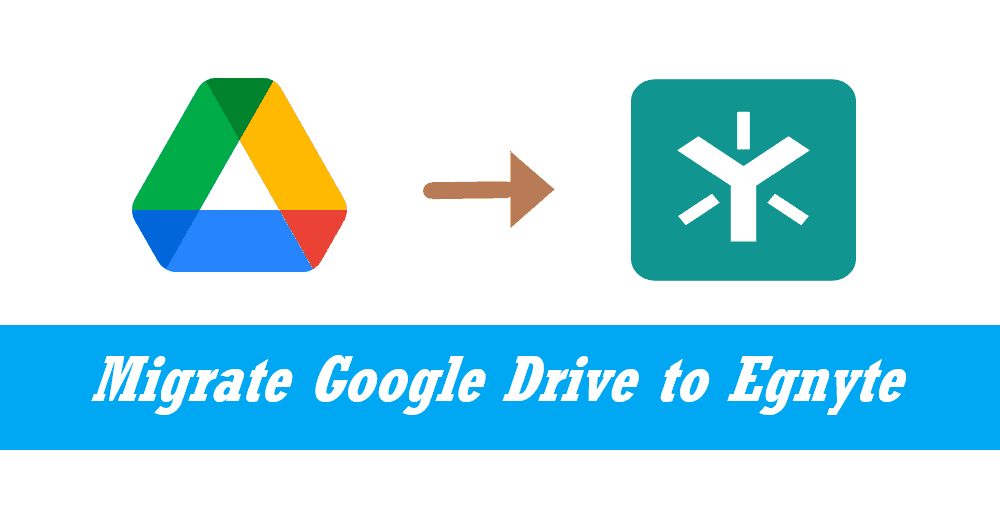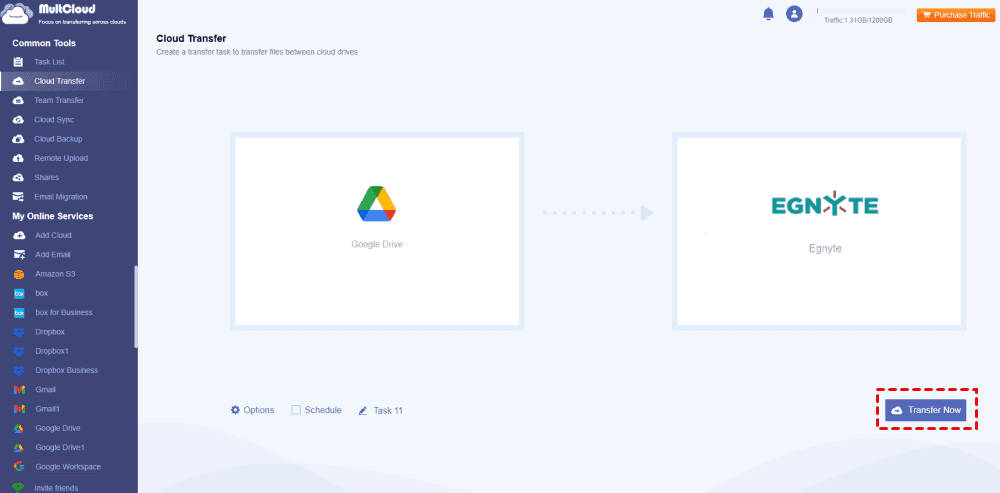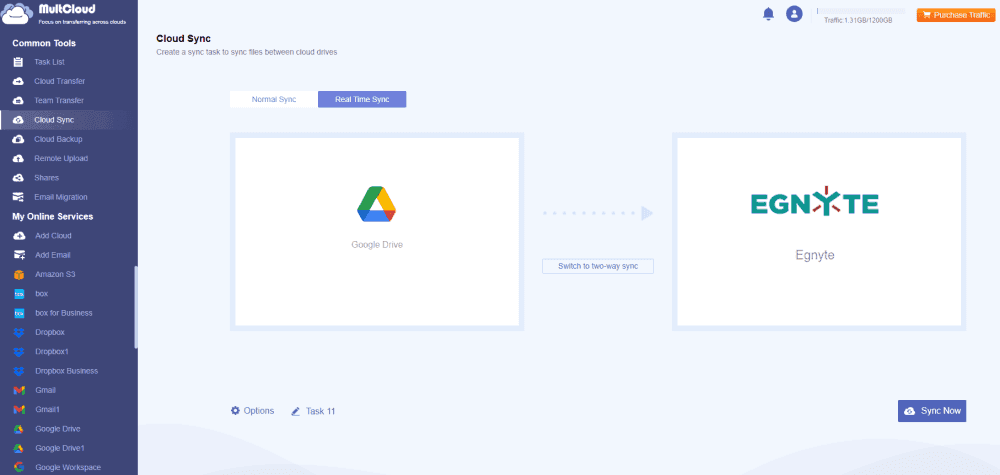Content Overview:
About Google Drive and Egnyte
Google Drive and Egnyte are both famous cloud drives that offer robust file storage, sharing, and collaboration features. Google Drive is good for you looking for a simple and easy-to-use solution with seamless integration with Google Workspace. Egnyte is focus on businesses with security, compliance, and customization features. If you happen to have accounts for both, migrating Google Drive to Egnyte is your common operation.
However, these two cloud drives are different platforms, and there is no direct way for you to move files between Google Drive and Egnyte from both official websites, so, how to move files from Google Drive to Egnyte directly and quickly? First of all, check the following differences between Google Drive and Egnyte.
What’s the Difference Between Google Drive and Egnyte?
To show all the main differences between Google Drive and Egnyte, check the following table.
| Features | Google Drive | Egnyte |
|---|---|---|
| Storage Capacity | 15 GB - 5 TB | 5 TB - Unlimited |
| Collaboration | Real-time editing, commenting, and version history | Similar collaboration features with focus on security |
| File Sharing | Easy sharing via links, email, and collaboration tools | Secure file sharing with customizable permissions |
| Security | Encryption at rest and in transit, advanced sharing controls | Enhanced security features, including compliance options |
| Pricing | Free for basic use, paid plans starting at $6/month/user | Custom pricing based on storage and features required |
| Max File Size | 1MB-10GB | 100GB |
| Ransomware Detection | - | √ |
| Admin Control | √ | √ |
| Multi-factor Authentication | √ | √ |
| Delete duplicate files | - | √ |
| Free Trial | 14-day | 15-day |
| File Versions | up to 30 days versions, or up to 100 versions | up to 100 versions |
| Platforms | Windows, MacOS, iOS, Android | Windows, MacOS, iOS, Android |
| Integrate on-premises storage with the cloud | - | √ |
According to the above chart, you can see which is better, Google Drive or Egnyte? For seamless collaboration for Business, Egnyte is much more suitable because it provides more and larger storage options, larger max file size while uploading, disaster recovery, and manages your files better compared with Google Drive. Thus, how to move Google Drive to Egnyte directly? Check the following guide.
Best Free Google Drive to Egnyte Migrator - MultCloud
To effectively migrate Google Drive to Egnyte, it’s strongly recommended to try the multi-cloud storage manager - MultCloud, Because you can get the following benefits from this easy cloud data miration tool.
- It allows you to move files between clouds directly, so there is no need to download and upload files between clouds manually.
- Over 30+ mainstream clouds supported, such as Google Drive, Dropbox, OneDrive, MEGA, MediaFire, Egnyte, Box, Box for Business, Amazon S3, Wasabi, pCloud, iCloud Drive, iCloud Photos, Google Workspace, Shared Drive, Shared with Me, OneDrive for Business, Dropbox Business, FTP, NAS, MySQL, and many more.
- Provides flexible ways to migrate Googe Drive to Egnyte, cloud backup, cloud transfer, cloud sync, even copy to, share, etc.
- You can migrate everything or selected items from Google Drive to Egnyte, or vice versa, just depending on your situation.
How to Migrate Google Drive to Egnyte Quickly? 2 Ways
To show you how to migrate Google Drive to Egnyte effectively, here you will be introduced in 2 ways, cloud transfer and cloud sync. Check the following guides.
Important: Please ensure your Egnyte storage can hold all the data from your Google Drive account, or it will fail to move.
Way 1. Transfer Google Drive to Egnyte with Everything
1. Please register a MultCloud account and sign in to MultCloud Dashboard.
2. Click Add Cloud from the left side, choose Google Drive, and follow the guide to add. Add Egnyte in the same way.
Tip: You have to input the domain, key, and secret to add Egnyte. To get the Domain, Key, and Secret, check your Egnyte account, and log into the Egnyte Developer portal, then create an app, configure settings for the APP. Then you will get them.
3. Select Cloud Transfer, choose Google Drive as the source while Egnyte is the target.
Tips:
- Sometimes, you need to free up space for Google Drive due to the Google Drive storage being full, you can hit Options > Delete all source files after transfer is complete to set up, then enjoy.
- Within Options, you can enjoy Email and Filter except for the transfer methods. Email will alert you about the task once the task is completed, and Filter helps you to include or exclude the file types you’d like to transfer.
- To automatically move files from Google Drive to Egnyte, hit Schedule > Daily, Weekly, or Monthly, then enjoy the feature.
- Unlock Filter, Schedule, and all other premium features after subscribing to an advanced MultCloud plan.
4. Press the Transfer Now to migrate Google Drive to Egnyte directly with everything.
Besides, you can use this way to migrate Egnyte to Google Drive as well. Or other situations to move files between clouds directly.
Way 2. Sync Google Drive to Egnyte in Real Time
Sometimes, you have to use Google Drive and Egnyte and make them identical to each other, Real Time Sync is your best choice, here is how it works:
1. After adding Google Drive and Egnyte by clicking Add Cloud, hit Cloud Sync > Real Time Sync.
2. Choose Google Drive as the source and Egnyte as the target.
Tips:
- If you just only set up Real Time Sync, it’s a one-way sync by default. To enjoy two-way real-time sync, click Switch to two-way sync.
- You have up to 10 sync modes to enjoy after upgrading, like one-way sync, two-way sync, mirror sync, move sync, incremental sync, cumulative sync, and others, learn more about the difference between sync modes. Unlock to enjoy all of them.
3. Press the Sync Now button to sync Google Drive to Egnyte constantly.

- Smart Share: Share cloud files via public, private, or source mode.
- One-key Move: Quick data transfer, sync, and backup among clouds.
- Email Archive: Protect emails to other clouds or local disks.
- Remote upload: Effectively save web files to clouds via URL.
- Safe: Full-time 256-bit AES and OAuth authorization protections.
- Easy: Access and manage all clouds in one place with one login.
- Extensive: 30+ clouds and on-premise services are supported.
The Bottom Line
After reading here, you might have mastered how to migrate Google Drive to Egnyte directly even though there is no direct way from the official website. Fortunately, the third-party cloud file manager - MultCloud does you a big favor, which allows you to move files between clouds without downloading and uploading. Just find a suitable solution to transfer files from Google Drive to Egnyte.
Besides, you can move all sub-accounts from one business cloud to another business account with Team Transfer, archive emails into PDF files online to the cloud directly, remotely upload files from the link to the cloud, save webpage as PDF online, and many more, explore and enjoy.
MultCloud Supports Clouds
-
Google Drive
-
Google Workspace
-
OneDrive
-
OneDrive for Business
-
SharePoint
-
Dropbox
-
Dropbox Business
-
MEGA
-
Google Photos
-
iCloud Photos
-
FTP
-
box
-
box for Business
-
pCloud
-
Baidu
-
Flickr
-
HiDrive
-
Yandex
-
NAS
-
WebDAV
-
MediaFire
-
iCloud Drive
-
WEB.DE
-
Evernote
-
Amazon S3
-
Wasabi
-
ownCloud
-
MySQL
-
Egnyte
-
Putio
-
ADrive
-
SugarSync
-
Backblaze
-
CloudMe
-
MyDrive
-
Cubby