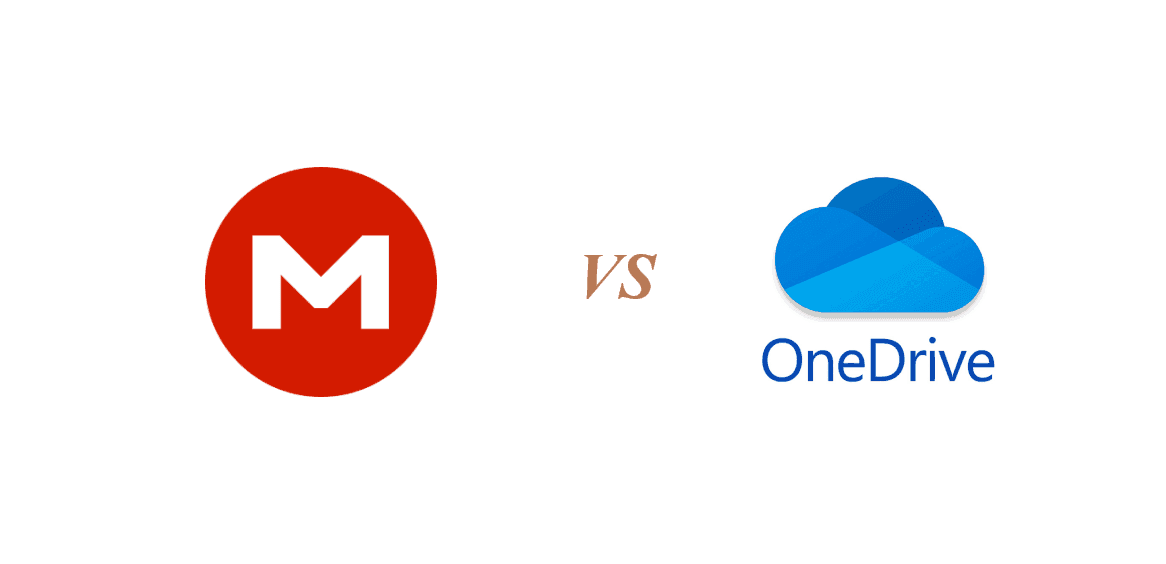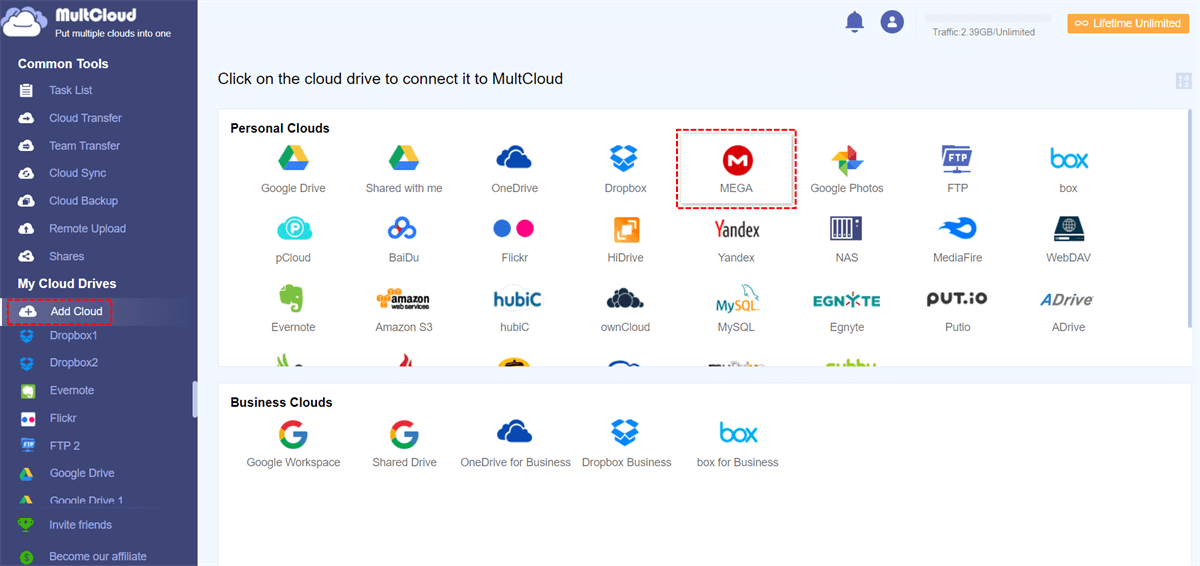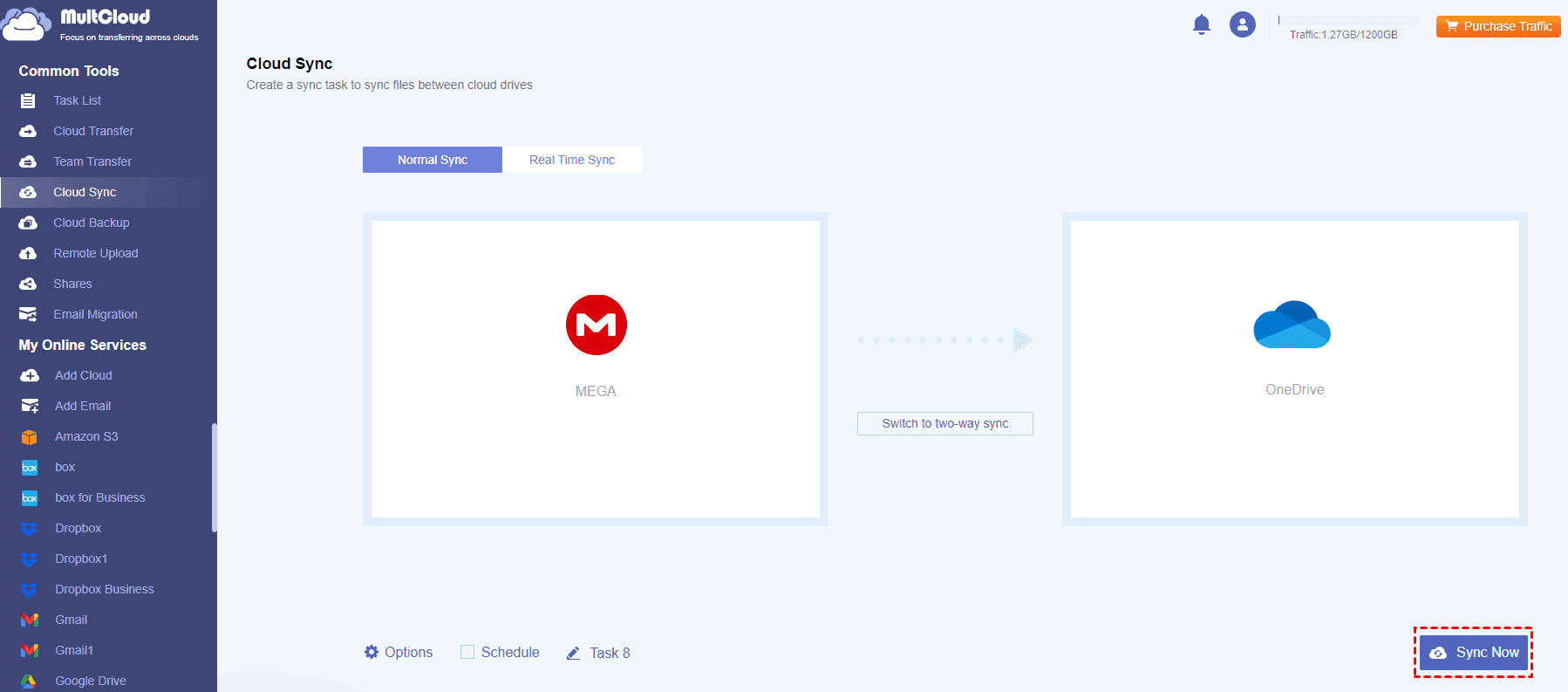Quick Navigation:
About MEGA and OneDrive
Mega is a cloud storage service launched by MEGA Limited, and all the files will be encrypted with End-to-End Encryption before uploading, which provides 20GB of free cloud space, and you can own up to 16TB of cloud storage. You can expand your MEGA cloud storage by installing desktop or mobile apps, inviting friends, and verifying text, but this gained space only works for 1 year.
OneDrive is developed by Microsoft and offers 5GB of free cloud space for you once registered. OneDrive is integrated with Microsoft's suite of productivity tools, like OneNote, Office, Power Automate, and more. Thus, OneDrive is a great option if you use Microsoft Office and other tools to take care of your files. You can expand OneDrive storage space up to 15GB for free by inviting friends to sign up.
MEGA vs. OneDrive, which is better? Don't panic, here you can find the complete comparison about pricing, security, features, and more, let’s find out more.
MEGA vs. OneDrive, Which is Better?
To make it clear to you, what are the differences between MEGA and OneDrive? Here we list the main differences between them for reference:
| OneDrive | MEGA | |
|---|---|---|
| Free cloud storage | 5GB | 20GB |
| OS | Windows 7/8/8.1/10/11; Windows Server 2008 R2/2012(R2)/2016/2019; macOS 11.0 or newer; Android 6.0 or later | Windows Vista/7/8/8.1/10/11(64-bit); macOS 10.6 or newer |
| Integrations | Microsoft Office, Trello, Zoom, Zapier, Canvas, Docusign, Salesforce, OneNote, Calendar, Skype, Outlook, Teams, Designer, etc. | Flexera, Eracent, Cast HIGHLIGHT, Servicenow, Microsoft Teams, Office, SQL Server, Visio, Salesforce, Oracle, etc. |
| Personal Vault | √ | × |
| Save local disk space | Files on demand | MEGA Selective Sync |
| Version History | up to 30 days versions | 100 versions |
| PC folder backup | Only backup Desktop, Documents, Pictures, Music, Videos | Any folders that you selected |
| Accounts on the Same Computer | 10 accounts | 1 account |
| Security | Secure Sockets Layer (SSL)/Transport Layer Security (TLS); 128-bit AES encryption; 2-Step Verification | End-to-End Encryption; Zero Knowledge Encryption; 2-Factor Authentication |
| Sync Speed | Fast | Fast |
| Upload limit |
desktop app: up to 20GB in size per file; website: Up to 250GB in size per file |
No file size limit |
You can check the aspects you should consider and make the right decision.
MEGA vs. OneDrive Pricing & Plans
| Plans | Users | Price | Cloud Storage | ||
|---|---|---|---|---|---|
| MEGA | Individual | Pro I | 1 | $11.01 per month | 2TB |
| Pro II | 1 | $22.03 per month | 8TB | ||
| Pro III | 1 | $33.05 per month | 16TB | ||
| Team | Business | 3+ | $16.53 per month | 3TB-10PB (10000TB) | |
| OneDrive | Home | Microsoft 365 | 1 | 0 | 5GB |
| Microsoft 365 Basic | 1 | $19.99 per year | 100GB | ||
| Microsoft 365 Personal | 1 | $69.99 per year | 1TB | ||
| Microsoft 365 Family | 6 | $99.99 per year | 6TB | ||
| Business | OneDrive for Business | $5 per user per month | 1TB per user | ||
| Microsoft 365 Business Basic | Up to 300 | $6 per user per month | 1TB per user | ||
| Microsoft 365 Business Standard | Up to 300 | $12.5 per user per month | 1TB per user |
According to the above chart about pricing and plans, you might have found that MEGA provides more storage options for personal and business use compared with OneDrive. OneDrive provides more flexible options for different teams, including small businesses, large organizations, and other teams.
Thus, if the cloud storage size is what matters to you, choose MEGA; if the collaboration tools are what you need, choose OneDrive because it makes it smoothly running for team use.
OneDrive vs. MGEA Features
According to the features of OneDrive and MEGA, you might have found that MEGA is more suitable for personal use, MEGA is dedicated to transferring and sharing files while OneDrive can be used for both personal and business use because OneDrive can let you collaborate with team members with its powerful productivity tools except for storage and file sharing. Thus, you can choose MEGA or OneDrive for personal use, and OneDrive for business use if you want to choose between MEGA and OneDrive.
MEGA vs. OneDrive Security
OneDrive offers Secure Sockets Layer (SSL)/Transport Layer Security (TLS), 128-bit AES encryption, and 2-Step Verification for you to protect your data while MEGA provides other three measures for you: End-to-End Encryption, Zero Knowledge Encryption, and 2-factor Authentication. Thus, both can safeguard your data no matter which cloud you choose.
MEGA vs. OneDrive Integration
Although MEGA and OneDrive offer the integration for you to work with other apps, OneDrive is more suitable for you if you’d like to use Microsoft Office, Outlook, and other collaboration tools, because all of them come from Microsoft, not like alone service MEGA.
Therefore, OneDrive vs. MEGA, which is better for you? Just find the best according to your different usage. By the way, you might want to the differences between Google Drive, Dropbox, OneDrive, and MEGA, just click Dropbox vs. Google Drive vs. OneDrive vs. MEGA to find answers.
Best Free Way to Directly Transfer Files Between MEGA and OneDrive
If you already have both MEGA and OneDrive accounts and want to switch from OneDrive to MEGA, or vice versa, is there any direct way to move files between OneDrive and MEGA?
The answer is definitely, the professional web-based cloud storage manager - MultCloud is your best bet.
- MultCloud supports 30+ mainstream clouds and services, including MEGA, OneDrive, OneDrive for Business, Dropbox, Dropbox Business, Google Drive, Google Workspace, Gmail, Google Photos, iCloud Drive, iCloud Photos, pCloud, Wasabi, Amazon S3, Box, Box for Business, Backblaze, FTP/SFTP/FTPS, NAS, MySQL, and many more.
- Provides multiple ways to move files between clouds directly without downloading and uploading manually, like cloud backup, cloud sync, cloud transfer, and more.
- Move everything or certain files from one cloud to another with simple clicks.
Sync Files Between MEGA and OneDrive in 4 Steps
Important: Please ensure your OneDrive has enough cloud storage to store files from MEGA, or it will fail. Free up space for OneDrive first if your OneDrive storage is full.
1. Sign in to your MultCloud account after registering.
2. Click Add Cloud > MEGA, and follow the guide to add. Then add OneDrive accordingly.
3. Hit Cloud Sync from the left side, and choose MEGA as the source, and OneDrive as the target.
4. Press the Sync Now button to sync files from MGEA to OneDrive.
Tips:
- Before syncing, click Options, you can set up 10 sync modes, email, and filter to run as you like. Sync modes include one-way sync, two-way sync, real-time sync, move sync, mirror sync, and many more.
- If you would like to sync files between clouds, click Schedule and set up Daily, Weekly, or Monthly to automatically sync files regularly.
- Unlock to enjoy all advanced features, such as Filter, Schedule, 10 threads to sync instead of 2, more data traffic, and so on.
After a while, you can check the MEGA files in OneDrive, and maintain the files on both clouds. If you would like to transfer files between MEGA and OneDrive and automatically free up space for them, cloud transfer is another great choice.

- Smart Share: Share cloud files via public, private, or source mode.
- One-key Move: Quick data transfer, sync, and backup among clouds.
- Email Archive: Protect emails to other clouds or local disks.
- Remote upload: Effectively save web files to clouds via URL.
- Safe: Full-time 256-bit AES and OAuth authorization protections.
- Easy: Access and manage all clouds in one place with one login.
- Extensive: 30+ clouds and on-premise services are supported.
Write in the End
Until now, MGEA vs. OneDrive, which is better? After reading here, you might have a clear idea about the differences between MEGA and OneDrive, choose the one that suits you best or move files from MEGA to OneDrive or vice versa directly to merge MEGA and OneDrive, and many more.
With MultCloud, you can also remote upload to MEGA, upload files to MEGA, migrate files from OneDrive to another, and many more.
MultCloud Supports Clouds
-
Google Drive
-
Google Workspace
-
OneDrive
-
OneDrive for Business
-
SharePoint
-
Dropbox
-
Dropbox Business
-
MEGA
-
Google Photos
-
iCloud Photos
-
FTP
-
box
-
box for Business
-
pCloud
-
Baidu
-
Flickr
-
HiDrive
-
Yandex
-
NAS
-
WebDAV
-
MediaFire
-
iCloud Drive
-
WEB.DE
-
Evernote
-
Amazon S3
-
Wasabi
-
ownCloud
-
MySQL
-
Egnyte
-
Putio
-
ADrive
-
SugarSync
-
Backblaze
-
CloudMe
-
MyDrive
-
Cubby