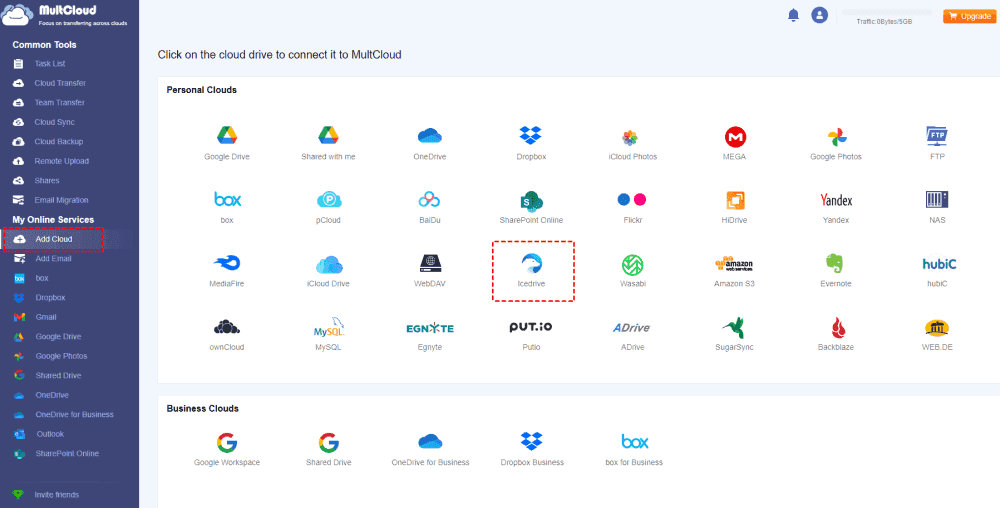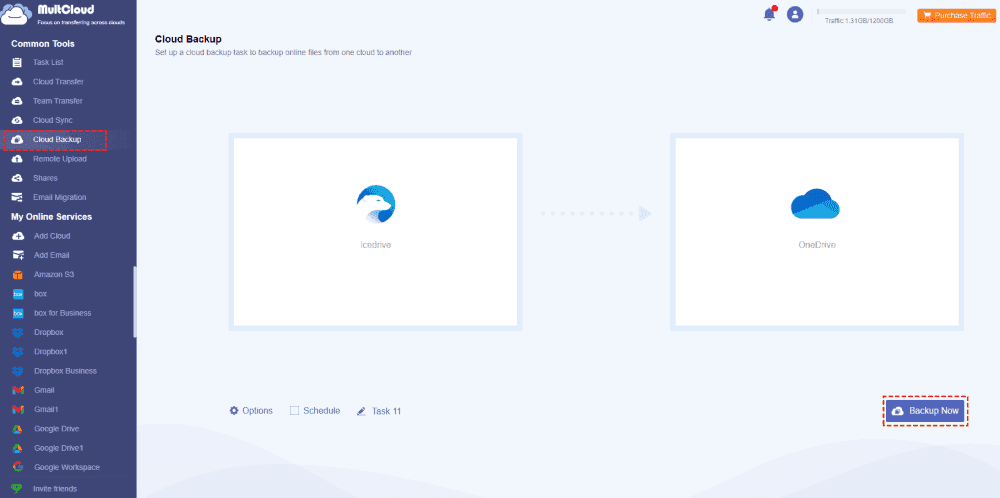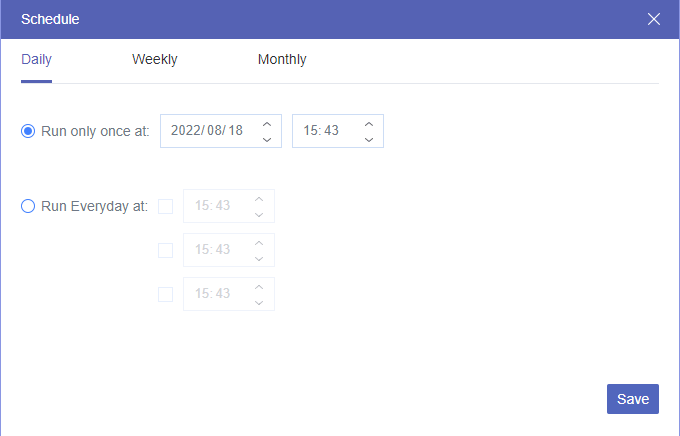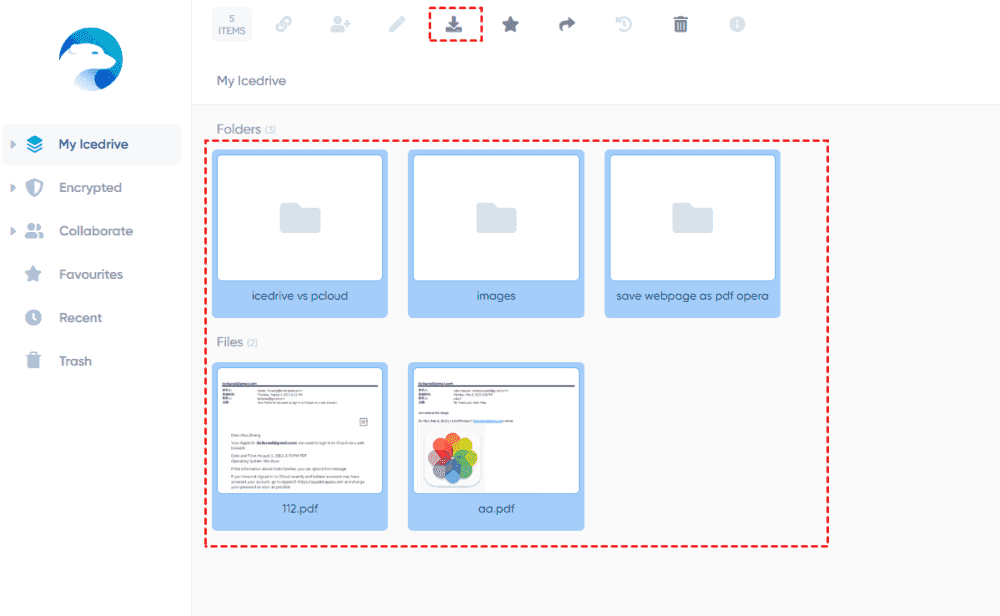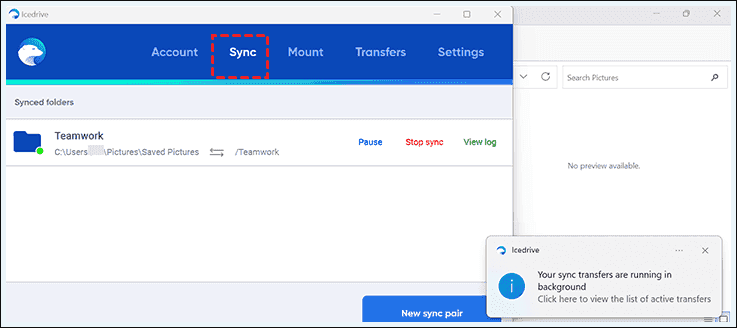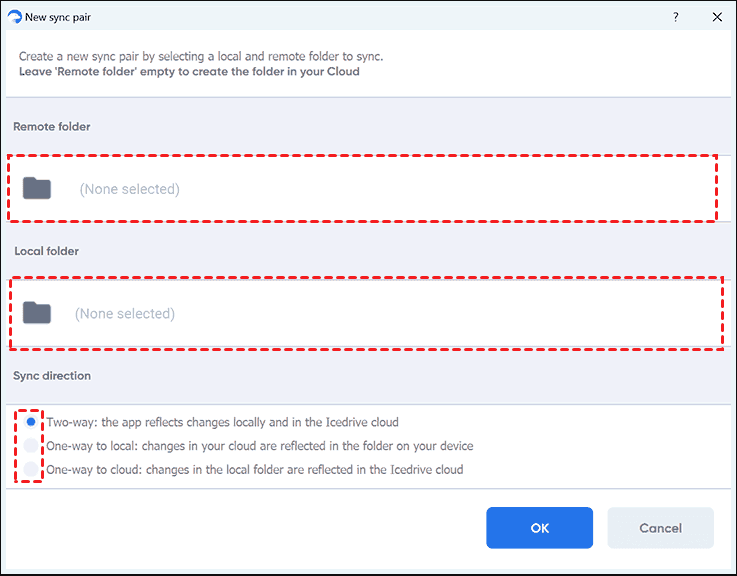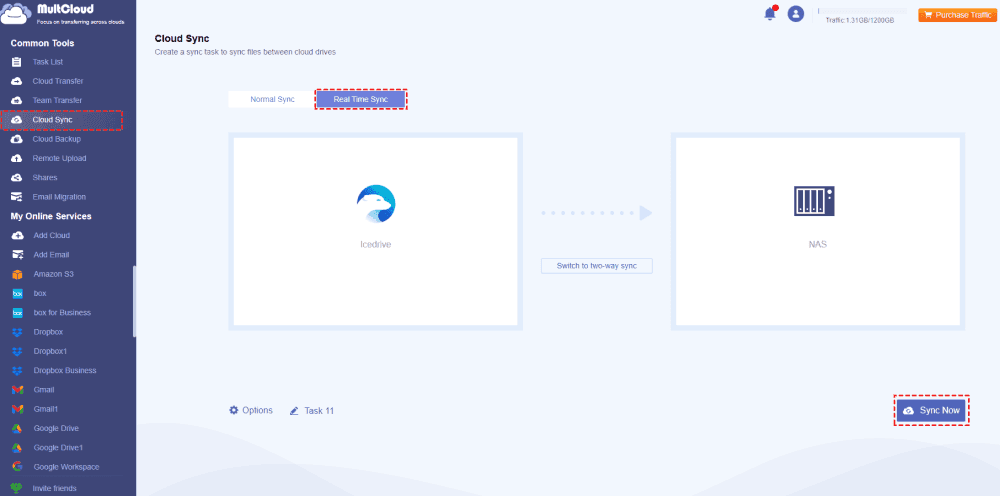Content Overview:
Are There Any Automatic Backup Options for Icedrive?
How to perform Icedrive automatic backups?
I'm looking to do periodic backups of my IceDrive files. I’ve struggled to use external programs because of the virtual drive or whatever type of drive it is once it's mounted. Are there any options to create total backups? Or a way to use another backup software?
- Question from community.icedrive.net
A cloud storage solution for individuals and businesses is called Icedrive. As long as there is an Internet connection, you may upload, store, and view files from many devices with Icedrive, just like you can with other cloud storage services like Dropbox and Google Drive. For security purposes, any data on Icedrive should be backed up. Thus, in case you wish to perform an Icedrive backup, you're in the right place. Just scroll down to get solutions.
Why Backup Icedrive Files?
Backing up your Icedrive files is important, including but not limited to the following benefits:
- Make A Backup Copy: By storing backup copies of your files in different places, you may better protect them from ransomware, viruses, hardware failure, unintentional deletion, and system crashes.
- Quick Data Recovery: Icedrive backups make sure that you can restore files more rapidly rather than starting from scratch in the case of a catastrophe like a fire, flood, or theft.
- Versioning Control: Backup programs typically employ versions to store every version for you, giving you access to earlier iterations of your files. If you unintentionally erase or alter the Icedrive files, this is quite beneficial.
In general, backing up your Icedrive files is a crucial step in protecting your information and guaranteeing its accessibility and consistency under a variety of conditions.
Way 1. Best Free Way to Do Icedrive Backup Automatically
First of all, to backup Icedrive effectively, here comes the comprehensive online multi-cloud storage manager - MultCloud to help.
- Over 30+ mainstream clouds supported, such as OneDrive, Dropbox, Google Drive, Google Workspace, Google Photos, OneDrive Business, Dropbox Business, MEGA, MediaFire, pCloud, iCloud Drive, iCloud Photos, ownCloud, Wasabi, Backblaze, Amazon S3, NAS, MySQL, FTP/SFTP, and many more.
- Flexible Options. Backup everything or selected items from one cloud to another directly according to your demands.
- Unlimited backup versions. You can keep unlimited versions to restore files to any version you keep.
How to backup Icedrive directly with MultCloud? Here we will demonstrate how to backup Icedrive to OneDrive for example and take it for reference:
1. Please register for a MultCloud account for free, and then sign in.
2. Click on "Add Cloud" > "Icedrive", then follow the instructions to add your Icedrive account. Next, add OneDrive accordingly.
3. Navigate to "Cloud Backup" under Common Tools, select "Icedrive" as the source, and "OneDrive" as the target.
4. To automatically back up Icedrive to OneDrive, enable the "Schedule" feature to perform backups daily, weekly, monthly, or at a customized time.
Tips:
- If you only want to backup specific files from Icedrive, click on "Options" > "Filter" > "Only include files with these extensions", and enter the file extensions you wish to backup. Additionally, you can enable Email notifications for alerts.
- Unlock all features to enhance performance and gain access to advanced features such as Schedule, Filter, and more.
5. Click on "Backup Now" to automatically do the Icedrive cloud backup.
Wait for a while, and you'll find the backed-up Icedrive files in OneDrive. In case you need to restore data from OneDrive to Icedrive, you can preview the backed-up files first, and choose to partially or fully restore if necessary.

- Smart Share: Share cloud files via public, private, or source mode.
- One-key Move: Quick data transfer, sync, and backup among clouds.
- Email Archive: Protect emails to other clouds or local disks.
- Remote upload: Effectively save web files to clouds via URL.
- Safe: Full-time 256-bit AES and OAuth authorization protections.
- Easy: Access and manage all clouds in one place with one login.
- Extensive: 30+ clouds and on-premise services are supported.
Way 2. Download Icedrive Files and Folders to Your Computer
Besides, here is another traditional way for you to backup Icedrive files, download files from the Icedrive web app, here is how it works to perform Icedrive backup:
1. Please log in to your Icedrive account, then tap My Icedrive from the left side to show all files and folders.
2. Tick all files and folders, then choose the Download icon from the top menu.
3. Wait for the process to complete, these files will be in a ZIP file, and it has the same structure as the web app.
4. Extract them and move them to a safe location to keep them safe in case of data loss.
Way 3. Create Sync Pairs to Backup Icedrive on Windows
The only method for performing backups involves setting up designated synchronization pairs using either the Icedrive desktop client for Windows, you can sync Icedrive files to your local computer to keep copies. Here is how it works to create sync pairs on Windows computer:
1. Please download the Icedrive desktop app and install it on your Windows computer.
2. Log in to your Icedrive account, then click the Sync tab from the top menu, and hit New sync pair.
3. Select Icedrive files and folders in the Remote folder, and your folders on computer as Local folder, set up the sync direction (two-way, one-way to local, or one-way to cloud), and hit OK.
4. Now your sync task is running in the background.
Wait for a while, all files in your Icedrive that you selected to backup will be synced to your local computer, it is also another backup copy.
Way 4. Real Time Sync Icedrive Files to Synology NAS
If you want to sync Icedrive files to another service in real time, the Real Time Sync feature that MultCloud provides can fulfill your demands. To show you how it works, check the following steps to sync Icedrive to Synology NAS in real time:
1. Please add Icedrive and Synology NAS by hitting Add Cloud.
2. Select Cloud Sync > Real Time Sync, and choose all Icedrive files as the source, and Synology NAS as the target.
Tip: Except for Email and Filter, you can also change sync modes in Options to enjoy other 9 sync modes, like two-way sync, one-way sync, move sync, incremental sync, full backup sync, cumulative sync, and more. Please upgrade to enjoy all of these.
3. Press Sync Now to sync all files from Icedrive to Synology NAS continuously.
Once started, any changes to Icedrive files will be automatically synced to Synology NAS.
Besides, you can also do the following useful things for Icedrive:
- Upload files to Icedrive without any limitations.
- Share Icedrive files publicly or share with a password to keep them private.
- Perform Icedrive file requests to collect files from others without granting access to them.
- Save web files from URL, Torrent, and Magnets to Icedrive or other clouds directly.
The Epilogue
How to backup Icedrive to make it safe in case of data loss? Until now, you have find 4 effective ways to perform Icedrive backup automatically. Regardless of the official or the third-party solution, you can find the best free way to backup Icedrive files. Besides, if you want to switch Icedrive to another cloud, compare Icedrive and pCloud, Icedrive and Dropbox, Icedrive and MEGA, and more, then find the best free Icedrive alternative.
MultCloud Supports Clouds
-
Google Drive
-
Google Workspace
-
OneDrive
-
OneDrive for Business
-
SharePoint
-
Dropbox
-
Dropbox Business
-
MEGA
-
Google Photos
-
iCloud Photos
-
FTP
-
box
-
box for Business
-
pCloud
-
Baidu
-
Flickr
-
HiDrive
-
Yandex
-
NAS
-
WebDAV
-
MediaFire
-
iCloud Drive
-
WEB.DE
-
Evernote
-
Amazon S3
-
Wasabi
-
ownCloud
-
MySQL
-
Egnyte
-
Putio
-
ADrive
-
SugarSync
-
Backblaze
-
CloudMe
-
MyDrive
-
Cubby